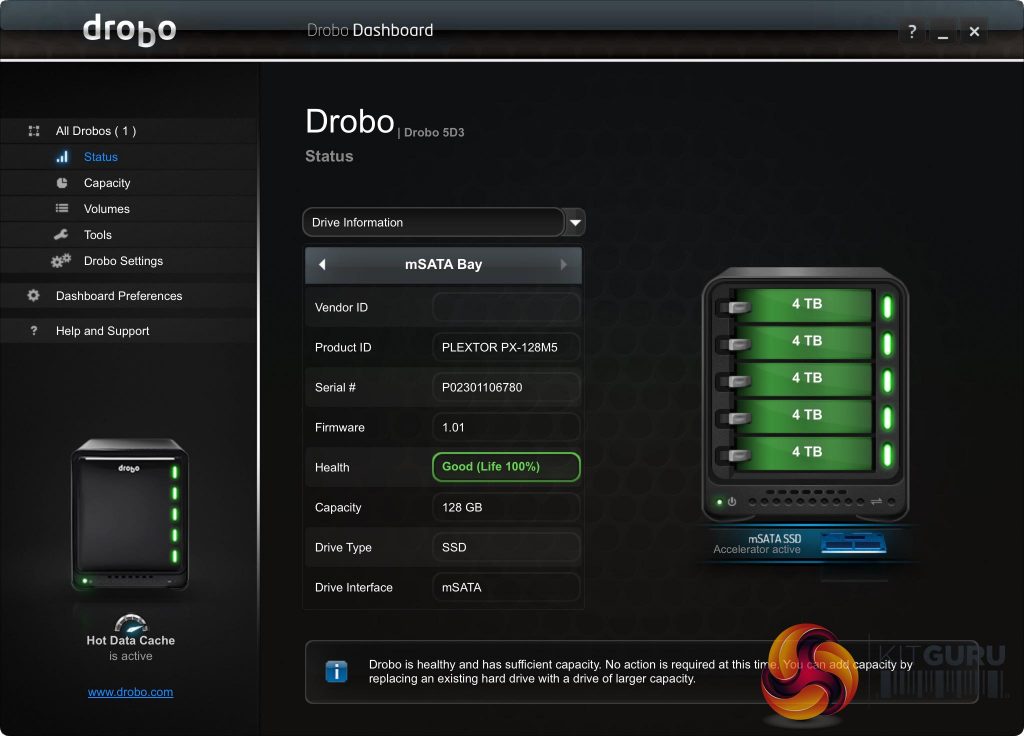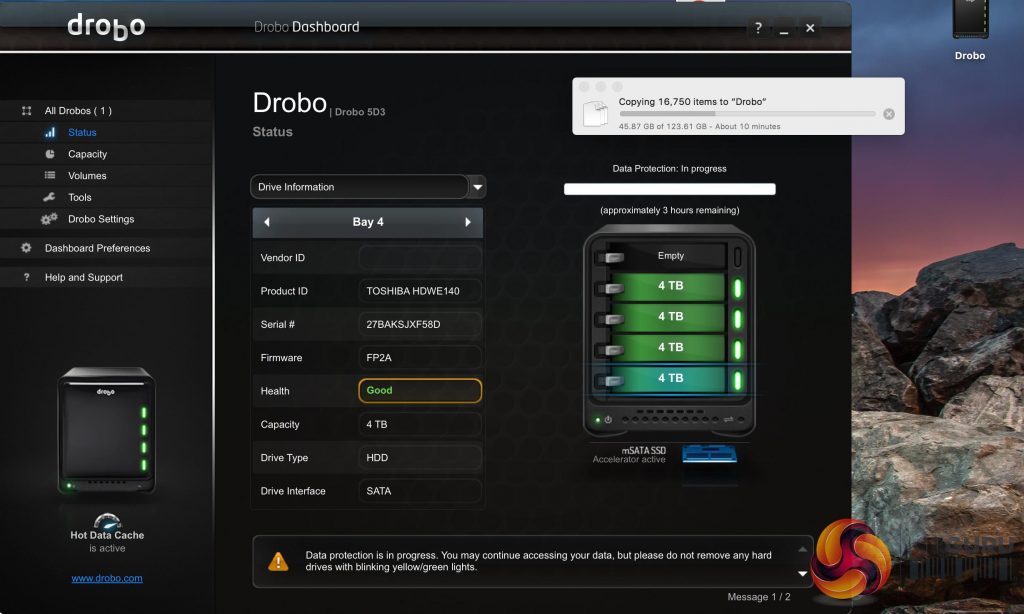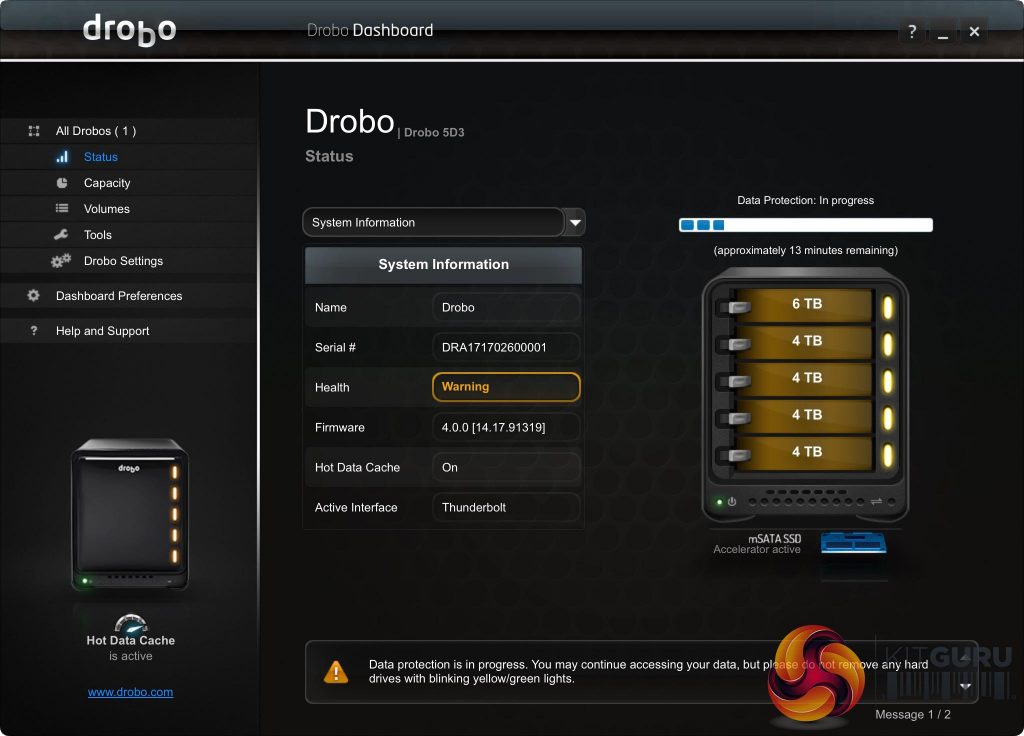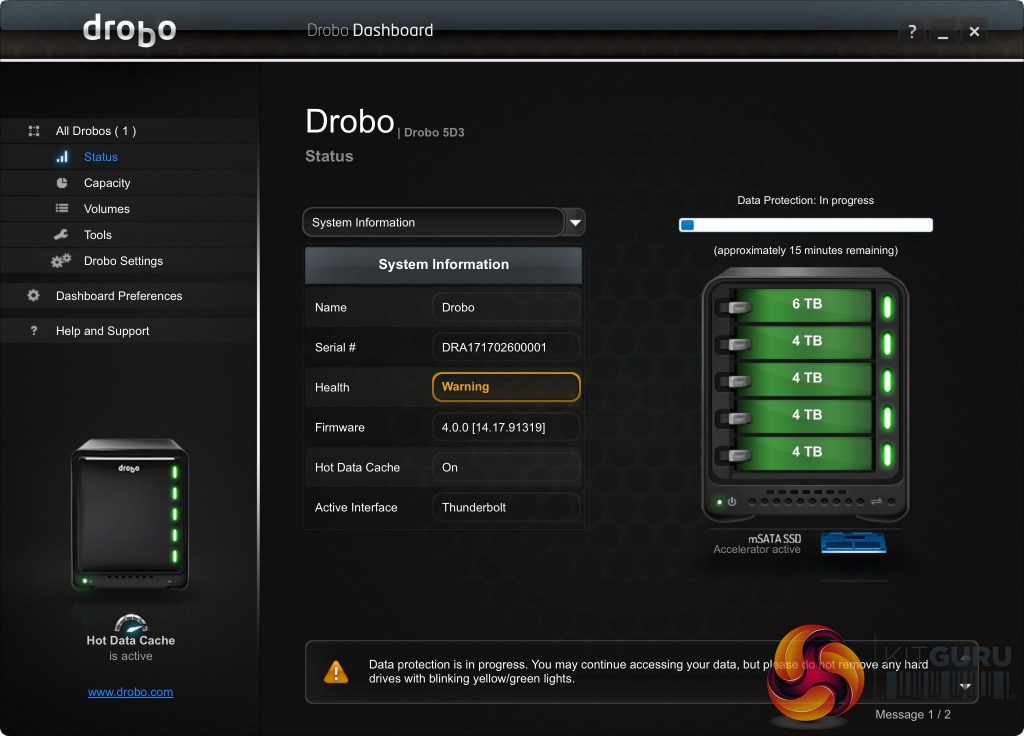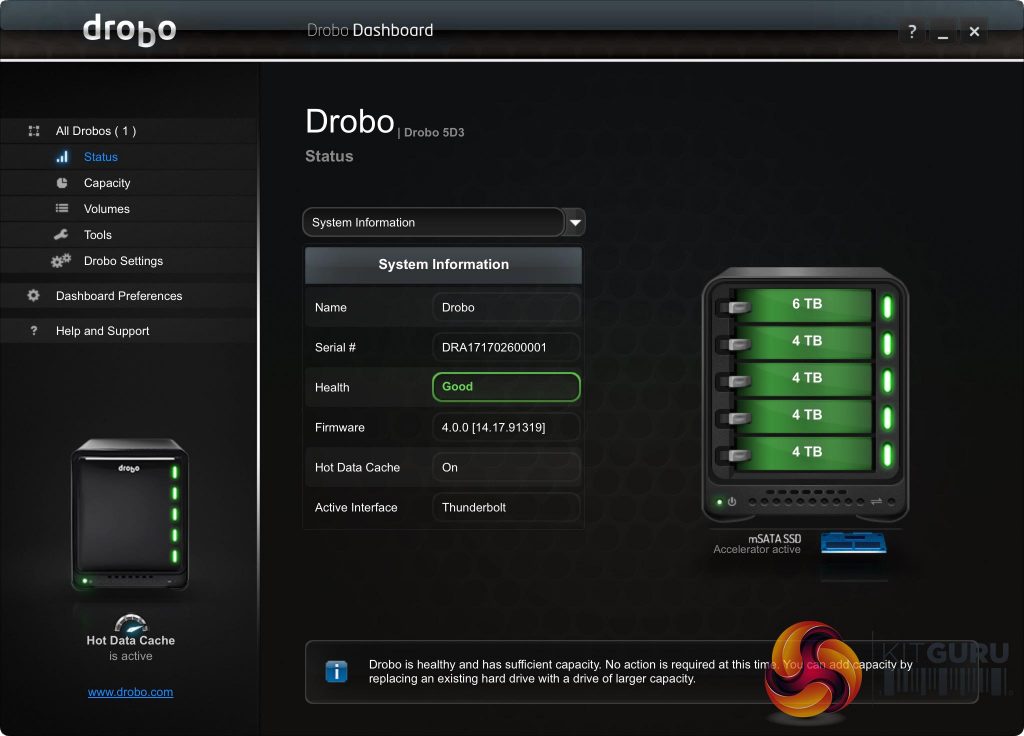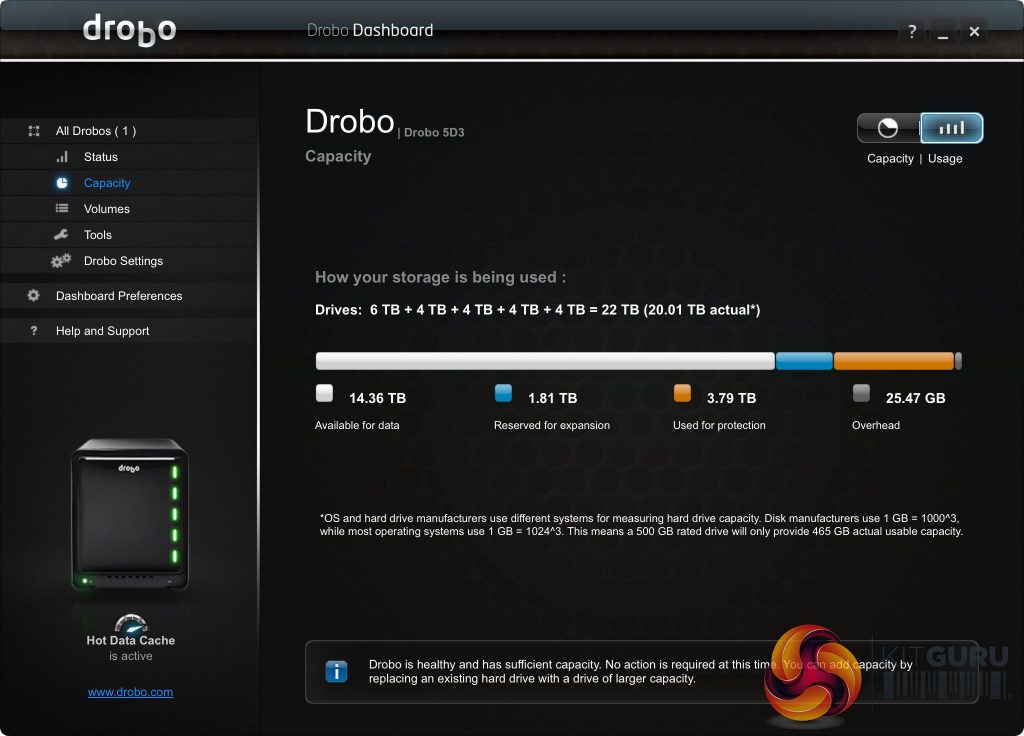One of the key functions and unique selling points of the Drobo 5D3 is the hot swappable capabilities. This means you can actually continue to use the 5D3 while you replace a drive.
To mirror a real world drive replacement scenario. We filed the Drobo 5D3 DAS up with several TB's of data and while the unit was on, we removed one of the 4TB drives to replace it with a higher capacity 6TB drive from Toshiba.
First we loaded the Drobo Dashboard software and made a quick check of the drive configuration and the health of the mSATA cache drive. All looked fine. We started the copy of 123GB of files.
While data was copying we removed the top drive and the copying process continued with a warning alert over the Data protection process. You cannot remove another drive at this stage.
We inserted the 6TB drive and within 30 seconds it registered in the Drobo Dashboard – the Data protection process continued, as did the copying of the files in the background.
The data protection time would fluctuate a little, moving between 10-20 minutes. Clearly copying data to the live RAID while it was setting up the new 6TB drive (and changing the RAID partition) was causing a little bit of an overhead. Still overall the copying speed didn't drop too much – likely aided by the mSATA cache drive too.
When the Drobo had finished the setup (took around 15 minutes in total), the alert disappeared and the new configuration was shown in the icon breakdown at the right.
I checked the capacity configuration page and noticed that the size of the RAID configuration did not increase. Instead 1.81TB (which is the difference between the 4TB drive and the new 6TB drive) was put into the blue bar marked as ‘Reserved for expansion'. Checking online there is little to be found to explain exactly how this works.
I subsequently asked my contact for Drobo (Bernd Peeters) and he explained how this works in more detail.
There are 2 factors that come into play when inserting new drives:
The capacity of the new drive(s).
The level of redundancy that is used.
1 the capacity of the new drives
If you are entering a new drive that is smaller than the biggest drive that is currently in the system it will immediately increase the usable capacity accordingly.
If you are entering a new drive that is bigger than the biggest drive that is currently in the system it will reserve the extra capacity for expansion which will initially not result in larger usable capacity.
2 the level of redundancy.
If you are using single drive redundancy (default setting) and you wish to increase the usable capacity with drives that are larger than the existing drives in the Drobo you will need to add 2 drives in order to do so.
If you are using dual drive redundancy and you wish to increase the usable capacity with drives that are larger than the existing drives in the Drobo you will need to add 3 drives in order to do so.
This is also why Drobo added the capacity calculator: http://www.drobo.com/storage-products/capacity-calculator/.
This leads to two rules of thumb that can be applied for figuring out that why you would only see “used for protection” or “used for protection + reserved for expansion”:
Used for protection = capacity of biggest drive, when there are multiple drives that are consider the biggest capacity drives (single redundancy will require the largest 2 drives to be the same capacity, and dual redundancy requires the largest 3 drives to be of the same capacity)
OR
Used for protection + Reserved for expansion = capacity of biggest drive, when there is a single drive that is considered the biggest capacity drive for single redundancy OR it is the combined capacity of the two largest capacity drives if ‘only’ two drives are considered the biggest capacity drives for dual redundancy.
The story is slightly different if you still have a spare drive and you add a larger drive that what exists in the system. In that case depending on whether its single or dual redundancy you need to subtract the capacity of the biggest 1 or 2 drives to calculate the raw usable capacity but it will always increase usable capacity.
Existing: 6+6+6 = 18TB
Single redundancy: 6+6+6 = 12TB
Dual redundancy = 6+6+6 = 6TB
Add an 8TB HDD
Single redundancy: 6+6+6+8 = 18TB usable (6TB increase in usable capacity, 2TB reserved for expansion + 6TB used for protection)
Dual redundancy: 6+6+6+8 = 12TB usable (6TB increase in usable capacity, 2TB reserved for expansion + 12TB used for protection)
The 2TB still relates to the difference between the other largest drives.
Be sure to check out our sponsors store EKWB here
 KitGuru KitGuru.net – Tech News | Hardware News | Hardware Reviews | IOS | Mobile | Gaming | Graphics Cards
KitGuru KitGuru.net – Tech News | Hardware News | Hardware Reviews | IOS | Mobile | Gaming | Graphics Cards