
My first task was to download the latest BIOS v1.1 on another PC, copy it to a USB drive and then use the M-Flash option in the BIOS to update. This was very quick and easy.
The UEFI set-up screen is a peach. The layout makes the most of your Full HD screen and the mouse and keyboard control are excellent and I had no problem navigating my way around, almost as though I was in Windows.

I doubt many people will install more than four SATA drives in their PC so six SATA connectors is plenty and eight native connectors is more than adequate.



With most motherboards this is the point where I start to dive into the overclocking options. MSI gives you a decent range of tools and settings to work with but OC Genie is the only tool you need, unless you have some radical plans for overclocking your Kaveri.

The hardware monitor in the BIOS is superb and makes it very easy to see what the temperatures and fan speeds are doing inside the PC. I pulled the minimum fan speed down to 25 percent, left the maximum speed at 100 percent and didn't have to make any other changes.
I spent almost no time in the BIOS set-up screen. The default options all work properly and as I was overclocking with OC Genie I didn't have any work to do, which makes a very pleasant change from pretty much any other motherboard I have worked with.
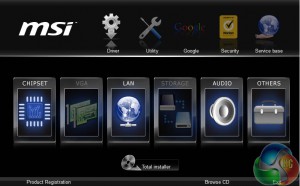
Once I had installed Windows 7 I ran the MSI driver disc and installed chipset drivers.
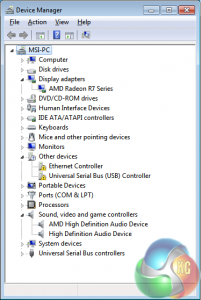
This single driver pretty much completed the installation with the exceptions of the Killer E2205 NIC and the add-in VIA USB 3.0 controller, thanks to the highly integrated nature of the AMD APU.
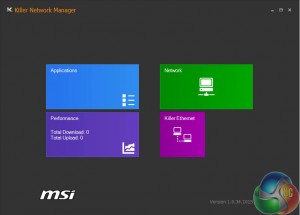
Once I had installed the Killer NIC driver and software (they are integrated in a single package) I got busy with Windows Updates.
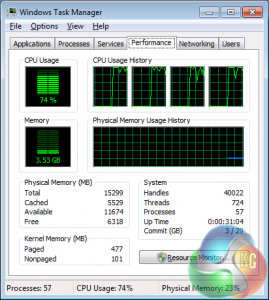
At times this process seemed a bit slow so I had a look at the Windows Task Manager and was surprised to see the CPU was flogging itself fairly hard to install the updates.

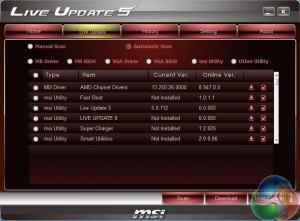
Once your MSI motherboard is up and running and connected to the Internet the next job is to install MSI Live Update. The disc came with version 5 which installed and immediately offered me an update to version 6. I accepted and the software … vanished. Simply refused to make an appearance. Nowhere to be seen.
I uninstalled Live Update, reinstalled from the driver disc, refused the update to version 6 and bingo, version 5 behaved perfectly.
With Live Update installed you can be confident your BIOS, drivers and MSI utilities will be maintained without any effort but it's a bit of an irony when Live Update updates itself and then suffers from a problem.
 KitGuru KitGuru.net – Tech News | Hardware News | Hardware Reviews | IOS | Mobile | Gaming | Graphics Cards
KitGuru KitGuru.net – Tech News | Hardware News | Hardware Reviews | IOS | Mobile | Gaming | Graphics Cards


