
ASUS has given its Republic of Gamers (ROG) series of motherboards a shake-up with the launch of Intel’s new Z270 chipset. The mid-range offerings that bring ROG features to more affordable sections of the market are given STRIX naming convention, with their superior siblings featuring direct Maximus IX naming to follow the previous convention. We take a look at the mid-range ROG STRIX Z270F Gaming which targets users who want a ROG motherboard with an extra few features over the entry-level option.
You can read our Kaby Lake Core i5-7600K and Core i7-7700K review HERE.
Staying focused on its gamer target audience, ASUS’ ROG STRIX Z270F Gaming offers capability to power a pair of high-bandwidth cards in SLI or CrossFire while also driving dual M.2 PCIe SSDs in RAID. Storage buffs will also be pleased to see the presence of 10Gbps USB 3.1 Gen 2 Type-A and Type-C ports powered by ASMedia’s new ASM2142 chipset.
Given the importance of aesthetics for today’s gaming components, ASUS decides upon a largely grey and black colour scheme that allows user customisation by means of onboard RGB LEDs. Good to see is the presence of two onboard 4-pin RGB strip headers, rather than the typical single offering found on most competing boards.
An added point unique to ASUS is a 3D printing friendly design that features mounting locations for 3D printed accessories. Is the STRIX Z270F Gaming successful in bringing premium ROG features down to a more affordable price point?
Features:
- Aura Sync RGB LED lighting and 3D printable modules for ultimate customizability
- 5-Way Optimization — One-click full-system tuning handles everything from overclocking to cooling and beyond
- Next-gen connectivity — Onboard dual M.2 slots for up to 32Gbps of PCIe bandwidth, and USB 3.1 Type-A and Type-C connectors
- ROG SupremeFX audio — Renowned audio performance with dual headphone amplifiers, leveled-up Sonic Studio III, and Sonic Radar III
- Gaming networking — Best-in-class Intel® Gigabit Ethernet, LANGuard, and GameFirst technology
- Patent-pending ASUS SafeSlot for enhanced PCIe retention and shearing resistance
The ASUS ROG STRIX Z270F Gaming is shipped in a black box that features an image on the front and specifications on the rear.
ASUS' healthy bundle consists of:
- 4x SATA cables
- 4-pin RGB strip extension cable
- CPU installation tool
- ASUS front panel Q-connector block
- M.2 screws and mounts
- Rear IO shield
- 2-way HB SLI bridge
I am very glad to see the 4-pin RGB extension cable provided as it aids the ease of RGB strip mounting in different chassis locations.
Manuals and the driver CD are supplied alongside cable labels, stickers, a ROG coaster, and a 20% discount coupon for CableMod cables.
The ASUS ROG STRIX Z270F Gaming motherboard uses an understated black and grey colour scheme throughout the board. ASUS relies upon the RGB LED location to add flare to the board.
ASUS' SafeSlot PCIe slots are clearly visible on the primary full-length PCIe connectors. The slots are physically larger and feature reinforcement to improve their rigidity in x, y, and z axes. This helps to reduce the likelihood of GPU sag or physical connector breakages during system moves.
RGB lighting is located on the rear IO cover and can be adjusted to a user's preference through the OS software tool. There are also the pair of 4-pin RGB strip headers that worked well during testing.
I am disappointed by the level of RGB lighting provided on the Z270F Gaming. ASUS is clearly trying to segregate its product line based on the amount of onboard RGB lighting (amongst other features) but the Z270F Gaming is very minimalist.
MSI's similarly-priced Z270 Gaming Pro Carbon has a far superior onboard RGB LED design and the same can be said for Gigabyte's Aorus Z270X Gaming K5.
ASUS quotes support for 3866MHz DDR4 by means of overclocking. The single-latch DIMMs make memory module installation a simpler process. Memory is powered using a single-phase design which realistically should be fine for operating at sensible everyday memory speeds (not using extreme LN2 overclocking of memory).
One of the board's two 4-pin (+12V, G, R, B) headers is situated above the DIMM slots in a position that is ideal for powering lighting kits mounted in the roof of a chassis.
Removing the rear IO cover and well-designed MOSFET heatsinks allows the VRM system to be observed.
ASUS uses a ten-phase design to feed the LGA 1151 CPU and its accompanying iGPU (eight for the CPU and two for the iGPU). Management of the power delivery system is the task of ASUS' Digi+ EPU ASP1400BT PWM controller which operates the eight CPU phases using four control channels.
Ten pairs of ON-Semi NTMFS4C09N and NTMFS4C06B MOSFETs are found on the front side of the PCB, with an additional two of the 4C06B MOSFETs found on the rear side. The ten chokes are marked as ‘MIL1R2‘.
ASUS' dedicated Pro-Clock BCLK generator controls the CPU frequency.
All six SATA 6Gbps ports are mounted in a right-angled orientation and receive their lanes from the Z270 chipset.
SATA ports 5 and 6 are disabled when the upper M.2 PCIe slot is in use. SATA port 1 is shared with the lane routed through to the lower M.2 connector and will be disabled if an M.2 SATA device is installed there.
No SATA Express is not a big deal but it does limit the potential for front panel 10Gbps USB 3.1 Gen 2 boxes. There's no U.2 either though it is available via an M.2-to-U.2 adapter if you are willing to accept poorer cable management due to the trailing wire.
Both M.2 slots support 32Gbps PCIe 3.0 x4 NVMe SSDs, though only the lower slot can handle M.2 SATA devices. 80mm-long SSDs can go in the top slot whereas the bottom is able to take 110mm-long devices.
The two M.2 slots can be used simultaneously to house a pair of PCIe SSDs and RAID them together. No provision is given to cooling of M.2 SSDs, as we saw with MSI's M.2 Shield on its competing offering.
Two thick PCIe x16 slots that ASUS calls SafeSlot are fed by Gen 3 lanes directly from the CPU. A single GPU can run at PCIe 3.0 x16 bandwidth in the top slot or two cards can run at x8/x8 making 2-card SLI and high-bandwidth CrossFire supported. That lowest PCIe 3.0 x16 slot uses four lanes from the chipset and is therefore available to add a third card in CrossFire (but not SLI due to the x8 requirement) or house a PCIe SSD, for example.
Slot spacing is smart – two dual-slot GPUs can be installed with a cooling gap between them as well as a high-bandwidth PCIe device in the lowest slot. Triple-slot cards in CrossFire or SLI are also supported. Four PCIe 3.0 x1 slots are able to house peripheral devices and get their lanes directly from the Z270 chipset.
There's no bandwidth sharing between the chipset-fed PCIe ports which is good for users who want to go heavy on expansion cards without losing connections for other interfaces.
The front panel 5Gbps USB 3.0 header is found along the board's bottom edge in a location less preferable than the typical near-SATA placement. Three USB 2.0 headers are available, one of which doubles up as the ROG_EXT connection.
An additional 4-pin RGB header is mounted on the bottom edge of the motherboard and is positioned ideally for powering floor-mounted LED lighting kits inside one's chassis. A header for an external fan hub (purchased separately) is situated just below the lower M.2 slot.
ASUS' SupremeFX audio system is based around the Realtek ALC1220 codec which, according to ASUS, is tweaked slightly by using a power regulator and rebranded as the S1220A HD codec.
Alongside the shielded codec are two amplifiers – a Texas Instruments OPA1688 and a Realtek R4580i. Nichicon audio capacitors also support the overall solution.
The rear IO is notably scarce on USB Type-A ports, with only five available including the Gen 2 connection. Plug in a keyboard, mouse, headset, games controller adapter, and printer and you are out of ports on the rear panel. Two more Type-A connections wouldn't have been difficult to add.
10Gbps USB 3.1 Gen 2 is provided in Type-A and Type-C form thanks to the ASM2142 chipset and ASM1543 Type-C logic. Intel's I219V NIC is used alongside ASUS' own GameFirst IV network management software. There's a branded LANGuard chip near the rear-mounted RJ45 port.
Single-link DVI-D is good for 1920×1200 at 60Hz, while the HDMI 1.4b port can do up to 4K but only at 24Hz. If you want a full 4K60 output, the DisplayPort 1.2 connector makes that possible. No clear CMOS button is found on the rear IO panel.
ASUS' sharp, angled heatsink designs create an attractive appearance that reflects LED lighting well. There's ROG branding on the PCH heatsink and STRIX branding on the VRM block.
Two mounting points for 3D printed accessories are found on opposite sides of the board – one near the 24-pin connector and another above the onboard audio hardware.
These mounts can be used to house personalised accessories such as a nameplate or anything else that a user designs to be compatible with the mounting holes.
Six 4-pin fan headers are smartly distributed around the motherboard. Each of the 4-pin fan headers is able to operate in both DC and PWM control mode allowing for greater customisation of fan speed curves no matter which type of model is attached. This is ideal for users who are trying to create a quiet system that also has strong cooling potential when it is required.
Headers below the left-hand VRM heatsink are specifically marked for high-current fan (H_AMP) and liquid cooling pump duties. Management of the fans and monitoring is handled by the Nuvoton NCT6793D chipset.
ASUS Z270 UEFI
Firstly, we are pleased to report that our generic wireless mouse worked correctly in the ASUS Z270 UEFI. Some mice can be troubling with UEFI support, so when a generic wireless unit functions correctly in the interface, that is usually a good sign for overall mouse support.
The default entry page for ASUS' UEFI is EZ Mode. On this page, basic settings relating to fan speeds and boot devices can be adjusted and other important information can be viewed. EZ Mode is simple enough for novice users to not be dissuaded from entering the UEFI.
Hitting F7 allows the Advanced mode to be accessed. The Main page outlines information relating to the system and motherboard.
AI Tweaker follows the standard layout that we have come to expect from recent Asus motherboards, and that’s a good thing. Easy access is provided to ratio, frequency, and voltage settings, allowing users to adjust their system parameters with minimal effort.
Different voltage operating modes are available for the CPU, allowing the user to adjust an overclock to their own preference. These modes are: Offset, Adaptive, and Manual, as well as Auto.
Memory dividers allowing up to 4266MHz can be selected in the drop-down tab. This is important for gamers who may be using extremely high speed memory kits in the future, as well as overclockers who want to tweak the memory divider for additional flexibility when adjusting the BCLK.
All of the general timings settings are accessible via their own section.
Three subsections inside AI Tweaker provide users with additional overclocking abilities – External Digi+ Power Control, Internal CPU Power Management, and Tweaker's Paradise.
Load-line calibration settings can be accessed through the External Digi+ Power Control page. ASUS provides options from level 1 to level 7 and gives a basic explanation of how the voltage changes with increasing levels. Though ASUS' explanation of how voltage changes with load is not as good as MSI's and ASRock's visual interpretation using a graph.
The Advanced tab is where options relating to storage and onboard devices can be adjusted.
Under the Onboard Devices page, operation mode of the second M.2 slot needs to be adjusted in order to get full PCIe 3.0 x4 bandwidth. This subsection also provides an option for the onboard RGB lighting to be enabled or disabled during sleep and power-off modes.
ASUS gives a wealth of information relating to voltages, temperatures, and fan speeds, as displayed in the Monitor UEFI page. Warnings relating to low fan speed can also be set to warn a user of a failed fan, for example.
Fan speed control in ASUS' UEFI is very good. There are multiple methods of controlling the fan speed curve and several pre-determined modes are also available. Fans can also take temperature readings from different sources in order to better tune their operation to a user' cooling preference. The only disappointment was an inability to set 0% fan speed in order to stop the fan spinning, if the unit supports it.
Hitting F6 loads up ASUS' Q-Fan Control GUI which is a graphical method of adjusting the fan speed curve. While the interface is good, it certainly isn't as strong as Gigabyte's offering for Smart Fan 5 system which has more granular tuning, while ASRock's and MSI's systems have the ability to set 0% fan speeds but are otherwise weaker than ASUS'.
As we saw on ASRock's Fatal1ty Z270 Gaming K6, there is a fan tuning option in the Z270F Gaming's UEFI that allows the system to detect the lowest operational fan speeds which provides useful information when tailoring the fan speed curve.
Up to eight settings profiles can be saved and named in the UEFI. Further profiles can be transferred through storage mediums such as a USB flash drive.
EZ Flash 3 has the ability to update the BIOS using a storage device or over the web.
Information relating to memory modules can be obtained using the SPD Information tool, while GPU Post does the same thing but for graphics cards.
SSD Secure Erase is a useful tool for securely wiping the contents of an SSD if you are selling it on, for example. There is also the possibility that wiping the data will restore performance, though this was more prevalent with older SandForce drives.
UEFI Summary
ASUS' overall UEFI is good. The interface is very well laid out, easy to use, and provides plenty of options for system tweaks relating to speeds and voltages. With that said, ASUS seems to be resting on its laurels by missing out on updates that competing vendors are providing to bring their UEFI implementations more in-line with the requirements of today.
For example, there is no solution similar to System Browser or Board Explorer, as ASRock and MSI term them, respectively. Such a tool is convenient for basic troubleshooting, such as checking which SATA port a drive is connected to when your system is built and operational (which is relevant given the shared bandwidth with M.2 SSDs). The inability to set fans to 0% in ASUS' Q-Fan Control GUI is also disappointing.
Another important omission from ASUS' UEFI is any form of RGB lighting colour or operating mode control. Both Gigabyte and ASRock have tools that allow basic control of the board's RGB lighting colour without relying solely on OS-based software. While the OS software is far more comprehensive than a UEFI solution, the UEFI option has the benefit of maintaining its operating settings in the event of an OS crash or clean install. And that's not even accounting for users who simply refuse to install any vendor-specific software that will take up system resources (that UEFI-based control would not do). ASUS should implement some level of RGB LED control in its UEFI.
With that said, superb fan control options (ignoring the inability to do 0%) are available in written and graphical form. Couple that with each header's ability to control PWM or DC fans and you have a very good system for setting your fans at low speed before ramping them up to provide ample cooling capability, as driven by different temperature reading zones.
Software
To say that ASUS includes a dizzying amount of software with its Z270 motherboards would be an understatement. Luckily, unlike MSI, ASUS uses its AI Suite 3 tool to good effect in managing a large proportion of the software under a single umbrella (though not to the same level that Gigabyte does).
AI Suite 3 is the go-to point for any settings or information relating to system operations. Want to check temperatures and voltages or adjust multipliers for the CPU and speeds of fans? AI Suite 3. Want to speed up certain programs or reduce the amount of RAM-hogging operations on your system? AI Suite 3. Want to check for a BIOS update? AI Suite 3.
Automated system tuning conducted by the 5-way optimisation tool can also be selected inside AI Suite 3.
ASUS' AURA RGB tool is a very comprehensive piece of software used for managing the colours and operating parameters of onboard and connected LEDs. LED operating modes can be synchronised with other compatible hardware, such as ASUS graphics cards, or managed for the motherboard alone.
I particularly like the CPU temperature mode that changes the light colour based on processor thermals. This is better than any solution that MSI or ASRock offers and is similar to one of the options in Gigabyte's ‘intelligent' RGB Fusion modes (though Gigabyte has additional modes available).
GameFirst IV can be used to prioritise network traffic in a similar fashion to Killer's Network Manager software, but whilst using an Intel I219V NIC. For example, higher priority can be set to Steam or a game than a web browser in order to prioritise traffic and minimise lag during gameplay. Multi-Gate Teaming support is available although that is not important for the Z270F Gaming given its single networking adapter.
RAMCache II uses free system memory to act as a read/write cache on top of a storage drive (including NVMe SSD) that allows for faster access to frequently-used data. This can have a benefit of speeding up frequently-accessed programs. This is a smart tool which makes use of a user-determined amount of system memory that would otherwise be sat idle.
Sonic Radar III features a revamped display method for the on-screen overlay that can be used to display the direction of enemy audio outputs. Improvements to Sonic Radar have been made on the overlay's resolution and the intensity of visualisations. These improvements are designed to make the software easier to use and its results easier to interpret.
Sonic Studio III allows a user to tune the audio system to their own personal preference. Different profiles can be set for different applications and there are also several pre-determined effects saved in the software.
Additional utilities available to download include ASUS' CloneDrive which can be used to create a 1:1 data clone (not partition, therefore resulting in a small size) of a drive in order to create an image backup or switch to a new SSD.
Software Summary
The sheer volume and quality of OS-based software that ASUS makes available is impressive. AI Suite 3 is home to the important system-related settings and does a good job at categorising several tools under one single umbrella suite rather than multiple individual shortcuts. The Dual Intelligent Processors 5 tool's ability to set specific turbo modes for chosen apps is a good feature that may prove useful to some people.
I am slightly disappointed to see the omission of ASUS' superb USB 3.1 Boost software tool that proved useful in boosting USB transfer rates for motherboards in previous generations when using Windows 7. With that said, the prevalence of Windows 10 and its built in UASP drivers on new PCs makes it understandable as to why USB 3.1 Boost has been omitted by ASUS.
AURA is another excellent tool that provides a good degree of RGB customisation in terms of colour and operating modes. The tool is better than MSI's and ASRock's offerings but isn't quite as good as Gigabyte's due to ASUS providing only a CPU temperature ‘intelligent' lighting mode.
RAMCache II is another smart piece of software that can help to make use of wasted system RAM and provide a speed boost in doing so.
We will be outlining the ASUS STRIX Z270F Gaming motherboard’s performance with the Core i7 7700K CPU and 16GB of 3200MHz G.Skill TridentZ DDR4 memory.
The ASUS STRIX Z270F Gaming motherboard gives an option to apply a multi-core turbo (MCT) state and force the 7700K to a constant 4.5GHz when XMP is enabled. This 4.5GHz forced turbo state will be presented as stock performance. Overclocked performance will be outlined later in the review.
ASUS applies a load voltage of around 1.22V under heavy load when using the forced turbo speed. This is a good voltage level which should not represent a cooling challenge for even modest air heatsinks.
Z270 Motherboard Test System:
- Processor: Intel Core i7 7700K (4.5GHz Forced Turbo).
- Memory: 16GB (2x8GB) G.Skill TridentZ 3200MHz 14-14-14-34 DDR4 @ 1.35V.
- Graphics Card: Nvidia GTX Titan X Pascal (custom fan curve to eliminate thermal throttling).
- System Drive: 500GB Samsung 840 SATA 6Gbps SSD.
- Games Drive: 960GB SK Hynix SE3010 SATA 6Gbps SSD.
- CPU Cooler: Corsair H110i GT.
- Power Supply: Seasonic Platinum 760W SS-760XP.
- Operating System: Windows 10 Pro 64-bit (Anniversary Update).
Compared Z270 Motherboards:
- ASRock Fatal1ty Z270 Gaming K6.
- ASUS STRIX Z270F Gaming.
- Gigabyte Aorus Z270X-Gaming 7.
Software:
- ASUS STRIX Z270F Gaming BIOS v0603 (pre-release).
- GeForce 376.19 VGA drivers.
Tests:
- Cinebench R15 – All-core CPU benchmark (CPU)
- HandBrake 0.10.5 – Convert 6.27GB 4K video recording using the Normal Profile setting and MP4 container (CPU)
- SiSoft Sandra 2016 SP1 – Processor Arithmetic Test (CPU) and Memory Bandwidth Test (Memory)
- 7-Zip 16.04 – Built-in 7-Zip benchmark test (CPU & Memory)
- 3DMark Fire Strike v1.1 – Fire Strike (1080p) test (Gaming)
- Ashes of the Singularity – Built-in benchmark tool CPU-Focused test, 1920 x 1080, Extreme quality preset, DX12 version (Gaming)
- Grand Theft Auto V – Built-in benchmark tool, 1920 x 1080, Maximum quality settings, Maximum Advanced Graphics (Gaming)
- Metro: Last Light Redux – Built-in benchmark tool, 1920 x 1080, Very High quality, SSAA, AF 16X, Tessellation: High (Gaming)
- ATTO – M.2, USB 3.1, and SATA 6Gbps transfer rates (Motherboard)
- RightMark Audio Analyzer – Record and playback test using a line-in to line-out loopback with a 3.5mm audio cable (Motherboard)
Cinebench R15
Cinebench is an application which renders a photorealistic 3D scene to benchmark a computer’s rendering performance, on one CPU core, all CPU cores or using the GPU. We run the test using the all core CPU mode.
Sandra Processor Arithmetic
SiSoft Sandra 2016 is a multi-function utility program that supports remote analysis, benchmarking and diagnostic features for PCs, servers, mobile devices and networks. We run the application’s processor arithmetic test to gauge the CPU performance on each tested motherboard.
Handbrake Conversion
Handbrake is a free and open-source video transcoding tool that can be used to convert video files between different codecs, formats and resolutions. We measured the average frame rate achieved for a task of converting a 6.27GB 4K video using the Normal Profile setting and MP4 container. The test stresses all CPU cores to 100% and shows an affinity for memory bandwidth.
CPU performance from the STRIX Z270F Gaming is good. ASRock's competing option is a little faster and Gigabyte's is a little slower. Expect these margins to tighten as further stable BIOS releases are made available now that the chipset has been released to retail customers.
Sandra Memory Bandwidth
SiSoft Sandra 2016 is a multi-function utility program that supports remote analysis, benchmarking and diagnostic features for PCs, servers, mobile devices and networks. We use the SiSoft Sandra memory bandwidth test to provide a set of memory bandwidth results.
7-Zip
7-Zip is an open source Windows utility for manipulating archives. We measure the Total Rating performance using the built-in benchmark tool. The test stresses all CPU cores to 100% and shows an affinity for memory bandwidth.
A good memory bandwidth scores leads to good results in 7-Zip. No signs of any negative performance points for ASUS' board.
3DMark
3DMark is a multi-platform hardware benchmark designed to test varying resolutions and detail levels of 3D gaming performance. We run the Windows platform test and in particular the Fire Strike benchmark, which is indicative of high-end 1080p PC Gaming.
Ashes of the Singularity
Ashes of the Singularity is a Sci-Fi real-time strategy game built for the PC platform. The game includes a built-in benchmark tool and was one of the first available DirectX 12 benchmarks. We run the CPU-focused benchmark using DirectX 12, a 1080p resolution and the Extreme quality preset.
Grand Theft Auto V
Grand Theft Auto V remains an immensely popular game for PC gamers and as such retains its place in our test suite. The well-designed game engine is capable of providing heavy stress to several system components, including the GPU, CPU, and Memory, and can highlight performance differences between motherboards. We run the built-in benchmark using a 1080p resolution and generally Maximum quality settings (including Advanced Graphics).
Metro: Last Light Redux
Despite its age, Metro: Last Light Redux remains a punishing title for modern computer hardware. We use the game's built-in benchmark with quality set to Very High, SSAA enabled, AF 16X, and High tessellation.
Gaming performance should leave STRIX buyers happy with their purchase.
Automatic CPU Overclocking:
5GHz UEFI Preset
ASUS includes a 5GHz overclocking preset which does not back-off under AVX workloads. CPU Core voltage is left on Auto mode meaning that stability under AVX workloads will be handled by sufficient voltage application.
A little over 1.4V is fed to the CPU under heavy load in order to maintain stability at 5GHz. I would recommend users apply this preset with extreme care given the high voltage and Kaby Lake CPUs' tendency to hit temperatures in the region of 90°C or above at such VCore levels.
XMP is disabled meaning that our 3200MHz memory modules operated at 2133MHz, which is wasteful.
EZ Tuning Wizard (UEFI)
The UEFI-based EZ Tuning wizard asks a number of questions relating to your system usage and its cooling performance. Based on these responses, an appropriate boost to the CPU and memory clock speeds is applied.
We selected the usage option as gaming and the cooling option as watercooling in order to unlock ASUS' highest speed increases.
A 103MHz BCLK and 48x multiplier combined to deliver a CPU frequency of around 4.95GHz. Voltage sat just below 1.4V under heavy load, which resulted in a challenging task for our AIO liquid cooling solution.
By virtue of the 3MHz BCLK increase, the memory speed was also boosted past its 3200MHz rated operating frequency to just under 3300MHz. This did not present a stability concern for with our kit though it could certainly push some modules past their stability zone.
The EZ Tuning Wizard works well but the applied settings are certainly a touch on the aggressive side and could introduce system instability through the CPU or memory frequencies.
5-Way Optimisation (OS – AI Suite 3)
The OS-based 5-Way Optimisation tool found in ASUS’ AI Suite 3 software allows several parameters to be set before overclocking tuning begins. ASUS gives users flexibility for the system to be tuned to a clock speed that is deemed stable for their usage scenarios.
After cycling through a number of tests to determine a stable overclock, 5-Way Optimization settled on a CPU clock speed of 4.6GHz and just under 1.3V during heavy load. The system memory was set at 2933MHz.
This overclock is far from spectacular given that it is only 100MHz faster than the stock forced turbo frequency for a 7700K. But ASUS doesn't apply a silly amount of voltage for the speed bump, either, so that is certainly a positive point.
Manual CPU Overclocking:
To test the ASUS STRIX Z270F Gaming motherboard’s CPU overclocking potential, we first increased the CPU VCore to 1.35V and applied Level 6 LLC setting.
We maintained the DRAM frequency at 3200MHz to take its stability out of the overclocking equation. Cache frequency was maintained at its stock MCT value of 4.2GHz.
We were able to push our Core i7-7700K CPU to its maximum AVX-stable frequency of 4.8GHz using 1.35V. Using the Level 6 LLC mode, 1.36V was delivered under heavy load which is a fair overshoot for a motherboard of this calibre.
3600MHz XMP Memory:
We test the motherboard's ability to run G.Skill's high-speed 16GB DDR4 TridentZ kit at a 3600MHz XMP setting. High-speed XMP settings can prove a challenge for motherboard designers when optimising the settings for stability at the intended DRAM frequency.
3600MHz DDR4 operated using its XMP settings without issue on ASUS' STRIX Z270F Gaming motherboard.
Overclocked Performance
As a performance comparison, we have included the results from two other Z270 motherboards. The maximum overclocked configuration achieved with each board was a 4800MHz (48 x 100MHz) processor frequency whilst using 3200MHz CL14 memory.
Overclocking the system with ASUS' Z270F Gaming delivers a good performance boost that generally puts the board in second-place on our performance charts.
Power
We leave the system to idle on the Windows 10 desktop for 5 minutes before taking a reading. For CPU load results we run AIDA64 CPU, FPU, and Cache stress tests and take a reading. The power consumption of our entire test system (at the wall) is shown in the chart.
Power consumption from the ASUS board is good when the CPU is clocked at stock (forced turbo) speeds. A conservative ~1.22V VCore is to thank for such impressive power draw numbers. When overclocked, the ASUS STRIX Z270F Gaming continues to show its efficiency.
ATTO Disk Benchmark
The ATTO disk benchmark is a Windows-based utility for testing storage performance of any storage drive or controller. We use the default benchmark setup.
M.2 PCIe Performance
For M.2 testing we use a Toshiba OCZ RD400 256GB M.2 PCIe NVMe SSD.
M.2 transfer rates are strong and should not bottleneck a PCIe 3.0 x4 SSD such as our Toshiba OCZ RD400. ASUS does not give any provision for M.2 SSD cooling and this will cause issues during heavy sustained write operations on SSDs susceptible to thermal throttling, such as Samsung's 950 Pro.
USB 3.1 Performance
We test USB 3.1 performance using a pair of Corsair Force LE 120GB SSDs in RAID 0 connected to an Icy Box RD2253-U31 2-bay USB 3.1 enclosure powered by an ASMedia ASM1352R controller.
10Gbps USB 3.1 Gen 2 performance is strong. The ASUS board pushed past 1GBps read and write using our RAID 0 SSD test solution.
SATA 6Gbps Performance
For SATA 6Gbps testing we use a SK Hynix SE3010 960GB SSD.
SATA performance from the Z270-powered ports is without issue.
Audio
Rightmark Audio Analyser is a freeware benchmarking utility designed to objectively test the performance characteristics of audio solutions. We setup a line-in line-out loop and execute the record/playback test before generating the results report you see below. A sampling mode of 24-bit, 192 kHz was tested.
Audio performance from ASUS' SupremeFX solution is very good.
The ASUS ROG STRIX Z270F Gaming is a good mid-range motherboard that offers strong performance alongside a comprehensive list of physical and software-based features.
Performance was good and so was the board's consistency throughout testing. ASUS includes several automated overclocking options and frequency-adjusting presets which work very well, even if they are a touch on the aggressive side. We had no problem manually taking our 7700K to its 4.8GHz AVX-stable limit using the Z270F Gaming motherboard.
Physical motherboard layout minimises interference issues and PCIe lane-routing decisions are generally smart. Using a couple of M.2 devices will limit the number of SATA ports available, and there's no onboard U.2 connector. But for gamers in this section of the market, the ability to use dual graphics cards alongside a couple of M.2 SSDs is a positive. It's just a shame that ASUS does not include an M.2 cooling solution as MSI's competitor at this price point does.
ASUS' UEFI implementation is very easy to navigate and features plenty of tweaking options. I would have liked to see some form of RGB control available through the UEFI and I think that a tool similar to MSI's Board Explorer and ASRock's System Browser would be a good addition. SSD Secure Erase worked very well. The quantity and quality of OS-based software tools is excellent. AI Suite 3 is filled with management options and AURA provides a good level of RGB LED tuning flexibility.
The STRIX Z270F Gaming motherboard's cooling solution is a positive thanks to excellent fan control abilities. All six of the fan headers can operate by PWM and DC control modes and the UEFI- and OS-based speed tuning interfaces are good, even if they lack a 0% operating mode. The ability to adjust fan speeds based on a number of different temperature reading points is also good to see.
The inclusion of dual onboard 4-pin RGB headers is a smart move by ASUS and their positioning on the top and bottom of the motherboards is even smarter. Unfortunately, the motherboard's clearly-visible onboard RGB lighting is limited to only a small zone on the rear IO cover. This is far less lighting than some competing options at this price point and seems to be a business decision designed to push customers towards ASUS' higher-priced SKUs. Thankfully, the quality of ASUS' LEDs is certainly strong.
The ASUS ROG STRIX Z270F Gaming is available at Overclockers UK for £172.99.
Discuss on our Facebook page, over HERE.
Pros:
- Two 4-pin RGB headers is a positive.
- Numerous automated overclocking options and solid manual tweaking abilities.
- Good fan system with the ability to control PWM and DC fans.
- Mounting points for 3D printed accessories.
- The variety of OS-based software is strong.
- Good settings options and ease-of-use from the UEFI implementation.
Cons:
- Minimal onboard RGB LED lighting.
- Additional UEFI features would be welcomed – especially RGB LED colour control ability.
- No M.2 SSD cooling or U.2 connector like competing products offer.
KitGuru says: A solid mix of useful features and superb software make the ASUS STRIX Z270F Gaming a strong option if you are looking for a mid-range motherboard with a hint of RGB lighting.
 KitGuru KitGuru.net – Tech News | Hardware News | Hardware Reviews | IOS | Mobile | Gaming | Graphics Cards
KitGuru KitGuru.net – Tech News | Hardware News | Hardware Reviews | IOS | Mobile | Gaming | Graphics Cards



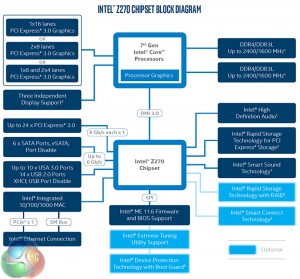























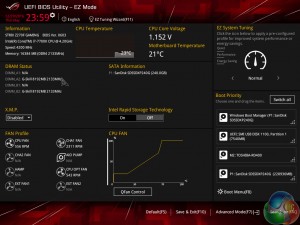
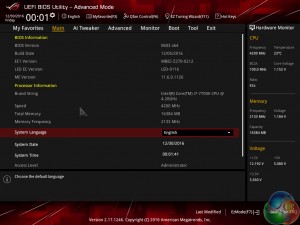
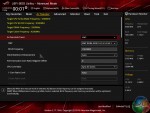
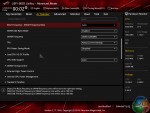
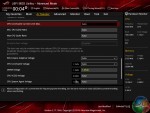
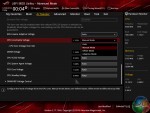

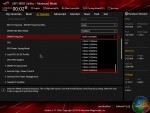
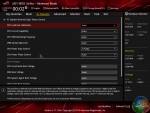
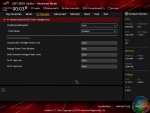
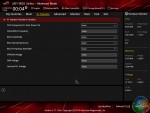
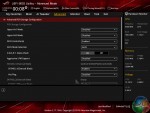
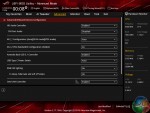

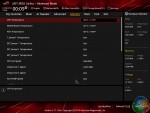
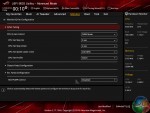




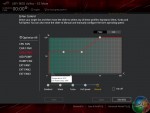


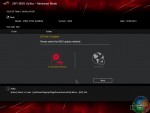


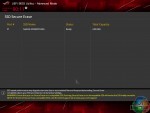
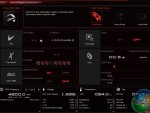
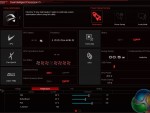

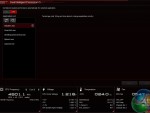
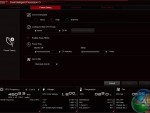
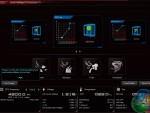
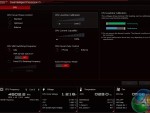
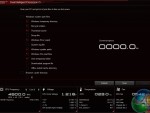
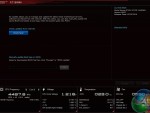
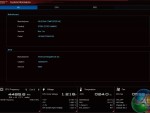



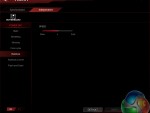
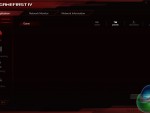

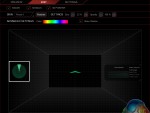

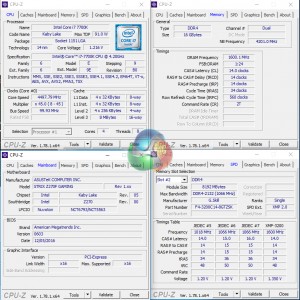
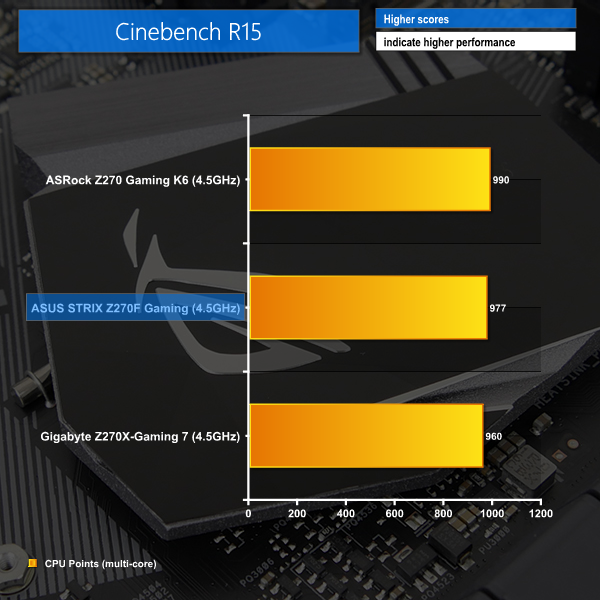
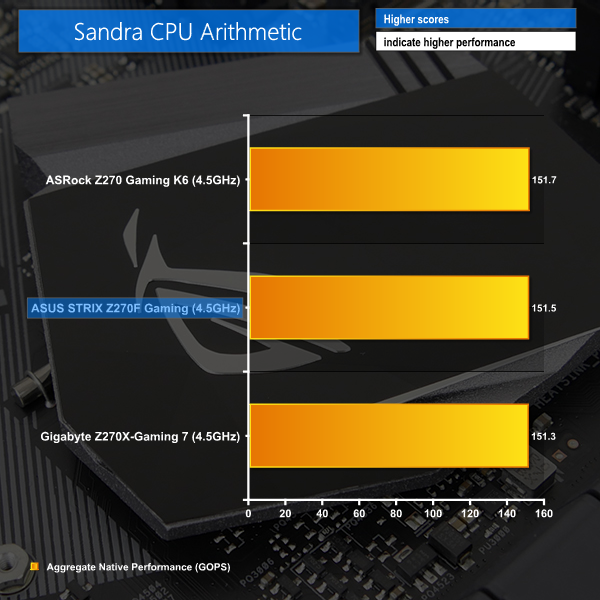

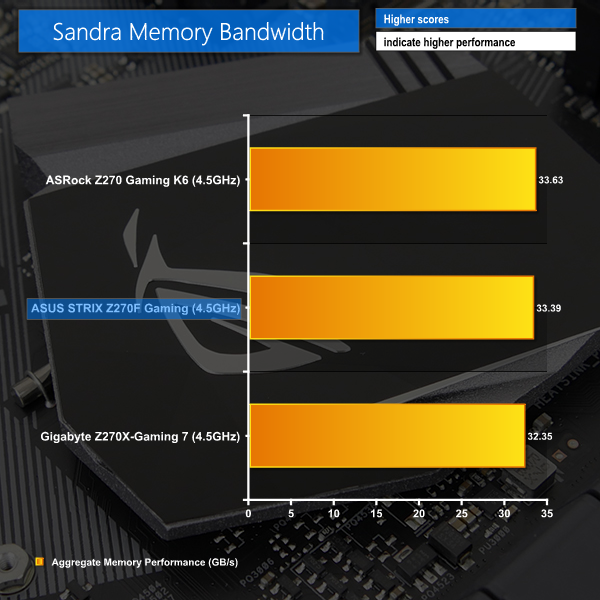
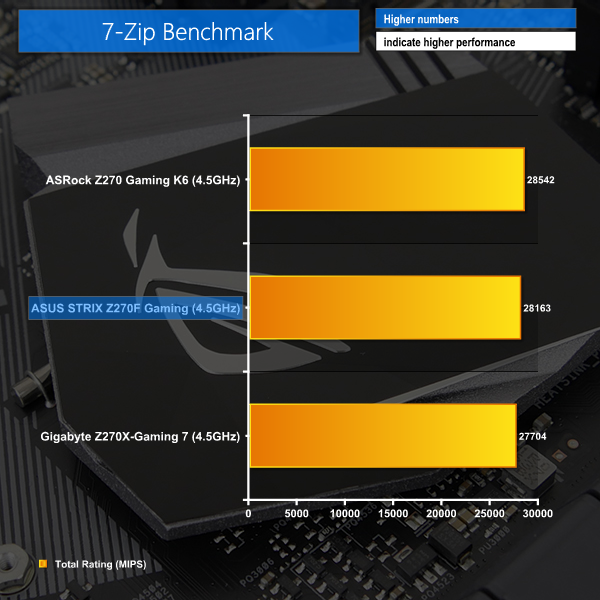
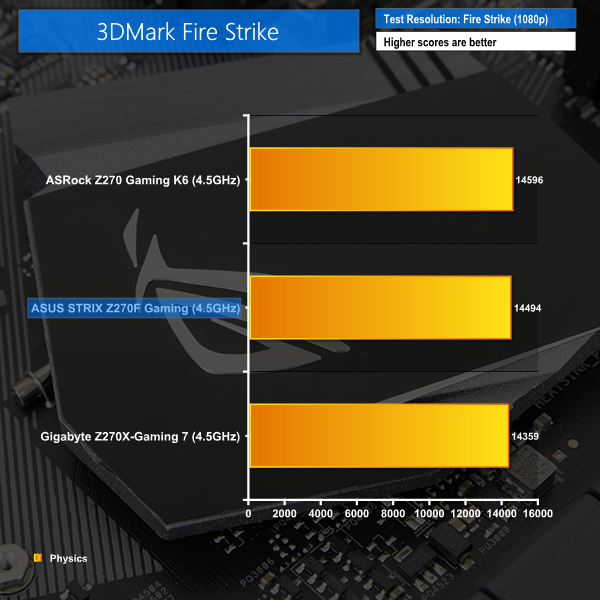
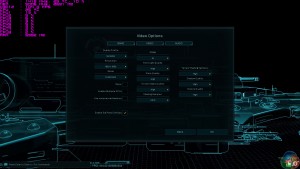

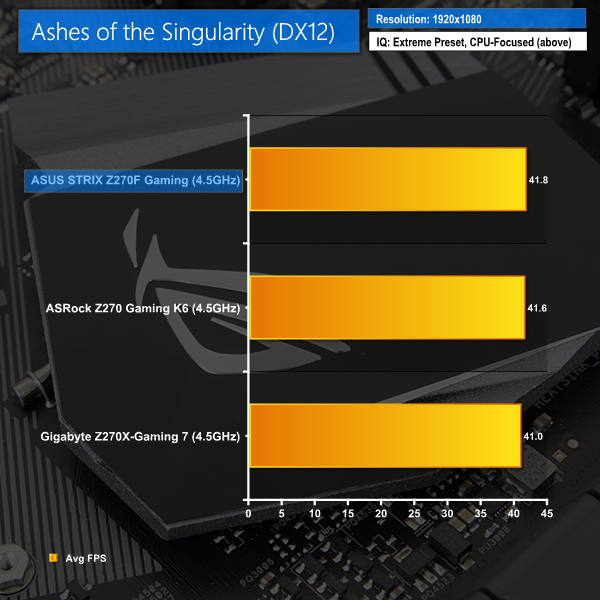




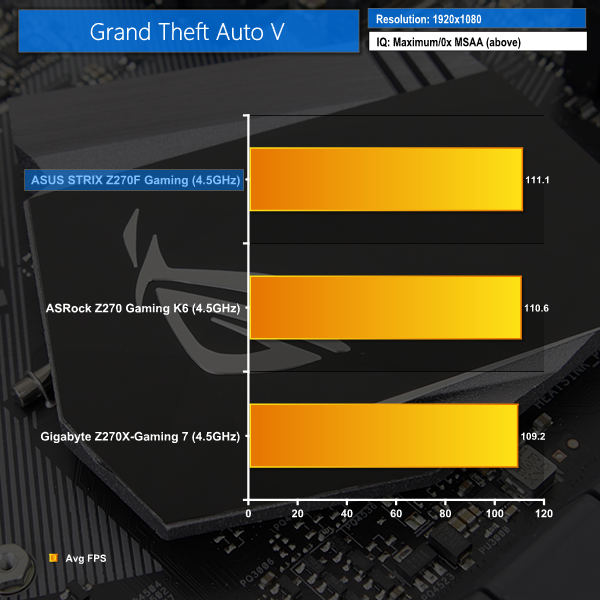
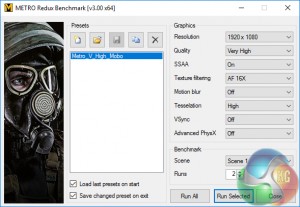
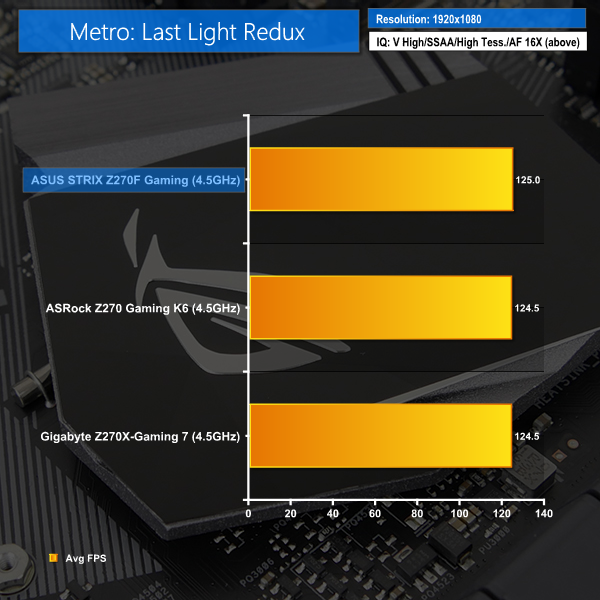
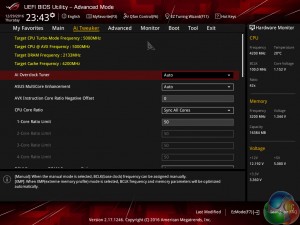
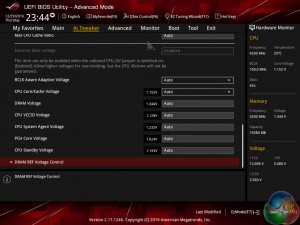
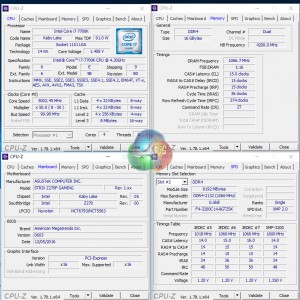
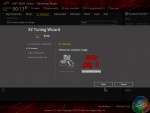
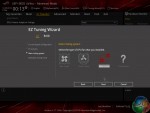

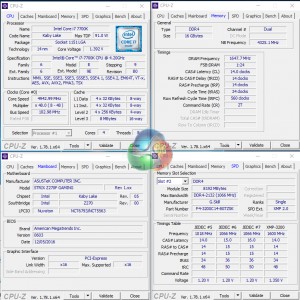
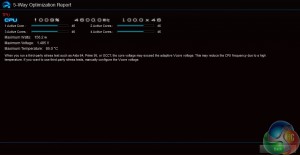
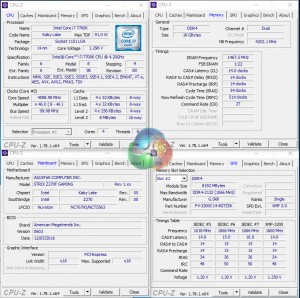
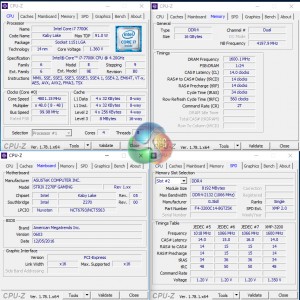
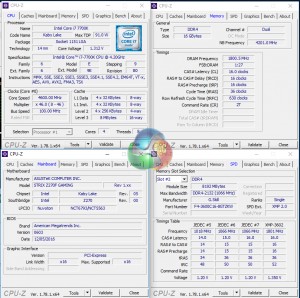
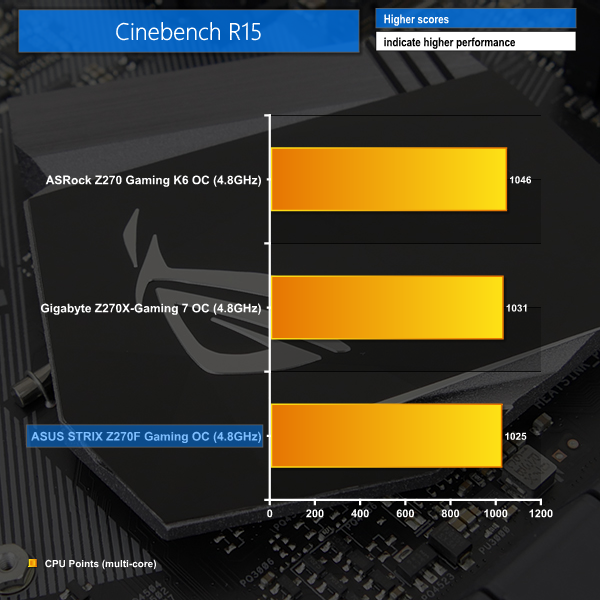
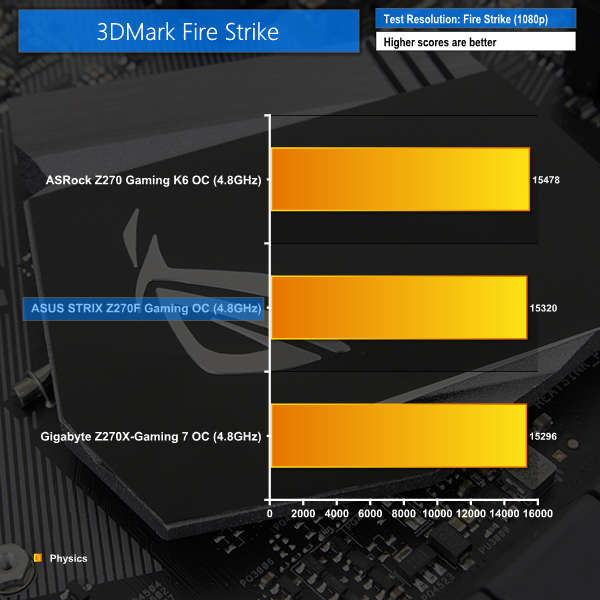
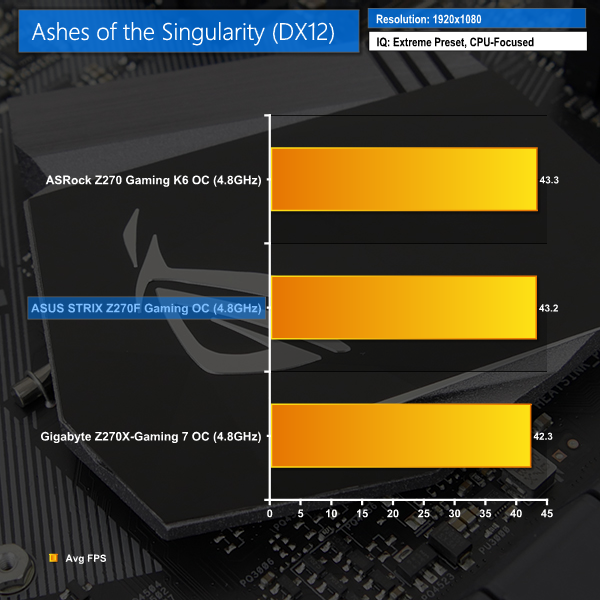
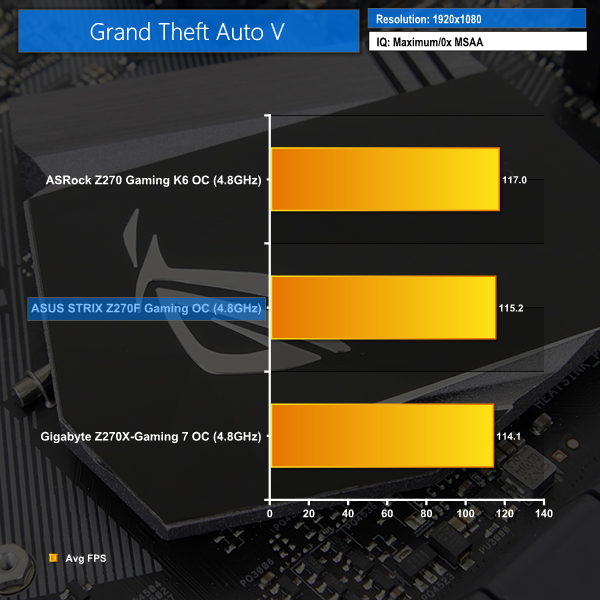
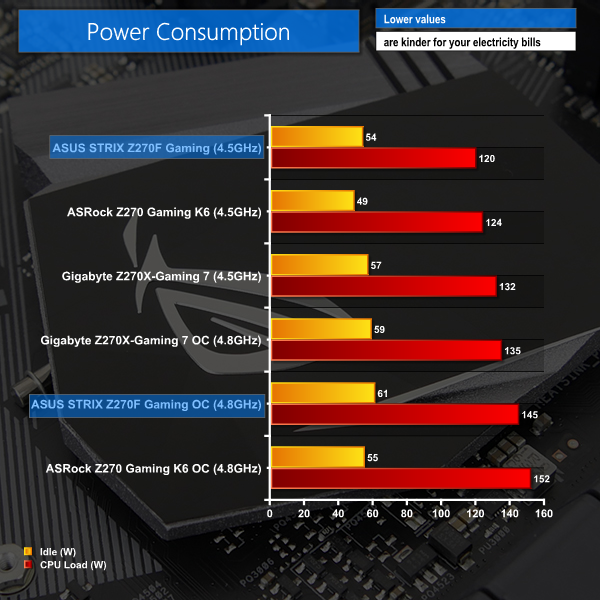
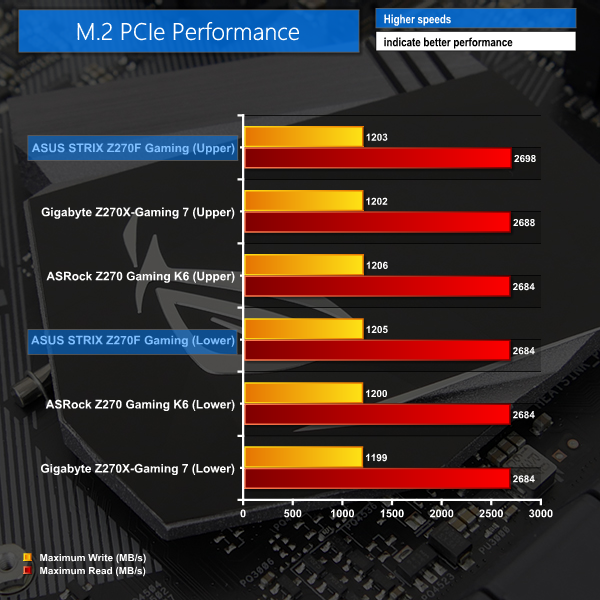
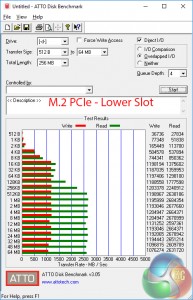
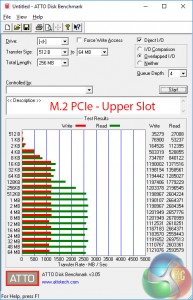

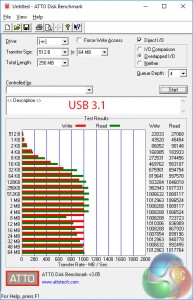
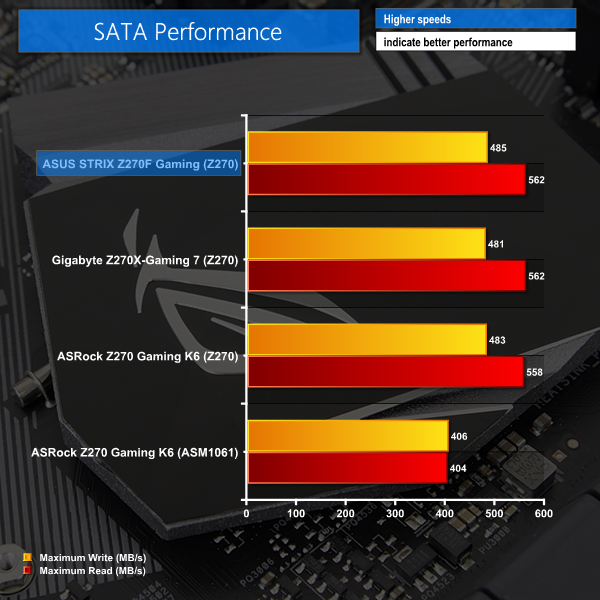


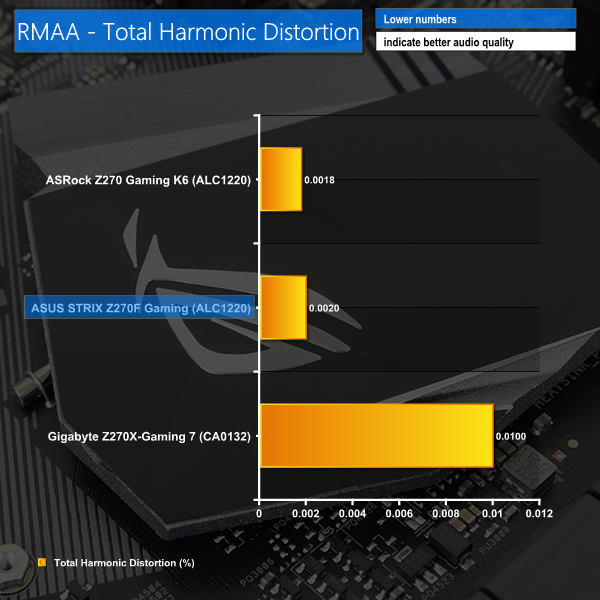

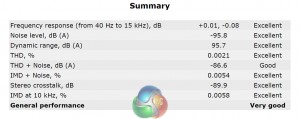




Look through following report to discover how a single parent was able to make $89,844/year in her extra time on her laptop or computer without selling anything>>>INTERNET84.WEEBLY.COM
“Minimal onboard RGB LED lighting.”
Actually this is a good thing to most people out there that care about a strong and stable board and do not care about pretty little lights..Thank you for another great review another job well done.
It’s a negative to people who want RGB lighting. A lot or a little RGB lighting doesn’t really change the quality of the motherboard and its stability (something would have to go very wrong in the design and manufacturing process for that to happen).
Most modern boards with RGB lighting have an option to turn off the LEDs if a user desires. Granted that may seem wasteful but it gives a pair of options – good RGB lighting for users who want that and no lighting for users who prefer that. If somebody doesn’t want RGB lighting then the minimal onboard lighting of the Z270F Gaming won’t concern them.