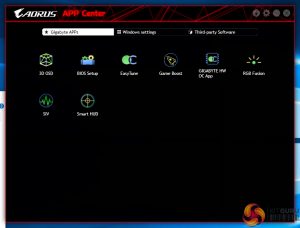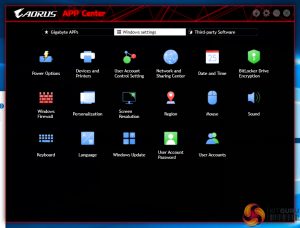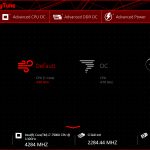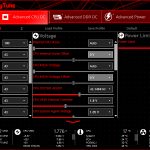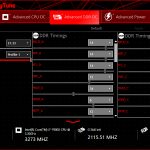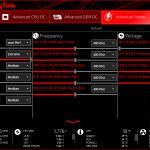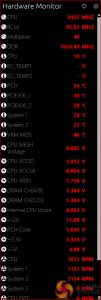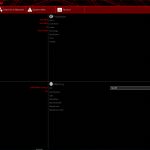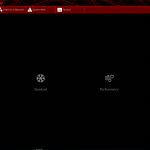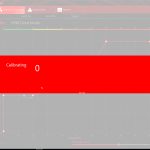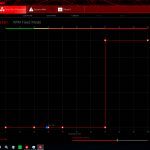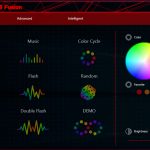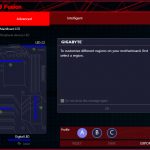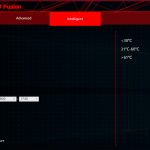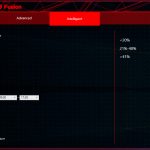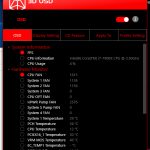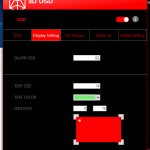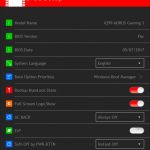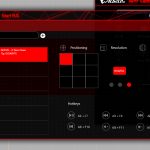Software
The software used by Gigabyte is almost identical across its current product range. As such, we have re-used the bulk of our analysis from previous reviews and updated the text where there are subtle differences.
Gigabyte makes a vast number of software utilities available for installation with its motherboards. Thankfully, not all the tools have to be installed and APP Center is a very good method of managing the selected software, as well as third-party apps and Windows settings.
EasyTune is Gigabyte’s tool for managing system operating parameters. The performance profile of the system can be adjusted using EasyTune and there’s also the option to conduct automated system tuning.
Other system settings such as voltages, speeds, and ratios can also be adjusted and saved into profiles.
The Hardware Monitor break-out tab is a method for reading a wealth of system information while inside the OS. The quantity of information displayed is good and the readings look to be accurate.
System Information Viewer (SIV) is a similar setup to EasyTune but it is geared towards fan control and system monitoring. Four fan speed profiles can be selected and manual fan control ability is provided in great detail. An 8-point curve can be set for all the motherboard’s fan headers or, alternatively, an RPM-fixed mode can be applied (which custom liquid cooling enthusiasts may appreciate).
Gigabyte also provides a fan speed calibration option as well as the ability to see fan positions and temperature readings in a visual manner.
System recordings relating to voltages, temperatures, and fan speeds can also be made. This is particularly useful for analysing stability in the form of checking how your system behaves during an extended gaming or video rendering session, for example.
RGB Fusion is Gigabyte’s in-depth LED control application. The Basic tab can be used to activate different LED operation modes and tweak the RGB behaviour. I was particularly fond of the Intelligent mode which adjusts the LED colour profile based on statistics such as the CPU temperature or load, the LAN speed, or even a time schedule.
The Advanced section gives more LED control, allowing users to adjust the lighting colour and behaviour for the board’s numerous individual zones (and RGB header). The RGB strips can be set as a different colour to the motherboard. Three individual LED profiles can be saved and they can be exported/imported to share with friends or for backup purposes. RGB Fusion can control the LED profiles of partnering hardware such as an RGB-enabled Aorus graphics card.
Additional tools include 3D OSD, which is a monitoring overlay similar to MSI Afterburner, as well as Smart HUD.
OS Software Summary:
Gigabyte’s variety of available software tools is strong and the system for managing them through APP Center is smart and efficient. EasyTune can be useful for OS overclockers. SIV should be able to control fan speeds through an easy-to-use OS-based interface.
RGB Fusion is excellent and gives users a sizeable amount of flexibility for tuning their system’s lighting conditions. The LED-adjusting tool is as good as ASUS’ AURA software in some respects and better in many respects (re-programmable RGB header pins and the Intelligent RGB modes).
Some form of RAM drive software tool would have been a nice addition. Overall, though, it is difficult to find criticism for Gigabyte’s strong selection of OS-based software.
Be sure to check out our sponsors store EKWB here
 KitGuru KitGuru.net – Tech News | Hardware News | Hardware Reviews | IOS | Mobile | Gaming | Graphics Cards
KitGuru KitGuru.net – Tech News | Hardware News | Hardware Reviews | IOS | Mobile | Gaming | Graphics Cards