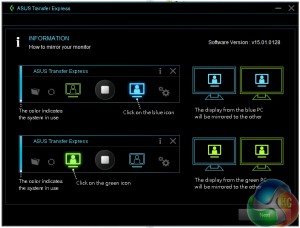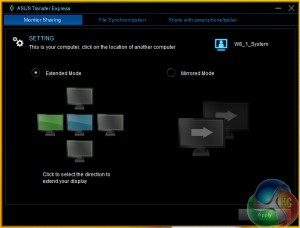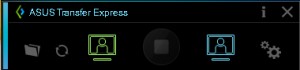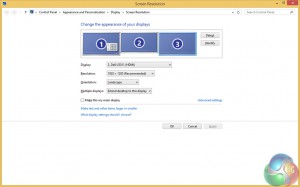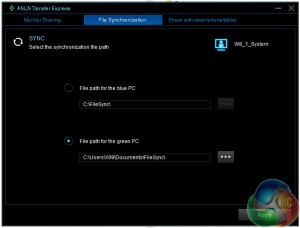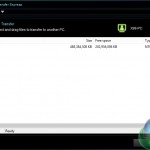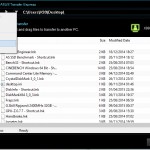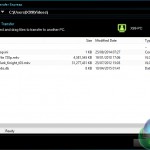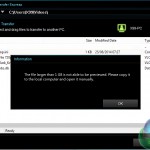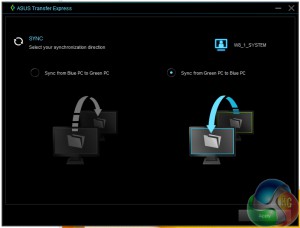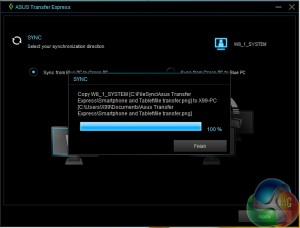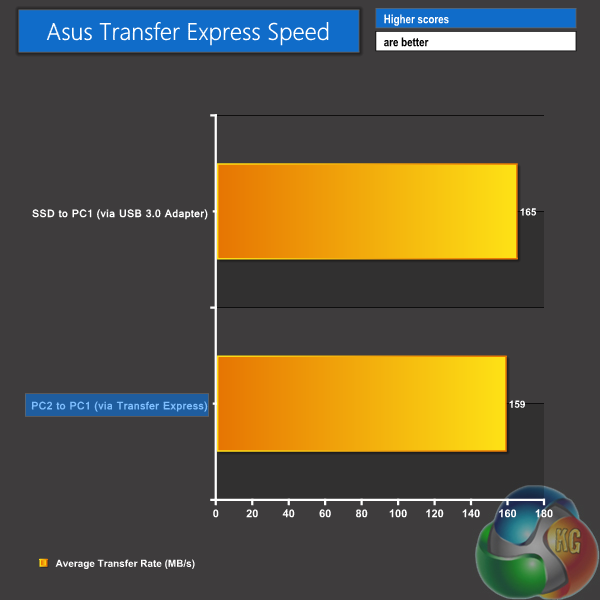PC-to-PC Usage
The first, and most frustrating, challenge regarding PC-to-PC usage is the requirement for both PCs to be Asus. So if you have an Asus motherboard in the primary system and want to connect a Dell, HP, Lenovo, etc. laptop/PC, you cannot do so – they both have to be Asus hardware and the Asus software must be installed on either side.
Asus really needs to change this if they want Transfer Express to truly work. I do not believe that the company's laptop or PC/components divisions have enough ‘pushing-power' to warrant an Asus-only device of this kind (nor would that be good for consumers). Making Transfer Express compatible with other hardware vendors' products will only serve to improve interest and functionality of the device.
Monitor Sharing
Configuring the solution for use with multiple monitors is simple. The software allows an extended mode whereby you can position the second PC's monitor in one of four orientations that suits your needs. I found this approach confusing, so instead used the Windows method of adjusting orientation. Extended mode allows multiple monitors connected to the systems to be used side-by-side (we tested a set of 3 monitors).
Mirrored mode is, as the name suggests, a simple mirroring from one system to the next. Identical resolutions are displayed on both monitors, irrelevant of their native pixel count.
The green and blue icons control which monitor will have its screen mirrored. Monitor sharing can be terminated by pressing the stop button in the centre of the control panel.
As will be seen later in this article, the control panel shown above is typically found in a lower-right corner of the screen and stays in front of program windows. This allows it to be accessed with ease, while not dictating a needless number of pixels.
The Monitor Sharing modes functioned well. Mirroring the screen simply saw the chosen PC's image repeated on the other PC's connected screen. This could be convenient for users with a single-input monitor (like a G-Sync display) who want to mirror their laptop's display without fussing around with cables behind their screen and PC. Other than that, it is functionally identical to mirroring the display through the standard Windows route.
Trying to mirror a dual-screen system to a single screen does not function, although mirroring a single screen to a dual-screen system duplicates 1-for-1 with the other screen disabled. Using the extended mode, the monitors pool together to make the combined number of displays available to either of the PCs. We tested with all three monitors we had at hand and were able to use a triple-screen setup flawlessly.
The only disappointment regarding monitor support is Asus' quoted resolution limit of 2048×1152 (which is a high enough pixel count to support a 1920×1200 resolution).
Keyboard and Mouse Sharing
Keyboard and mouse sharing between systems is seamless and functions irrelevant of the monitor mirrored/extended/shared state. Once the cursor reaches the edge of one monitor, it starts moving on the other. The monitor with active cursor movement is registered as the one that receives the keyboard input. The process is very similar to a single-PC multi-monitor configuration.
Sound is not shared in the same fashion as a keyboard and mouse – only audio played through the monitor that is used for the system connected directly to the speakers registers an acoustic output.
File Synchronisation and Transfer
One of Transfer Express' most convenient features, in my opinion, is the simple file synchronisation method. The software allows a user to dedicate folders on either PC from which files will be shared.
The ability to synchronise with multiple folders/directories, with one-click as well as individually, is an improvement that I would like to see Asus incorporate. To many people (myself included), this will make the Transfer Express synchronisation approach more desirable than a manual copy and paste method using external storage medium.
If you have been working away from the office or home for an extended time period, being able to click one button and sync multiple folders from a laptop to a PC would be extremely convenient. And then for more common usage, being able to select the specific folders which synchronize would be an improvement.
In addition to the synchronisation function, the connected PCs can browse between each other's drives and folders. There's also remote desktop functionality.
Using PC1 to browse photos (or other small files) on PC2, for example, allows you to simply click on the file to open it. Files larger than 1GB can only undergo a manual drag-and-drop copy from one PC to the other, whereas smaller files can be copied or opened (previewed). The 1GB file opening limit is a serious barrier if you had movie streaming ideas in mind. We would like to see this capacity limit increased to allow for video streaming between systems.
Asus' defined file synchronisation method is excellent – it is simple and fast. A user can choose to either synchronise the files from the blue PC to the green PC, or vice versa. As is the case when copying files through Windows explorer, new files are automatically created whereas a pop-up asks whether you want to overwrite or skip files with identical names.
One could argue that this process can be easily achieved using an external storage drive, and it can. But the direct PC-to-PC connection cuts out the middle-time of copying to and from the external storage. To users copying large quantities of data (games, high-resolution video, etc.), that saved time can translate directly into increased productivity.
Similarly, browsing through the other PC is functionally identical to the way one can do so through a home network (minus the access credentials required with network transfers). The biggest difference comes in the form of transfer rates – Transfer Express' USB 3.0 connection is rated for 5GBps whereas most home networks have 1Gbps links between wired PCs.
Our testing shows a PC-to-PC Transfer Express file copy (4.36GB HD video) to be around 1 second slower than a USB 3.0 SSD direct copy (1 second is within the stopwatch timing method's error). The speed difference is likely to be related to processing time for the Transfer Express software, so the percentage difference may be reduced for longer file copies, or increased for shorter transfers.
That small speed difference is not necessarily constant, and could change depending on a number of scenarios. It serves as proof that the direct PC-to-PC transfer can provide significant time savings as opposed to manual transfers with an external storage drive acting as the middle man. It is also worth remembering that the number of people using external SSDs for file copying is going to be small.
 KitGuru KitGuru.net – Tech News | Hardware News | Hardware Reviews | IOS | Mobile | Gaming | Graphics Cards
KitGuru KitGuru.net – Tech News | Hardware News | Hardware Reviews | IOS | Mobile | Gaming | Graphics Cards