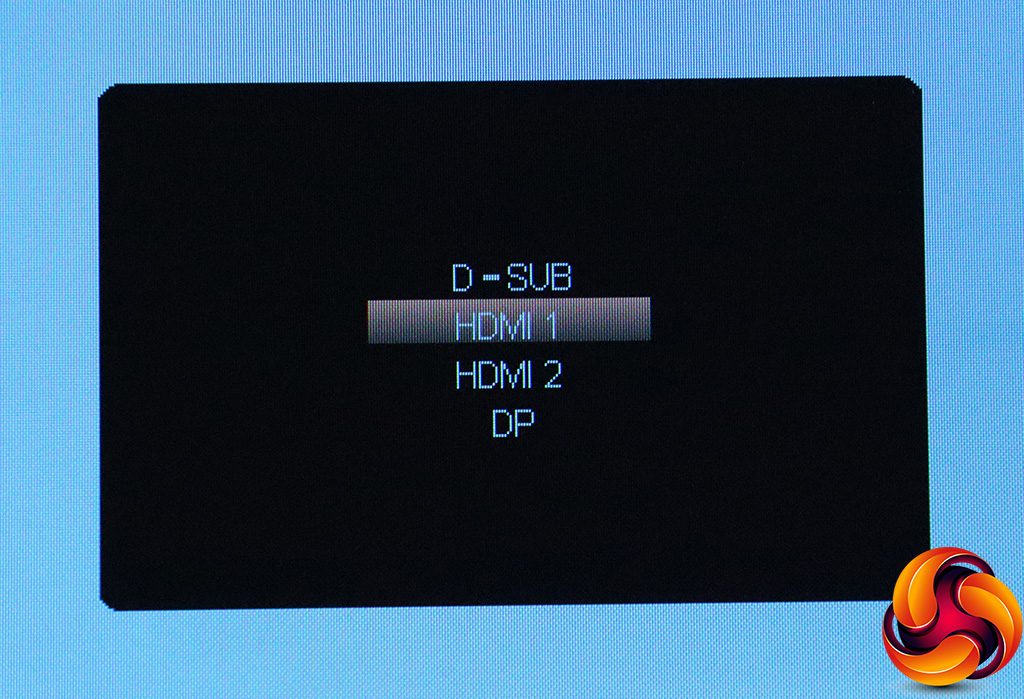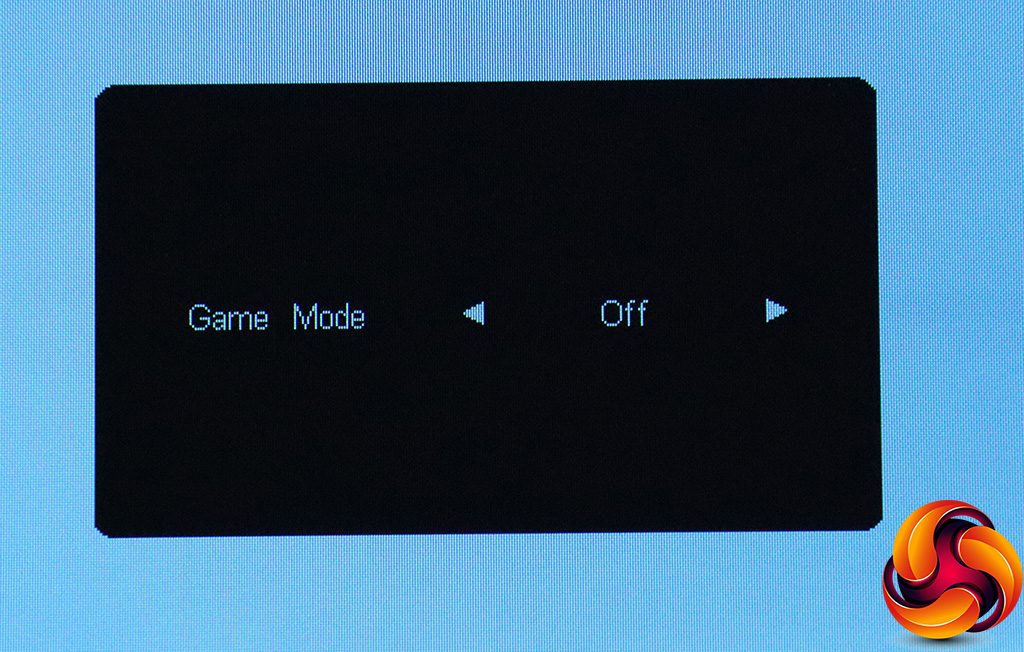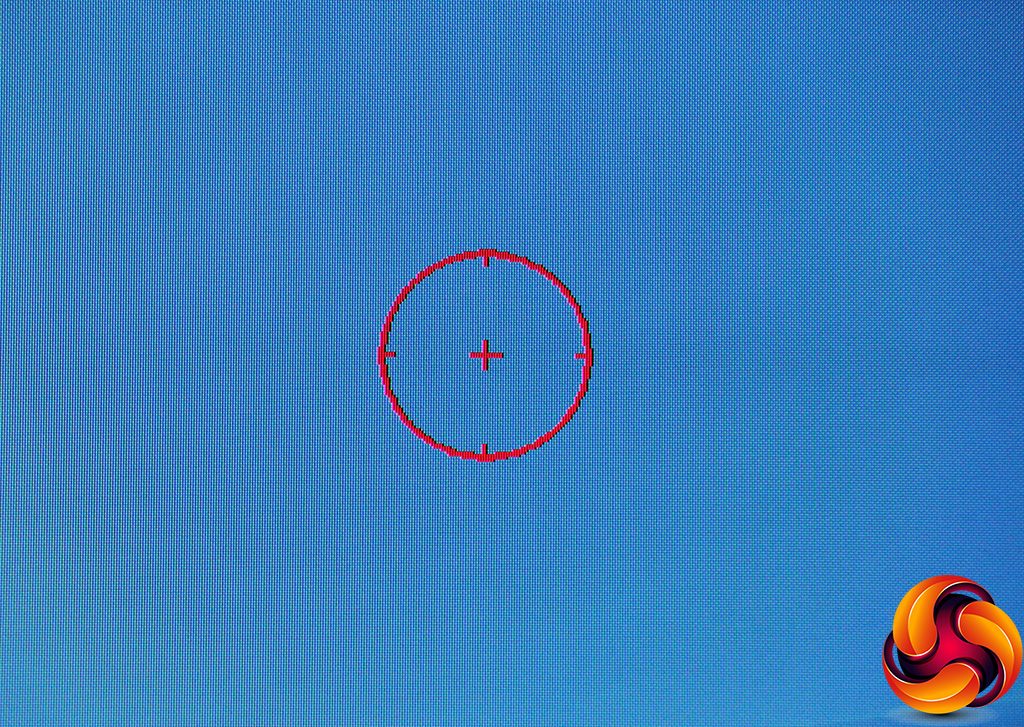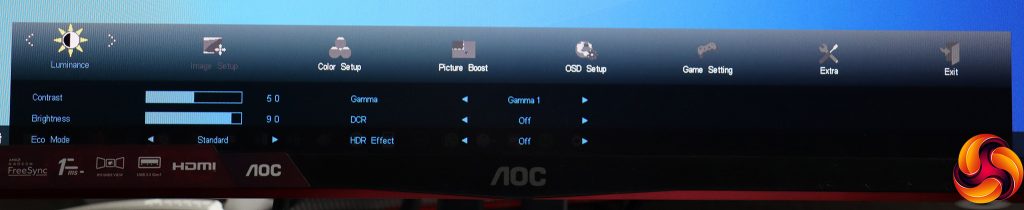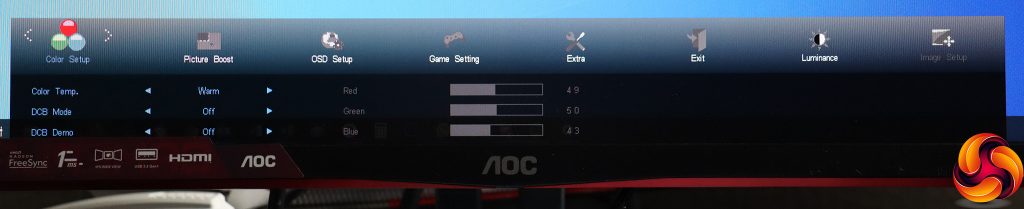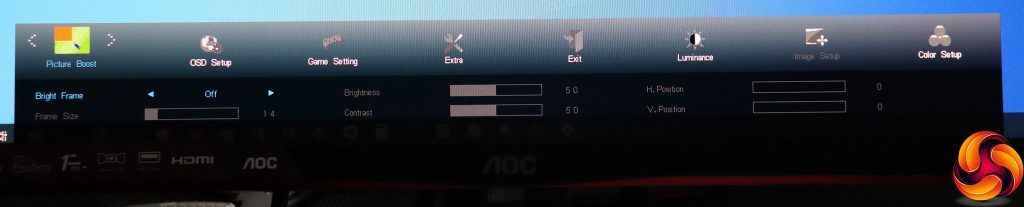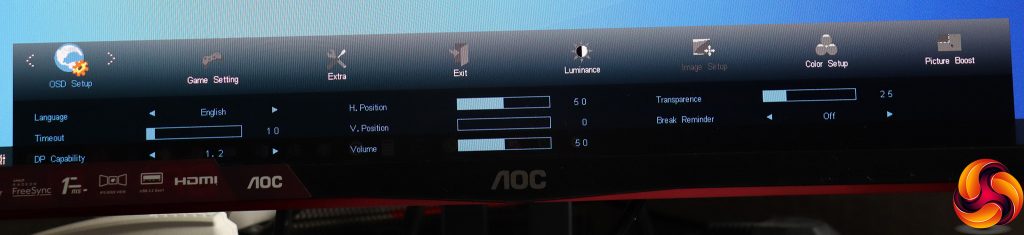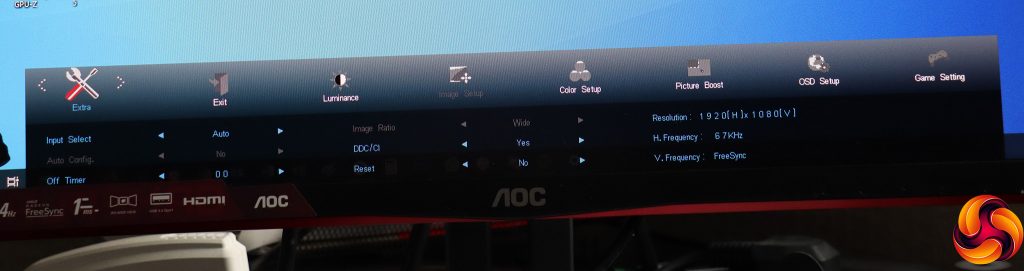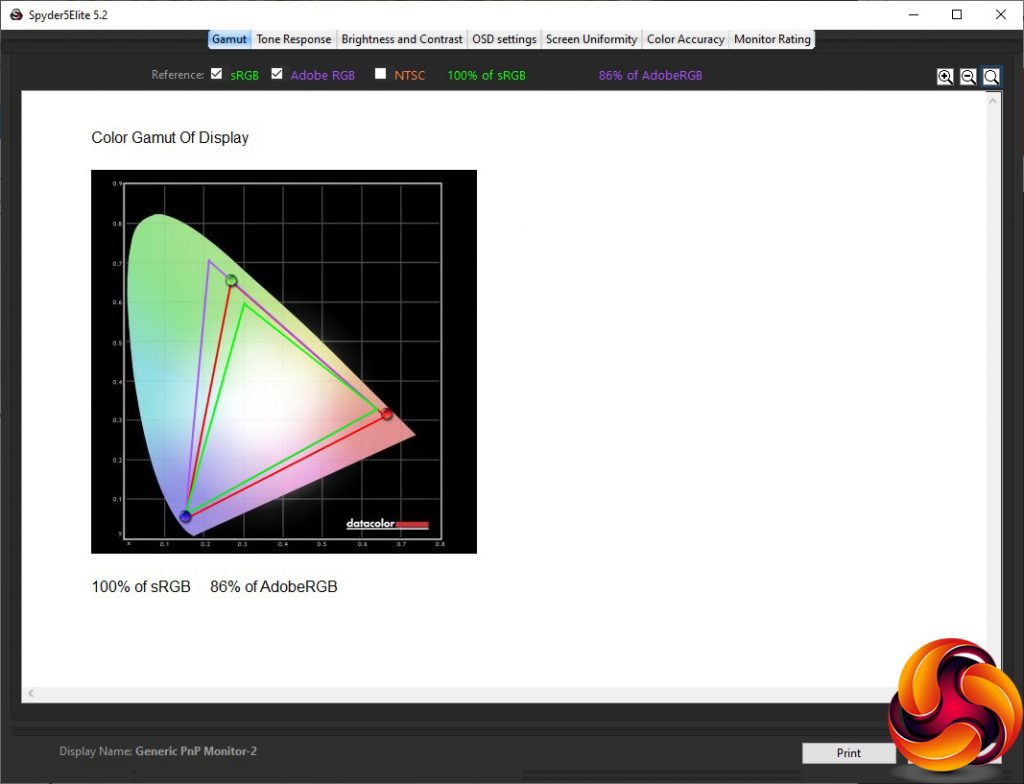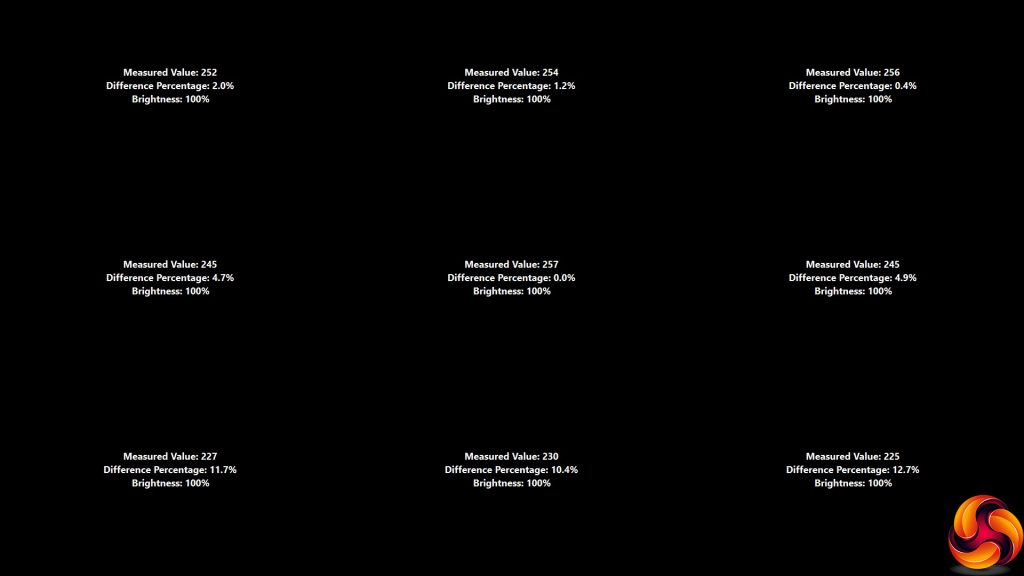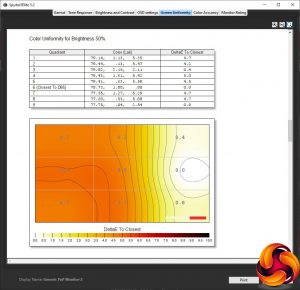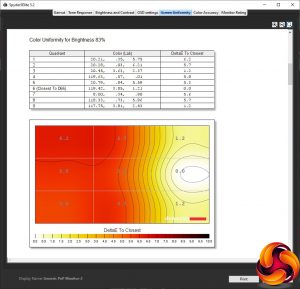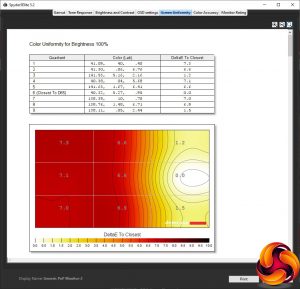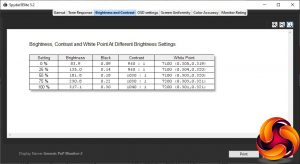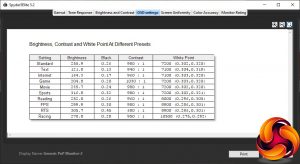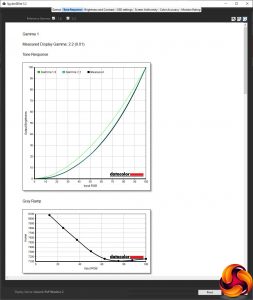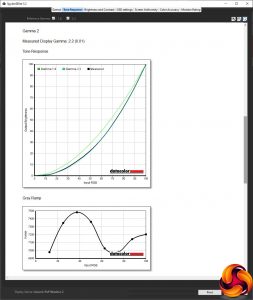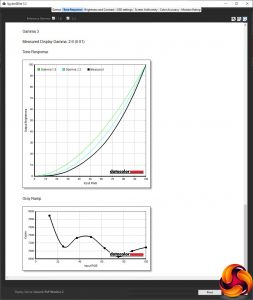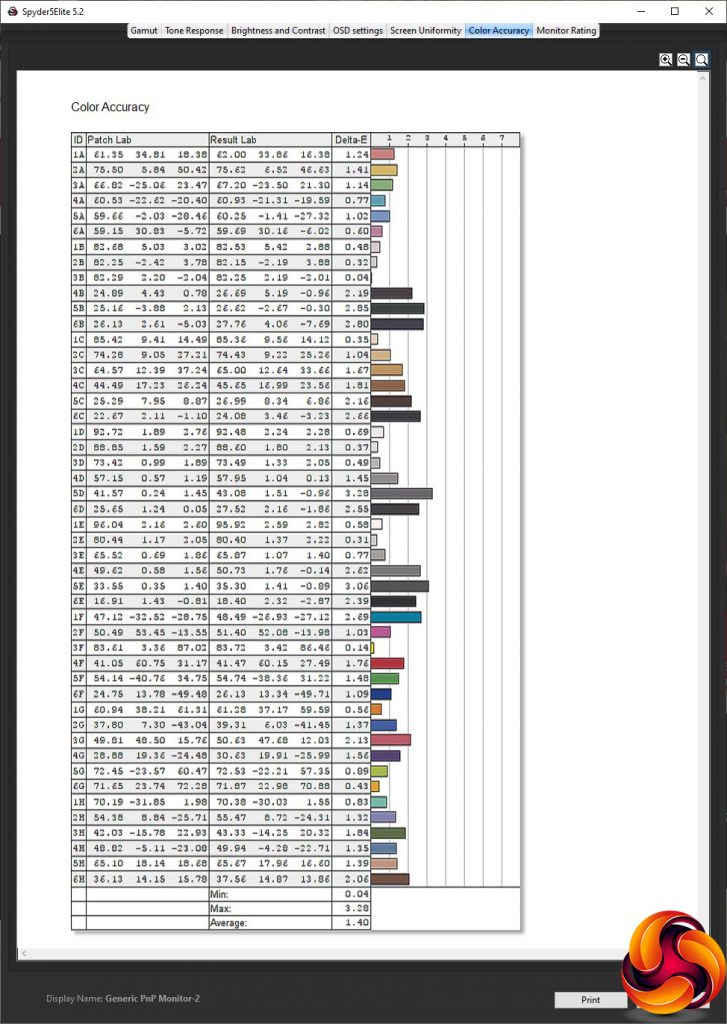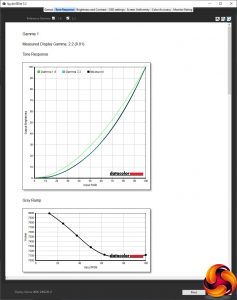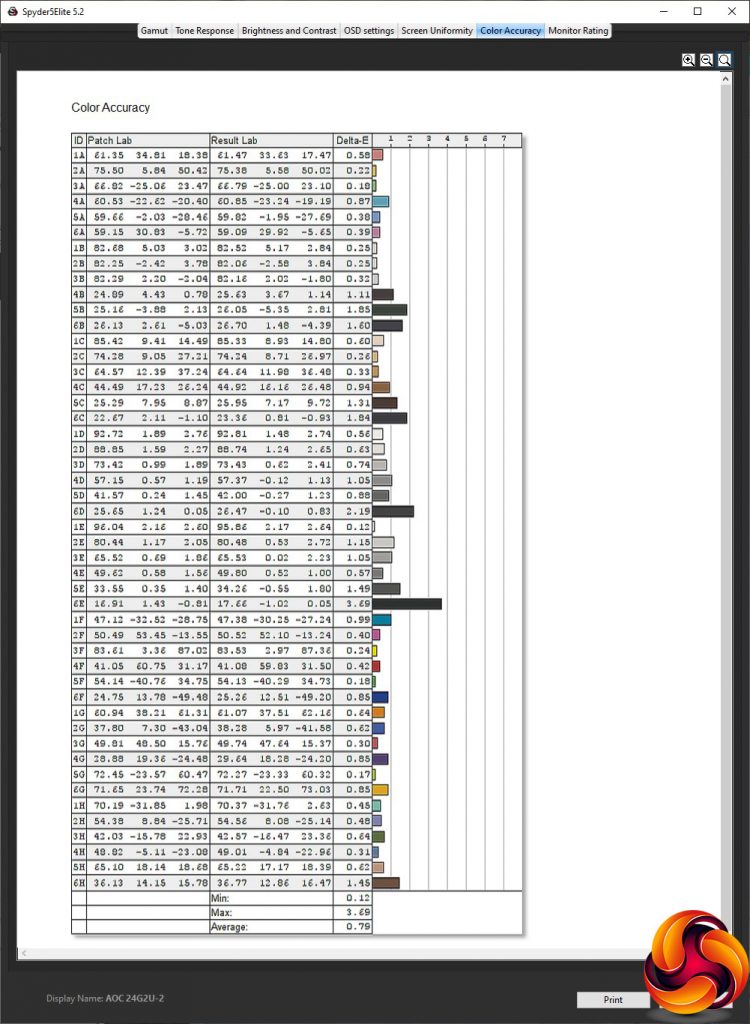Curved screens may be gaining traction, but there's still plenty of reasons why you might want to opt for a more traditional flat monitor. Price is just the beginning, since curvature adds a premium. Panel type is another, because most curved screens use VA technology rather than IPS or TN, due to the fact that the latter are harder to bend while maintaining image quality. So there's lots of life left in a standard 24in flat screen, particularly one like the AOC 24G2U that offers solid gaming abilities for a decent price.
The AOC 24G2U, or 24G2W1G4 as our particular specimen is also called, looks promising on paper. Aside from the 24in diagonal (actually 23.8in, but what's 0.2in between friends), this monitor uses high-end IPS panel technology, which promises great accuracy. It does have a downside over TN of only offering a 4ms grey-to-grey response, but AOC also quotes the MPRT response of 1ms (this is a different way of measuring response that makes VA and IPS panels look better).
Other specifications are typical for IPS, with a 1,000:1 contrast and 250cd/m2 maximum brightness. But more important for gamers is the support for 144Hz refresh and AMD FreeSync 2 adaptive sync technology. This screen isn't yet on NVIDIA's official G-Sync Compatible list yet, but it's only just been released and lots of other AOC FreeSync screens are, so we'd hope this will be ratified too.
This is a nice-looking screen for a gaming audience, and it has plenty of adjustment to achieve a comfortable position, including swivel, tilt, and raising up and down. It's even possible to rotate the screen into portrait mode. Video connectivity is well catered for, with two HDMI connections, DisplayPort, and even VGA for legacy attachment, although no USB-C. There's a four-port USB 3.0 hub, analog audio input and output, plus stereo 2W speakers (although gamers will most probably be using headphones).
With a street price of £180, this isn't a budget 24in screen, but it's not hideously expensive either. If you're looking for an affordable but fully featured quality gaming screen, the AOC 24G2U could be a contender. Read on to find out if it is, or if it deserves to be knocked out of your list.
Specification:
- Screen size: 24-inch, 16:9 aspect
- Native resolution: 1,920 x 1,080
- Refresh rate: 144Hz
- Panel type: IPS
- Contrast ratio: 1,000:1 (typical)
- Brightness: 250cd/m2
- Response time: 4ms Grey-to-Grey (1ms MPRT)
- Display inputs: 2 x HDMI 1.4, DisplayPort 1.2, 1 x VGA
- USB hub: Yes, 4 x USB 3.0
- Tilt: 3.5 degrees forward, 21.5 degrees backward
- Raise: 130mm
- Swivel: 30 degrees left and right
- Portrait: Yes
- Other: Audio output, 2 x 2W speakers
Retail Price: £179.99 (inc. VAT)
As you'd expect for a gaming-oriented screen, the AOC 24G2U comes in an excitingly illustrated box.
Inside you get video cables for HDMI and DisplayPort, plus power cords for UK and continental European sockets, but strangely no USB upstream. We feel this must be an oversight with our sample because we've never come across a screen with a USB hub built in but no cable supplied.
This is a good-looking monitor, with flashes of red to add some excitement to the otherwise matt black appearance. The angular stand is mean and purposeful, with a cable-tidy hole towards the bottom. The overall design makes the expected statement of serious gaming credibility.
There's a good range of adjustment available. You can swivel 30 degrees left and right, or raise the panel through 130mm up and down. You can tilt it 3.5 degrees forwards or 21.5 degrees backwards. You can also rotate the screen into portrait mode, although we expect most gamers won't do this unless using this monitor alongside another for a settings panel.
The video ports point downwards, and include two HDMI 1.4 plus DisplayPort 1.2. There's even a legacy VGA input, although we're not sure who would use that these days. You get analog audio minijacks for input and headphone or external speaker output.
The USB 3.0 ports sit to one side, with the upstream above the downstream, which we found could risk the upstream cable getting in the way of the downstream ports unless you route it properly through the cable tidy hole. One of the USB ports supports fast charge (the yellow one).
The menu is operated by five buttons on the bottom right-hand edge of the bezel, with icons on the front to help you remember what each one does.
We will begin our overview of the 24G2U's menu system starting with the button furthest to the left.
This first button allows you to select between the four video inputs manually.
The next button along calls up the Game Modes, which include FPS, RTS, Racing, and three user-configurable options.
The third button simply enables a hardware crosshair, to give your FPS gaming a bit of a boost (although some might frown on this). There doesn't seem any way to choose a different crosshair than the one shown above, however.
The next button calls up the main menu, with Luminance the default option. This includes Contrast and Brightness configuration, plus the option to enable one of the Eco Modes, which are the OSD presets for everyday activities, and run in parallel with the Game Modes. The options include Standard, Text, Internet, Game, Movie, Sports and Reading. You can also choose between three gamma modes, as well as turning on dynamic contrast and HDR.
The next option along, Image Setup, is greyed out unless you have a VGA input, so we shall move onto the next one after that – Color Setup. This includes colour temperature presets with five options. These are Warm, Normal, Cool, sRGB and User, although strangely Warm is the default. The User mode lets you adjust red, blue and green levels manually. You can also turn on DCB modes and see a demo of their effects. DCB stands for Dynamic Color Balance, and the choices include Full Enhance, Nature Skin, Green Field, Sky-blue, and Auto Detect. They subtly adjust the colour curve of the image.
Picture Boost is the next menu section, and includes AOC's enigmatic Bright Frame, which allows you to define a rectangular portion of the screen to which you can apply different brightness and contrast values. If you wanted to, for some reason.
The OSD Setup section lets you change the language and other parameters of the OSD itself, as well as reduce the DisplayPort compatibility level if this is causing problems.
Given this screen's gaming-oriented billing, it's reassuring to see a whole section dedicated to this area. You can enable the game modes, or adjust your own options for Shadow Control, Low Input Lag, Game Color, LowBlue Mode and Overdrive. Shadow Control brings up detail in shadows, whilst Low Input Lag speeds up responsiveness, but may have a detrimental effect on quality.
Game Color is a vividness enhancer, whilst LowBlue Mode saves eye strain by reducing the level of blue in the image. Overdrive speeds up pixel response, but again can reduce image quality. Finally, you can enable FreeSync here with a compatible graphics card, and turn on an onscreen FPS counter.
Finally, the Extra section includes sundry additional features, such as whether the input selects automatically, if DDC/CI is enabled so your graphics card can control certain features, and resetting to defaults. You also get a readout of the current input signal parameters.
Overall, there's are some useful options in the menu system with a pleasing range available for gamers, supplied as presets or customisable parameters. However, as with other recent AOC monitors we have reviewed recently, we would have liked the option to change the quick functions of the menu keys.
Our main test involves using a DataColor Spyder Elite 5 Colorimeter to assess a display’s image quality. The device sits on top of the screen while the software generates colour tones and patterns, which it compares against predetermined values to work out how accurate the screen is.
The results show –
- A monitor’s maximum brightness in candelas or cd/m2 at various levels set in the OSD.
- A monitor’s contrast ratio at various brightness levels in the OSD.
- The brightness deviation across the panel.
- The black and white points.
- The colour accuracy, expressed as a Delta E ratio, with a result under 3 being fine for normal use, and under 2 being great for colour-accurate design work.
- The exact gamma levels, with a comparison against preset settings in the OSD.
We first run this test with the display in its default, out-of-the-box state, with all settings on default. We then calibrate the screen using the Spyder software and run the test again.
We always test the display subjectively on the Windows desktop, using it for general tasks such as browsing and word processing, and with games as well, even if the display is not intended solely for that purpose.
We pay careful attention to any artefacts, ghosting or motion blur, and enable any gaming-specific features, such as adaptive-sync settings like G-Sync or FreeSync, using a compatible graphics card in our test PC.
We performed the quality tests on the 24G2U at its native 1,920 x 1,080 resolution in the default mode, after resetting the OSD, which sets the refresh to 60Hz. Our test system was equipped with an AMD Radeon Vega Frontier Edition graphics card, which supports FreeSync.
Things get off to a good start with the gamut, which registers as 100 per cent of sRGB and a very respectable 86 per cent of AdobeRGB.
Brightness uniformity is good in the top two thirds, but less impressive along the bottom.
If this monitor has an Achilles Heel, it appears to be colour uniformity, which is much better along the right-hand side than the left.
The decent results return with the brightness and contrast readings. Although this monitor is rated at 250cd/m2, it manages a much higher level than that at 100 per cent brightness, hitting 317.1cd/m2. The contrast is good for an IPS screen across the range, moving from 960:1 at 0 per cent to 1,040:1 at 100 per cent. The white point is quite consistent, too, hitting 7100K at up to 50 per cent brightness, and then only rising to 7200K.
Combining the Eco and Games Modes together, you get a lot of presets to choose from. The default Standard mode provides a near-specification 255.9cd/m2 brightness, a high 980:1 contrast and 7200K white point. Text mode, on the other hand, drops brightness to just 121.8cd/m2, but keeps contrast relatively high at 940:1 and white point a similar 7100K. Internet mode isn't that different from Text mode, but with a brighter 164cd/m2, and a similar 960:1 contrast plus identical 7100K white point. Game mode ups the brightness a little more to 204.8cd/m2 and offers the highest 1,030:1 contrast, but keeps the white point at 7200K.
Movie mode is a little brighter still at 235.7cd/m2, but has a similar 980:1 contrast and 7200K white point. Sports mode is much brighter, hitting the top 316.8cd/m2, but with the habitual 980:1 contrast and 7200K white point. Reading mode also uses a similar 960:1 contrast, and a 252.8cd/m2 quite close to Standard mode, but the white point increases to a cooler 8000K.
Moving to the Games Modes, which were tested in Standard Eco Mode, all are bright. The FPS mode opts for 299.9cd/m2, with a standard 980:1 contrast but very cool 8900K white point. The RTS option is brightest of the Games Modes, hitting 305.7cd/m2, but a lower 680:1 contrast and the same cool 8900K white point as FPS mode. Racing mode hits the coolest 10500K white point, but uses a 270.8cd/m2 brightness and 950:1 contrast.
The three gamma settings are rather odd. Gamma 1 and 2 offer the same overall 2.2 level, although the grey ramp is very different. Gamma 3, on the other hand, goes all the way up to 2.6. These are very inconsistent readings.
We normally expect IPS panels to have colour accuracy as a strong point, and the 24G2U doesn't disappoint. The average deviation of 1.4 isn't the absolute best we've seen, but it is very good. Nevertheless, we still thought that engaging the Spyder's calibration system could improve things.
The gamut, as usual, remains as good as before with 100 per cent sRGB and 86 per cent AdobeRGB.
The default Gamma 1 also stays the same at 2.2.
However, the colour accuracy has improved a fair bit, hitting an average deviation of 0.79. This isn't quite the best we've seen, but it's close.
So, apart from the dubious colour uniformity, this panel is a great performer. For subjective testing, we enabled FreeSync, switched the refresh to 144Hz, and fired up a few titles including CS:GO, Rainbow 6 Siege and League of Legends. We also made use of the FPS preset for the first two games, and tried RTS for LoL. The results were great, with smooth frame rates and no evidence of tearing or ghosting. This is a capable panel with synthetic testing, and it's a capable one with subjective real-world gaming as well.
The AOC 24G2U seals the company's position as a vendor of quality mainstream gaming screens. This a top performer, includes a good selection of features, and isn't overly expensive.
As with most IPS panels, the colour accuracy is the performance high point, but there's a comprehensive range of presets if you don't fancy adjusting things yourself. These are aimed at mainstream tasks and, of course, the main genres of gaming. Alternatively, there's a decent selection of custom parameters to roll your own gaming settings. With 144Hz refresh and FreeSync 2, all the essential requirements for comfortable gaming are met.
You get a decent range of video inputs that also includes legacy VGA, although not USB-C. There's a four-port USB 3 hub, and built-in speakers. You also get a comprehensive range of ergonomic adjustments.
Although the £180 price doesn't put this screen anywhere near the budget category, it's not a huge premium either. If you're after a gaming screen that hits the main sweet spots then the AOC 24G2U is well worth buying.
The AOC 24G2U is available from Overclockers UK for £179.99.
Pros:
- Excellent colour accuracy, and even better when calibrated.
- 144Hz and FreeSync 2.
- Good range of presets, including for gaming.
- Useful gaming OSD options.
- Plenty of ergonomic adjustment.
- Four-port USB 3.0 hub.
- Reasonable price.
Cons:
- Questionable colour uniformity.
- No USB-C connection.
- Odd gamma presets.
KitGuru says: The AOC 24G2U provides some solid gaming features and great colour accuracy for a reasonable price.
Be sure to check out our sponsors store EKWB here
 KitGuru KitGuru.net – Tech News | Hardware News | Hardware Reviews | IOS | Mobile | Gaming | Graphics Cards
KitGuru KitGuru.net – Tech News | Hardware News | Hardware Reviews | IOS | Mobile | Gaming | Graphics Cards