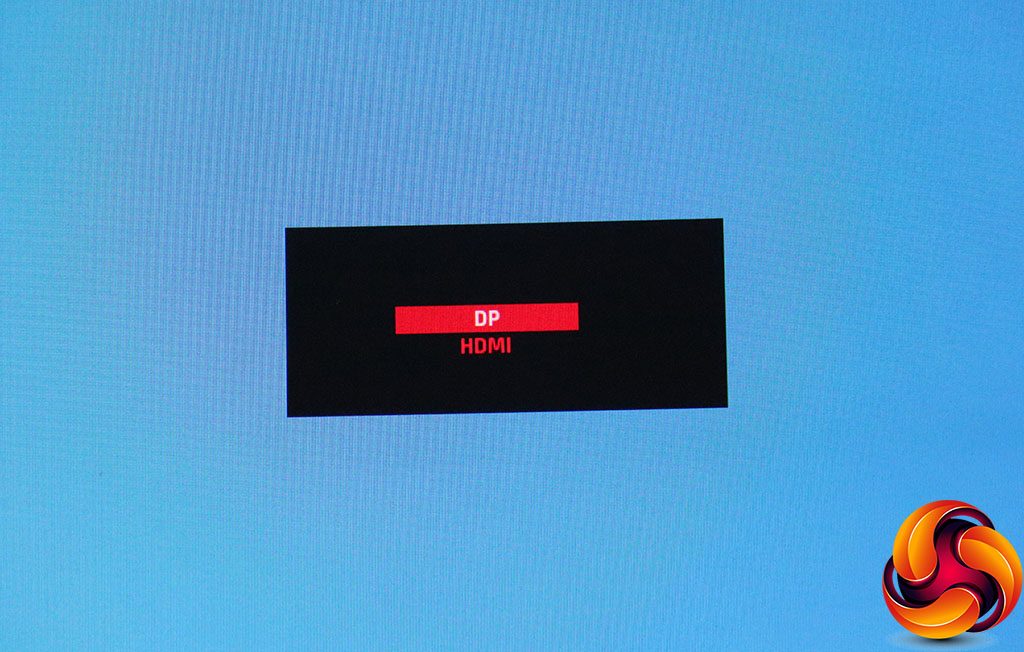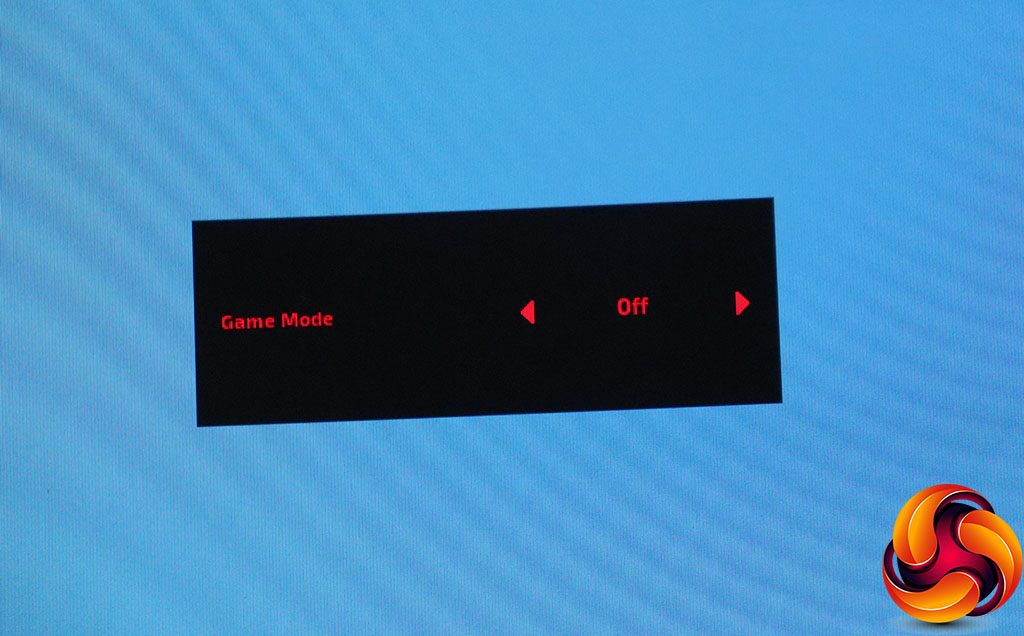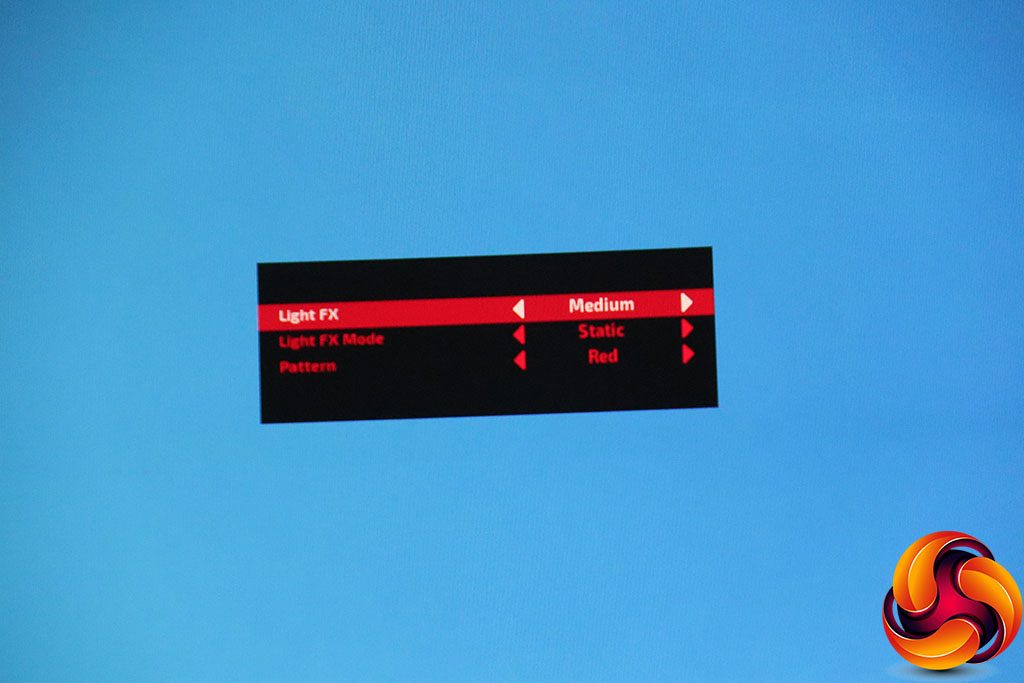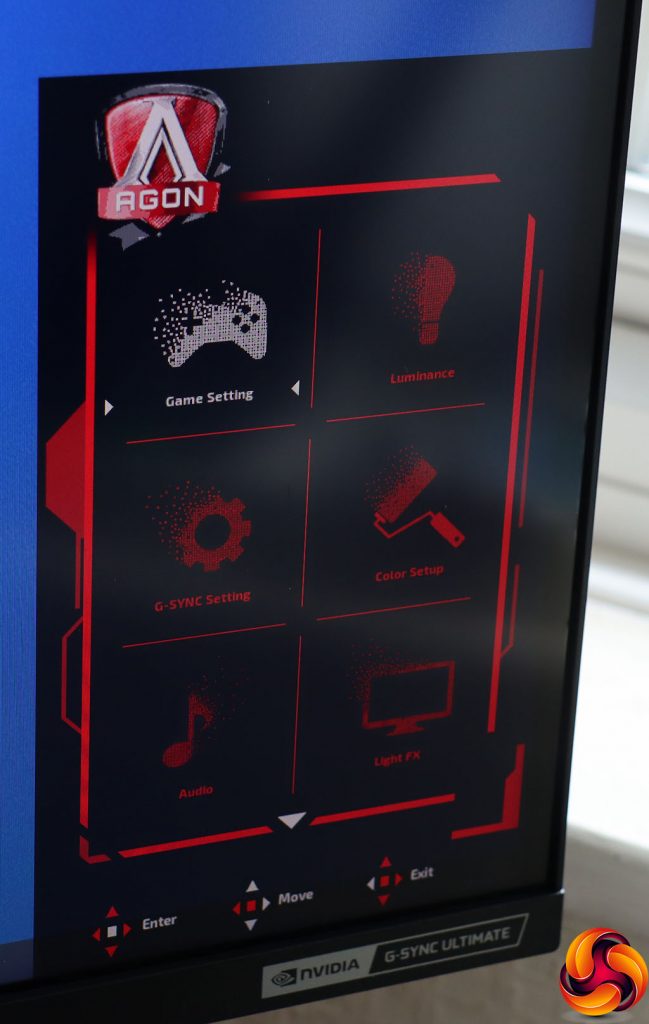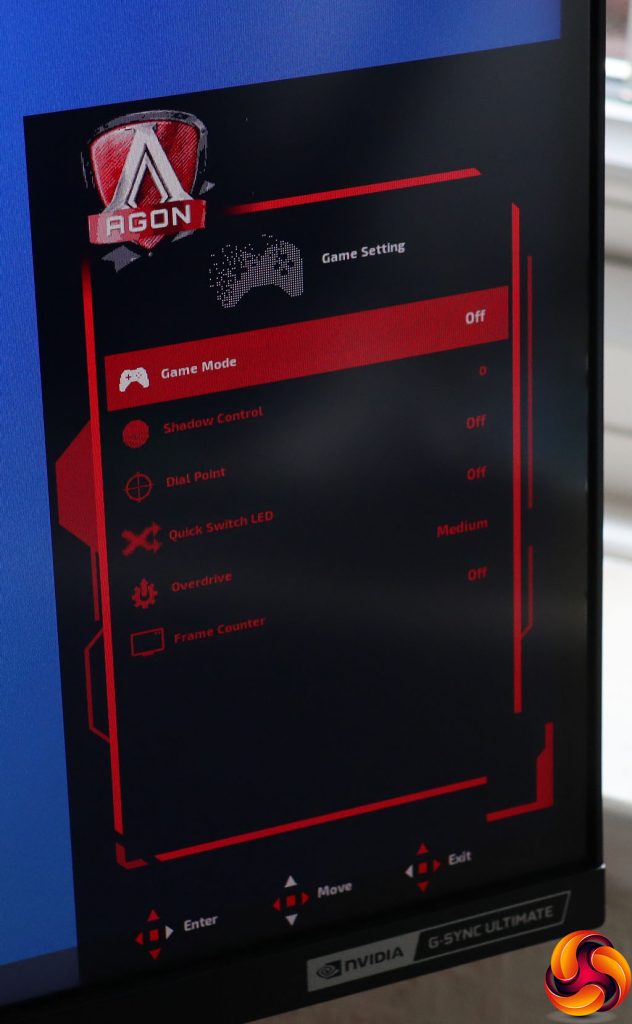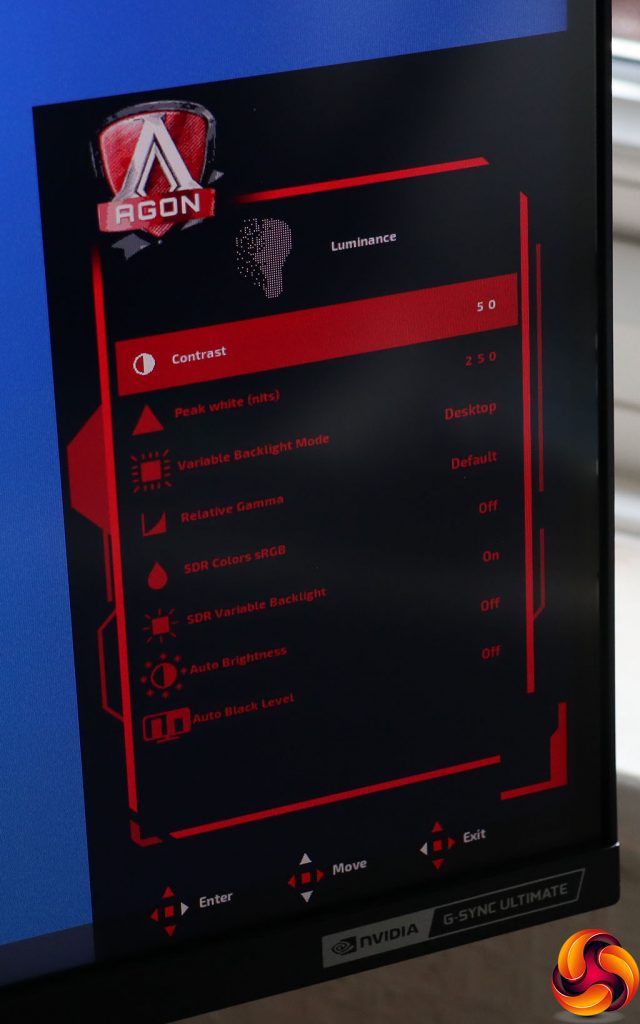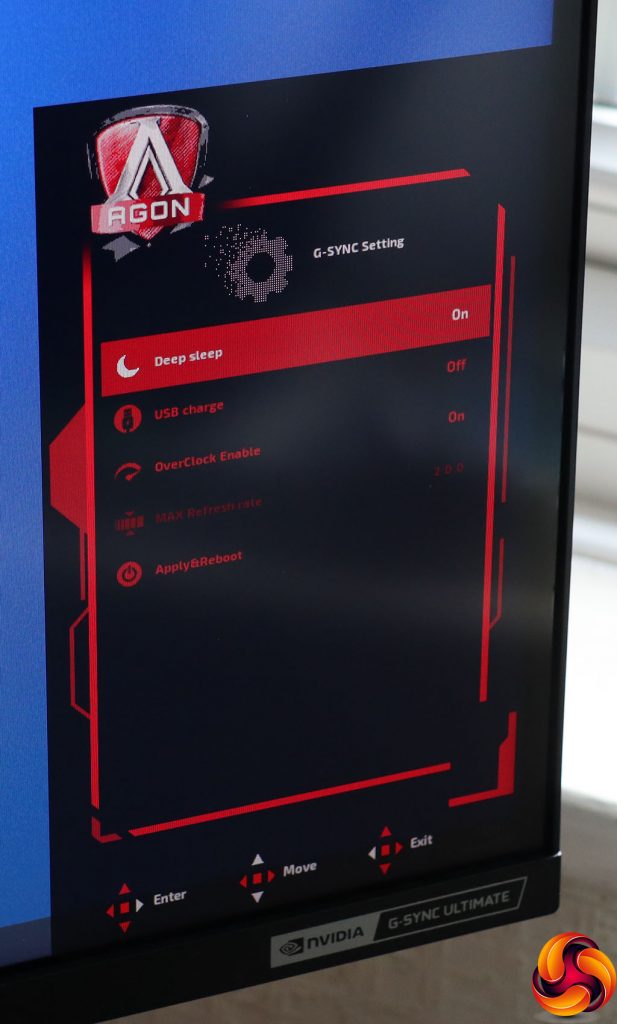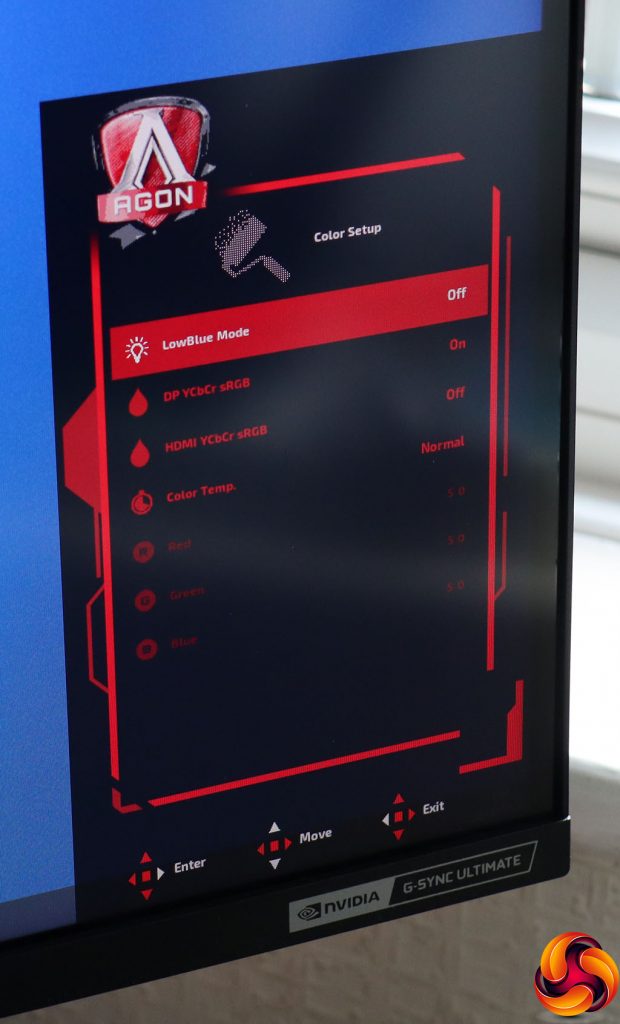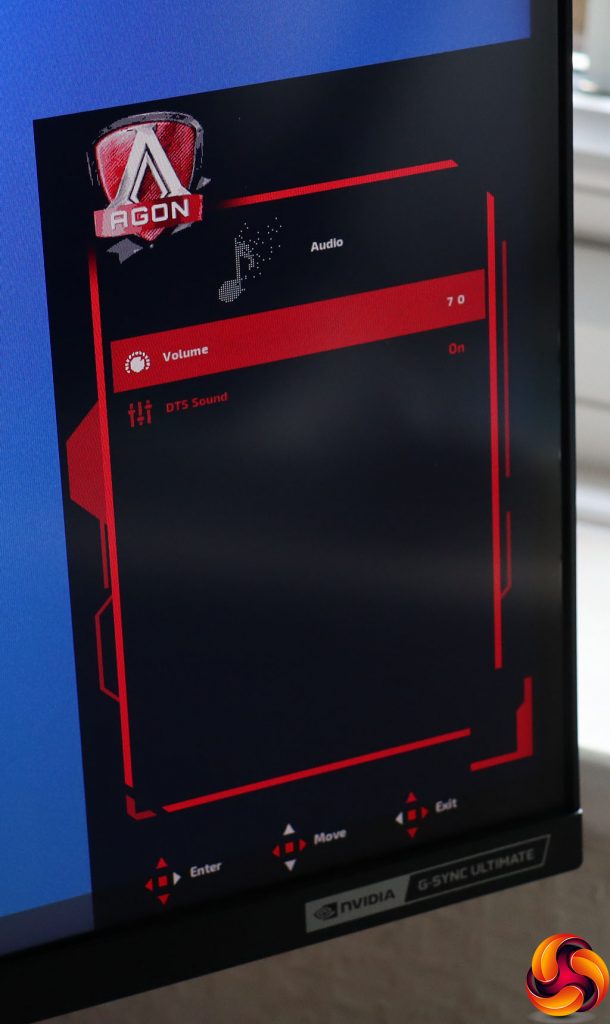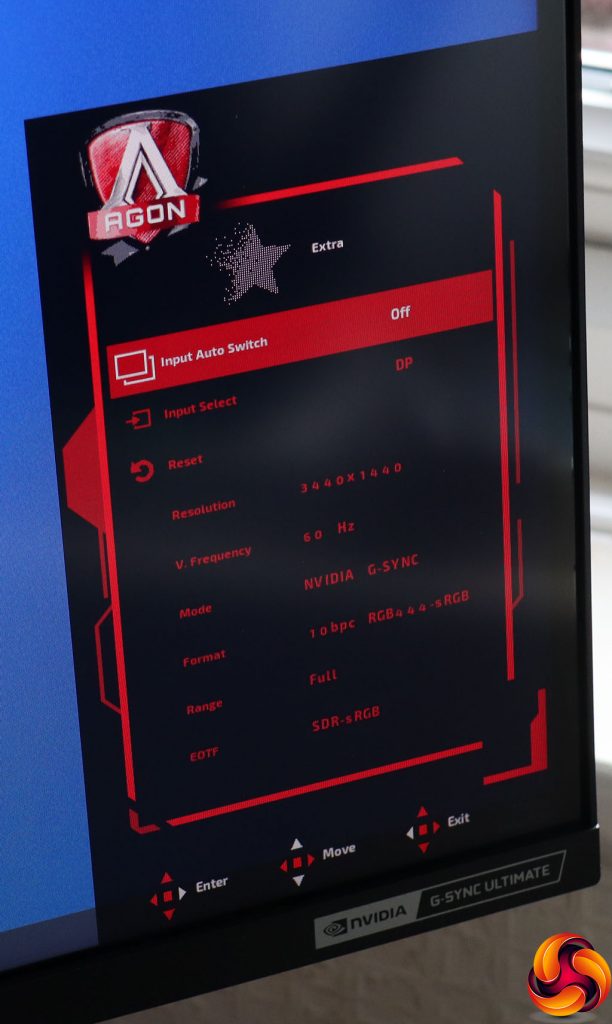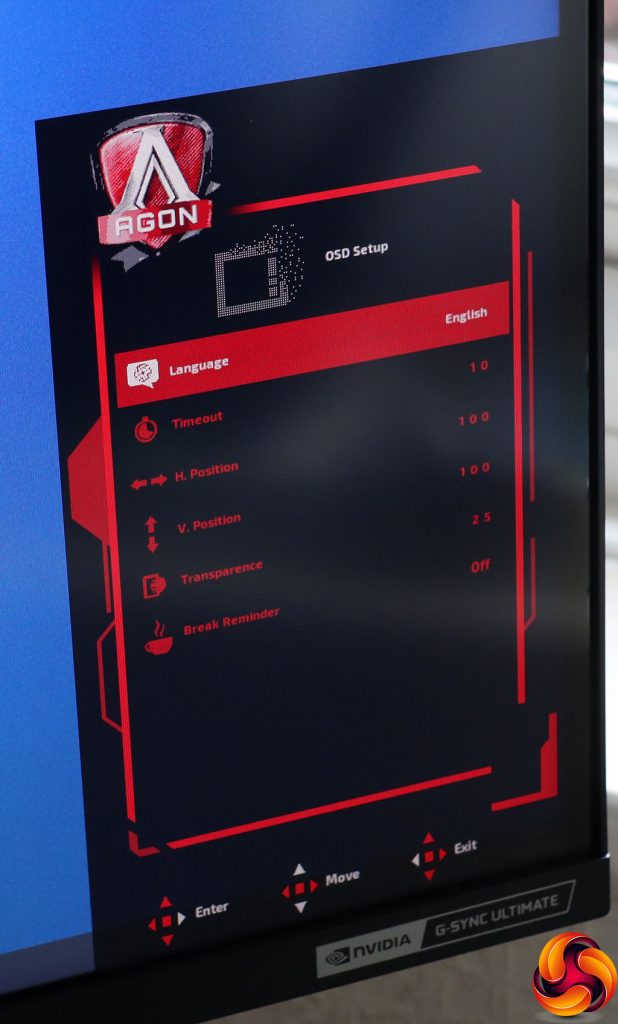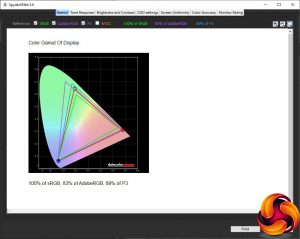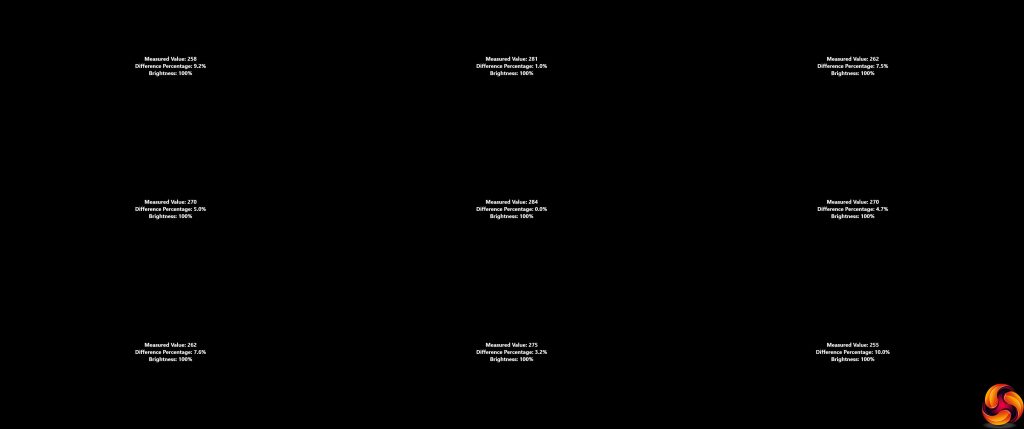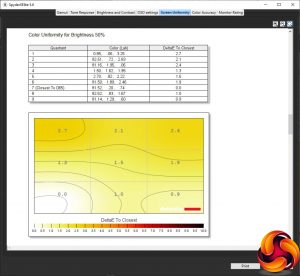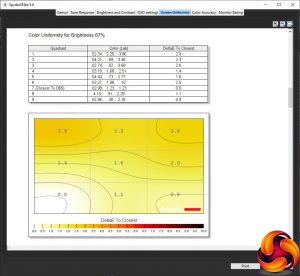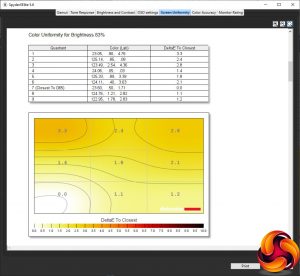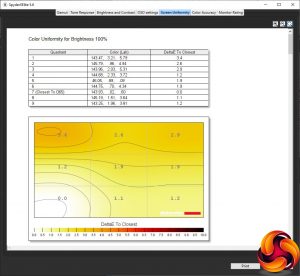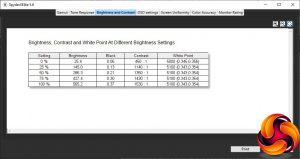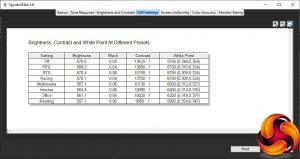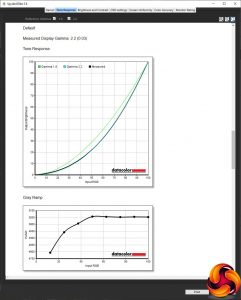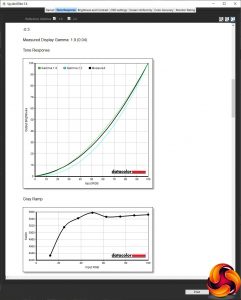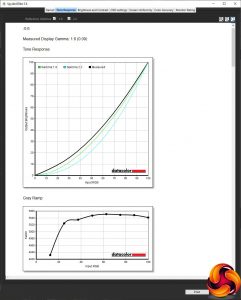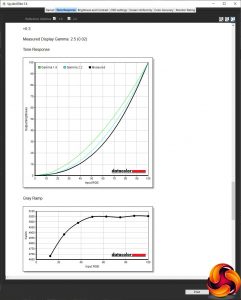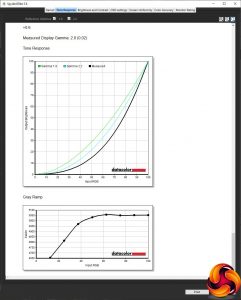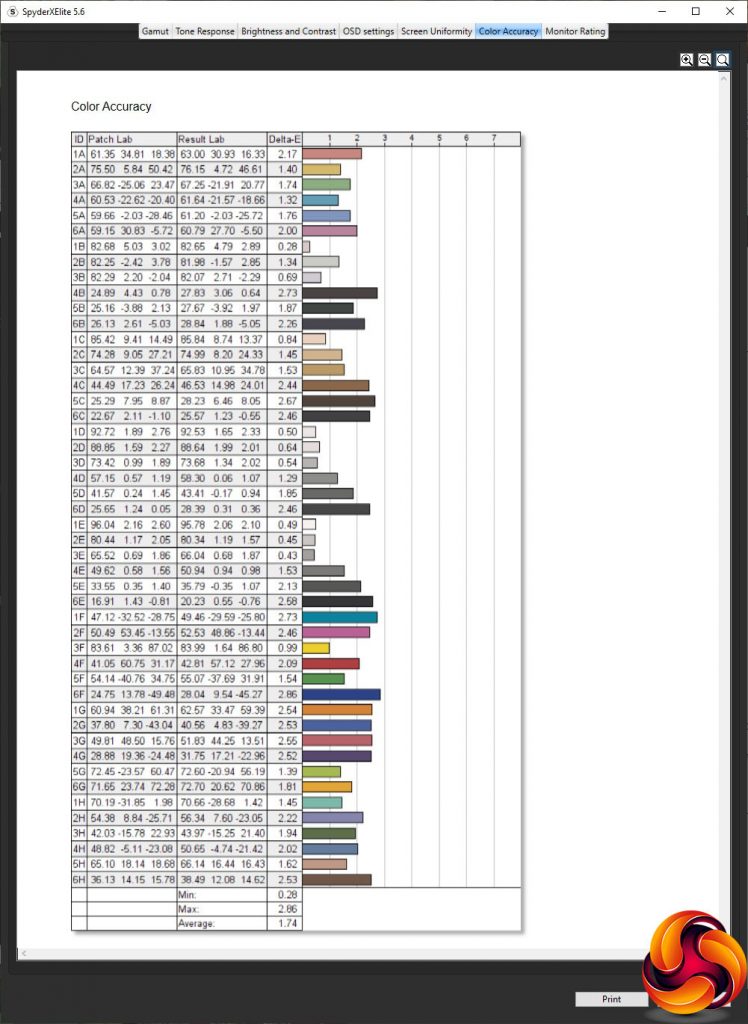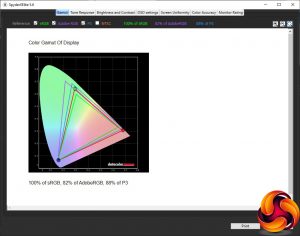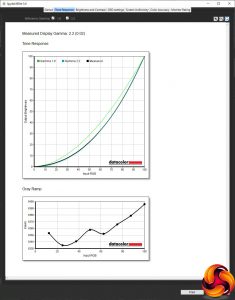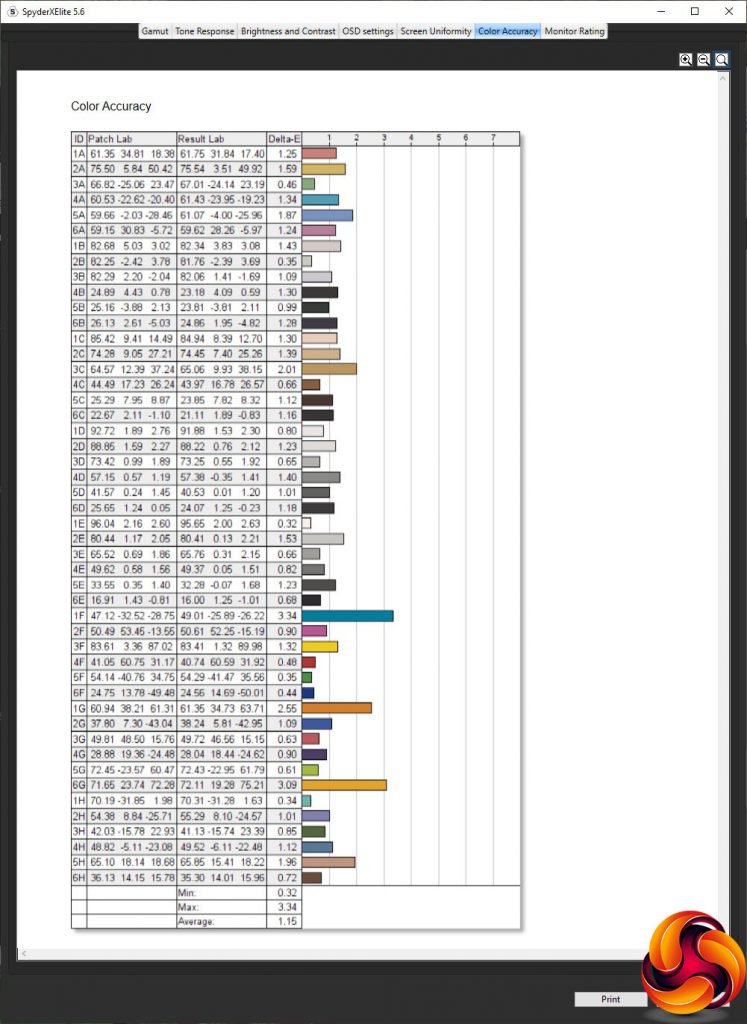Just a few months ago, AOC helped bring curved 34in superwidescreens to an affordable and capable level for gamers with the CU34G2X. But what if a 144Hz refresh and mere G-sync compatibility are not enough? AOC has an alternative for you in the shape of the AGON AG353UCG, which has the same resolution but a slightly larger 35in screen size. More importantly, however, it has a 200Hz refresh, is fully G-Sync Ultimate enabled, and supports DisplayHDR 1000 too. The catch? It's rather expensive…
Virtually all curved screens we've seen use VA panel technology and the AOC AGON AG353UCG is no different. It also sports the usual 3,440 x 1,440 resolution we find in 21:9 aspect screens. Being a VA panel, the contrast is a typically high 2,500:1. But brightness is also rather high at 1,000cd/m2. This allows the AG353UCG to boast DisplayHDR 1000 compatibility, which is one of the highest performance levels within the HDR10 standard. The gamut also encompasses a wide 133 per cent of the sRGB colour space.
Another difference to most VA panels is the pixel response time of 2ms. You might wonder why this is good when lots of VA panels now quote 1ms. The answer is that this is true grey-to-grey response, not MPRT, so this is a very fast panel by VA standards. It also offers NVIDIA G-sync Ultimate alongside its 200Hz refresh, so has NVIDIA hardware inside to provide the best-possible adaptive synchronisation when using GeForce cards. It also supports 1,000cd/m2 HDR when gaming, which most monitors don't.
For such a large, wide screen, there's a gratifying number of adjustments available, including swivel, height raising or lowering, and tilting. The port allocation looks decent on paper, with two DisplayPorts and one HDMI, plus a quad-port USB 3.1 Gen1 hub. There's also a MiniUSB port for an external control puck and extra audio input for a mic pass-through from your PC. But USB-C is notable by its absence, and our sample had one of the DisplayPorts disabled.
Apart from these omissions, the AG353UCG looks top of the heap in every feature. But, as we hinted, this is not a cheap screen, with only ASUS's suspiciously similar ROG SWIFT PG35VQ coming in at a greater price of £2,500. Actually, that's an understatement, because for this screen's princely price of £1,850, you could almost buy four AOC CU34G2X screens for the same amount. The question is, would you want to? Let's find out.
Specification:
- Screen size: 35-inch, 21:9 aspect
- Native resolution: 3,440 x 1,440
- Curvature: 1800R
- Refresh rate: 200Hz, NVIDIA G-Sync Ultimate
- Panel type: VA
- Contrast ratio: 2,500:1 (typical); DisplayHDR 1000
- Brightness: 1,000cd/m2
- Response time: 2ms Grey-to-Grey
- Display inputs: 1 x HDMI 2.0, 2 x DisplayPort 1.4 (one disabled on sample)
- USB hub: Yes, 4 x USB 3.1 Gen1
- Tilt: 5 degrees forward, 21.5 degrees backward
- Raise: 120mm
- Swivel: 32 degrees left and right
- Portrait: No
- Other: Audio output, analog audio input, 5W stereo speakers
Retail Price: £1,849.99 (inc. VAT)
The AOC AG353UCG box looks reasonably exciting, although for the price of this monitor we might have expected some gold leaf.
Inside, you get the separate power brick and kettle lead cables for UK and European mains power. There's a USB upstream cable, plus HDMI and DisplayPort wiring. So all your connectivity bases are belong to us. Missing from our sample when we photographed it were a minijack cable for the microphone pass-through, and the Quick Switch puck, of which more later.
The AG353UCG is a serious-looking monitor, with a mostly black theme apart from the classy brushed-metal red of the stand base. This ties in nicely with the red of the AGON logo. The build feels really solid, too, as you would hope for a screen that costs this much.
Like any self-respecting gaming monitor, the AG353UCG sports some rear RGB lighting to add a bit of bling to your entertainment activities, which AOC calls Light FX.
Adjustments are decent, starting with the ability to swivel 32 degrees left or right on the stand. You can also raise and lower the panel by 120mm, and tilt 5 degrees forwards or 21.5 degrees backwards.
There's a handy headphone hook that pops out of the side of the screen. This image shows the right-hand side, but there's one on the left too.
The ports are ranged either side of the stand underneath. From the front, the left-hand side is home to the four-port USB 3.1 Gen1 hub, with one port supporting fast charging. The analog headphone and audio inputs are on this side too. Moving to what is the left-hand side from the front, the port that looks like another USB is for the external power input.
One of the DisplayPort 1.4 connections was taped up in our sample for some reason, with the second DisplayPort 1.4 the other side of the HDMI 2.0 connection. Then there is the Mini USB input for the Quick Switch puck and analog audio minijack for passing this through to your existing PC microphone input.
The menu is controlled by a joystick placed centrally behind the AGON logo. This is more convenient than some joystick placements, which force you to fumble and reach around the rear to find them. However, even more convenient is the external control puck that AOC calls Quick Switch. This provides access to almost all the same functions as the joystick, whilst adding discrete buttons for the three custom presets.
Turning the monitor on requires a press of the joystick. There is no separate power button. Although the Quick Switch puck has otherwise the same functions as the joystick, this is one area that it doesn't replicate.
Pulling the joystick towards you or pushing down on the Quick Switch puck toggles a hardware crosshair – for practice purposes only, naturally.
Pushing the joystick back or upwards on the QuickSwitch lets you change the video inputs manually. You can see here that only one DisplayPort is listed alongside HDMI, underlining that the second one (taped over in our sample) has definitely been disabled.
Pushing the joystick or Quick Switch pad left lets you choose a Game Mode. These include the default Off position, FPS, RTS, Racing, and three user-configurable slots, which can also be accessed immediately using the numbered button on the Quick Switch.
Finally, pushing the joystick or Quick Switch control pad right calls up the options for the Light FX lighting on the rear, where you can change the colour and behaviour for just the level and type of bling you like.
Pushing the joystick in or pressing the OK button on the Quick Switch calls up the main menu.
The first Game Setting option includes the Game Modes, plus a shadow boosting feature called Shadow Control. You can toggle the crosshair and the LED ring on the Quick Switch, enable a pixel overdrive function with three levels as well as off, and includes the ability to display an on-screen FPS counter.
Next along is Luminance, where you can adjust contrast, peak white in nits (a sort of brightness control) and how the variable backlight is controlled – for gaming, for desktop usage or a hybrid of the two. The Relative Gamma lets you shift this function up or down by 0.3 or 0.6. Assuming the usual 2.2 default, that means the gamma can go from 1.6 to 2.8 – a decent range.
You can choose sRGB colour for SDR mode, and whether the variable backlight is enabled in this mode as well. You can turn on Auto Brightness, which adjust automatically with the sensor on the rear of the screen. The Auto Black Level also uses this sensor to make adjustments automatically.
The G-SYNC Setting section lets you toggle monitor deep sleep, whether USB charging is available, monitor refresh overclock allowing the 200Hz ability. The maximum refresh is then displayed below. If you're using an HDMI connection, it will be lower than 200Hz.
Under Color Setup can be found the ability to toggle the LowBlue Mode, which is actually a collection of presets for Multimedia, Internet, Office and Reading. The DP YCbCr sRGB option enables component colour sRGB over the DisplayPort, and HDMI YCbCr sRGB does the same for HDMI.
You can also adjust colour temperature from Normal to Warm, Cool or User, and with the latter allowing you to configure the red, green and blue levels separately.
The Audio section simply controls the volume for the analog output or built-in 5W stereo speakers, alongside the ability to toggle support for DTS sound.
You get a few more adjustments for Light FX in the main menu, with the ability to customise the foreground and background intensities of red, green and blue, depending on the pattern option and Mode you have selected.
The Extra section mostly lets you choose between auto and manual input selection, but you can also reset the monitor to defaults and get information about the current configuration.
Finally, under OSD Setup you can change the way the OSD behaves including placement, transparency, timeout and language. You can also set up a break reminder, to tell you go grab some non-screen time occasionally.
Overall, there is a wealth of options here, as you'd expect in a monitor this expensive. It is a little strange that the Game Modes are separate from the more general presets, which are hidden under a LowBlue Mode label. But there's a lot here to configure your monitor just the way you like it for your favourite games.
Our main test involves using a DataColor SpyderX Colorimeter to assess a display’s image quality. The device sits on top of the screen while the software generates colour tones and patterns, which it compares against predetermined values to work out how accurate the screen is.
The results show –
- A monitor’s maximum brightness in candelas or cd/m2 at various levels set in the OSD.
- A monitor’s contrast ratio at various brightness levels in the OSD.
- The brightness deviation across the panel.
- The black and white points.
- The colour accuracy, expressed as a Delta E ratio, with a result under 3 being fine for normal use, and under 2 being great for colour-accurate design work.
- The exact gamma levels, with a comparison against preset settings in the OSD.
We first run this test with the display in its default, out-of-the-box state, with all settings on default. We then calibrate the screen using the Spyder software and run the test again.
We always test the display subjectively on the Windows desktop, using it for general tasks such as browsing and word processing, and with games as well, even if the display is not intended solely for that purpose.
We pay careful attention to any artefacts, ghosting or motion blur, and enable any gaming-specific features, such as adaptive-sync settings like G-Sync or FreeSync, using a compatible graphics card in our test PC.
We performed the quality tests on the AOC AGON AG353UCG at its native 3,440 x 1,440 resolution in the default mode, after resetting the OSD, which sets the refresh to 60Hz. Our test system was equipped with an AMD Radeon Vega Frontier Edition graphics card, which supports FreeSync.
The gamut makes for a decent start. The sRGB result of 100 per cent is as expected, and the AdobeRGB score of 83 per cent is also very good, with a commendable 89 per cent DCI-P3 gamut too.
Brightness uniformity is also nothing to worry about, with only the bottom right corner at 10 per cent aberration and top left at 9.5 per cent.
Colour uniformity is excellent, with very little variance across the screen at any brightness level.
The AG353UCG doesn't get close to its 1000cd/m2 peak brightness, although that is for HDR gaming. The maximum brightness of 565.2cd/m2 is still extremely bright, with a decent 1,530:1 contrast and rather warm 5100K white point. This is at least consistent through most of the brightness range.
The contrast does drop a fair bit with brightness, but the black level is reassuringly low at 0 per cent. This is allegedly 20 nits according to the brightness control, so the recorded value of 25.4cd/m2 is quite accurate.
We've grouped together the Game Modes and LowBlue Modes into the OSD settings measurement. There is decidedly little variation between them, with very similar brightness values between 557.1 and 570.6cd/m2 across the board. The black level is very low in every case, and there is clearly dynamic backlighting employed for all of them because the contrast starts at 9,950:1 and goes up to 13,700:1, all of which are beyond the stated native contrast of the panel.
Only the white point varies noticeably, with the default of 5100K, the Game Modes all using 6700K, and values from 5900K for Reading to 6600K for Multimedia. We would have expected much more variation in these presets, considering the different usage scenarios they represent.
As we surmised, the Default gamma mode equates to a value of 2.2. The Relative Gamma shifts are precisely accurate, too, with -0.6 producing 1.6, -0.3 producing 1.9, +0.3 producing 2.5 and +0.6 producing 2.8. This is reassuringly consistent.
However, the colour accuracy of an average 1.74 deviance is merely good. We expected better, so of course we moved onto calibrating the monitor with the SpyderX.
After calibration, he sRGB gamut remains at 100 per cent, but we've lost 1 per cent from AdobeRGB and DCI-P3, hitting 82 and 88 per cent respectively.
The Default gamma remains at 2.2.
Colour accuracy has improved a fair bit to 1.15 average deviance, although this is still not up with the very best we've tested.
Nevertheless, apart from the very odd preset results, this is clearly a very good panel with excellent colour uniformity, wide gamut, high brightness and strong contrast. We're just a little bit less excited about the colour accuracy than we were expecting to be.
However, gaming is the clear focus of this screen. Unfortunately, we didn't have a high-end NVIDIA gaming card to hand to test this, but the screen still supports FreeSync all the way up to 200Hz, so we were able to use the AMD Radeon Vega Frontier Edition in our test PC with at least some level of adaptive sync enabled, even if it wasn't the premium G-SYNC Ultimate intended.
We fired up our usual selection of comparison titles including CS:GO, Rainbow 6 Siege and League of Legends, but added Shadow Warrior 2 for HDR support. We enabled the FPS Gaming Mode preset for the first two games, and RTS for LoL. The frame rates were very smooth, although our graphics card was only able to run CS:GO at anything close to a consistent 200fps at the native 3,440 x 1,440 resolution.
The experience was still superbly fluid. Shadow Warrior 2 provided lush HDR gaming. But it's clear that you will need a card in the ballpark of a NVIDIA GeForce RTX 2080 to get the most out of this screen. However, if you can afford the AG353UCG, we suspect you can afford graphics acceleration costing this much too.
The AOC AG353UCG is a phenomenal gaming screen. It's not absolutely perfect, with the merely very good colour accuracy the main chink in the armour. But otherwise there's very little to fault it. We're big fans of the superwide format, which has great immersion for gaming and loads of desktop real estate, without having quite so many pixels as 4K, and so not quite the need for such high-end graphics. This isn't the first 200Hz screen we've seen in this format, but the ASUS PG35VQ is £650 more expensive.
With adequate GPU power, the NVIDIA G-SYNC Ultimate support will give you smooth and very high adaptive-sync frame rates at the native resolution. There are lots of options to play with to get the gaming right, despite the seeming lack of variance in the presets. We also enjoyed the smaller touches, like the headphone stands on either side and the external Quick Switch menu controller, so you don't even need to reach forward to change settings.
You get a good range of adjustment, and the four-port USB 3.1 Gen1 hub will be handy, although we always like to see a couple of ports on the side for easy access. The video inputs are a little meagre, particularly as one seems to have been disabled. There is one other thing we should point out about this monitor. It has an active fan that is quite noticeable when there are no other background sounds. However, given that most gamers will be using a headset, we don't consider this to be a dealbreaker, and the noise isn't audible if you have music playing.
The elephant in the room is the price. When you can pick up AOC's CU34G2X for £500 to enjoy 144Hz FreeSync gaming, the £1,850 price of the AGON AG353UCG seems excessive. However, you do pay a significant premium for 200Hz right now, particularly when allied with NVIDIA G-SYNC Ultimate and DisplayHDR 1000 support. With performance similar to the ASUS PG35VQ, this screen will save you £650 if you want the best superwide gaming experience currently available.
The AOC AGON AG353UCG is available from Overclockers UK for £1,849.99.
Pros:
- 200Hz refresh.
- NVIDIA G-SYNC Ultimate adaptive sync.
- DisplayHDR 1000 support.
- Excellent colour uniformity.
- Reasonable level of settings in OSD.
- Plenty of ergonomic adjustment.
- Built-in USB 3.0 hub.
- External Quick Switch menu controller.
- Headphone stands on both sides.
Cons:
- Very expensive indeed.
- Colour accuracy merely very good.
- No USB-C connection.
- Only two operational video inputs on our sample.
KitGuru says: The AOC AG353UCG provides frame-perfect superwide gaming at up to 200Hz with G-SYNC Ultimate support, but you pay significantly for the privilege.
Be sure to check out our sponsors store EKWB here
 KitGuru KitGuru.net – Tech News | Hardware News | Hardware Reviews | IOS | Mobile | Gaming | Graphics Cards
KitGuru KitGuru.net – Tech News | Hardware News | Hardware Reviews | IOS | Mobile | Gaming | Graphics Cards