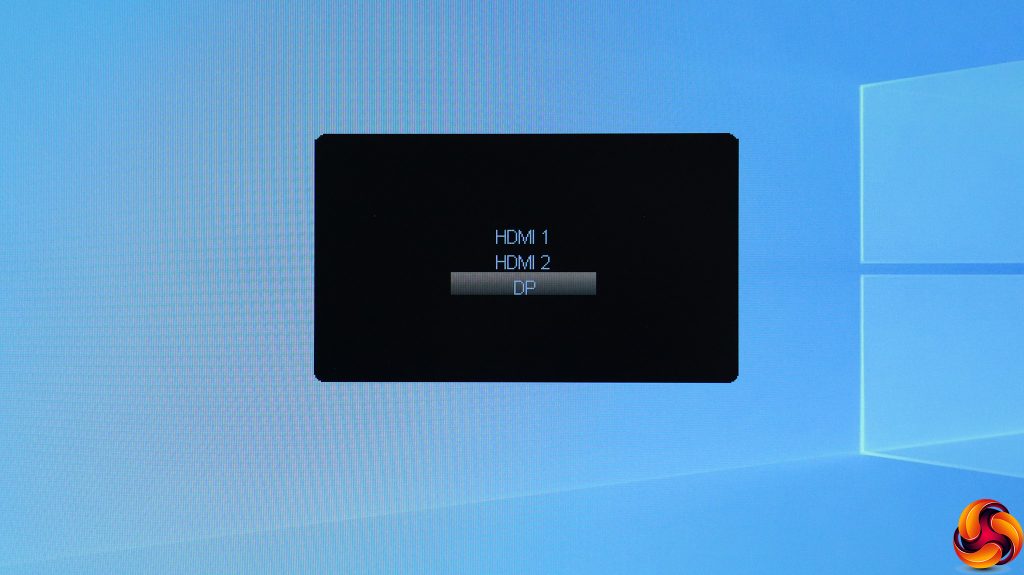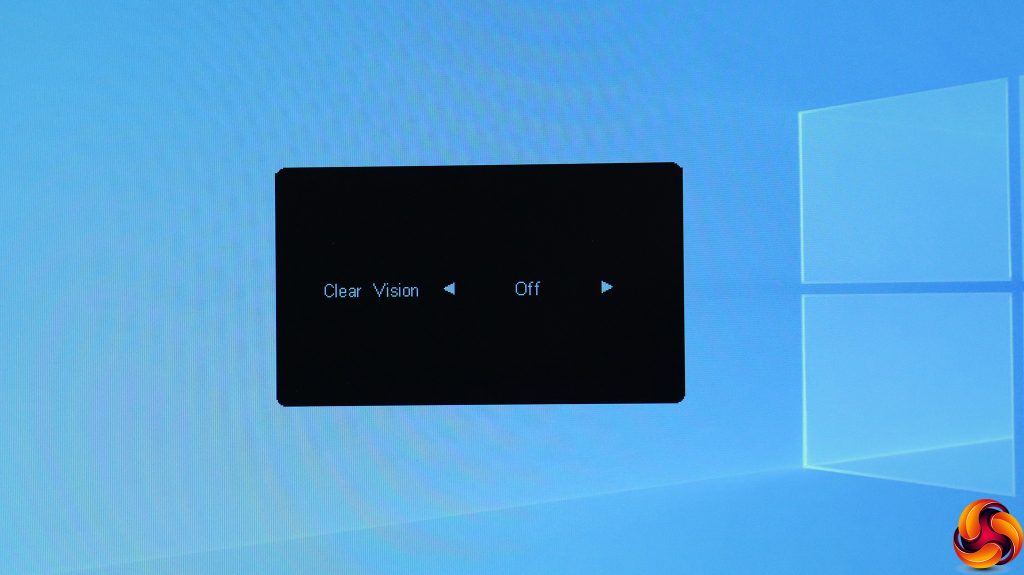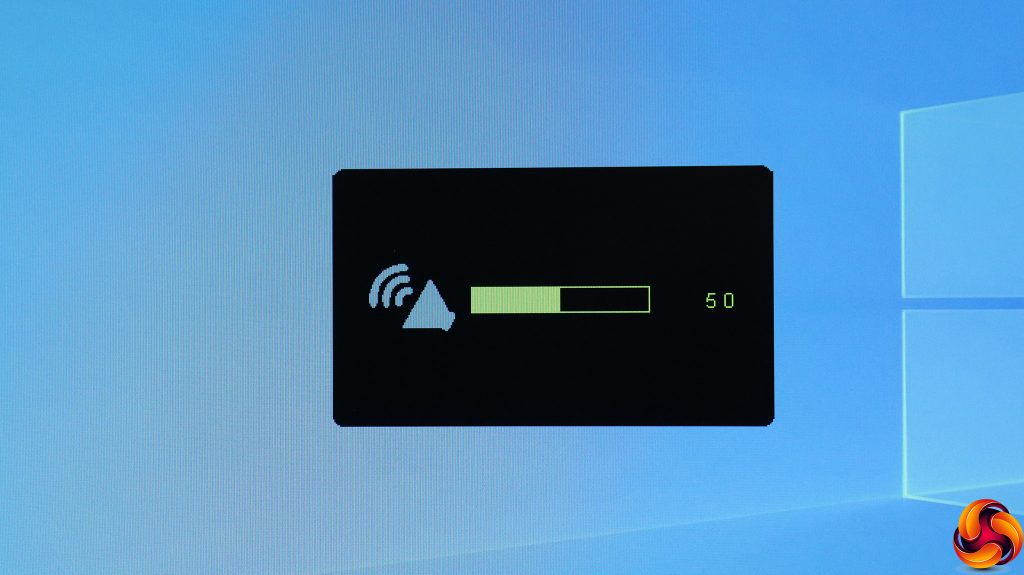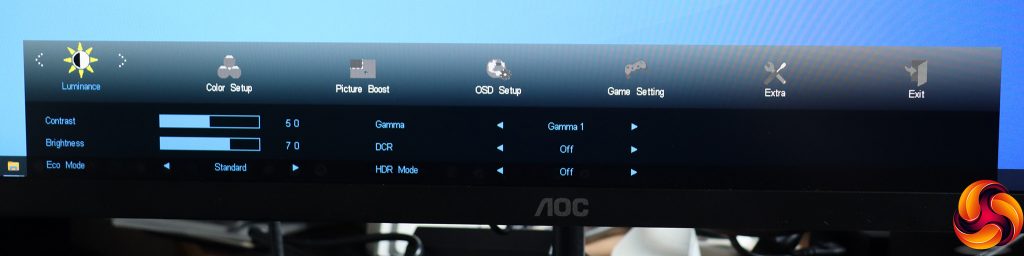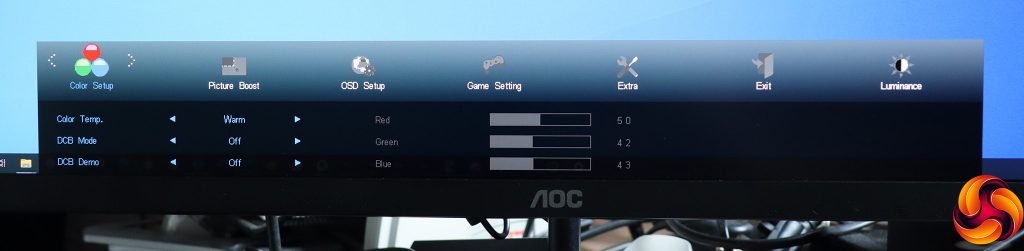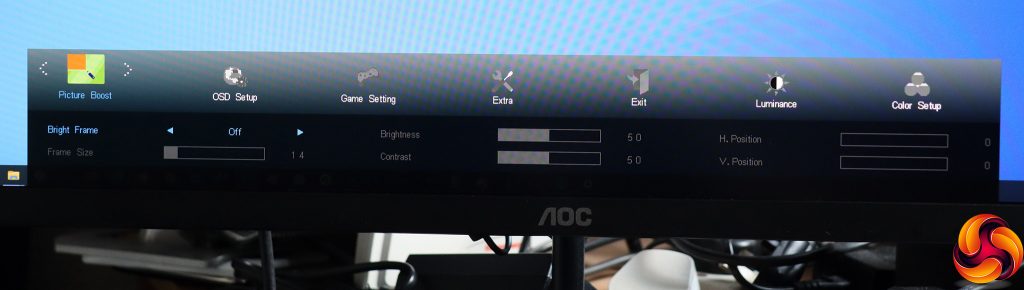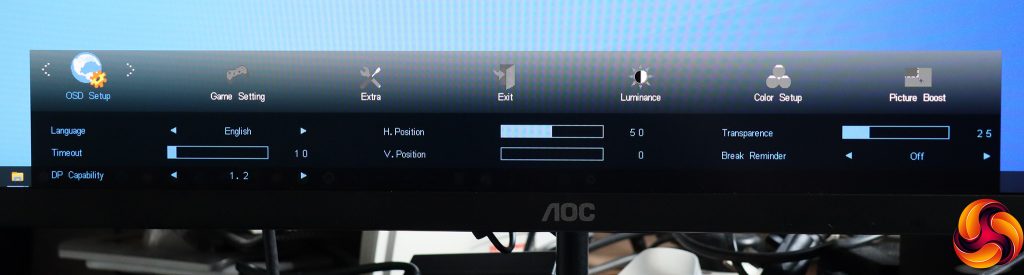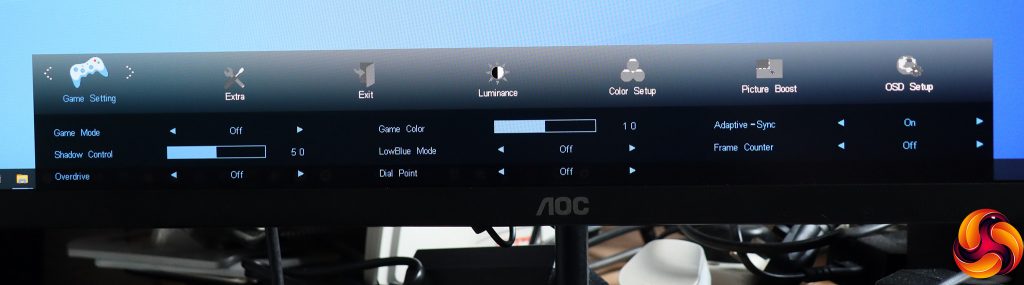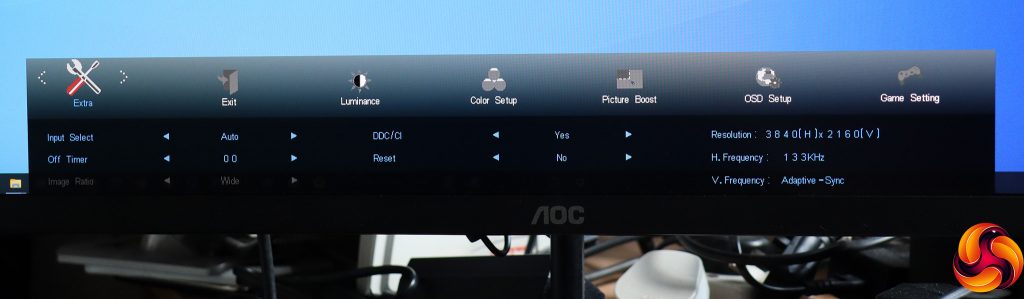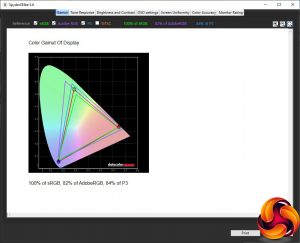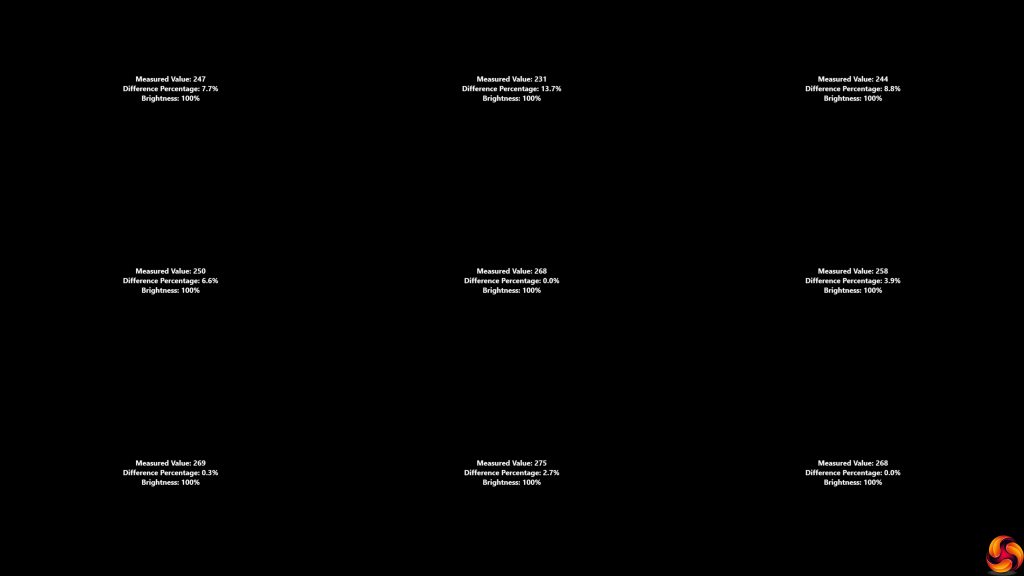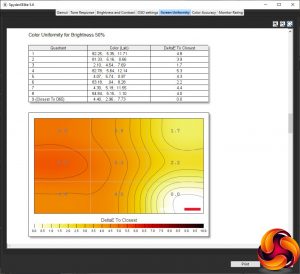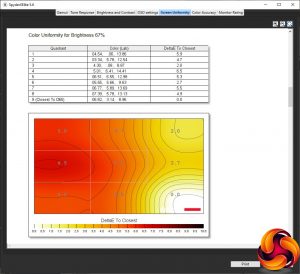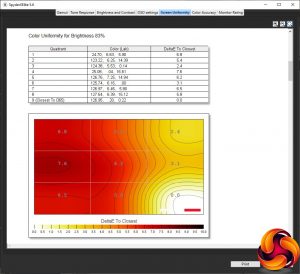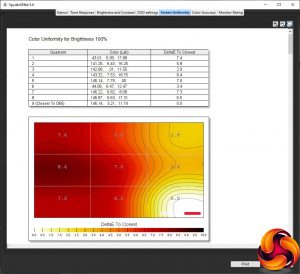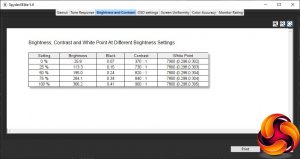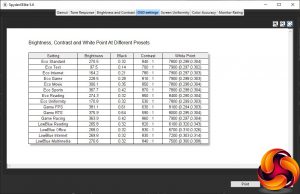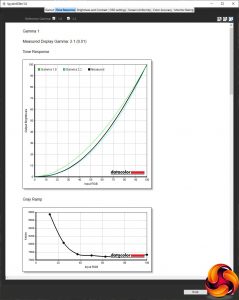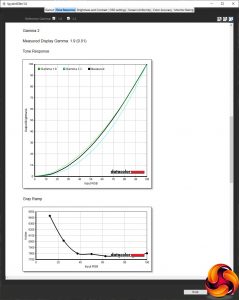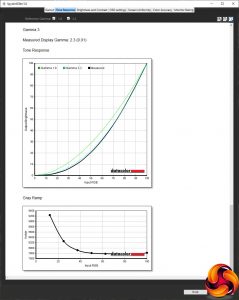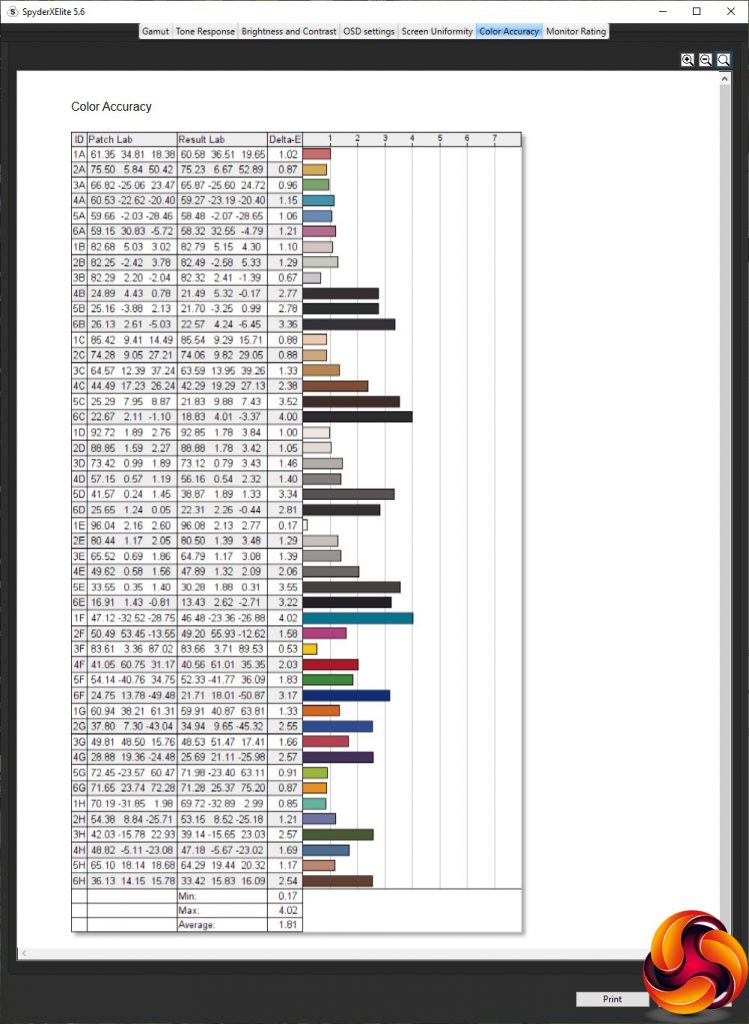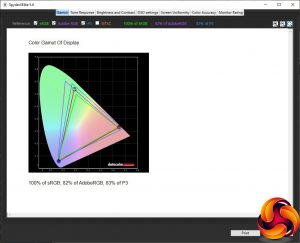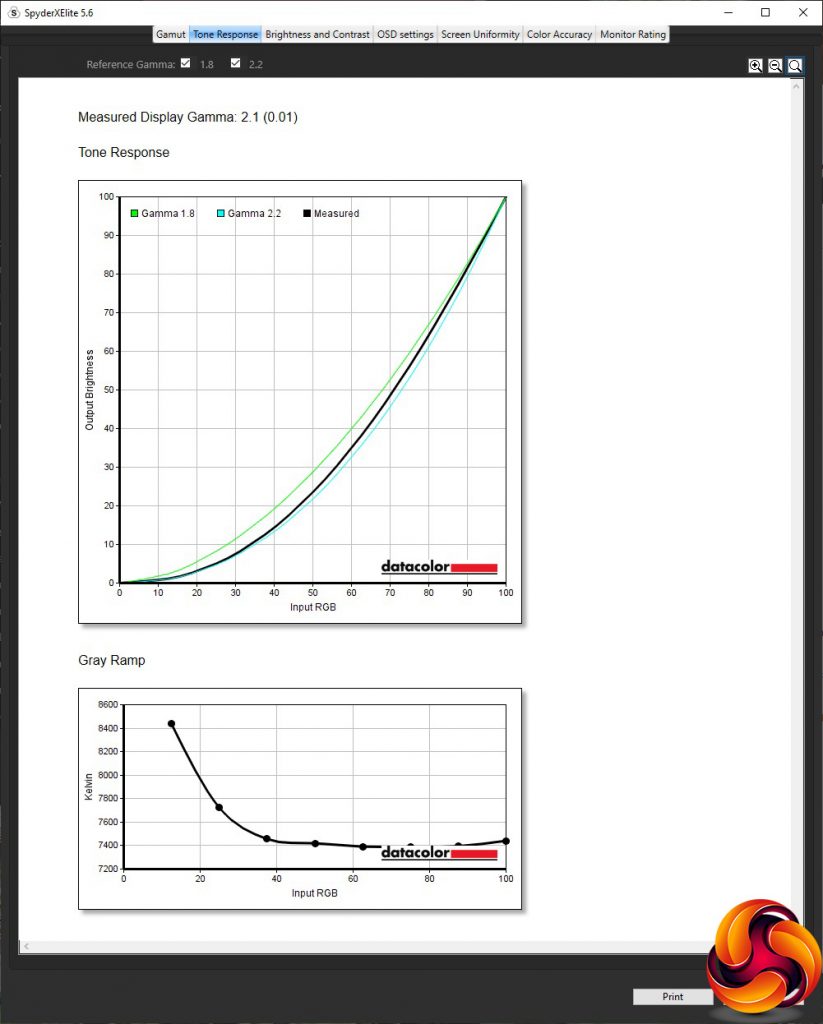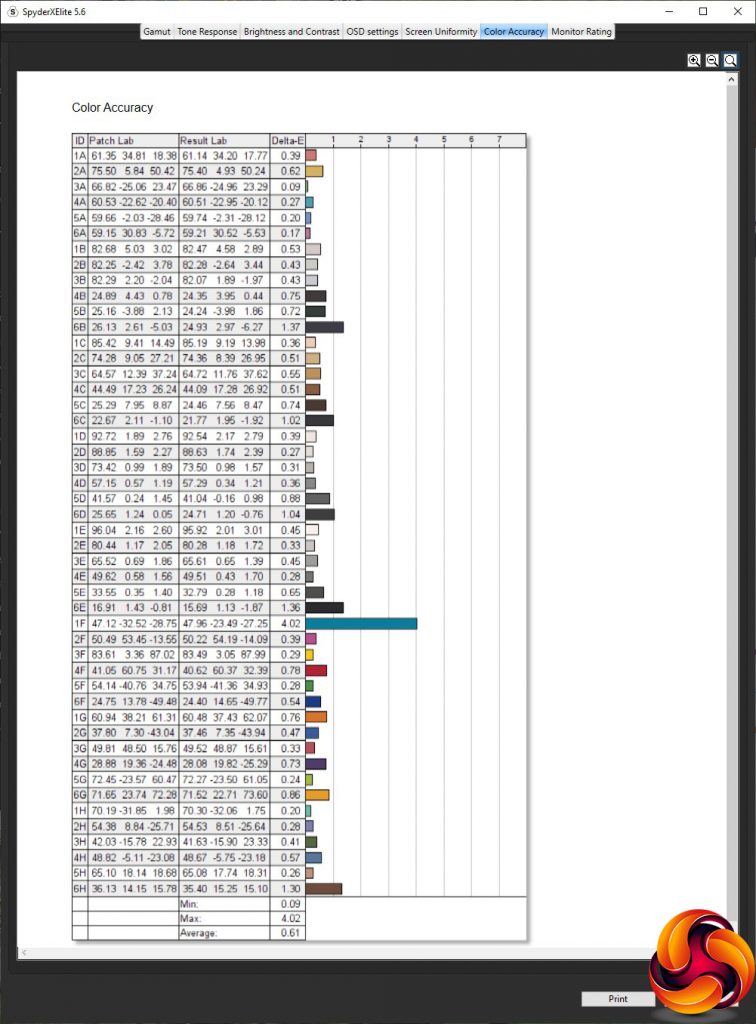The price of 4K monitors has been steadily falling, and now the resolution has arrived as a mainstream business proposition. The AOC U27V4EA is another business-focused 4K screen like the Philips 288E2UAE that can be purchased for under £300, yet comes with a high-quality IPS panel and a bezel so thin AOC calls it “frameless”. Is this an affordable way to add more pixels to your everyday work desktop?
The U27V4EA is a 27in screen with a 3,840 x 2,160 resolution. Its IPS panel comes with the usual 4ms grey-to-grey pixel response of this technology. AOC doesn't state either the typical brightness or contrast, but for IPS this is usually around 300cd/m2 and 1,000:1 respectively. The screen supports up to a 75Hz scan frequency, but only 60Hz at the native resolution. This monitor does support adaptive sync, but AOC doesn't even specify which version, although NVIDIA G-Sync Compatibility is explicitly not included. Presumably this is AMD FreeSync, but this screen isn't aimed at gaming, except when your boss isn't looking.
Ergonomic adjustments are few and far between, with just tilting available, although the round base makes rotating the whole screen reasonably easy. The range of video inputs is decent, including two HDMI and a single DisplayPort. There are built-in stereo 2W speakers and an analog headphone jack, but no USB hub. It's clear that this monitor is meant for business, but does it mean business? Let's find out.
Specification:
- Screen size: 27-inch, 16:9 aspect
- Native resolution: 3,840 x 2,160
- Curvature: None
- Refresh rate: 60Hz, Adaptive Sync
- Panel type: IPS
- Contrast ratio: Not stated
- Brightness: Not stated
- Response time: 4ms Grey to Grey
- Display inputs: 2 x HDMI, DisplayPort
- USB hub: No
- Tilt: 5 degrees forward, 23 degrees backward
- Raise: No
- Swivel: No
- Portrait: No
- Other: Audio output minijack, 2x 2W speakers
Retail Price: £289.97 (inc. VAT)
The AOC U27V4EA box is quite beige. But then this is a business screen.
There is not an awful lot in the box, either. Just a power brick, mains cords for the UK and EU, and an HDMI cable. But no DisplayPort cable.
This is a very sober-looking screen, particularly when it is off. The thin bezel does make it appear a bit classier when the screen is on, but otherwise this is a very mild and unassuming screen. The stand is also thin and, while solid, isn't trying to show off in any way. The 2W speakers are hidden from view too.
Only tilt is available to adjust this screen, providing 5 degrees forward and 23 degrees backward. It's a shame that you can't even raise or lower the panel.
The U27V4EA provides a decent haul of video inputs. The two HDMI connections are 2.0 standard, but the DisplayPort is only 1.2, not 1.4. However, that just means it can't support 144Hz at 4K resolution, and this monitor only goes to 60Hz anyway at 3,840 x 2,160. There's also an analog minijack for headphones and an input for the separate power brick.
The menu functions are operated by a very conventional array of five buttons underneath the bezel to the right of centre.
The first button from the right is the power button, so we are going to start at the other end with the quick menu options.
The first button from the left lets you choose between the three inputs manually.
Next along is the Clear Vision option. This is a sharpening function to improve the perceived detail of low resolution and blurry images. It has Weak, Medium and Strong settings as well as Off.
The third button along lets you adjust the volume for the built-in 2W speakers or headphones if you have those plugged in instead.
Finally, the fourth button calls up the main menu. The first choice that appears is Luminance, which includes Contrast, Brightness, and Eco Modes. The latter are actually the main presets, and consist of Standard (the default), Text, Internet, Game, Movie, Sports, Reading and Uniformity. There are three Gamma options, and you can enable DCR (dynamic contrast ratio). There are also three HDR modes – Picture, Movie, and Game.
The next main menu option is Colour Setup. Colour Temp options include Warm (the default), Normal, Cool, sRGB, and User, with the latter enabling fine adjustment of Red, Green and Blue individually. The DCB modes are picture enhancements, and include Full, Nature Skin, Green Field, Sky-blue, AutoDetect, and the default Off position. You can also preview these modes with the DCB Demo option.
Next along is AOC's weird Picture Boost option, which includes Bright Frame, where you can choose a rectangular section of your screen and give it independent brightness and contrast settings. After many years reviewing AOC monitors, we remain in the dark as to what this is for.
Under OSD Setup you can alter the language of the OSD and other characteristics of how it is displayed. There is also a break reminder to help you remember to get away from your screen occasionally, and strangely this is also where you can downgrade your DisplayPort to 1.1 from 1.2, in case you are experiencing compatibility issues. This is potentially useful, but we don't know why it is in this section of the menu.
This not a gaming monitor, but you do still get a Game Setting section, which includes Game Modes ranging from FPS to RTS and Racing, plus three user-saveable slots. Shadow Control is a function for improving detail in dark or light areas. Overdrive artificially improves the pixel response, with Weak, Medium and Strong options as well as off. LowBlue Modes also offer presets, including Reading, Office, Internet and Multimedia. This is an area we frequently criticise in AOC monitors – there are essentially three different types of preset. It would be easier if they were all in one place.
For gamers, there is even a “Dial Point” option that puts a crosshair in the centre of the screen. You can turn adaptive sync off and on, and superimpose a frame counter in one of the four corners of the screen.
Finally, the Extra section houses everything that didn't find a home elsewhere. DisplayPort mode might have sat better here. The functions available include manually selecting a video input, setting a screen off timer, disabling DDC/CI support, and resetting the monitor to defaults. Note that you can't change what the quick buttons do.
Overall, this is a bog standard AOC menu system. It's great that you still get the gaming options even though this monitor is not aimed at this function, because you might be sharing a work screen with people who do want to play games on it, or even (perish the thought) play games yourself. As always, though, we do wish AOC would put all the presets in one place rather than three.
Our main test involves using a DataColor SpyderX Colorimeter to assess a display’s image quality. The device sits on top of the screen while the software generates colour tones and patterns, which it compares against predetermined values to work out how accurate the screen is.
The results show –
- A monitor’s maximum brightness in candelas or cd/m2 at various levels set in the OSD.
- A monitor’s contrast ratio at various brightness levels in the OSD.
- The brightness deviation across the panel.
- The black and white points.
- The colour accuracy, expressed as a Delta E ratio, with a result under 3 being fine for normal use, and under 2 being great for colour-accurate design work.
- The exact gamma levels, with a comparison against preset settings in the OSD.
We first run this test with the display in its default, out-of-the-box state, with all settings on default. We then calibrate the screen using the Spyder software and run the test again.
We always test the display subjectively on the Windows desktop, using it for general tasks such as browsing and word processing, and with games as well, even if the display is not intended solely for that purpose.
We pay careful attention to any artefacts, ghosting or motion blur, and enable any gaming-specific features, such as adaptive-sync settings like G-Sync or FreeSync, using a compatible graphics card in our test PC.
We performed the quality tests on the AOC U27V4EA at its native 3840 x 2160 resolution in the default mode, after resetting the OSD, which sets the refresh to 60Hz. Our test system was equipped with an AMD Radeon Vega Frontier Edition graphics card, which supports FreeSync.
The gamut is reasonable if not exceptional. Naturally, 100 per cent of sRGB is available. You get 82 per cent of Adobe RGB, very close to the AOC specification of 83 per cent. The DCI-P3 gamut is 84 per cent, which is on par with monitors in this class.
Brightness uniformity is decent in most areas, with just the top middle exceeding 10 per cent difference from the centre.
Colour uniformity, however, is not great above 50 per cent brightness.
Although AOC doesn't state the U27V4EA's brightness or contrast in its specifications, this clearly isn't because they are bad results. In fact, they are totally as we would expect for an IPS panel, hitting 366cd/m2 brightness at the 100 per cent setting and 900:1 contrast. The white point is bang on 7800K throughout the brightness range.
With three different categories of preset, this monitor has a lot to choose from. The default Standard Eco Mode equates to 270.5cd/m2 brightness, 840:1 contrast, and a 7800K white point. Text mode drops the brightness right down to 97.5cd/m2, with a lower 700:1 contrast but similar 7900K white point. Internet mode is a little brighter at 164.2cd/m2, with a higher 780:1 contrast, but again a similar 7900K white point.
Game mode moves things up another notch to 228.5cd/m2 brightness and 810:1 contrast, but with the same 7900K white point. Movie “movies” up still further to 300.1cd/m2 brightness, 850:1 contrast and, yep, that 7800K white point. Sports mode offers the top brightness of 367.7cd/m2, 870:1 contrast and 7800K white point. Reading mode is very similar to Standard, with 274.3cd/m2 brightness and 850:1 contrast, but the white point is (finally) a cooler 8400K. The Uniformity mode has a midrange 170.8cd/m2 brightness with lower 530:1 contrast but the usual 7800K white point.
Moving onto the Game Modes, all three have a similar brightness, ranging from 363.9cd/m2 for Racing to 375.9cd/m2 for RTS and 381.1cd/m2 for FPS. The contrast levels are more varied, however, with 860:1, 590:1, and 630:1 respectively. The white points aren't so varied, though, with 7900K, 8000K and 8100K respectively.
Finally, the LowBlue Modes also don't vary much in brightness, ranging from 265.8cd/m2 for Reading, to 268cd/m2 for Office, 269.8cd/m2 for Internet and 270.6cd/m2 for Multimedia. The contrast is almost exactly the same for all four, with 820:1 for Reading, 830:1 for Office and Internet, and 840:1 for Multimedia. However, the white points are different. Reading sits at 6100K, Office has a mid-range 6700K, Internet a cooler 7200K, and Multimedia a cooler still 7500K. These are all warmer than the non-LowBlue options, though, as you would expect for modes cutting down on blue light.
AOC's gamma modes are always quirky. The default is Gamma 1, which equates to 2.1. However, Gamma 2 is lower at 1.9, and Gamma 3 higher at 2.3. It would make more sense to have the values sequential like their names and make the middle one the default.
The IPS panel's forte is supposed to be colour accuracy, and the U27V4EA's average deviation of 1.81 is good. But it's not outstanding, so as always we enlisted the Spyder to see if calibration could improve things.
The gamut is the same, with sRGB reading still the maximum 100 per cent, AdobeRGB still 82 per cent, and DCI-P3 still 83 per cent.
We only retested the default Gamma 1, and this was also the same at 2.1.
The most important aspect had changed, however. The average colour deviation had dropped considerably to 0.61, making this one of the most accurate monitors we have tested, although the Philips 288E2UAE is even better after calibration.
Overall, this is a solid performance. You do need to calibrate the screen to get the best colour accuracy, and colour uniformity is questionable, but in most other areas performance is excellent, although gamut is good rather than outstanding.
We did still try some gaming on this screen, using the appropriate presets, including CS:GO with the FPS option and LoL with RTS (since there was no MOBA option). The experience was passable, but if you're more than an occasional gamer you will want a screen with G-Sync Compatibility and a higher maximum refresh.
The AOC U27V4EA is a competent business monitor with a small set of features to improve playing games on the side (but only a small one). The 4K resolution comes at a keen price, and colour accuracy is great if calibrated.
As a no-frills route towards a faithfully coloured 4K desktop for office and multimedia usage, the U27V4EA is decent value.
However, the no-frills description is accurate, as there is virtually no ergonomic adjustment, and the only extras are the built-in stereo speakers, with no USB hub.
The Philips 288E2UAE provides marginally better performance and includes a USB hub for a little bit less. The AOC U27V4EA is worth considering, but the Philips alternative is the cheaper, better specified option.
You can buy the AOC U27V4EA from Laptops Direct over HERE for £289.97 inc VAT.
Buy from Amazon here
Pros:
- Great colour accuracy (when calibrated).
- 4K resolution.
- Reasonable price for 4K.
- Some gaming features.
Cons:
- Limited adjustments – just tilt.
- Colour uniformity isn't perfect.
- Good but not brilliant gamut.
- 60Hz refresh limits gaming ability.
KitGuru says: The AOC U27V4EA is a capable 4K monitor for a reasonable price, with a few limited gaming features, but it is primarily for business and multimedia use.
Be sure to check out our sponsors store EKWB here
 KitGuru KitGuru.net – Tech News | Hardware News | Hardware Reviews | IOS | Mobile | Gaming | Graphics Cards
KitGuru KitGuru.net – Tech News | Hardware News | Hardware Reviews | IOS | Mobile | Gaming | Graphics Cards