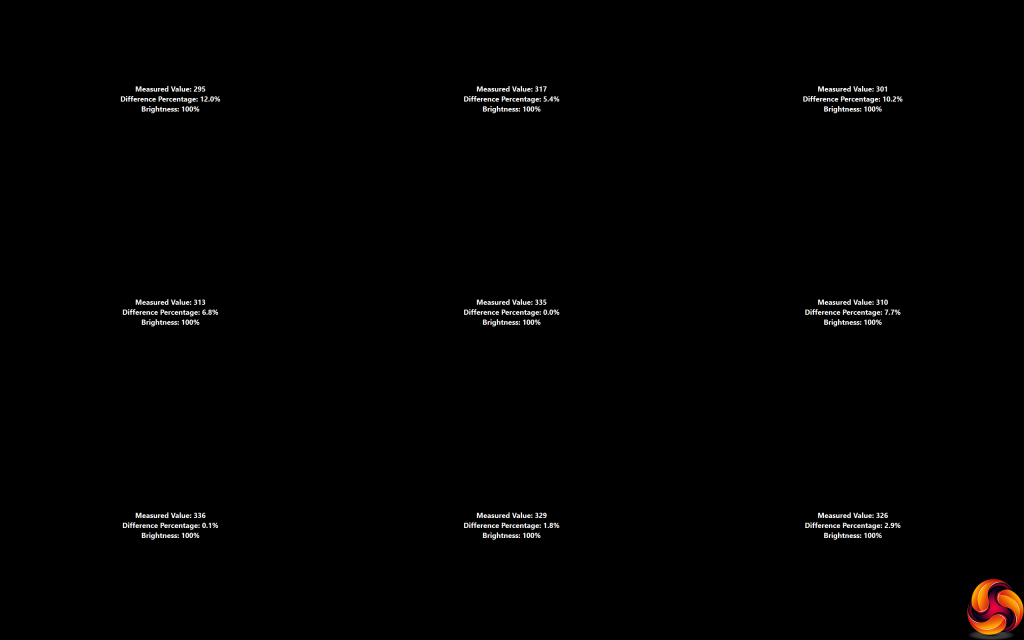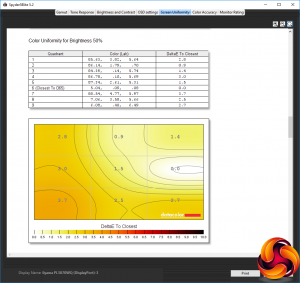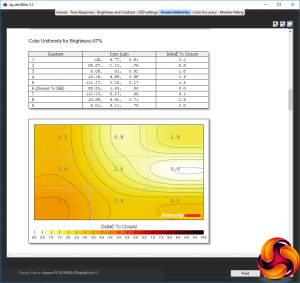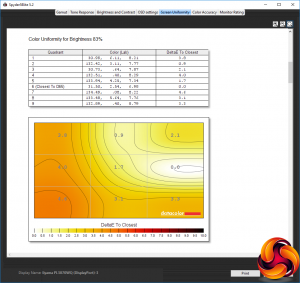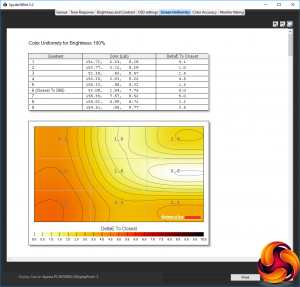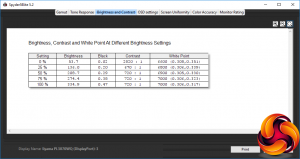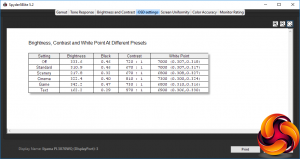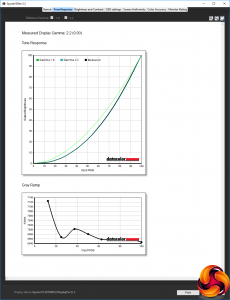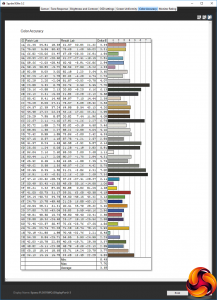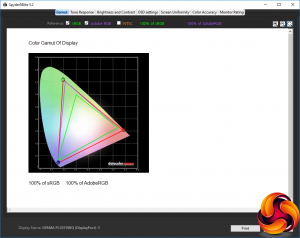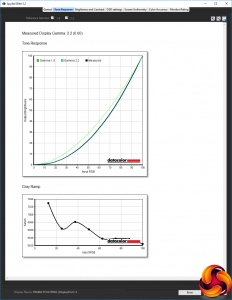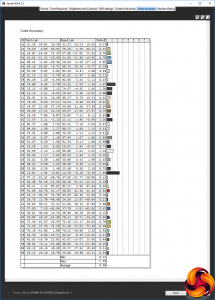Our main test involves using a DataColor Spyder Elite 5 Colorimeter to assess a display’s image quality. The device sits on top of the screen while the software generates colour tones and patterns, which it compares against predetermined values to work out how accurate the screen is.
The results show –
- A monitor’s maximum brightness in candelas or cd/m2 at various levels set in the OSD.
- A monitor’s contrast ratio at various brightness levels in the OSD.
- The brightness deviation across the panel.
- The black and white points.
- The colour accuracy, expressed as a Delta E ratio, with a result under 3 being fine for normal use, and under 2 being great for colour-accurate design work.
- The exact gamma levels, with a comparison against preset settings in the OSD.
We first run this test with the display in its default, out-of-the-box state, with all settings on default. We then calibrate the screen using the Spyder software and run the test again.
We always test the display subjectively on the Windows desktop, using it for general tasks such as browsing and word processing, and with games as well, even if the display is not intended solely for that purpose.
We pay careful attention to any artefacts, ghosting or motion blur, and enable any gaming-specific features, such as adaptive-sync settings like G-Sync or FreeSync, using a compatible graphics card in our test PC.
We performed the quality tests on the XB3070WQS at its native 2,560 x 1,600 resolution in the default mode using the DisplayPort connection. Our test system was equipped with an AMD Radeon Vega Frontier Edition graphics card.
Things get off to an impressive start with the gamut, which stretches to 100 per cent of sRGB and 99 per cent of AdobeRGB. This bodes well for professional work, where being able to see the full range of colour is essential.
However, there is quite a difference in brightness at the top left and right corners of this screen.
The colour uniformity improves with lower brightness levels. But at 100 per cent brightness there is some variation down the left-hand side of this panel.
Brightness goes up uniformly as the percentage setting increases. It doesn't quite get to the 350cd/m2 rating, but 334.9cd/m2 is satisfyingly bright and most of the time you will probably want to use a lower setting, even though 100 per cent is the default. The black level also goes up quite a bit as the brightness increases, but contrast settles down to a consistent 720:1 at 50 per cent brightness and above.
The default contrast setting is 50 per cent. The white point also increases a little with higher brightness, although not by much above 25 per cent brightness. The 7000K white point at 75 per cent brightness and above is a little cool, but not excessively so.
The XB3070WQS doesn't have a huge range of presets. The Standard option doesn't differ too much from the default, with a slightly lower 310.9cd/m2 brightness, the same black level, a slightly lower 670:1 contrast, and the same 7000K white point.
The Scenery option uses the same contrast and white point, but a lower 0.32 black point and lower 217.8cd/m2 brightness. The Cinema mode goes in the other direction, with a high 322.4cd/m2 brightness, high 810:1 contrast, and cool 7300K white point.
The Game mode is even brighter at 342.2cd/m2, 730:1 contrast, and with a warmer 6800K white point. The Text mode, as is usual for settings aimed at lengthy onscreen reading sessions, is the least bright at 162.2cd/m2, with the lowest 0.29 black point, lowest 570:1 contrast, and a slightly warmer 6900K white point. Overall, there is a decent variation between the preset options, and the scenarios represented cover the main tasks you might use this screen for.
It's a major omission that the XB3070WQS doesn't have gamma settings, but at least its default is bang on 2.2, which is usually considered the middle gamma value.
However, the biggest surprise is that, at its default settings, the XB3070WQS colour is not that accurate. The average deviance of 3.69 isn't terrible, but we would have expected more from a premium professionally-oriented screen.
This made the panel a prime candidate for calibration, and our usual testing procedure particularly relevant in this case. So we used the Spyder to calibrate the screen and retested a few key areas.
The gamut doesn't usually change with calibration, and the XB3070WQS was already amazing in this area. But after calibration, it was even more amazing, with 100 per cent of both sRGB and AdobeRGB – very reassuring indeed.
The single gamma setting hadn't changed at all, however, remaining at 2.2.
It was a huge relief to see how much calibration improved this screen's colour accuracy. From a decidedly disappointing 3.69 average deviance, the score was now just 0.59, which is the best we have seen.
In other words, you do need to calibrate this screen to get the most out of it, and a factory calibration might have been a sensible move from Iiyama. But nevertheless, the high colour accuracy you can get after calibration and the excellent gamut mean that this is very much a screen that will excel for professional work.
After testing and calibration, we tried a few professional tasks such as image editing with Photoshop and video editing with Adobe Premiere, and this panel was a joy for both activities.
Be sure to check out our sponsors store EKWB here
 KitGuru KitGuru.net – Tech News | Hardware News | Hardware Reviews | IOS | Mobile | Gaming | Graphics Cards
KitGuru KitGuru.net – Tech News | Hardware News | Hardware Reviews | IOS | Mobile | Gaming | Graphics Cards