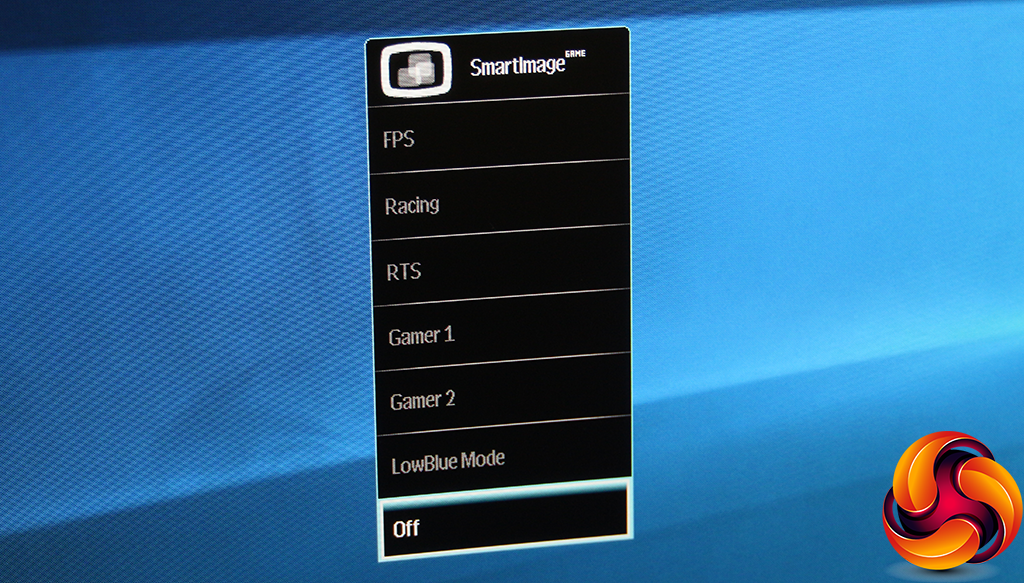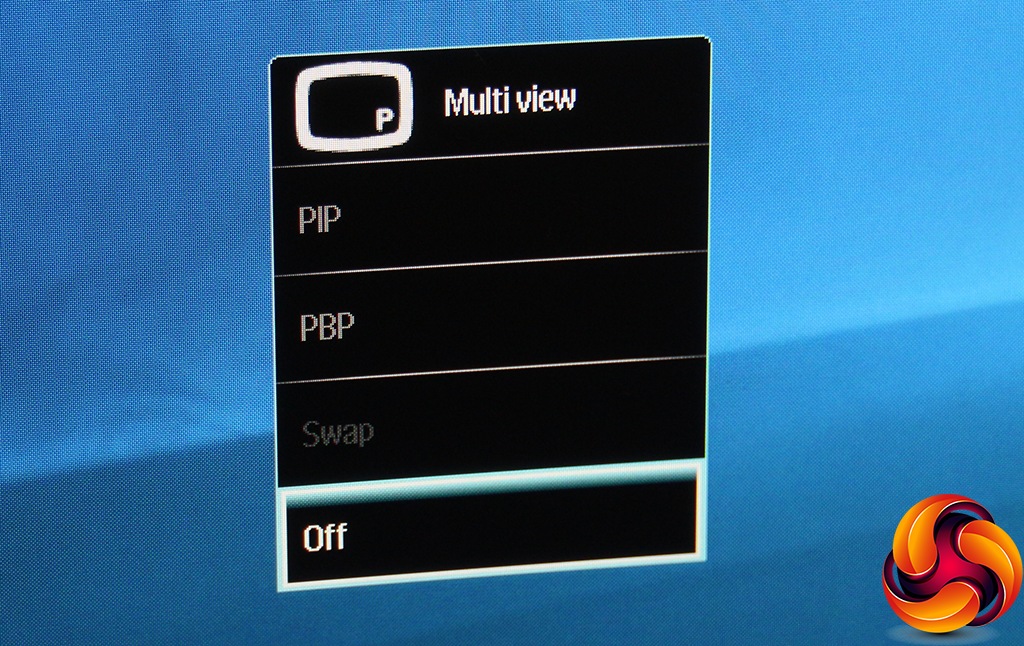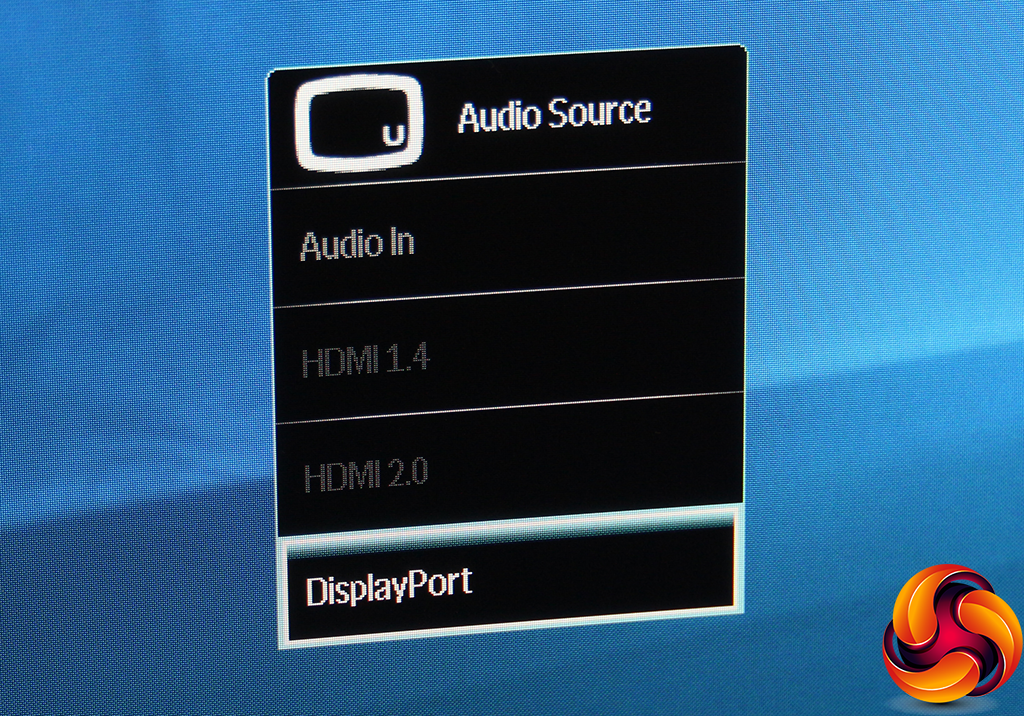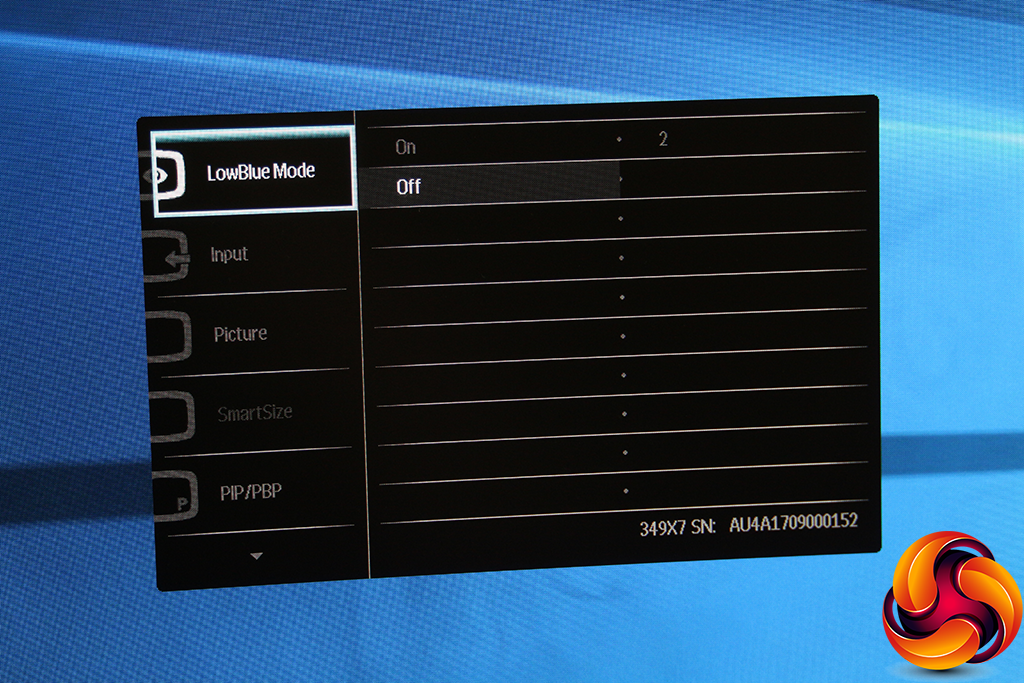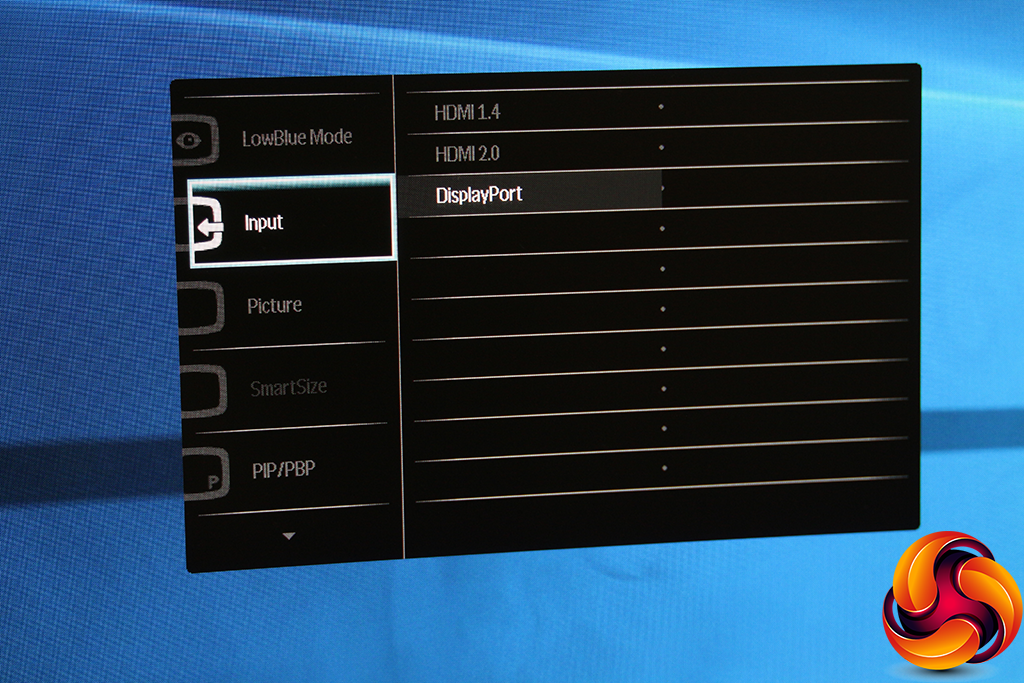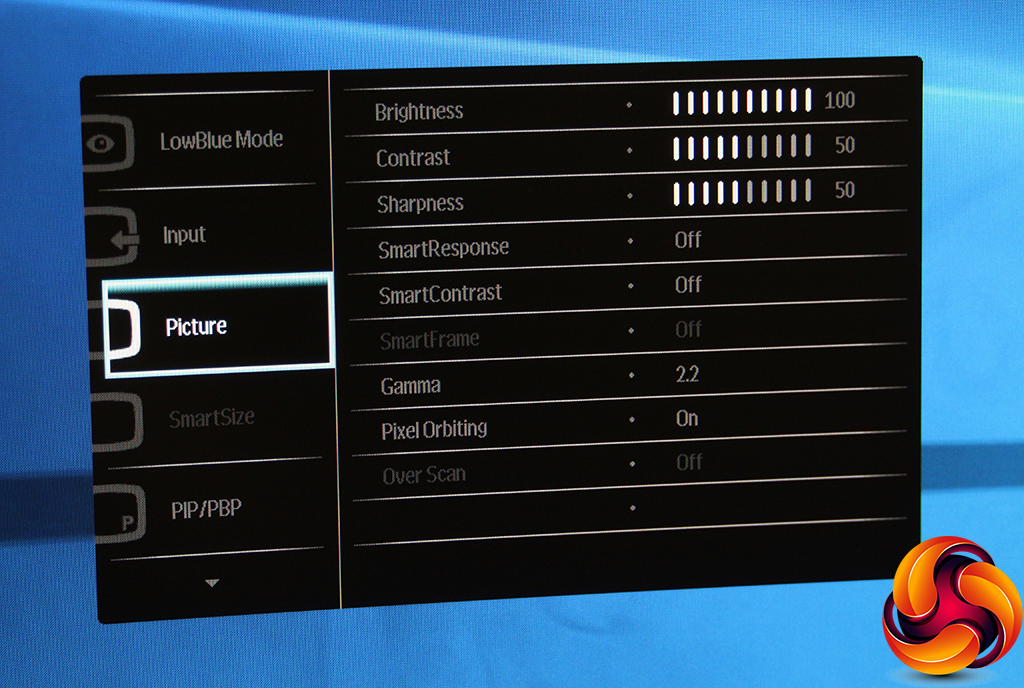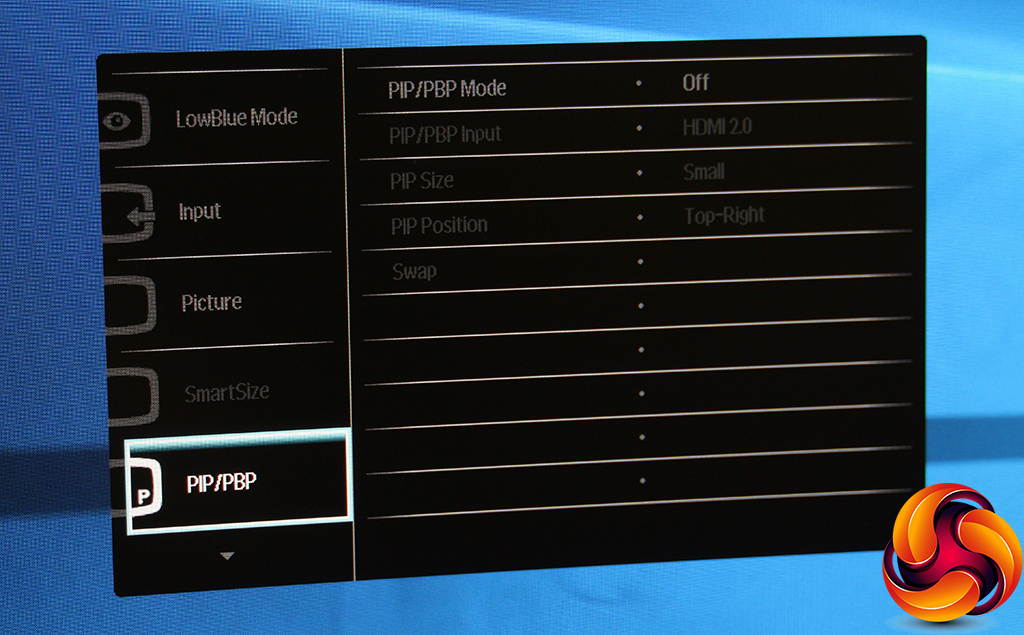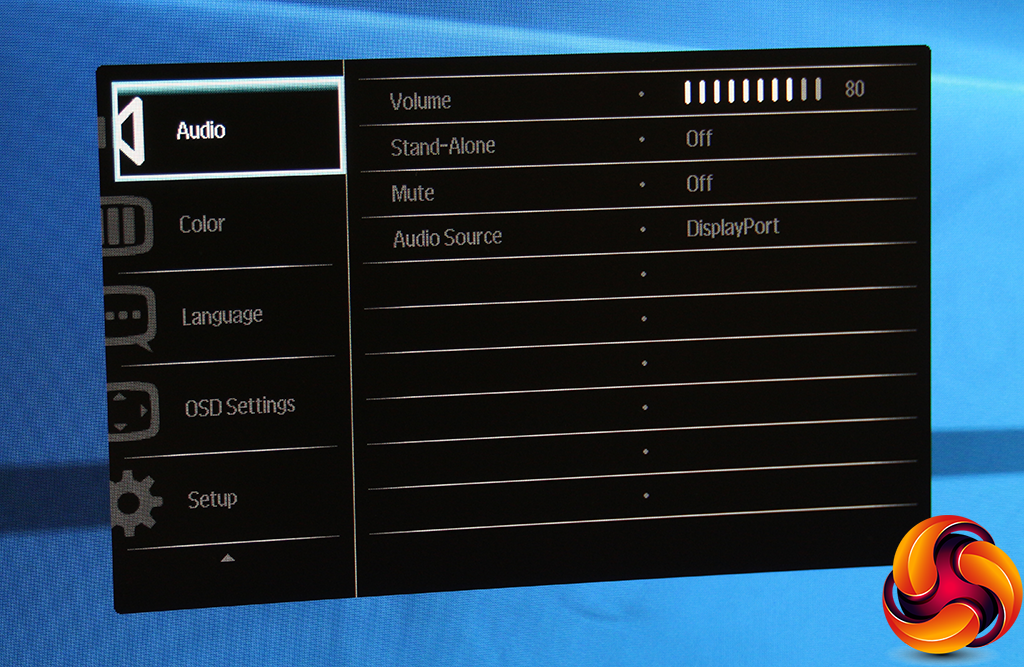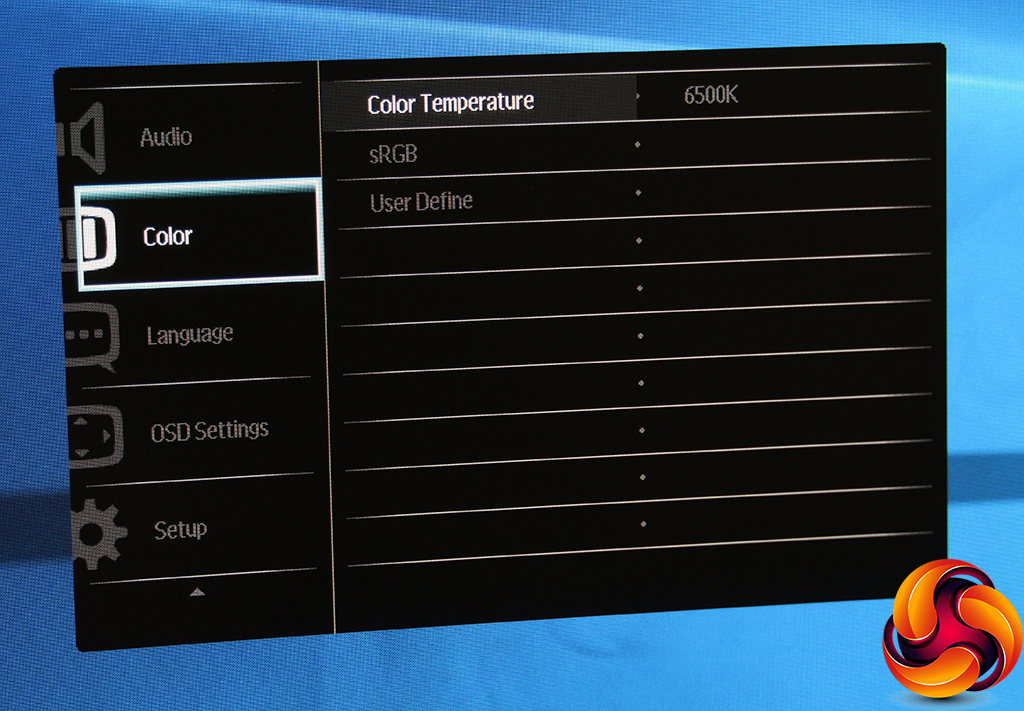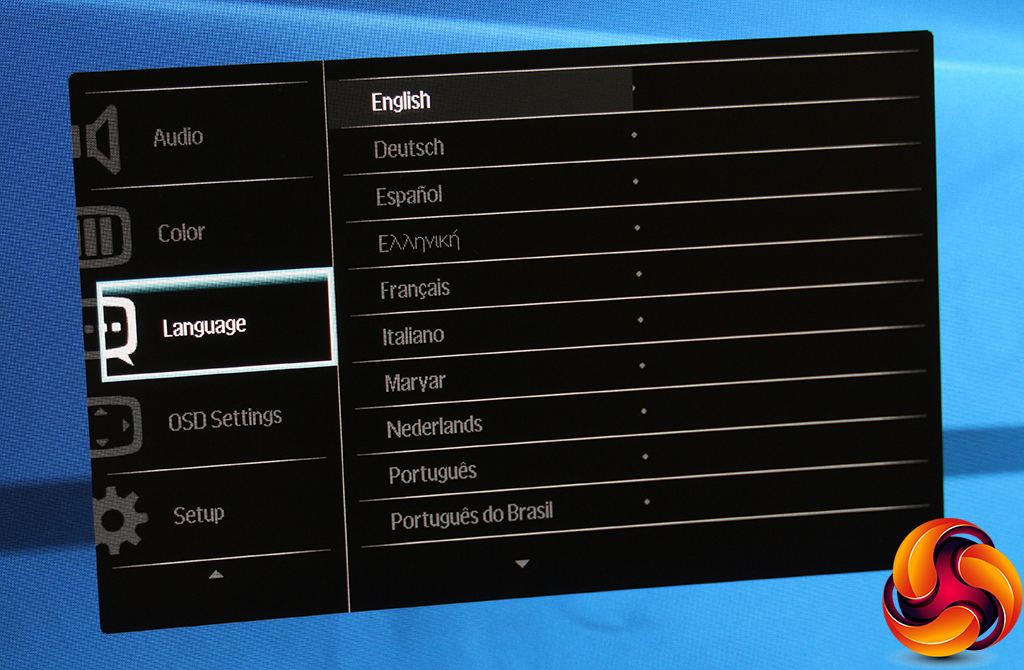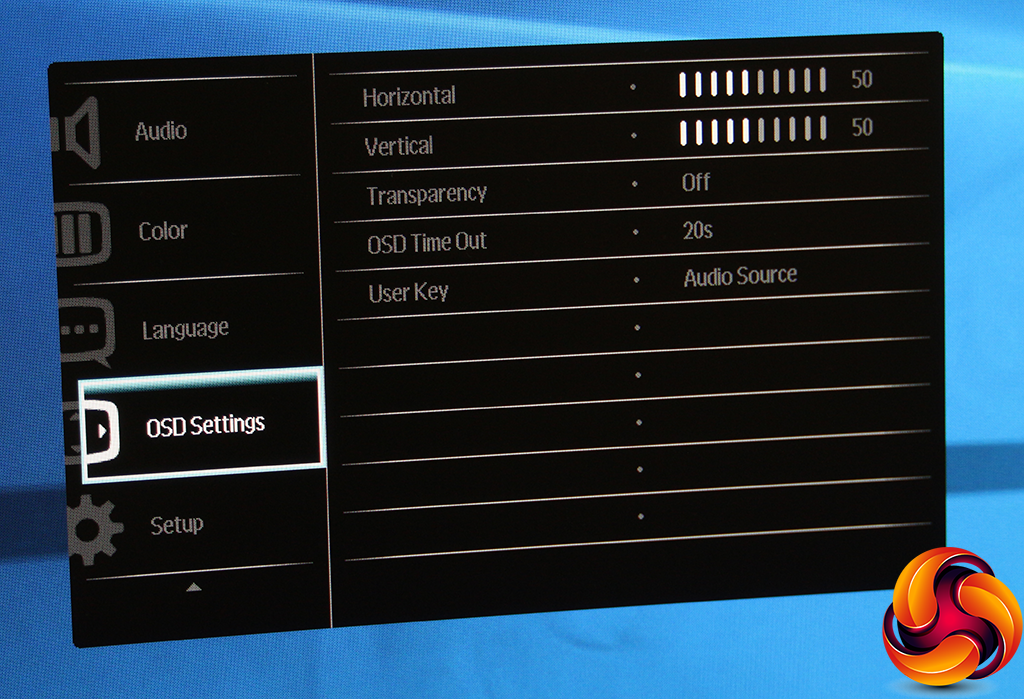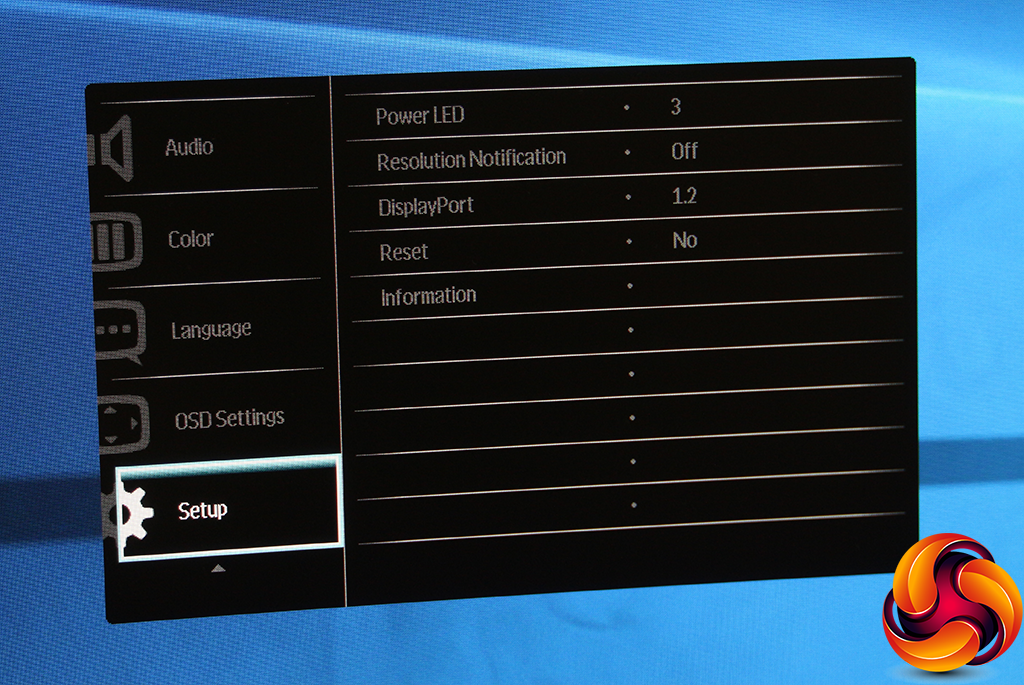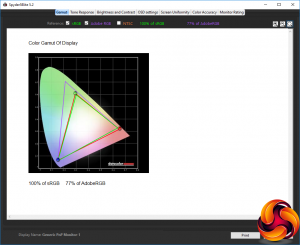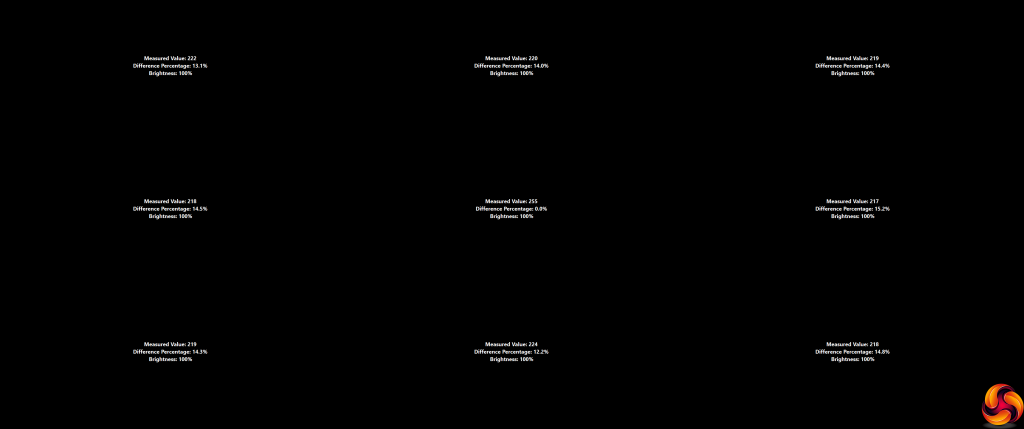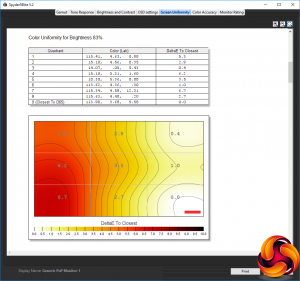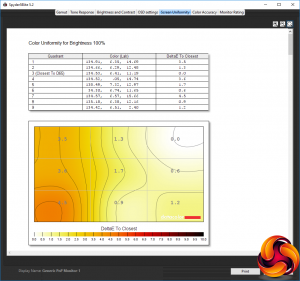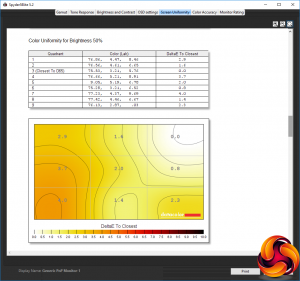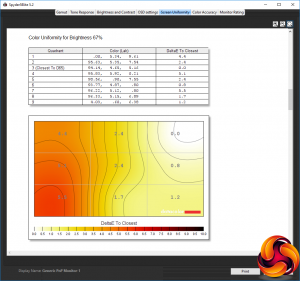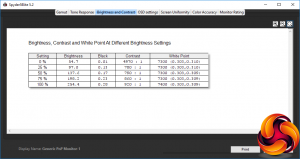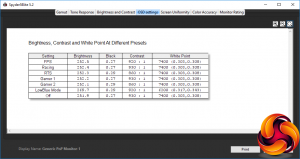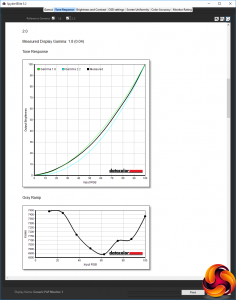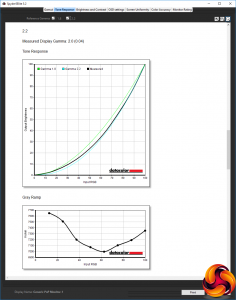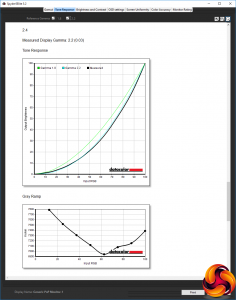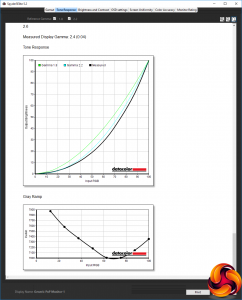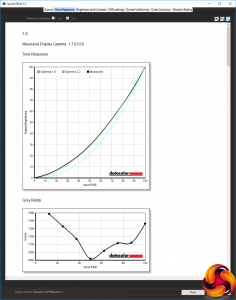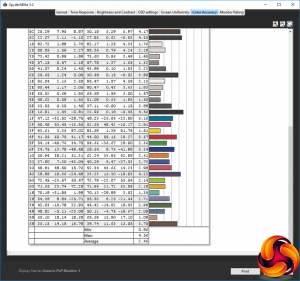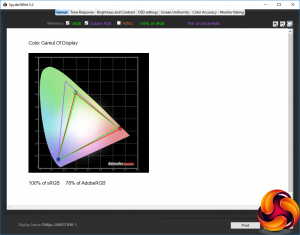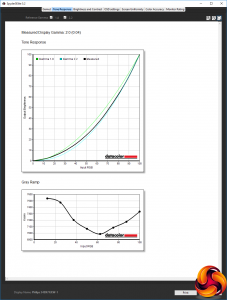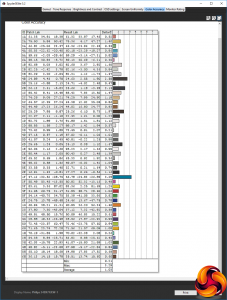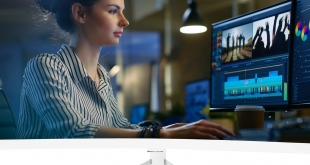
Massive curved widescreens with high resolutions might not quite be right for gaming just yet, since most graphics hardware can't accelerate 3D in the very latest games at these resolutions yet. But that doesn't mean they're not desirable, and with the 349X7FJEW, Philips hopes to win you over to a wider, more curvaceous world of viewing.
The 349X7JEW is a 34in screen, but with a 21:9 aspect ratio rather than 16:9, so it's proportionately narrower in the horizontal direction. The resolution also isn't quite 21:9. The native resolution is 3,440 x 1,440, which is actually 21.5:9, so the physical pixels won't be exactly square, but slightly narrower horizontally, although you are highly unlikely to spot such a subtle difference.
Since this isn't a panel solely aimed at gaming, the emphasis is on quality. The display technology used is VA, providing a fairly average brightness of 300cd/m2 and a run-of-the-mill 4ms grey-to-grey response time, but a high 3,000:1 contrast ratio. At the native resolution, the optimum refresh is 60Hz, although FreeSync is on offer and 100Hz refresh is also available.
The curvature is 1800R, which is more rounded than some screens on the market. The semi-glossy white finish and shiny chrome stand give a classy appearance. You get a reasonable range of connectivity, with a couple of HDMI connections and a single DisplayPort, plus a four-port USB 3.0 hub. A pair of 5W speakers are included, and there are minijacks for feeding analog audio into the screen, plus attaching headphones. You can tilt and raise the panel a sizeable 150mm up from its lowest position.
However, all this comes at a fairly hefty price. Costing a little over £800, the Philips 349X7FJEW has a fair bit to live up to. Let's find out if it does.
Specification:
Screen size: 34-inch, 21:9 aspect, curved (1800R)
Native resolution: 3,440 x 1,440
Refresh rate: 100Hz
Panel type: VA
Contrast ratio: 3,000:1 (typical)
Brightness: 300cd/m2
Response time: 4ms Grey-to-Grey
Display inputs: 1 x HDMI 2.0, 1 x HDMI 1.4, 1 x DisplayPort 1.2
USB hub: Yes, 4-port USB 3.0 with fast charging
Tilt: Yes
Raise: Yes
Swivel: No
Other: Headphone jack, audio input, built-in 5-watt speakers.
Retail Price: £815.99 (inc. VAT)
The Philips 349X7FJEW has more of a “consumer electronics” look than PC enthusiast, which implies the market it's aimed at.
Alongside the power brick and mains cord, Philips supplies HDMI, DisplayPort, USB upstream and analog audio cables in the box.
The combination of slim white plastic bezel (apart from the thicker bottom section) and chrome stand looks stylish and classy.
You get a significant 150mm range between topmost position and bottom, so it's easy to position this screen at the height you want. However, it doesn't swivel on its stand at all, so you will have to orientate it in exactly the direction you want the monitor to face by moving the whole unit.
The screen can tilt forward by 5 degrees and backwards by 20 degrees, which is pretty standard. The 1800R curvature, on the other hand, is relatively pronounced when many curved screens use 2000R or higher.
The port selection is relatively generous. On the left can be found the four USB 3.0 downstream ports and single USB 3.0 Type B upstream port. One HDMI port is also on the left, and this one operates at 1.4 standard levels.
On the right, there's the HDMI 2.0 port, DisplayPort 1.2, the analog audio input and headphone jack, plus the connection for the power brick.
As we frequently find, it's a shame to have the headphone jack and all the USB downstream ports on the rear, as this reduces their convenience considerably compared to a side position.
The OSD menu is operated with a joystick on the rear right corner. It's not the most convenient place for this, but perhaps we have been spoilt by the external controller AOC now provides with screens like the AGON AG322QCX.
The joystick on the rear is the sole way of accessing the 349X7FJEW's settings.
Push the joystick left and the SmartImage presets appear. Although this isn't specifically a gaming monitor, the presets appear to be gaming focused, with FPS, Racing and RTS options, two user-configurable settings, and an eye-saving LowBlue Mode.
Press the joystick up and you can view multiple inputs at once, either as picture in picture or side by side. With a 21:9 aspect monitor and a native resolution of 3,440 x 1,440, this might actually be useful.
Pulling the joystick down lets you choose which audio source will be piped to the built-in speakers – either digital sources from one of the three video inputs, or the analog audio minijack input.
Pushing the joystick right calls up the main menu, with the first option being configuring the LowBlue Mode. This has three levels.
Next along the main menu is the Input section, where you can choose between the three options manually.
The Picture section in the main menu is one where you may find yourself regularly. It contains options for adjusting brightness, contrast and sharpness, plus SmartResponse, an overdrive system that reduces ghosting on fast-moving images due to the relatively slow pixel response of a VA panel. SmartContrast is a dynamic contrast mode that adjusts the backlight to give a greater perceived contrast between darker and lighter areas.
There are five Gamma modes, from 1.8 to 2.6 in 0.2 increments. Pixel Orbiting is a technology aimed at reducing burn-in when a static image stays onscreen for a long time. SmartFrame and Over Scan are only available when an analog source is used, which presumably would only be when using a VGA-HDMI adapter.
The PIP/PBP menu option copies the features of the standalone quick menu described above, but also lets you choose where your picture in picture sits on the screen.
The Audio submenu lets you choose the audio source, like the quick menu option, but also lets you adjust the volume, which might have been useful as a separate control you can access without a trip to the main menu.
The Color submenu provides temperature options of 5000K, 6500K, 7500K, 8200K, 9300K and 11500K, plus sRGB mode. The User Define option reveals RGB settings.
Lots of different languages are available for the menu text.
You can choose exactly where you want the OSD to appear, whether it is transparent, how long it remains onscreen for, and also configure which quick menu option to show when you pull the joystick down.
Sundry configuration options can be found under Setup, including how intense the power LED that lights the Philips logo at the bottom is, plus the facility to reset to factory defaults.
Overall, almost every adjustment you might need is available in the OSD. The one area of weakness is that the presets seem focused on gaming, when this screen is more of a general entertainment and work screen with gaming abilities thrown in, as the high resolution isn't ideal for gamers since most current graphics cards will struggle to drive this display at its native resolution and a high frame rate.
Our main test involves using a DataColor Spyder Elite 5 Colorimeter to assess a display’s image quality. The device sits on top of the screen while the software generates colour tones and patterns, which it compares against predetermined values to work out how accurate the screen is.
The results show –
- A monitor’s maximum brightness in candelas or cd/m2 at various levels set in the OSD.
- A monitor’s contrast ratio at various brightness levels in the OSD.
- The brightness deviation across the panel.
- The black and white points
- The colour accuracy, expressed as a Delta E ratio, with a result under 3 being fine for normal use, and under 2 being great for colour-accurate design work.
- The exact gamma levels, with a comparison against preset settings in the OSD.
We first run this test with the display in its default, out-of-the-box state, with all settings on default. We then calibrate the screen using the Spyder software and run the test again.
We always test the display subjectively on the Windows desktop, using it for general tasks such as browsing and word processing, and with games as well, even if the display is not intended solely for that purpose. We pay careful attention to any artefacts, ghosting or motion blur, and enable any gaming specific features, such as adaptive-sync settings like G-Sync, using a compatible graphics card in our test PC.
In the case of the 349XFJEW, we performed the primary testing at the native 3,440 x 1,440 resolution in the default mode. This also left the screen in AMD FreeSync mode, with the default base 60Hz base refresh. Our test system was equipped with an AMD Radeon Vega Frontier Edition graphics card, which supports FreeSync.
The gamut is decent, but not the best we've seen, with 100 per cent of sRGB and 77 per cent of AdobeRGB.
Brightness uniformity is not that great, with quite a lot of deviation around all four edges and corners in comparison with the centre.
Colour uniformity is strangely better at 100 or 50 per cent brightness than it is in between.
The white point remains uniform at 7300K throughout the brightness range, apart from hitting 7400K at 100 per cent. This is a little strange since the default setting is supposed to be 6500K. Apart from the high 4,970:1 at zero brightness, contrast goes up as brightness does, hitting a decent 920:1 at 100 per cent brightness.
However, this is some way behind the 3,000:1 rating, and the screen doesn't reach its specified 300cd/m2 at any point either, hitting a maximum of 254.4cd/m2. So this isn't a hugely bright screen.
There really is not much variation between the presets. Almost all of them have brightness around the 252cd/m2 mark, with the exception of LowBlue Mode which is the highest brightness at 269.7cd/m2. The black level is very uniform too, sitting at 0.27 or 0.29. Even the contrast doesn't change much across presets.
Most presets operate at 920:1 or 930:1, with just RTS mode and the Gamer 2 prest at a slightly lower 860:1, but the latter is of course user-adjutable. The white point is 7400K across all presets except, unsurprisingly, LowBlue Mode, where it's a warmer 6200K. This would naturally have a less blue white point.
Although these presets could include other configuration changes that aren't picked up by this test, such as pixel overdrive, the lack of variation is quite surprising, and makes us wonder how useful it is to have a bunch of options that aren't very different from each other.
The five gamma settings allegedly range from 1.8 to 2.6, with the default in the middle of 2.2. However, the 1.8 setting comes out as 1.7, 2.0 is 1.8, 2.2 is 2.0, 2.4 is 2.2, and 2.6 is 2.4. So they are all about 0.2 lower than they should be. But at least there's consistency and a full range there, so if you're looking for a specific gamma then just choose one that's 0.2 higher than you actually want.
The uncalibrated colour accuracy of 2.46 is decent, but not outstanding. We have seen better out of the box, so it definitely seemed worth trying to improve things with the Spyder's calibration system.
For once, the colour gamut has been mildly improved by calibration. You can't get more than 100 per cent of sRGB (at least, not with this testing equipment), so this remains the same. But the AdobeRGB gamut has gone up one per cent to 78.
We only retested gamma at the default 2.2 setting, and this remained the same as before at 2.0.
Colour accuracy had improved considerably to a very commendable 1.03, which is close to the best we have seen. In other words, it's well worth fiddling with the controls on this screen to get the best setting.
Overall, whilst brightness and colour uniformity are far from perfect, and we would have liked to have seen more variation in the OSD presets, the fact that calibration can achieve such good image quality is very promising.
Since the presets have such a focus on gaming, and with FreeSync available, we tried a few games, and also switched the base refresh to 100Hz rather than 60Hz. This seemed to work well with less strenuous titles such as CS:GO and Shadow Warrior 2. The latter didn't manage to maintain 100fps at top resolution, but FreeSync managed to make the changes in FPS look smooth enough on this screen and it was very playable. We also tried the UFO Motion Blur Test, and found the results were less ghosting than we had expected for a 4ms pixel response.
The Philips 349X7FJEW is a bit of a jack of all trades. It looks good, and the colour fidelity is great with some adjustment. It doesn't offer super-high refresh gaming, but 100Hz at 3,440 x 1,440 with FreeSync means owners of high-end AMD graphics hardware can enjoy a decent experience. The reasonable selection of inputs, four-port USB 3.0 hub and built-in 5W speakers give it some flexibility.
We would have liked to have seen a wider variety of presets for different types of usage, but the OSD allows for a huge range of adjustment that can be saved to one of the user-configurable options.
So in most respects this is a reasonably attractive monitor. It's capable of excellent image quality and is decent for gaming if you have a powerful enough graphics card to drive it at its native resolution.
The major downside is the price. A number of other 34in screens with this resolution can be had for at least £50 less, such as the Samsung CF791. It's still worth considering, though, for the quality and features.
The Philips 349X7FJEW is available for £815.99 on Amazon.co.uk.
Discuss on our Facebook page, over HERE.
Pros:
- Large 34in 21:9 display.
- 3,440 x 1,440 resolution.
- 1800R curved screen.
- 100Hz refresh.
- AMD FreeSync.
- Good colour accuracy – with calibration.
- Reasonable number of inputs.
- Four-port USB 3.0 hub.
- Built-in 5W speakers.
Cons:
- Pricey
- Almost no presets for non-gaming activities.
- Colour and brightness uniformity not perfect.
- USB hub and audio ports around the back, not on the side.
Kitguru Says: The Philips 349X7FJEW is a decent all-rounder, combining a large curved widescreen with a high resolution and some gaming facilities including 100Hz refresh and FreeSync, but it's a little on the pricey side.
Be sure to check out our sponsors store EKWB here
 KitGuru KitGuru.net – Tech News | Hardware News | Hardware Reviews | IOS | Mobile | Gaming | Graphics Cards
KitGuru KitGuru.net – Tech News | Hardware News | Hardware Reviews | IOS | Mobile | Gaming | Graphics Cards