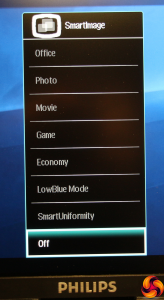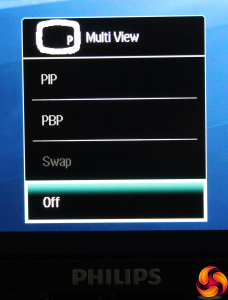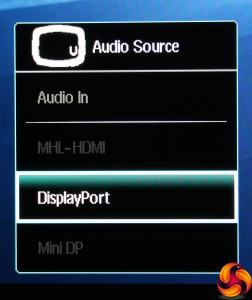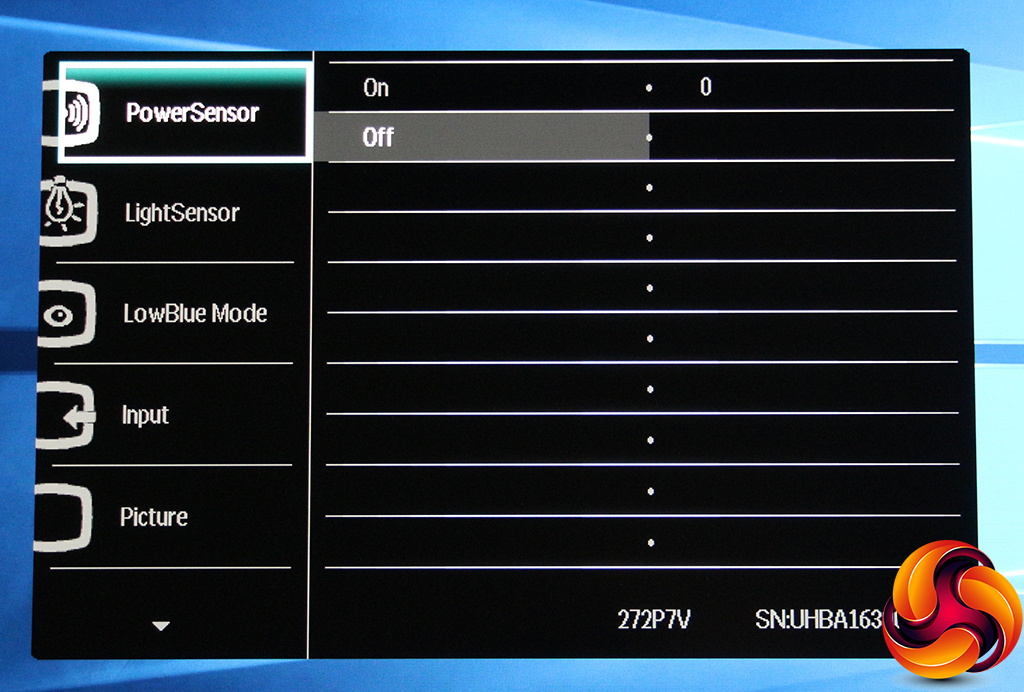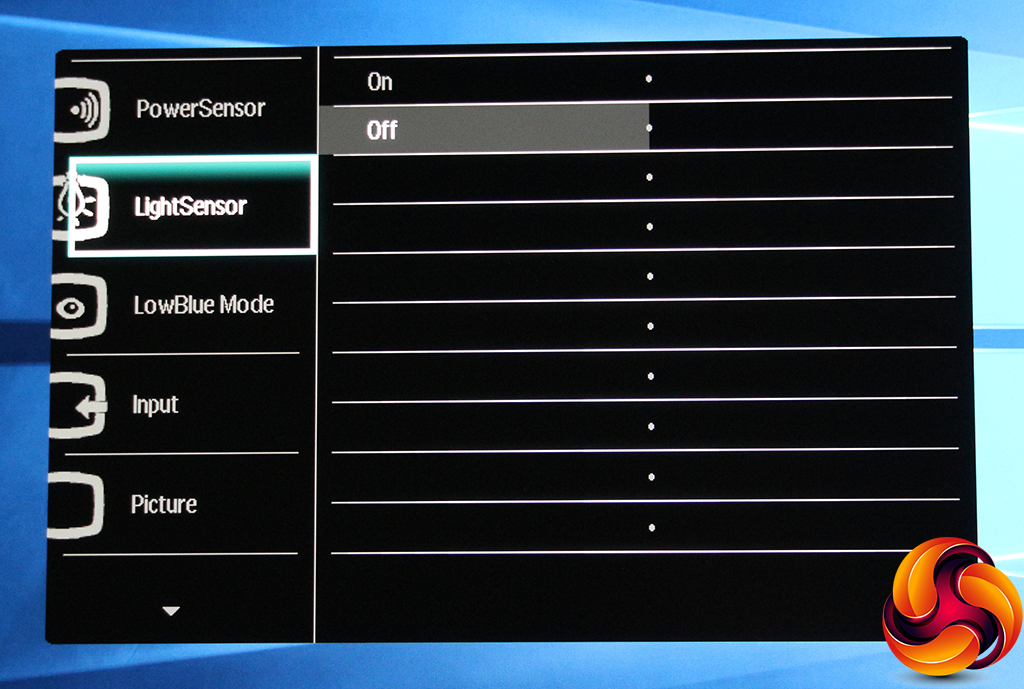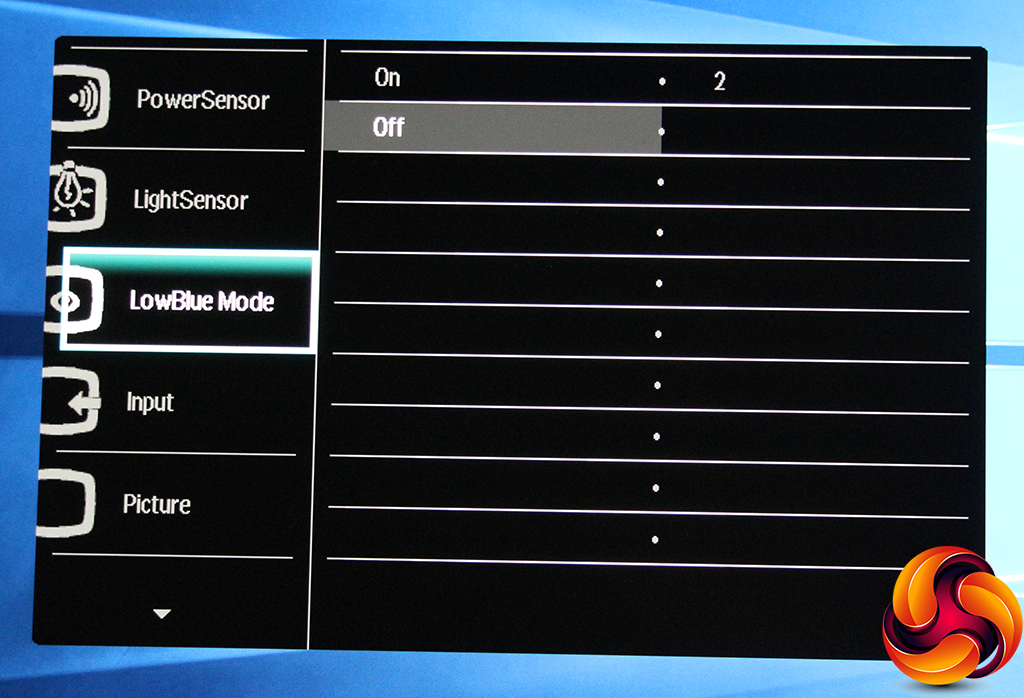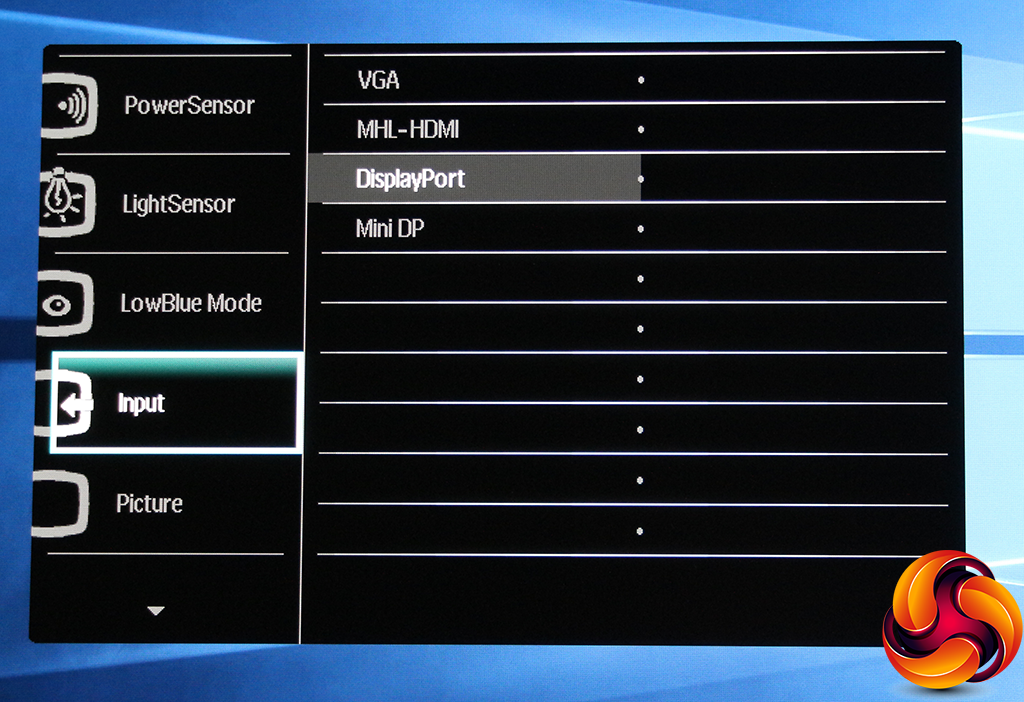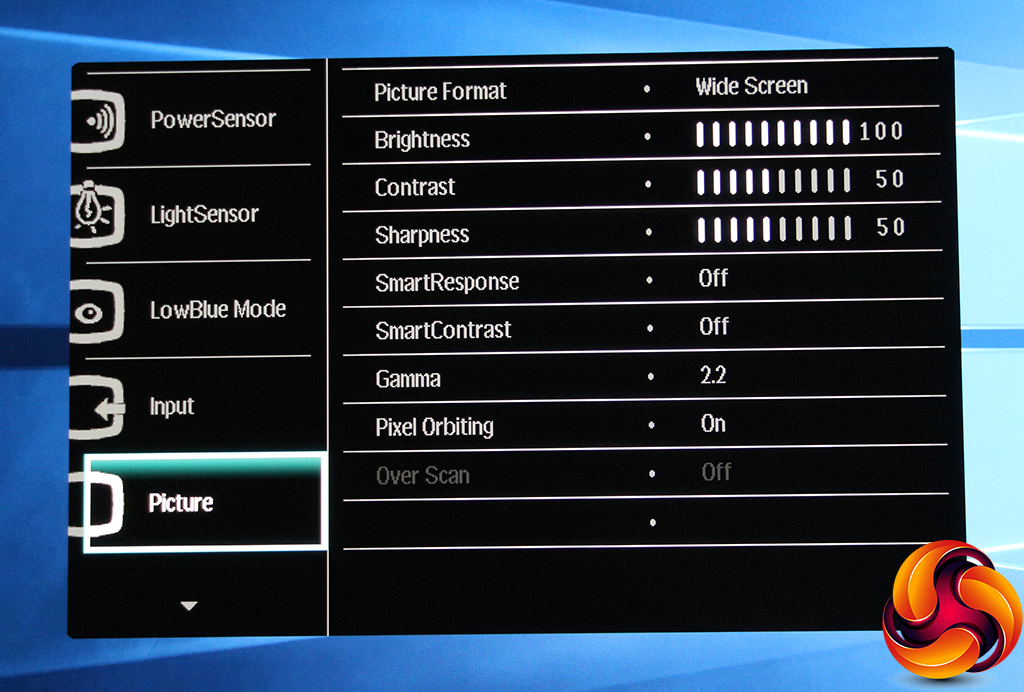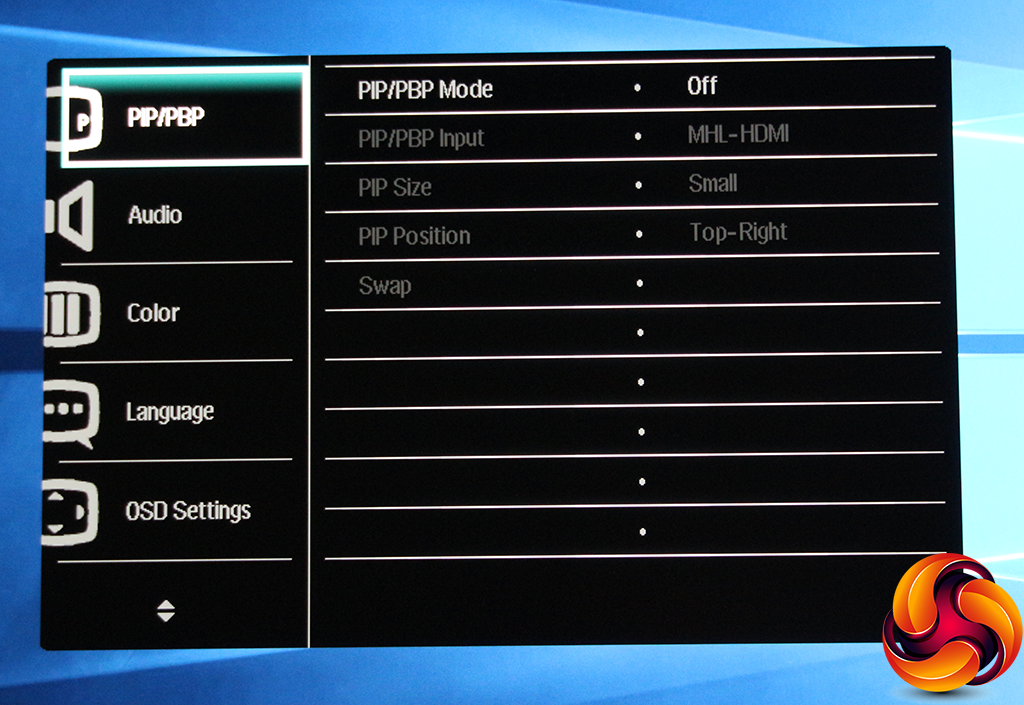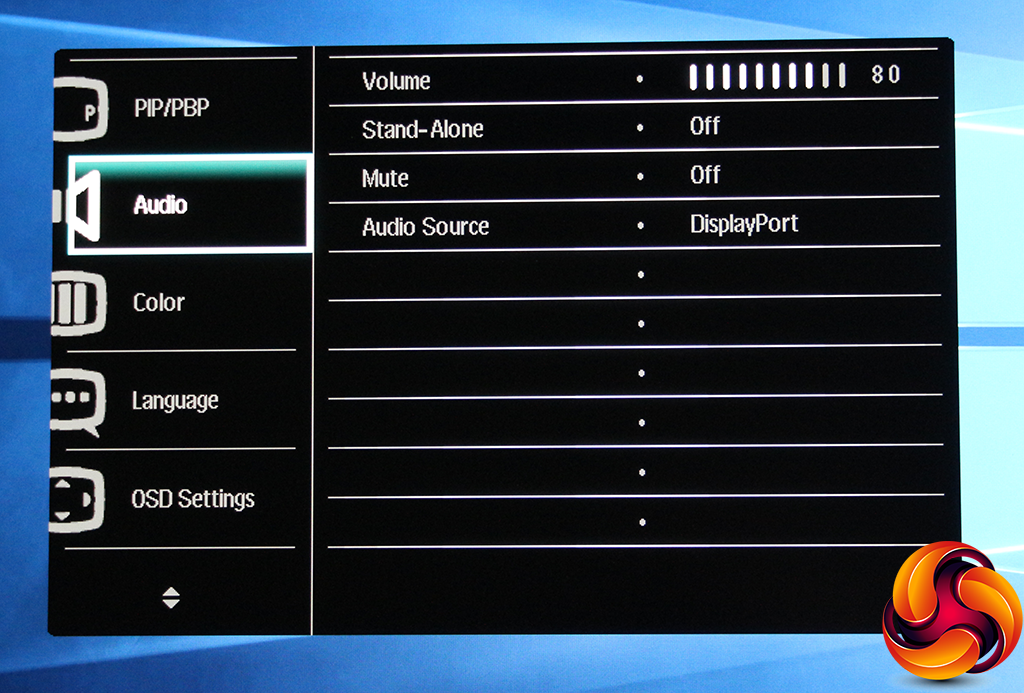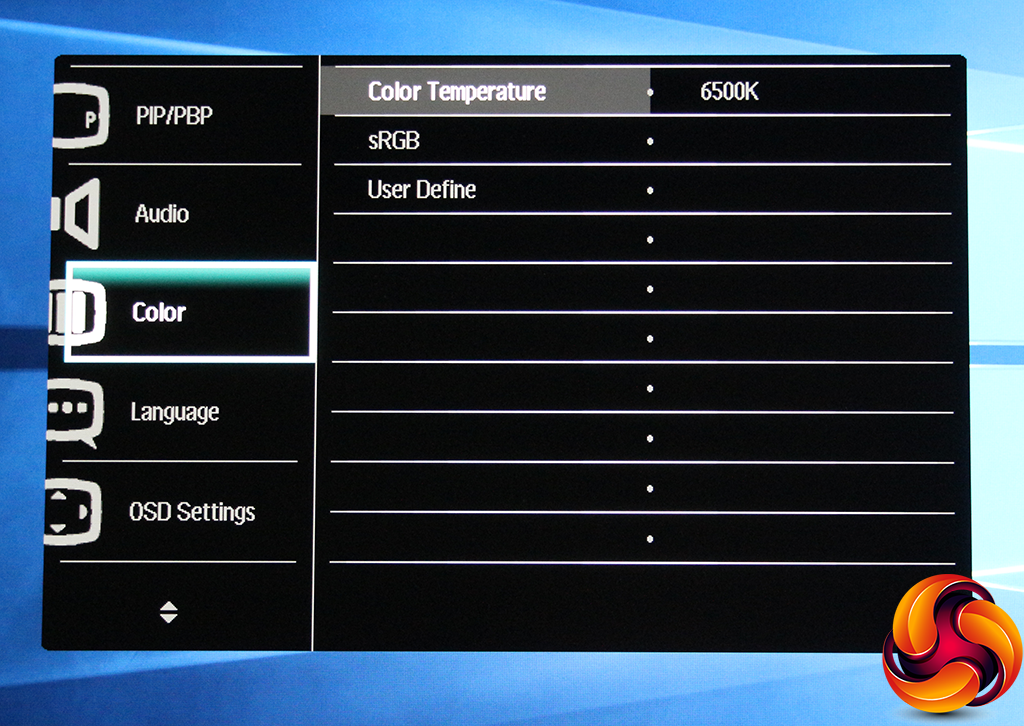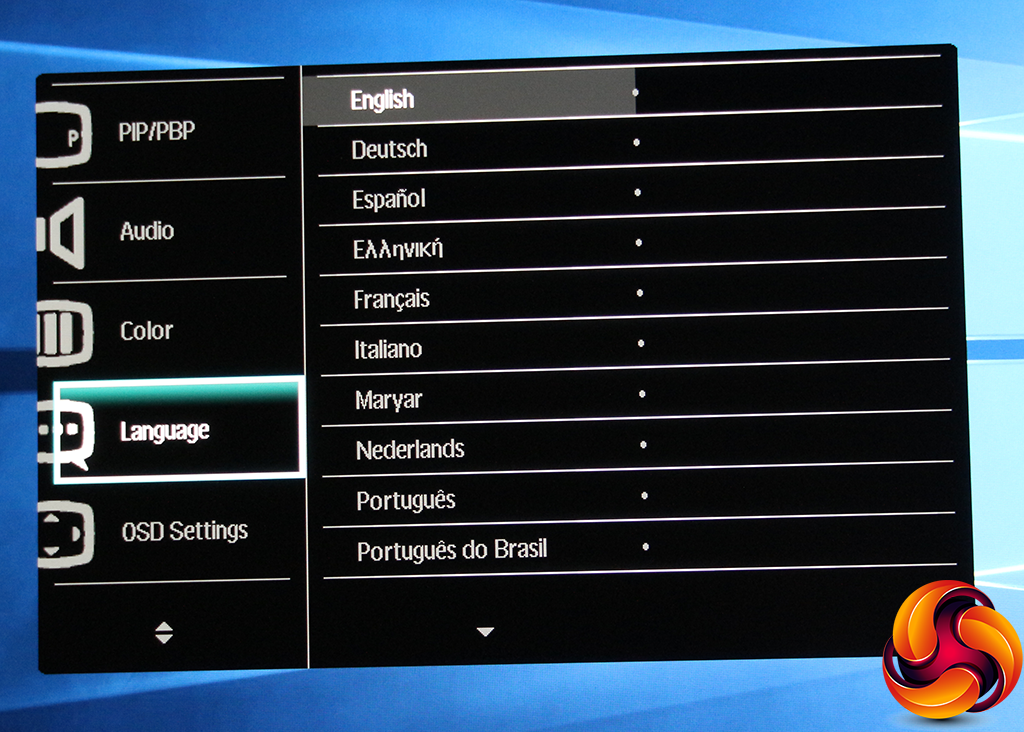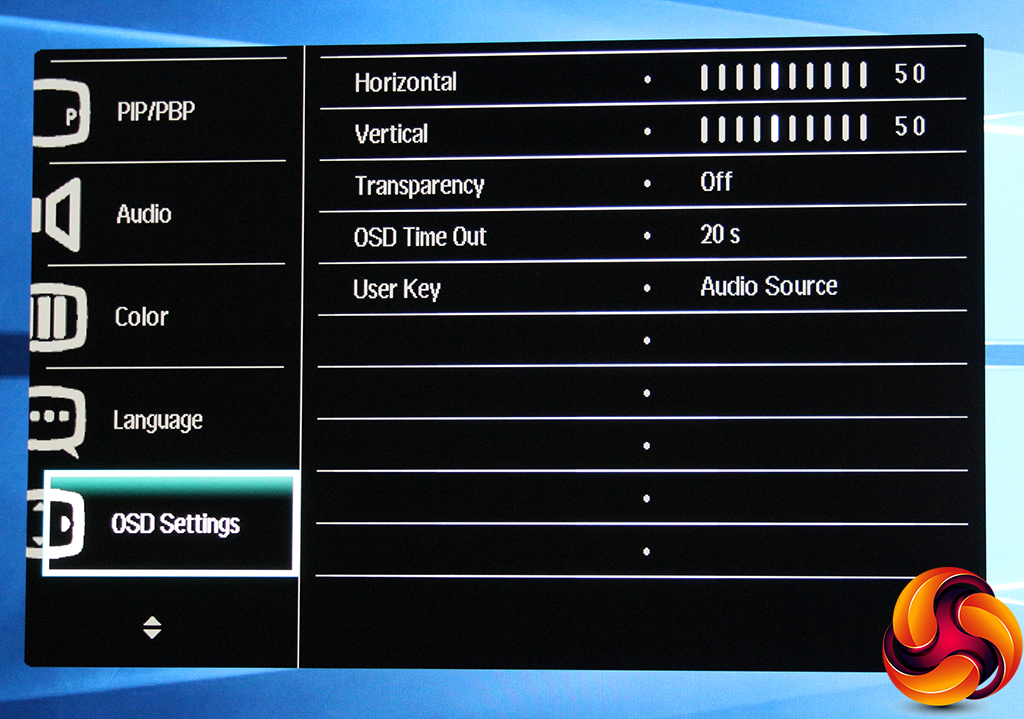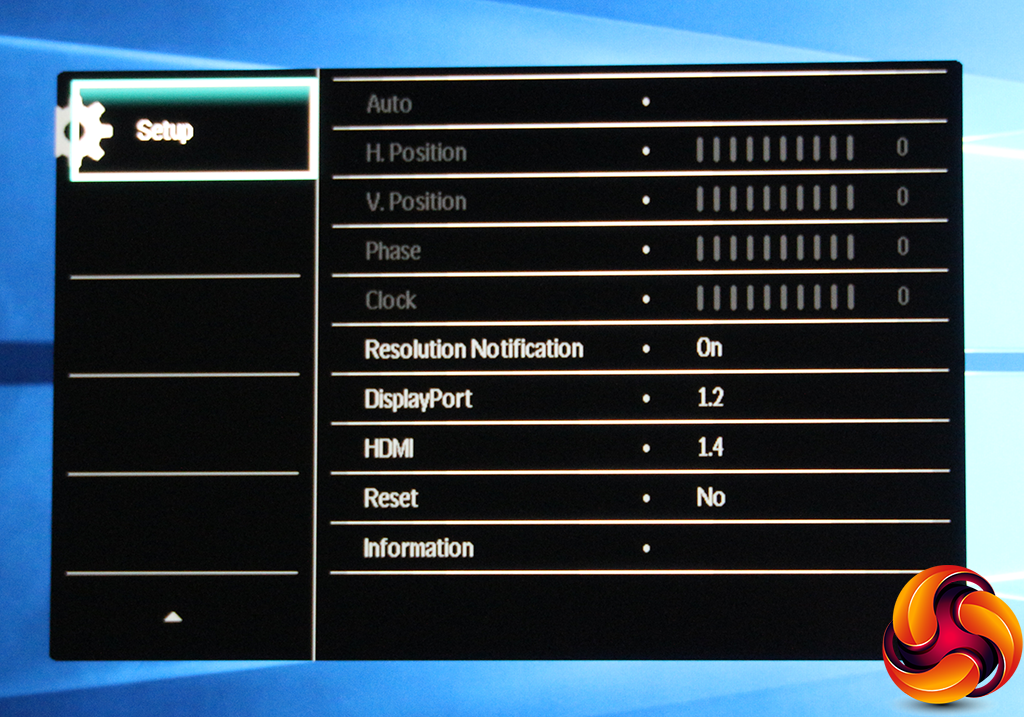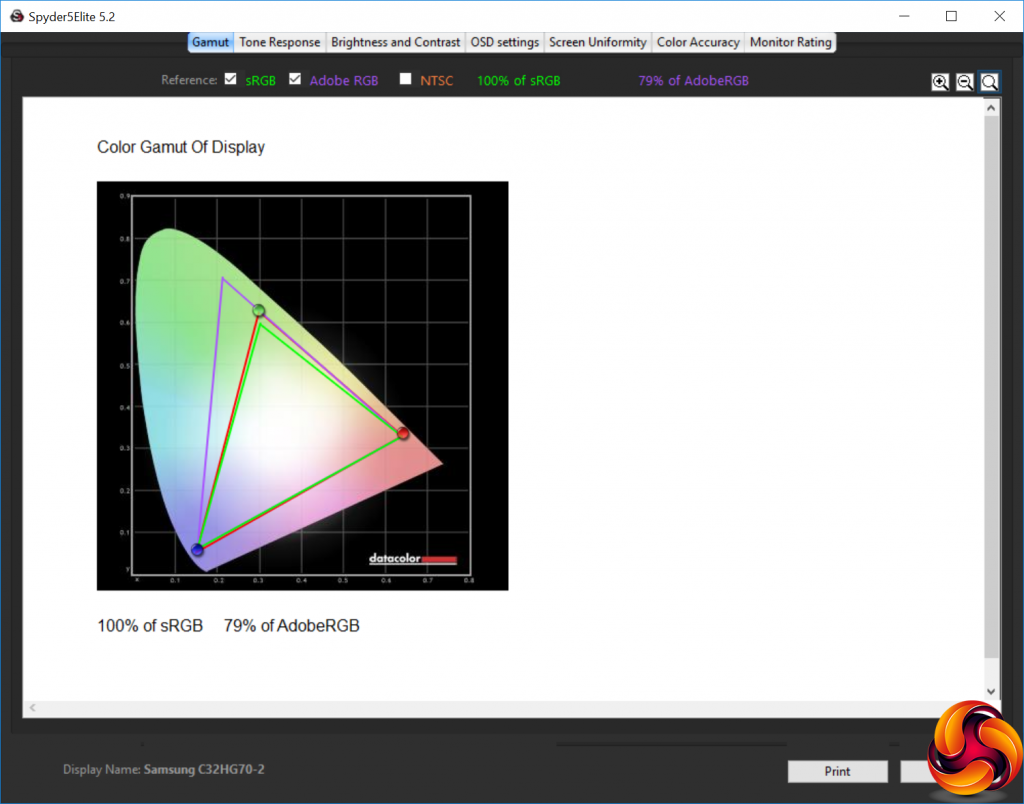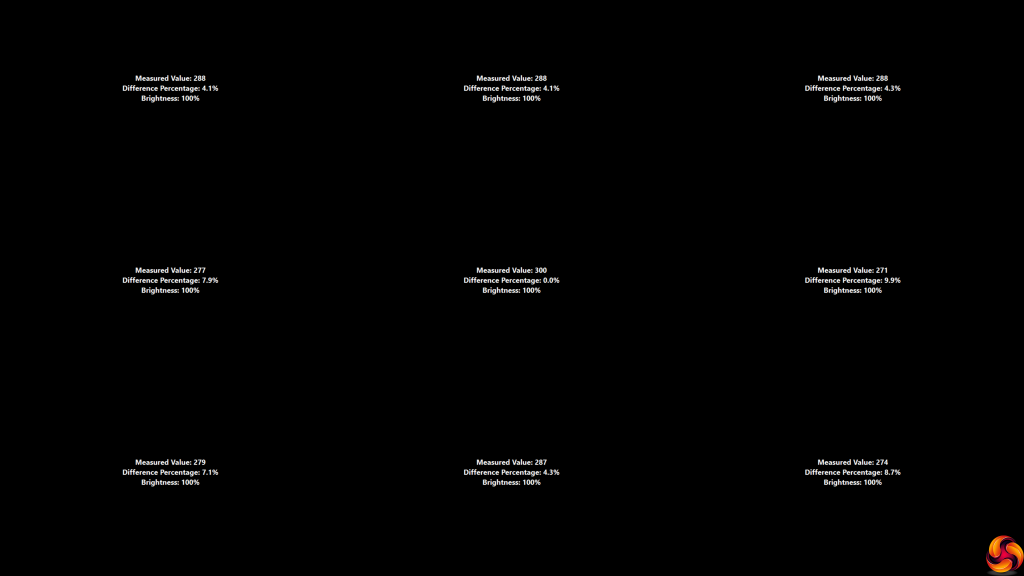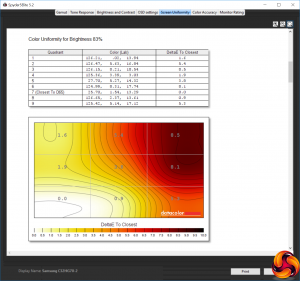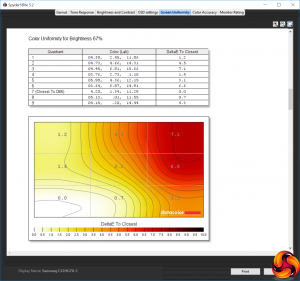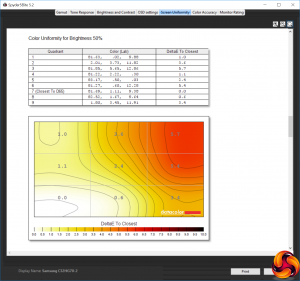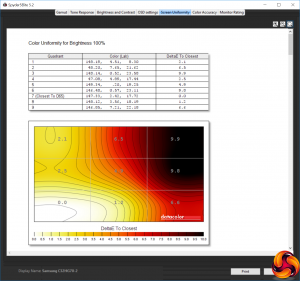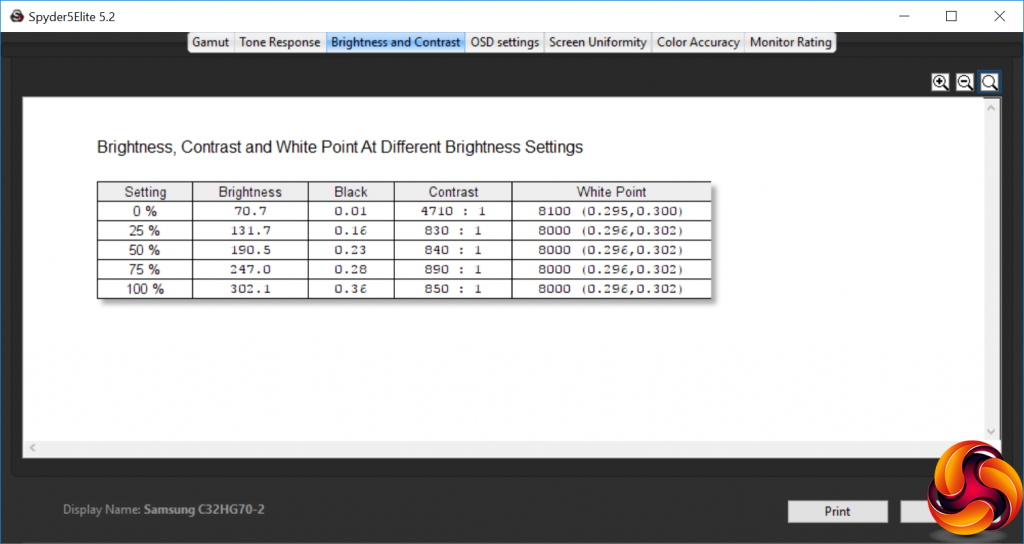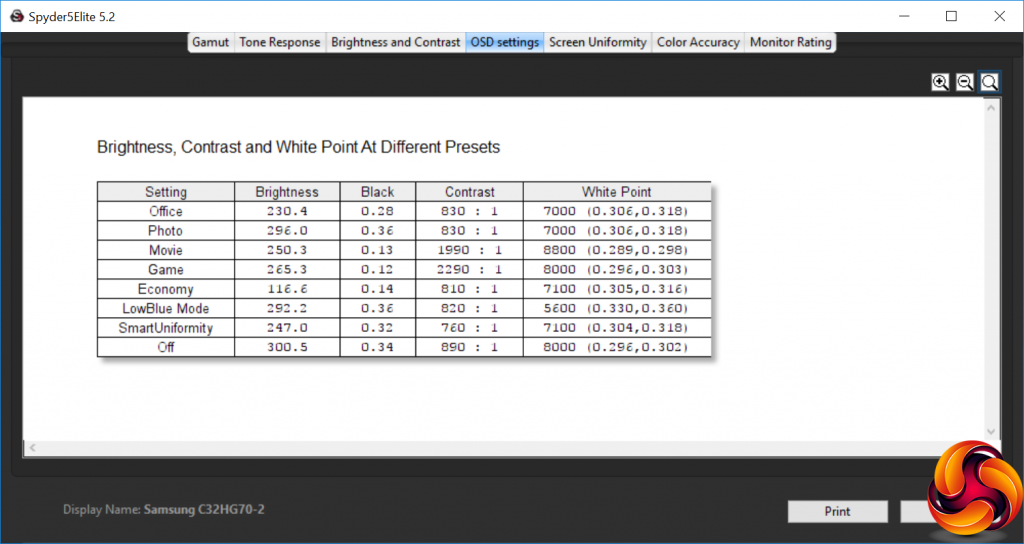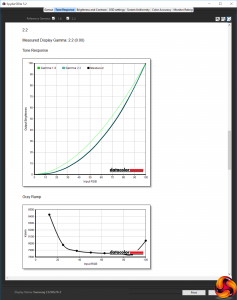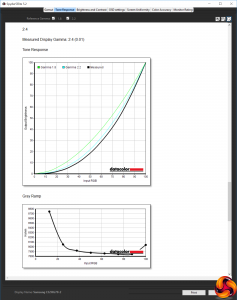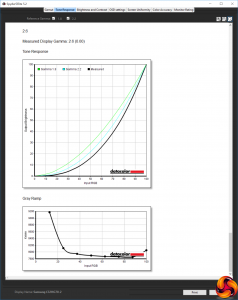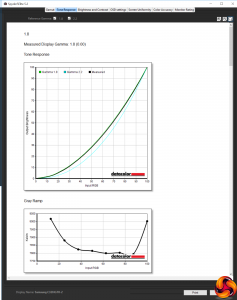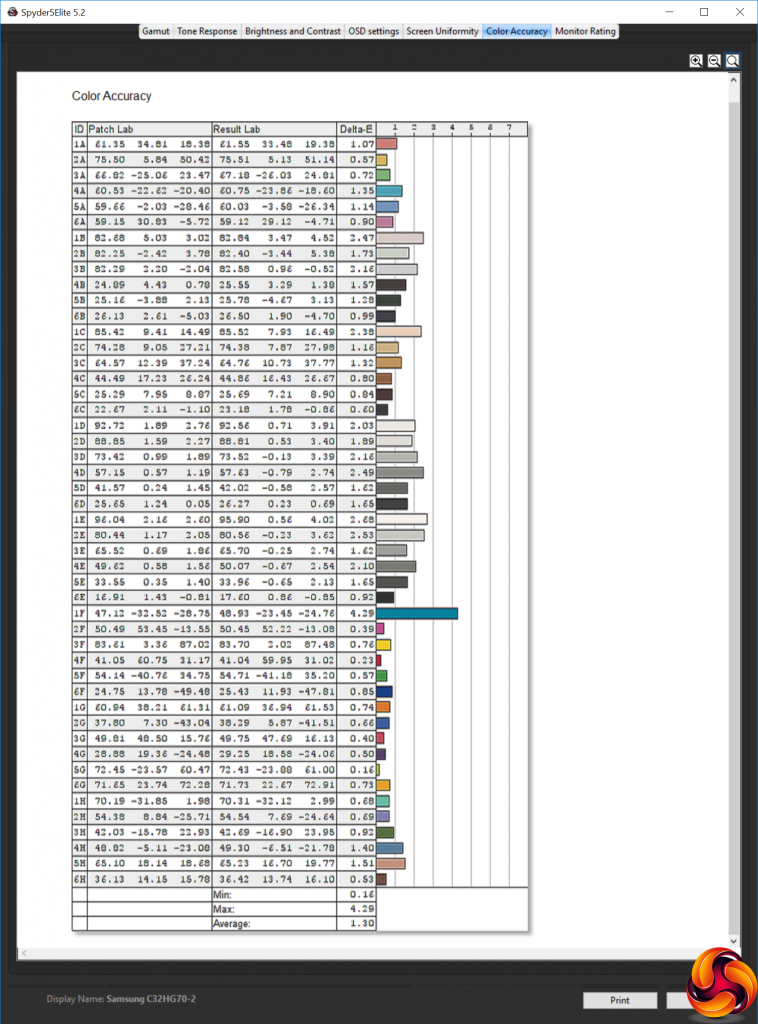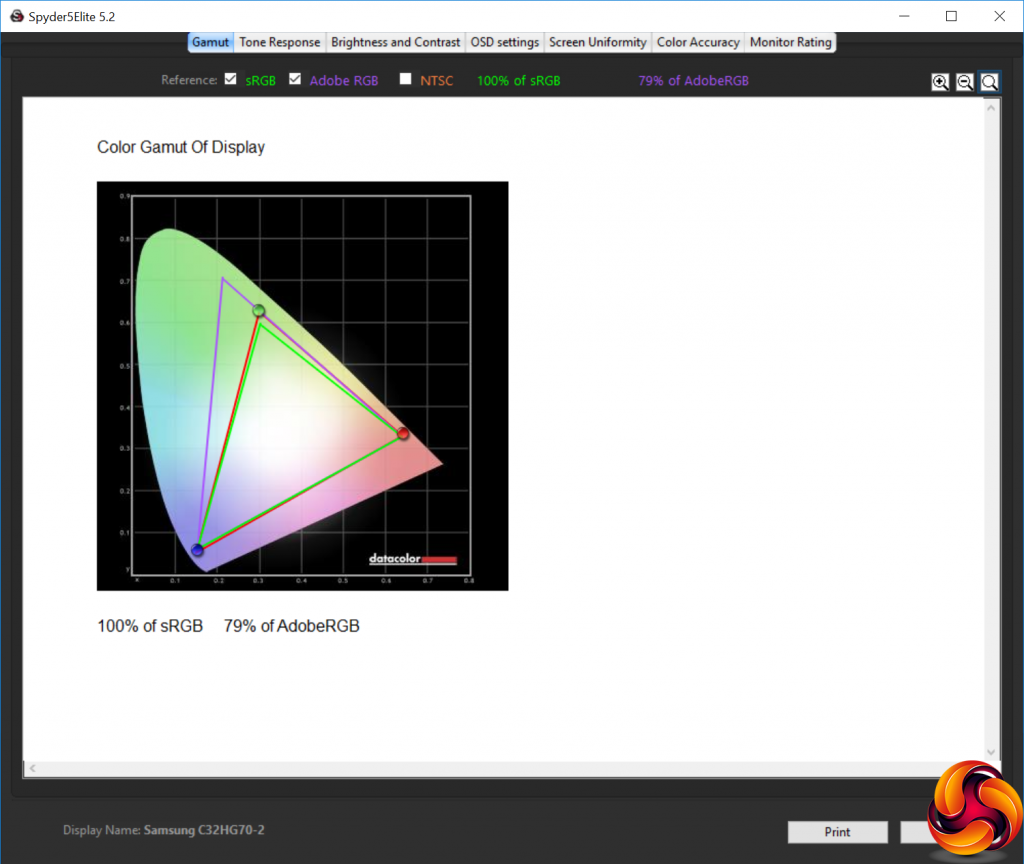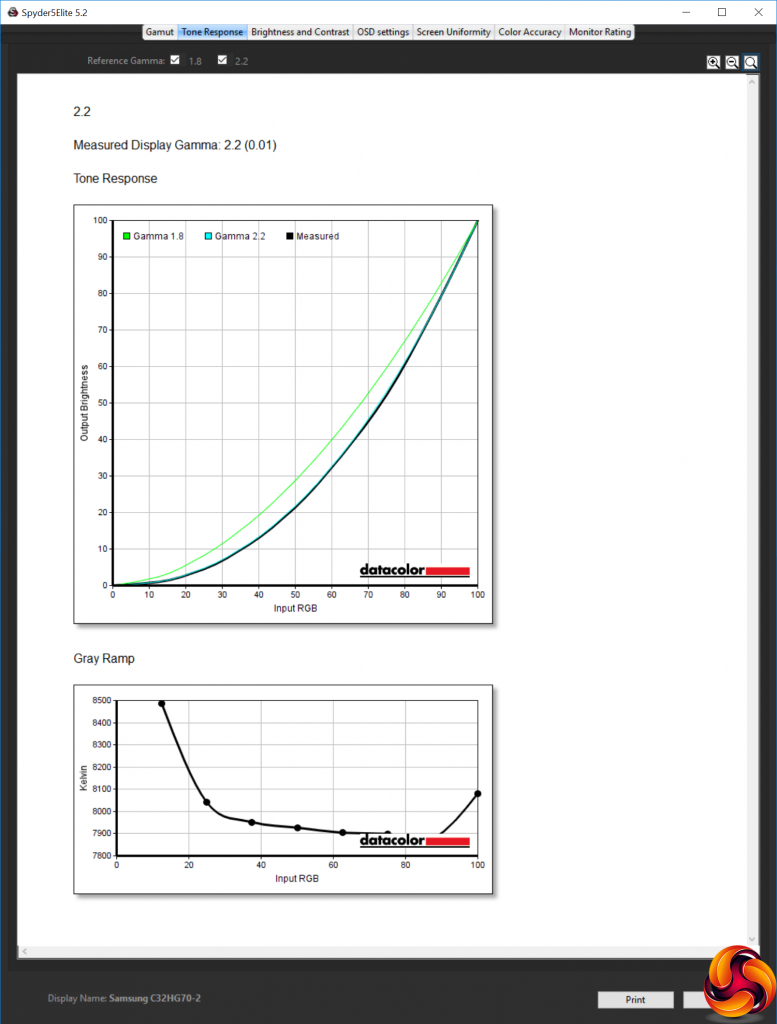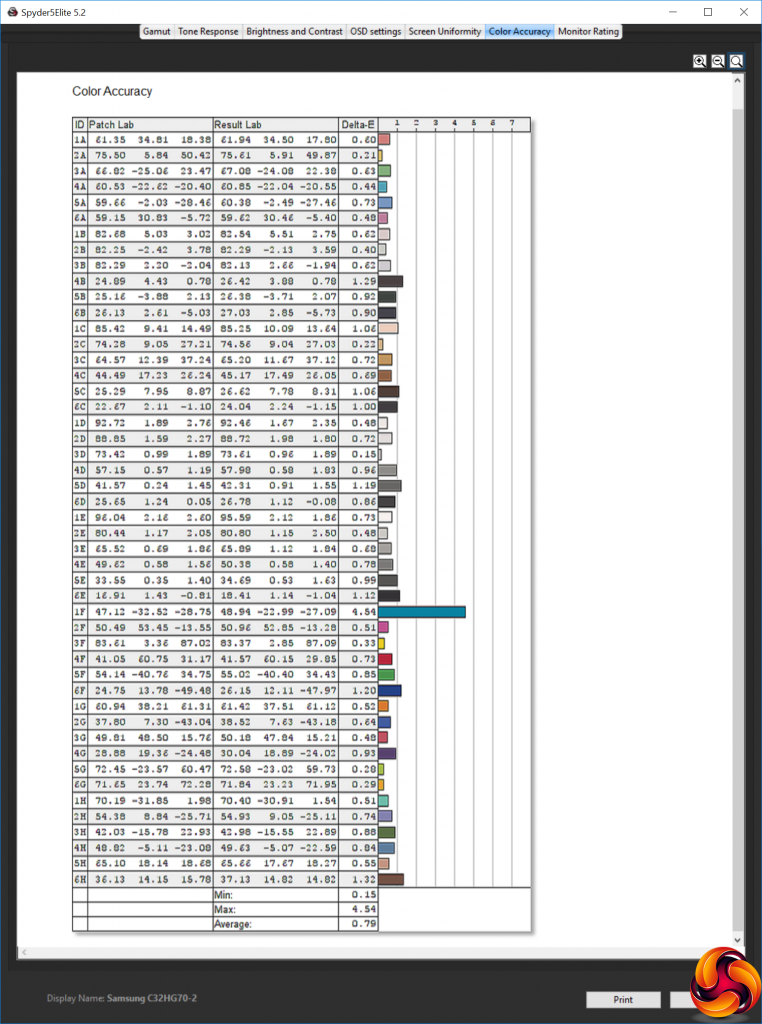They say good things come in small packages, and the Philips Brilliance 272P7VPTKEB could be a case in point. It is very telling that a 27in screen feels small, but with the influx of larger screens we have had recently here at KitGuru, it feels pretty compact. Yet this screen offers a 4K resolution and a host of features, although not so much for the gamers amongst us.
The engagingly named 272P7VPTKEB may have a relatively small 27in diagonal in today's screen market, but its native 3,840 x 2,160 resolution is hardly tiny. In fact, this is a lot of pixels to fit into this amount of desktop real estate. It also uses a premium IPS panel, for optimum image quality. This offers a reasonable 1,300:1 contrast and 350cd/m2 brightness.
However, the specifications won't be so pleasing for gaming. The pixel response is just 5ms, rather than the 1ms preferred by those who are serious about their first-person shooters. The vertical scanning frequency maxes out at 76Hz, and 60Hz at 4K resolution. There's no FreeSync of G-Sync either, to adapt the refresh to the frame rate being delivered by your graphics card.
The more corporate focus of this screen becomes clear when you look at the features. Alongside a three-port USB 3.0 hub are stereo speakers providing a rather meagre 2W of output, and a natty pop-up webcam with associated microphone. The latter makes this screen ready to go for Skype video conferencing.
Connections include HDMI 2.0 and DisplayPort 1.2, plus Mini DisplayPort 1.2. The HDMI connection supports MHL connections, for hooking up your smartphone, and there's VGA for legacy connectivity, although this would be a waste of the 4K resolution. There's also a host of adjustments for positioning the screen just where you want it.
On the downside, 4K IPS panels are still not cheap, and the 272P7VPTKEB comes in at a princely price in excess of £600, an amount that could get you a top-end gaming screen with a larger size but lower resolution. For the more business-focused market the 272P7VPTKEB is aimed at, however, this could be worthwhile, if the quality is there to match the price. So let's find out if it is.
Specification:
Screen size: 27-inch, 16:9 aspect, curved
Native resolution: 3,840 x 2,160
Refresh rate: 60Hz
Panel type: IPS
Contrast ratio: 1,300:1 (typical)
Brightness: 350cd/m2
Response time: 5ms Grey-to-Grey
Display inputs: HDMI 2.0 / MHL 2.0, Mini DisplayPort 1.2, DisplayPort 1.2, VGA
USB hub: Yes, 3 x USB 3.0 (1 with Fast Charge)
Tilt: Yes
Raise: Yes
Swivel: Yes
Other: Audio output, audio input, DisplayPort output, 2W stereo speakers, 2Mpixel webcam with microphone
Retail Price: £611.88 (inc. VAT)
The Philips 272P7VPTKEB's box doesn't exactly inspire excitement, but this is indicative of the more business-focused feature set within.
Since the screen has its power supply built in, only a kettle lead is necessary to hook up to the mains. There's a USB cable for the built-in hub, and an audio cable so you can route PC audio to the screen's built-in speakers. Video cables are supplied for three of the four connection types available – VGA, Mini DisplayPort and HDMI.
Note that the Mini DisplayPort cable has a full-sized DisplayPort connection at the other end, so you could use it for hooking a laptop up to the screen that has Mini DisplayPort, or a PC with full-sized DisplayPort. So it's quite a sensible inclusion that avoids the need for an adapter.
This is a very corporate screen in appearance, with black being the major theme. The rear of the stand is silver, but you can hardly see that from the front. Philips is clearly banking on the fact that black goes with most other colour schemes, or maybe just that business computers are generally black these days too.
The bezel is very thin at the top, left and right, and in fact almost invisible, which is attractive and handy if you want to make a wall of multiple screens.
There are lots of adjustment options available with the 272P7VPTKEB. In fact, this could be the most adjustable screen we have ever tested. You can adjust the height of the screen through a range of 150mm, and tilt forward five degrees or back 30.
You can also rotate the entire screen 90 degrees into portrait orientation. Most impressively, the screen can be swivelled 175 degrees in either direction, which means it swivels almost the entire way round.
Another bonus for corporate users is the pop-up 2Mpixel webcam. The pop-up aspect is more than just a gimmick, as it means you can physically stop it from being able to see anything without having to unplug it or stick unsightly tape over the lens. So this is actually quite a sensible strategy.
Most of the ports are on the left-hand underside of the screen (assuming you're looking from the front, unlike in the pictures above), with just the power connection and mains switch on the right. Aside from there being no DVI input, the video connections are comprehensive. There's an HDMI 2.0 port with MHL support for smartphone connections.
Then there's a full-sized DisplayPort 1.2, followed by a Mini DisplayPort 1.2, and finally VGA for legacy inputs. The second full-sized DisplayPort is actually an output, so you can daisychain your screens for a more convenient multi-display setup. Last along the row, two minijack ports are available for analog audio in and out.
The USB 3.0 upstream and three downstream ports are handily placed on the side of the screen, making them easy to reach.
The OSD controls are coventional, and Philips has provided symbols on the front of the screen so that you know what each of the five buttons does, although the one on the far left is a bit cryptic. The buttons are positioned underneath the bezel and quite large, making them relatively easy to operate.
The OSD buttons are large and have a definable click, so they're quite easy to use.
The first button from the left calls up the SmartImage presets, which must be what the cryptic icon refers to, although this doesn't match the one used by the OSD. The presets include Office, Photo, Movie, Game, Economy, LowBlue Mode, and SmartUniformity, so they cover a comprehensive range of normal activities you might use your screen for, from work to entertainment.
The next button calls up the Multi View menu, where you can choose to have the signal from multiple inputs onscreen at the same time. Options include picture-in-picture, picture-by-picture, and swapping between the two. The latter switches which input is which with the other two options.
The third button along lets you choose the audio source, including the analog input, or any of the three digital inputs that have cables connected.
The fourth button from the left calls up the main menu, which contains a lot of submenus. The default, strangely, is PowerSensor. This is a clever technology that detects whether you are in front of the screen or not and dims the screen automatically when you're not there. When it detects your return, it will turn the screen back onto full brightness again. This has four different settings, and has potentially significant power consumption savings.
The LightSensor is another potentially power-saving technology, which adjusts the screen brightness according to the ambient light levels.
The now-familiar LowBlue Mode is next on the menu list, offering three levels. This is designed to reduce the blueness of the screen to reduce eye strain.
Next up is the ability to choose the video input manually, something we are surprised isn't on a quick menu button by default, although you can change this.
Finally, we get to some image quality options. The Picture section lets you choose between Wide Screen, 4:3 and 1:1 modes. You can also adjust brightness, contrast and sharpness. The SmartResponse option overdrives the pixels so they react more quickly than the default 5ms, albeit to the detriment of image qualiy. SmartContrast will vary the backlight to provide a greater perceived contrast than the panel itself can deliver.
The Gamma mode has five settings – 1.8, 2.0, 2.2, 2.4 and 2.6 – with 2.2 being the default. Pixel Orbiting is a system to avoid burn-in from static images. The Over Scan option is only available with analog signals from the VGA input, and will enlarge the picture to cut off the edges of the picture which might be a black border.
The main menu's picture-in-picture and picture-by-picture options are more extensive than the quick menu's. You can choose inputs and positioning, as well as size.
Similarly, there are more options in the full Audio menu, including a volume control – another feature we would have expected in the Quick Menu.
The Color menu lets you choose between a variety of temperature presets, including 5000K, 6500K, 7500K, 8200K, 9300K, and 11500K. Alternatively, there's an sRGB mode, or you can use User Define to adjust red, green and blue individually.
There's the option to change the OSD language, although we're not sure where they speak Maryar. Maybe this means Hungarian Magyar.
Various options for configuring the appearance of the menu are available under OSD Settings, including its position onscreen, transparency level, how long it stays visible for, and there's also the option to change which Quick Menu the third User key calls up. So you could change this to the video input or volume control.
Finally, the Setup screen includes sundry bits and bobs that didn't fit elsewhere, including DisplayPort and HDMI levels.
Overall, if you're not a gamer, there's plenty here to get the screen set up just right. It's a bit strange that you have to scroll through quite a few other options before getting to the image quality settings in the main menu, but this is yet another sign of this screen's focus. After all, if the image quality is great out of the box, will the average employee need to make adjustments? So let's find out if this is the case.
Our main test involves using a DataColor Spyder Elite 5 Colorimeter to assess a display’s image quality. The device sits on top of the screen while the software generates colour tones and patterns, which it compares against predetermined values to work out how accurate the screen is.
The results show –
- A monitor’s maximum brightness in candelas or cd/m2 at various levels set in the OSD.
- A monitor’s contrast ratio at various brightness levels in the OSD.
- The brightness deviation across the panel.
- The black and white points
- The colour accuracy, expressed as a Delta E ratio, with a result under 3 being fine for normal use, and under 2 being great for colour-accurate design work.
- The exact gamma levels, with a comparison against preset settings in the OSD.
We first run this test with the display in its default, out-of-the-box state, with all settings on default. We then calibrate the screen using the Spyder software and run the test again.
We always test the display subjectively on the Windows desktop, using it for general tasks such as browsing and word processing, and with games as well, even if the display is not intended solely for that purpose.
We pay careful attention to any artefacts, ghosting or motion blur, and enable any gaming specific features, such as adaptive-sync settings like G-Sync or FreeSync, using a compatible graphics card in our test PC.
In the case of the 272P7VPTKEB, we performed the primary testing at the native 3,840 x 2,160 resolution in the default mode, after resetting the OSD. Our test system was equipped with an AMD Radeon Vega Frontier Edition graphics card.
The gamut is decent, with 100 per cent of sRGB and 79 per cent of AdobeRGB.
Brightness uniformity is mediocre, with a number of areas that diverge more than 5 per cent from the centre, particularly in the bottom half of the screen.
Colour uniformity is very questionable, with the right-hand corner diverging considerably at 100 per cent brightness.
Measured brightness rises in a reassuringly uniform manner as the brightness setting is increased, and the white point stays on 8000K from 25 per cent upwards, although it's supposed to be set to 6500K. The contrast varies a bit, but stays comfortably above 800:1 at all times.
The Spyder always reports contrast quite a bit lower than the specification, so this is nothing to be concerned about, although you're not getting the contrast MVA panels can achieve. We didn't manage to record the specified 350cd/m2 brightness, but 302.1cd/m2 is decently bright.
The OSD settings provide a healthy variation in brightness, contrast and white point. The Off setting is the default, which sets the brightness around 300cd/m2, contrast at 890:1, and a cool 8000K white point. Office dials back the brightness a bit to 230.4cd/m2, drops the contrast slightly to 830:1, and uses a warmer 7000K white point. Photo mode sticks with the same contrast and white point as Office, but bumps the brightness back up to 296cd/m2.
Movie mode uses a bright 250.3cd/m2 and high 1,990:1 contrast, but a very cool 8800K white point. Game mode is a little brighter at 265.3cd/m2, with even more contrast at 2,290:1, and a cool 8000K white point. Economy mode, unsurprisingly, drops the brightness down to 116.6cd/m2, but keeps the contrast fairly high at 810:1, with a warmer 7100K white point. LowBlue Mode uses a bright 292.2cd/m2, a similar 820:1 contrast to Economy, but a much warmer 5600K white point – as you would expect for a setting that reduces the blueness levels. Finally, SmartUniformity is fairly bright at 247cd/m2, with a reasonable 760:1 contrast, and warm 7100K white point.
There's plenty to choose from here, with the presets conforming to approximately what we would expect for the usage implied by the naming labels. So these are useful presets for those who don't want to bother with manual adjustment, which is probably who this screen is primarily aimed at.
The five gamma settings conform exactly to their labels, which is impressive, and makes them really useful if you do want to set a specific gamma for professional work.
Colour accuracy is also excellent, with a variation of just 1.3 on average. This is not the best we have ever seen out of the box, but it's definitely near the top of the list. Nevertheless, we still tried calibrating the screen to see if it could improve matters.
No change to gamut, which sticks at 100 per cent sRGB and 79 per cent AdobeRGB.
We only retested the gamma on the 2.2 setting, which stayed as a 2.2 reading, reassuringly.
The already excellent colour accuracy was improved even further by calibration, hitting a brilliant 0.79 average variation. This is the best we have ever seen, showing just how good the 272P7VPTKEB could be for colour work that requires top-notch fidelity.
Overall, then, with the exception of the brightness and colour uniformity readings, the 272P7VPTKEB provides the image quality you would expect from a premium 4K IPS panel. It's well suited to business and creative work.
We also tried some everyday activities and gaming on the screen. It was great for photo and video editing, but gaming was mediocre. The 4K resolution is a bit high for some games to run smoothly at the native screen pixel count, even with an AMD Radeon Vega Frontier Edition, and the 60Hz refresh without FreeSync is also not optimal. You can enjoy titles that run fine at 4K, but that's not what this screen is for anyway.
The Philips Brilliance 272P7VPTKEB is very clearly for business users, and it gets most things just about spot on for this market. The 4K IPS panel provides superb colour accuracy, and with calibration even beats the brilliant Samsung C32HG70 to be the best we have ever tested, albeit only by a whisker. The feature set is also superb for the professional user.
The physical adjustments available are incredibly flexible, so you will be able to set this screen up as ergonomically as you want. The pop-up 2Mpixel webcam will be great for videoconferencing but with the ability to keep things private without needing masking tape. The USB hub is handy, and placed on the side for convenience. The PowerSensor system is also quite natty and will definitely save you a few watts whenever you leave your desk and forget to turn off your screen.
The OSD is a little oddly ordered, with image quality settings further down the order than you might expect, but there's plenty there for the intended non-gaming user. The presets are usefully varied, and a greater level of adjustment is available if you want it.
The only really negative quality mark is the uniformity, both in terms of brightness and colour. The built-in speakers are also truly weedy, but they might be handy if you haven't got any speakers at all. This is quite a pricey screen at over £600 for a 27in unit. But as a premium 4K monitor for business and professional users, the Philips Brilliance 272P7VPTKEB has plenty to commend it.

The Philips Brilliance 272P7VPTKEB is available from the BT Shop HERE.
Discuss on our Facebook page, over HERE.
Pros:
- Super colour accuracy, particularly when calibrated.
- 3,840 x 2,160 resolution.
- Pop-up 2Mpixel webcam.
- Very flexible physical adjustment options.
- Comprehensive range of of inputs.
- DisplayPort output for multi-monitor walls.
- Healthy range of OSD presets.
- Side-accessible USB 3.0 hub.
Cons:
- Brightness and colour uniformity below par.
- Expensive for a 27in display.
- 60Hz maximum refresh at native 4K resolution.
Kitguru Says: The Philips 272P7VPTKEB provides super 4K colour accuracy and lots of features, making it a great choice for business and professional users, albeit pricey for a 27in screen.
Be sure to check out our sponsors store EKWB here
 KitGuru KitGuru.net – Tech News | Hardware News | Hardware Reviews | IOS | Mobile | Gaming | Graphics Cards
KitGuru KitGuru.net – Tech News | Hardware News | Hardware Reviews | IOS | Mobile | Gaming | Graphics Cards