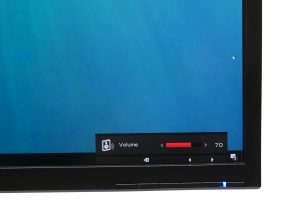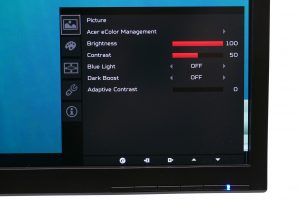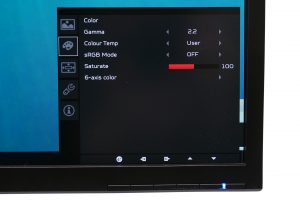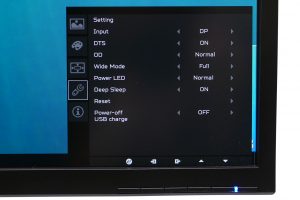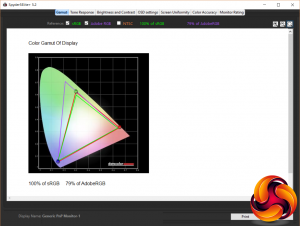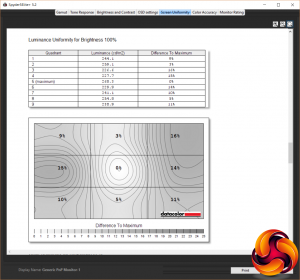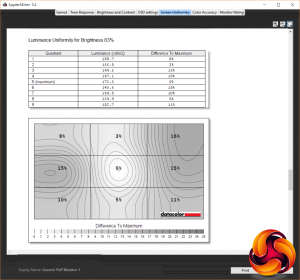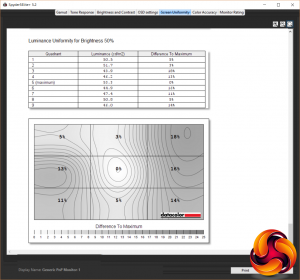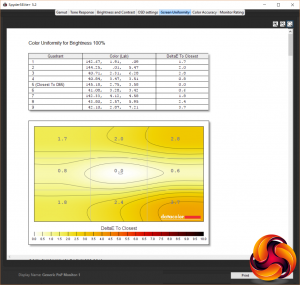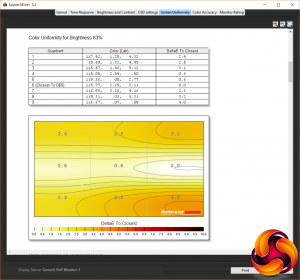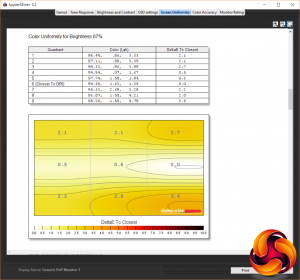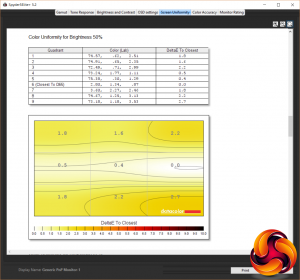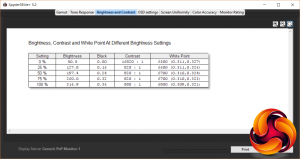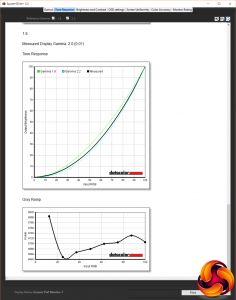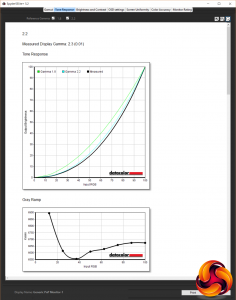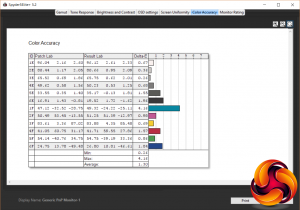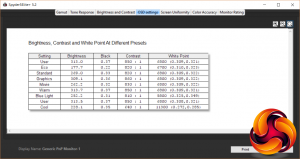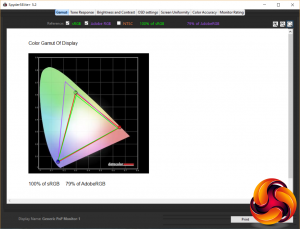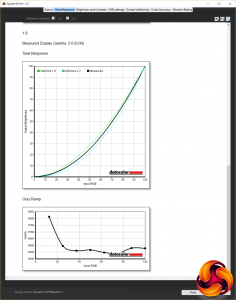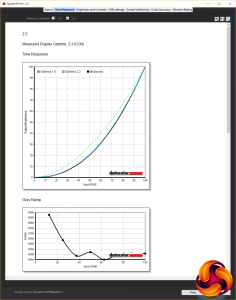The Acer Predator XB321HK is a 32-inch, 4K monitor that uses a quality IPS LCD panel and includes Nvidia’s G-Sync technology for smooth gaming performance. With its larger screen size it makes for an ideal way to really appreciate the benefits of 4K, compared to 27-inch monitors.
Just recently we looked at the 27-inch AOC AG271UG, which is another 4K screen, and although perfectly decent in many ways, it felt limited due to the screen’s size. At 27-inches, you only got to appreciate its 4K resolution when gaming or interacting with pictures and videos. While working on your desktop all those pixels largely go to waste – unless your eyesight is so good that you can run the display at its full native resolution.

With a 32-inch screen like the Acer predator XB321HK, you get a much greater useable desktop space. Using Windows’ Scale and Layout setting you can run this monitor at 125% and get the equivalent of a 3072 x 1728 resolution desktop. On a 27-inch screen where you need to scale by 150% to keep things readable you only get the equivalent of a 2560 x 1440 resolution.
This single factor significantly raises the appeal of a display like the XB321HK, but it’s not the only thing it has going for it. Its 10-bit IPS LCD panel should provide great viewing angles and colour accuracy while a height adjustable stand makes it practical too.
In terms of gaming features, you’re locked to a 60Hz refresh rate but G-Sync should ensure smooth, tear- and stutter-free gaming. It also boasts a 4ms response time, which is a bit quicker than typical older IPS displays.
Due to its size, 4K resolution, IPS panel and G-Sync, this monitor doesn’t come cheap but for those wanting an ideal balance of practicality and image quality, it could be worth a look.
Specification:
- Screen size: 32-inch, 16:9 aspect
- Native resolution: 3,840 x 2,160
- Refresh rate: 60Hz
- Panel type: IPS
- Contrast ratio: 1,000:1
- Brightness: 350cd/m2
- Response time: 4ms grey-to-grey
- Display inputs: DisplayPort, HDMI
- USB hub: USB 3.0, four ports
- Tilt: Yes
- Raise: Yes
- Swivel: No
- Pivot: No
- Other: Speakers, headphone jack
- VESA: Yes
- Warranty: 3 years
Retail Price: £800 (inc. VAT)
Acer has been guilty of harming the appeal of its monitors by giving them overly garish, gamer-oriented designs, and while there’s an element of that with the XB321HK, it’s not enough to put us off.
The main culprits are the red metal feet of the stand, the silver and red Predator logo on the front of the bottom bezel and the generally angular look to the stand. However, each remains just subtle enough to not be too much of an eyesore.
The rest of the display is a symphony in matt black plastic, and while it’s not exactly an inspiring look it’s entirely fit for purpose.
The one thing this display misses out on compared to its sibling the XB271HU is a low-profile bezel. This reduces the general sleek feel of the display but again it all just adds up to a display that feels largely inoffensive, even if it’s not inspiring.
In the box you get all the requisite cables, with one each of Displayport, C13 power, HDMI and USB 3.0. To get the display setup you have to attach the stand to the display with four screws. If you’d like to use an alternative monitor mount, those same four screws are compatible with 100x100mm VESA mounts.
The included stand offers height adjustment and tilt but no pivot or rotation. The former of these is understandable on such a large screen but it is a shame to have no rotation, especially as the display is large and heavy enough to make picking it up and turning it something of a challenge.
Connectivity is also a bit limited due to G-Sync only being able to accept two inputs. You get one each of HDMI and DisplayPort so there’s enough to get by, but a home entertainment hub this isn’t.
You do, though, get a selection of USB 3.0 ports, with two on the back and two on the side. Plus, the power supply here is internal with a C13 power connection. Often when G-Sync is included, there’s no longer room to squeeze in a power supply so an external power brick is required. The sheer size of this screen negates that.
Also included is a basic set of speakers. Here’s where the size of this screen hasn’t been used to any great advantage as the speakers are just as weedy as on most monitors. It’s always nice to have them just in case though. There’s also a headphone jack, though no microphone pass-through.
The OSD controls are on the front of the bottom bezel where they’re visible but thanks to having no labels they’re hardly noticeable. They consist of five conventional buttons alongside the power button.
The OSD on this monitor isn’t quite as slick of the joystick controlled one on Asus’ monitors, but it’s still quick and intuitive to use.
The four buttons change function depending on what’s on screen and it always feels intuitive as to which button does what – there’s none of the confusion that accompanies the likes of the AOC AG271UG.
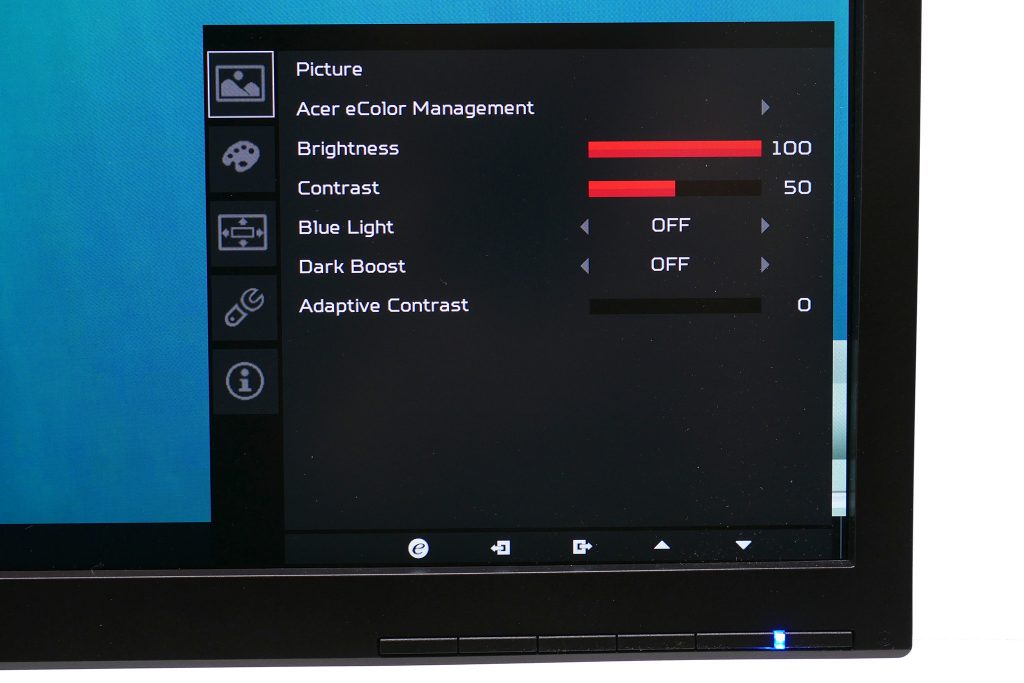
As well as being easy to navigate the OSD is also thoroughly comprehensive, with a mass of options in the main menu and several other shortcut options too. Tap any of the buttons and the same five options appear, giving you quick access to Game Mode presets, the overdrive setting, volume and input selection with the fifth option diving right into the full main menu.
The overdrive, volume and input selection options are self-explanatory. As for Game Mode, there are three Game Mode presets that you can configure in the main menu – just setup the screen as you like then save those settings to the preset – and quickly call up via the Game Mode shortcut.
All other settings are in the main menu and there are masses of them. Starting from the top, the first screen gives you access to basics like brightness and contrast, as well as Blue Light, Dark Boost and Adaptive Contrast settings.
These variously reduce the blue light level of the screen to reduce eyestrain, increase the brightness of dark areas making it easier to see things lurking in the dark when gaming and adaptive contrast can boost perceived contrast but does so by clipping information at the extremes of the luminance range.
The Acer eColor Management option offers up five shortcut options for changing the over settings of the monitor, with choices of User, Eco, Standard, Graphics and Movie. We never saw a need to change this from the default user option.
The next screen offers up more colour tweaking settings with a choice of two gamma settings (2.2 and 1.8) several colour temperature modes, an sRGB mode, colour saturation adjustment and rare 6-axis colour adjustment feature. Most monitors only offer manual adjustment of red, blue and green channels but Acer offers the ability to change yellow, magenta and cyan too. Not that we felt the need to use those extra colour channels but it’s a potentially useful option for fine-tuning your calibration.
The next menu page offers a selection of basic OSD settings like language and OSD timeout plus this is where you store your settings for the Game Modes.
The penultimate screen shows a motley selection of options, including input selection, overdrive, the option to turn off the power LED and the reset option. The final screen just shows screen information like resolution, refresh rate and firmware version.
Acer Predator XB321HK Analysis
We start our assessment of all monitors with an objective test of its out-of-the-box image quality, using a DataColor Spyder Elite colorimeter. This is a device that sits in the middle of the display and measures its output, checking for things like maximum brightness and colour accuracy.
In its out of the box state, the XB321HK is set to brightness 80 with gamma in the first of its settings, contrast at 50 and the Warm colour preset used. Aside from it being a bit bright, this results in very good overall image quality straight away.
The first test that the colorimeter performs checks for how much of the various standard colour spaces the monitor can cover. It managed 100% of the sRGB colour space and 79% of the AdobeRGB space, which is as good as you can hope for from a display of this type.
Less impressive is brightness uniformity, with this varying by an average of 8.6%, and peaking at 16%. This is not a great showing but for such a large screen it’s largely forgivable and certainly isn’t bad enough that it was at all noticeable to the naked eye in general use.
Much more impressive is colour uniformity with this straying by only 1.8% and peaking at just 3.7 %. This is an excellent result that means colours look consistent right the way across the screen.
As for different brightness settings on the OSD, at 100% the XB321HK kicks out 316nits, which is a touch below the 350nits claimed by Acer but still plenty to get by. Meanwhile, at 0/100 on the brightness scale the monitor emit 50nits. Overall, there’s a decent range of brightness options on offer that means you should be able to fine tune the display to the brightness you like.
Another impressive result is contrast. The Spyder5 tends to slightly under report contrast levels so a showing of 880:1 is very good and in line with the 1000:1 claims of Acer. As usual we see contrast being reported as far to high at the lowest brightness setting. This is a bug of the software and should be ignored.
Given how well the XB321HK has done so far we were a little surprised to find its two gamma settings weren’t all that accurate. The 2.2 setting actually turned out to be 2.3 and the 1.8 setting was 2.0. Neither is so bad as to ruin the display’s performance in any significant way but it’s a shame these figures aren’t closer to what they should be.
Things are back on form when it comes to colour accuracy, though, as a average Delta E of 1.3 is excellent. Anything below three is considered to represent an all but imperceptible difference in colour, so even the peak or 4.16 is very good.
Finally, cycling through the monitor’s umpteen different colour modes, we see that the default Warm colour setting is reasonably close to the desired 6500K colour temperature (white point), as is the User colour option. Choose the Eco mode and brightness drops significantly and the colour temperature drops a bit while the Cool colour option drops the contrast and has frankly ridiculous colour temp of 11300K.
The various eColor modes – graphics, movie, standard, eco – don’t entirely convince in terms of their necessity but one thing’s for sure, which is that this display has all the options you’ll ever need to get the best image quality from it.
Perhaps more importantly, though, is that although not perfect, image quality is good enough that most users will be happy enough to use the monitor exactly as it arrives. If you do want to calibrate this display, though, then you can get even better results.
Switching to the User colour mode, we tweaked the RGB channels from 100x100x100 to 100x100x94 and this nudged the colour temperature so it was bang-on the ideal of 6500K. That’s all that was required, though – everything else was left in its default state. The final tweaks were done in using the Spyder5 calibration software, but this only made very small changes.
After changing these settings and running the Spyder5 calibration the colour temperature was perfect plus colour accuracy improved too, with a Delta E of just 0.93.
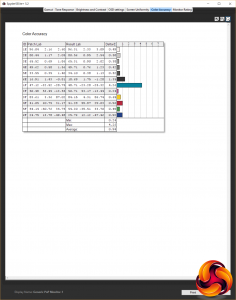
Surprisingly, though, even after calibration, the gamma settings were still a little bit out, with neither setting improving upon its pre-calibration performance. Contrast also dropped slightly but not enough to cause concern.
So, all in all, in terms of colour accuracy and raw image-performance, this display is excellent both before and after calibration. This is always important but it’s doubly so when paying such a premium for a 4K screen like this.
As for other image quality factors, viewing angles are as good as you’d expect for an IPS panel and although there is the usual IPS glow, it’s not as bad as we’ve seen on some displays. The worst area is the bottom right corner where you can notice a slight glow even when viewed straight on. But, as with all complaints of IPS glow, this is only really noticeable if you look for it.
When it comes to gaming, the 60Hz limitation means this is not ideal for competitive gaming but its 4ms response time and sub 10ms input lag means it’s okay for more casual playing. Moreover, for single-player games the combination of a 4K resolution, G-Sync and the fantastic image quality makes for some jaw-dropping visuals.
The Acer XB321HK is one of the finest 4K monitors you can buy. Its combination of a larger 32-inch size with that 4K resolution means it’s much more practical than smaller screens with the same resolution.
Add in fantastic overall image quality and you’ve got a display that’s superb for work and play alike. Being stuck at 60Hz means it’s never going to be your first choice for competitive gaming but for everything else it is superb.

Even the fact you’re paying a premium for G-Sync feels less of a hindrance here as the cost is that much lower proportional to the overall cost of the display, and because the rest of the display is so good it doesn’t feel like you’re paying that premium while missing out elsewhere.
In fact, the only significant reason not to get this monitor is that in a few months time we’ll finally be getting 4K displays that can refresh at higher rates. They’ll only be 27-inch but if you want that competitive gaming performance, you may want to wait. Otherwise, this XB321HK comes highly recommended.
Pros:
- Fantastic image quality.
- Larger size and 4K is perfect combo.
- Decent gaming performance.
Cons:
- Stand doesn’t pivot or rotate.
- Design isn’t for everyone.
- Expensive.
Kiguru Says: Not one for competitive gamers but for everyone else this is one of the finest monitors you can buy.
 KitGuru KitGuru.net – Tech News | Hardware News | Hardware Reviews | IOS | Mobile | Gaming | Graphics Cards
KitGuru KitGuru.net – Tech News | Hardware News | Hardware Reviews | IOS | Mobile | Gaming | Graphics Cards