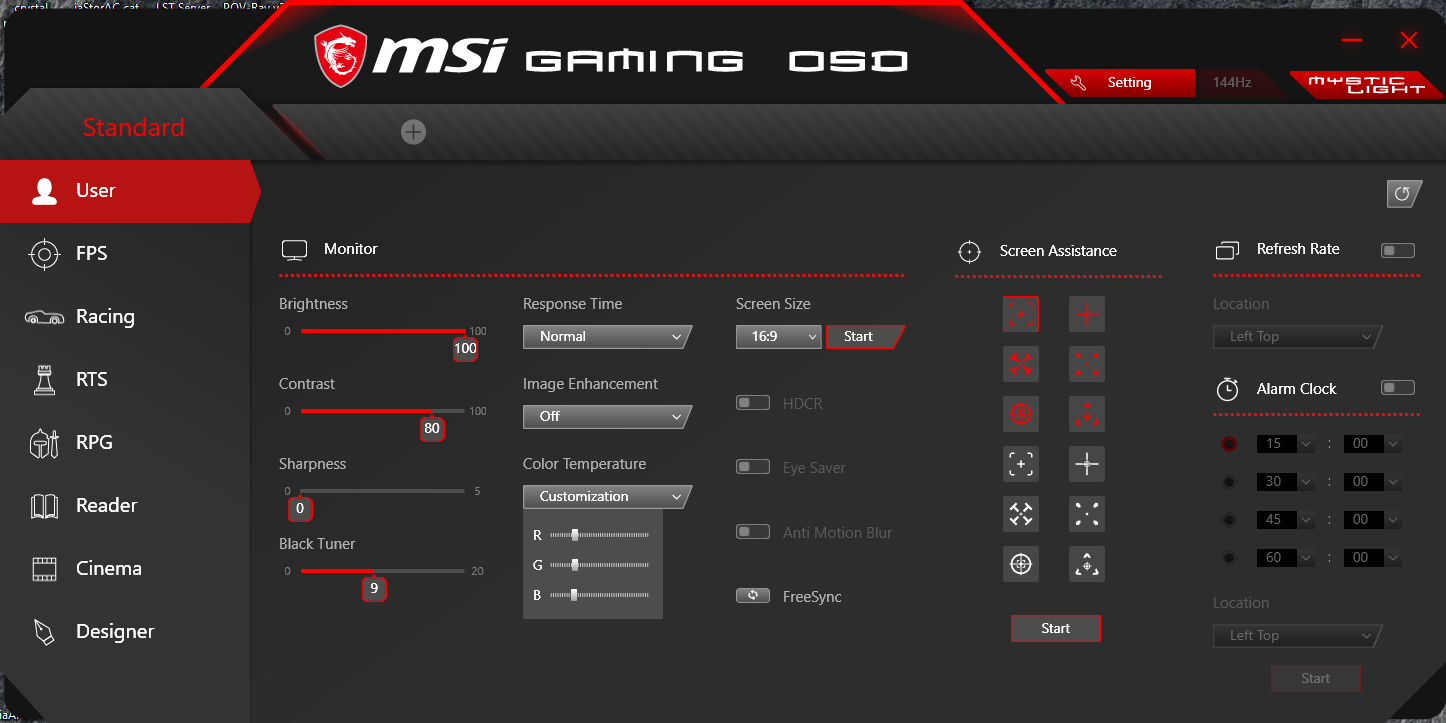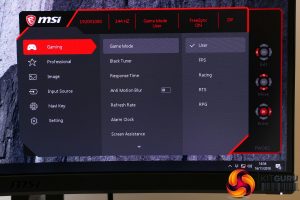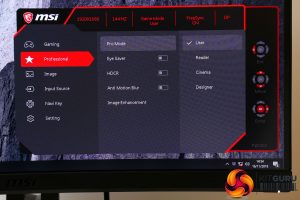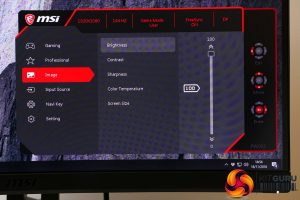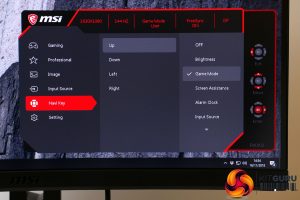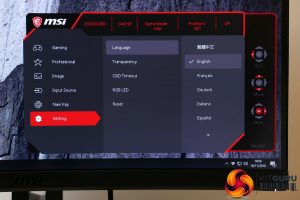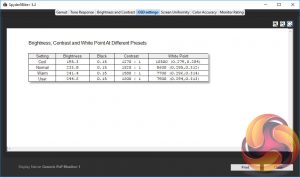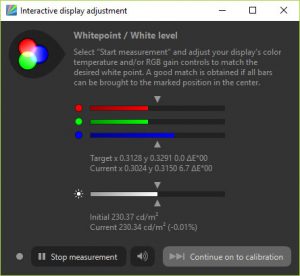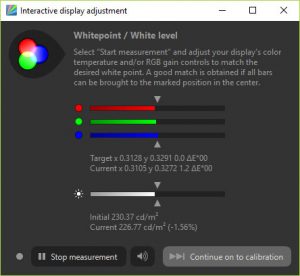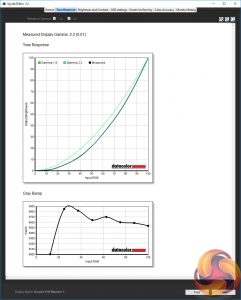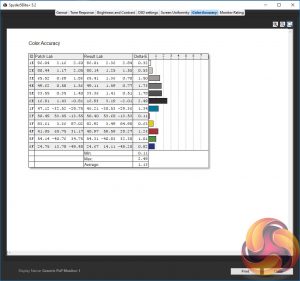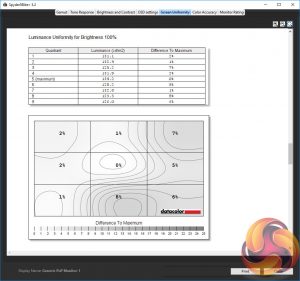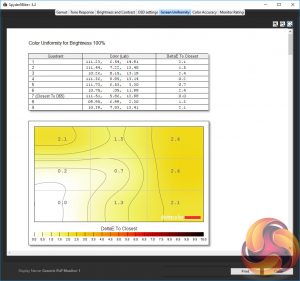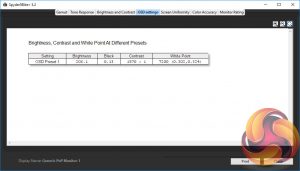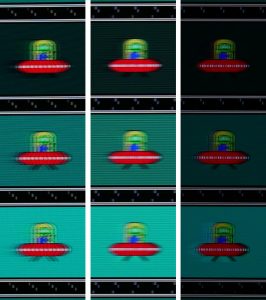MSI is a relative newcomer to the gaming monitor market, having announced its first model almost exactly two years ago. Its stable of offerings has since swelled to a total of 15 models, with the MAG271CR sitting somewhere in the middle of the pack.
The Optix MAG271CR delivers a 27-inch VA-type LCD panel, a 1,920 x 1,080 resolution, a 144Hz refresh rate, a 3000:1 contrast ratio, Freesync and an impressive sounding 1ms response time.
However, that latter figure refers to one of this display’s key tricks which is that it includes backlight-strobing motion blur reduction. That’s where the backlight flashes off momentarily and tricks the eye into seeing a sharper image. As such that 1ms response time figure refers to its MPRT (motion picture response time), not the panel’s native response time.
Elsewhere the display also includes an adjustable stand, some RGB lighting and a gentle curve, all for an asking price that’s comfortably below £400.
Specifications:
- Screen size: 27-inch, 16:9 aspect
- Native resolution: 1,920 x 1,080
- Refresh rate: 144Hz
- Panel type: VA
- Contrast ratio: 3,000:1 native
- Brightness: 300cd/m2
- Response time: 1ms grey-to-grey
- Adaptive sync: Freesync
- Display inputs: DisplayPort, HDMI
- USB hub: USB 2.0, two ports
- Audio: 2 x 2W speakers, headphone port
- Tilt: Yes
- Raise: Yes
- Swivel: No
- Pivot: No
- VESA: Yes
- Warranty: 3 years
Retail Price: £383 (inc. VAT)
From the front, the MSI Optix MAG271CR is a very nice looking monitor. Around the top and sides of the screen is a slim low-profile bezel, below the screen is a fetching angular stand and all the surfaces are finished in a selection of simple, muted greys and blacks. The stand’s base is also a nice solid chunk of metal and the gentle 1800mm radius curve to the screen adds a certain elegance too.
At the rear things get a little more contentious. A stripe of the dreaded glossy black plastic bisects the screen, with brushed and matt plastic finishes above and below. Just above the glossy strip is a ventilation grille that’s backlit with some RGB lighting and atop the stand there’s a metallic red and silver MSI logo.
The overall effect is not the classiest bit of design we’ve ever encountered but, it’s far from the most garish either. Certainly, it’s a far cry from the outlandish styling of the Asus PG27UQ, for instance.
The RGB lighting can be turned on and off via the monitor’s menus but if you want to change the colour or effect you have to download MSI’s Gaming OSD software and connect up the display’s USB cable. The software’s easy to use but we’re never fans of having this sort of functionality locked out in this way.
From the software you can choose from a multitude of effects including Gaming Echo, Meteor and Rainbow or opt for manual control, which lets you choose the static colour of each of the nine lights.
On to more practical considerations and this display’s stand offers height and tilt adjustment. However, it lacks rotation or pivot so it’s a bit awkward to move the display out the way in order to plug in cables or fish around behind the screen.
This is a particularly strange omission given both the relatively high price of this display and its status as the flagship of the MAG range. Many other monitors of a similar feature set and price include this functionality.
Nonetheless, it alone wouldn’t be a deal breaker – especially as the stand can be removed and an alternative one used instead via the 100x100mm VESA mount.
Connectivity is one area where this display draws ahead of some rivals as it boasts not one but two HDMI ports along with one DisplayPort. This makes it easier to have one display for use with your PC and multiple games consoles, as compared to monitors with only one DisplayPort and one HDMI.
There’s also a USB hub, though it only offers USB 2.0 speeds, with two ports situated on the back, alongside the rest of the connectivity. It’s also nice to see an internal power supply rather than an external power brick, and the addition of a popup headphone stand is very welcome.
As to the display itself, it uses a VA-type LCD panel. These are all the rage at the moment as their inherently high contrast means companies can claim their displays offer HDR. Not that MSI has gone down this route – there’s no mention of HDR in any of its marketing material.
This is rather strange as, along with the higher contrast ratio of this LCD panel type, MSI has equipped this display with a wide colour gamut backlight that means this display can also show the extended colour range of HDR. Non HDR monitors generally offer up to 100% sRGB and 70% DCI-P3 colour space coverage whereas this display boasts 115% sRGB and 90% DCI-P3 coverage.
Crucially, this extended colour gamut can’t be turned off, which is a problem if you were hoping to use this display for things such as image and video editing.
When it comes to gaming, the MAG271CR also offers a 144Hz refresh rate, AMD Freesync and backlight strobing, all of which should combine to create a competent if not class leading level of performance.
Meanwhile the resolution offered here is just 1080p, rather than the 1440p that is common on 27-inch displays. This makes for a low pixel density of just 82ppi (pixels per inch). Those that mix work and play will likely prefer a 27-inch display with a few more pixels but 1080p is ideal for pure gaming at a reasonable cost.
The MAG271CR’s OSD and its controls are a bit of a surprise hit. The controls consist of just a single four-way mini joystick on the back of the display. Press this in and the OSD appears then you can navigate left, right, up and down to move around and change settings.
The OSD itself responds quickly and has a really intuitive layout. It’s always clear which direction you need to push the joystick to get things done, to the point where MSI hasn’t felt the need to add a few extra buttons for some key functions. It’s the epitome of how easy and intuitive joystick-based OSD controls can be.
Jumping into the menu options and they start with the Gaming settings. Here you can load one of various presets (User, FPS, Racing, RTS, RPG) and alter a multitude of other settings including Response Time, Anti Motion Blur (backlight strobing), Black Tuner (for boosting the visibility of dark parts of the image) and Freesync, plus you can even have it set off an alarm to let you know you’ve… been gaming too long? You can set it up to an hour, in 15-minute increments.
The response time setting is an intriguing one as it only offers three settings, the fastest of which enables the backlight strobing anti motion blur tech. So technically you only really get two settings, which is less than most displays.
Moving down to the Professional menu options and here you find a rather motley selection. Again there’s Anti Motion Blur plus there’s a high dynamic range setting (HDCR) that varies the backlight brightness in accordance with what’s onscreen (that’s how MSI claims a ludicrous 100,000,000:1 dynamic contrast) and an Eye Saver option that reduces the blue light level to make for an image that’s easier on the eyes.
There’s also Image Enhancement, which is basically a sharpening option that inexplicably has five different levels of strength – we didn’t feel the need to bother with any of them. Meanwhile the Pro Mode options simply combine various of these other settings.
The Image menu is where you find the more basic settings that most users will care about. Here you can adjust brightness, contrast, sharpness, colour temperature and screen size (actually aspect ratio – 4:3 or 16:9).
The rest of the menus deal with fairly mundane stuff like input selection, OSD setup and which shortcut to assign to which direction of the joystick (alarm Left, game mode Up, input Right and screen assistance Down by default).
This display’s two big headline image quality features are its high contrast ratio and high colour gamut, and the moment you turn this thing on, both are immediately visible.
There’s a real depth and dynamism to the image thanks to deep, dark blacks sitting right alongside bright whites. Meanwhile colours really pop. Bright reds and greens in particular leap from the screen.
Left: MSI MAG271CR, Right: Acer X34P
The latter point works both for and against this screen as for some things the extra colour vibrancy can really bring an image to life. For any games, images or videos that err on the side of looking vibrant or fantastical, the colour here only adds to that. However, if you’re looking at images that are familiar and that focus on realism, the oversaturated colours can make them look wrong. The most obvious example is caucasian skin tones, which can look far more red and blotchy than they would in real life.
Meanwhile, if you regularly edit images and video, the extended colour range – and to an extent the high contrast too – mean this display isn’t ideal. If you were to edit an image so that it looks good on this screen, there’s a strong chance it would look dull on most other screens. MSI really should’ve added an option to tone down the overzealous colours.
Moving onto other aspects of the display’s image, also clearly visible straight away are the good viewing angles the VA LCD panel provides. There is a slight shift in the black level response depending on your vertical viewing angle but by and large the image looks consistent from most angles.
Overall colour balance looks okay as well. There’s not an overly obvious tint to the screen as a result of the red, green and blue channels not being balanced correctly.
All told, first impressions are pretty good. So long as colour accuracy for editing isn’t a priority, this display seems to be delivering the goods.
Proving that looks can be deceiving, though, this display performed far worse than expected once we fired up our test equipment. Both our Xrite iDisplay Pro and Spyder 5 Elite colorimeters reported this display’s default colour temperature as being around 8000K, which is far higher than the 6500K that a display like this should aim for. Switching to the display’s Warm colour temperature mode and things improved but we’re still a long way off 6500K.
A high colour temperature corresponds to a bluer looking image, but oddly while there was a slight tinge to the display, it didn’t seem as strong to the naked eye as these test results suggested.
What’s even more strange is that when we came to calibrate the display, sure enough the blue channel was far higher than it should be, but it only then took reducing the blue channel from 50 to 47 in the monitor’s OSD to totally correct this imbalance. Normally such a strong imbalance would require a far more significant change. Furthermore, to the naked eye the change was very subtle.
Dropping the blue channel from 50 to 47 corrects this significant colour imbalance.
Regardless, the upshot is that this display technically doesn’t have very good colour balance but it’s not that obvious in real life.
Otherwise, though, this display’s image quality impresses. Its contrast, in particular, is quite astonishing. It registered 3755:1 in our tests, which is well above typical VA type panels (they tend to be between 2000:1 and 3000:1) and nearly quadruple what IPS and TN panels can do.
What’s more, you can even get a higher figure than this by cranking the contrast setting all the way up from its default level of 80/100 to 100/100. Doing this we hit 4143:1, though image quality noticeably deteriorated.
Likewise, you can reduce the contrast all the way down to 118:1 (0/100) but again the image just doesn’t look right. However, unlike with the vast majority of monitors where it’s simply not worth touching the contrast setting, here you can comfortably play around. Anything between 40/100 and 85/100 is useable, though we would be inclined to stick with the default setting.
Also up to snuff is the gamma score. This is the rate of change from light to dark, with a high gamma score making for a darker looking image while a lower gamma makes for a lighter looking image. The standard for Windows computers is 2.2 so this display gets very close, which is good as there isn't an option in the OSD to adjust this.
Overall colour fidelity is also impressive. A Delta E score reveals how fine a difference between colours a display can show, with a lower score being better. An average of 1 or below is excellent, while below 3 is good, so this display’s score of 1.13 is impressive.
Finally, we come to the overall uniformity of the display’s image and here the MAG271CR again impresses. Its brightness varies by just 3.5% on average across its entire surface while colour accuracy also varies by just 1.4%. Both are excellent results.
So that’s the default image quality but displays can also be calibrated, which is what we did. As mentioned earlier, all it took to bring colour balance into line was changing the colour balance settings from 50x50x50 to 50x50x47 (RGB). The rest of the calibration process was done automatically in software.
Our test results after calibration were interesting. Colour temperature had improved but was still higher than it should be but otherwise colour accuracy and gamma both improved.
All told, this was a bit of a tricky display to nail down in terms of its colour performance as it didn't seem to get along with our test equipment – we're sure those colour temperature figures are higher than they should be. But the take away is that you’ll probably benefit from reducing the blue colour channel just a little, to get a more accurate image.
Gaming
With its clear focus on entertainment and gaming, rather than colour accuracy and resolution, the MAG271CR really needs to nail it's gaming performance but unfortunately it falls short. The problem is simply the native response time of the LCD panel.
VA LCD panels are notoriously the slowest when it comes to response time, with there being far more noticeable ghosting or smearing than with other LCD types. They’re getting better but they’re still the worst. This results in a very soft-looking, blurry image that’s particularly distracting for fast-paced competitive gaming.
MSI’s solution is of course the backlight strobing technology, and sure enough this massively improves the overall sharpness and responsiveness of the image.
The trade off, though, is greatly reduced brightness. The monitor drops from an already fairly modest maximum brightness of 287nits to just 78nits. That’s gloomy even for use in a pitch black room.
Off, Fast, Fastest: Slow response time results in significant ghosting; backlight strobing greatly improves this but reduces brightness
As a comparison, the BenQ XL2735 also uses a backlight strobing technology but the company has partnered it with a 500nits backlight. As a result, the display is still able to deliver up to 300nits with its backlight strobing tech turned on – it also uses a TN panel so the raw response time is far better too.
It’s not that this dimness totally ruins the MAG271CR’s gaming credentials but it does significantly dent them.
As for the 144Hz refresh rate and Freesync, they both work as expected, resulting in a smooth, tear-and stutter-free image.
The MSI Optix MAG271CR is an intriguing monitor. On the one hand, it’s clearly focused on being primarily a gaming display, with its fast refresh rate, 1ms MPRT response time, Freesync and backlight strobing. Plus its HDR-like contrast and high colour gamut are far more use for gaming and video than more general desktop work.
However, there’s no getting round the fact that its gaming performance is well behind most screens that use either an IPS or TN type LCD panel. The response time of this display’s VA LCD is just too slow. The backlight strobing technology counters this to an extent but it comes with the compromise of massively reduced brightness.
The result is a screen that we’re not entirely sure who it’s for. For those that want a display for both work and play, one of the various fast refresh rate IPS displays, such as the Acer XF270HU or AOC AG271QG, are a far better bet. For pure gaming there are dozens of TN-based displays that out perform the MAG271CR.
The HDR-like quality of the image is quite good fun for gaming and video, and is certainly impressive, but without the option to tone down the colour gamut it feels limiting for more general purpose use.
Pros:
- Incredibly high contrast
- Vivid high colour gamut
- Plenty of features
- Freesync great for AMD gamers
Cons:
- No G-Sync for Nvidia gamers
- Can’t turn off high colour gamut
- Mediocre gaming performance
Kiguru Says: If a dazzling, high contrast and high colour gamut image are top of your list then the MSI Optix MAG271CR delivers, but it’s a bit of a mixed bag otherwise.
 KitGuru KitGuru.net – Tech News | Hardware News | Hardware Reviews | IOS | Mobile | Gaming | Graphics Cards
KitGuru KitGuru.net – Tech News | Hardware News | Hardware Reviews | IOS | Mobile | Gaming | Graphics Cards