
Ultra HD 4K monitors have been dropping in price this year, although quality IPS models still command a premium. Today we look at the ASUS ProArt PA328Q, priced around £1,000. While still expensive, it is a far cry from the launch price of the IGZO 4K ASUS PQ321QE, which was a wallet sapping £3,000.

The Asus PA328Q measures 32 inches and has four times the density of a standard 1080p panel. The panel is 10 bit IPS and Asus claim it delivers 100% of the sRGB colour gamut. The panel ships calibrated from the factory and has a 12 bit lookup table to help render accurate images.
Asus PA328Q ProArt Overview:
- Professional-grade 32-inch 4K/UHD display with four times the pixel density of Full HD displays.
- Factory pre-calibrated, industry-leading color accuracy with 100% sRGB and Rec. 709 color space support.
- Extensive connectivity with HDMI 2.0/1.4, DisplayPort 1.2, and MHL 3.0 for smooth 4K/UHD content playback.
- ASUS Eye Care Technology with TÜV Rheinland-certified Flicker-free technology which eliminates onscreen flicker.
- Adjust for maximum comfort with ergonomic tilt, swivel, pivot and height adjustments plus wall-mount capability.

The Asus PA328Q ships in a large full colour box with a high resolution image of the monitor on the front. The box weighs almost 16kg. Box dimensions are 847x552x350mm (WxHxD).


Inside the box, a large stand is supplied, pre assembled. This stand clips into the back of the panel itself. The stand itself is very sturdy, reassuringly heavy and ensures the panel is held in place without suffering from nasty wobbles.

The stand attaches to the panel without the need for tools. Without the stand, the PA328Q measures 734x431x67mm (WxHxD).

Inside the box (alongside literature and a calibration chart):
- Mini-DisplayPort-to-DisplayPort cable.
- Power cord.
- USB 3.0 cable.
- HDMI cable.
- MHL cable (Optional).

On the back of the panel is a power button and connector. Alongside are three HDMI ports, one of which is MHL 3.0 capable. A Mini DisplayPort (1.2) and DisplayPort (1.2) are next in line, alongside a headphone jack and USB header for connection to the hub. The MHL 3.0 input can handle a 30hz 4k signal from a compatible smartphone or tablet.

Asus have included four handy USB 3.0 ports on the side of the panel. If the PC is on the ground out of the way, this could be very useful indeed.


The stand is mounted to the panel by simply pushing the mounting section into the retainer mount. To disconnect the panel, simply push a button at the bottom. When assembled, the PA328Q weighs 11.7KG.

The Asus PA328Q ProArt 4K has support for swivel, pivot and tilt (+20°~-5°). Height adjustment (130mm range) is offered also.

The ASUS PA328Q can be easily rotated into portrait mode without the need for any tools. We can't see too many people using a 4K screen in portrait mode all the time – however if you were lucky enough to have two of these attached to a PC, one could be left in portrait mode for website, Facebook and forum browsing. The first monitor could then be used in standard landscape mode for gaming.


We like the look of the Asus PA328Q. The panel almost reaches the very edge of the front, leaving a very thin bezel surrounding the screen itself. It is a semi gloss finish, and it works very well.
On board speakers are included, although they lack any kind of weight or bass extension. They are rated at 3W x 2 Stereo RMS.

The menu interface is controlled from the right hand side of the panel (from front). The buttons are arranged in a little vertical row, with a navigation joystick included at the top.All our photographs are taken in the KitGuru studio – we don’t use ‘stock’ images from the companies themselves – we want you to see what you get rather than what the manufacturer want you to see. The high resolution images on this page will take much longer to open due to the dimensions, especially on slower connections. If you use these pictures on another site or publication, please credit Kitguru.net as the owner/source.













The ASUS PA328Q has one of the best onscreen implementations we have seen. The 5 way OSD joystick at the top of the I/O panel can be used to move selections in all directions, and can be pushed in for activation. You rarely need to use any of the other buttons for any settings.
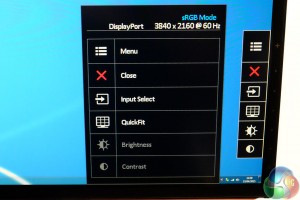
The smaller, main interface panel gives you a breakdown of the various sections, along with the current running resolution and refresh rate.
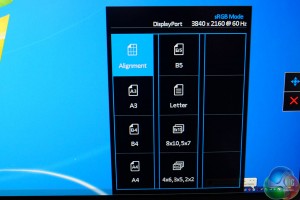
There is an onscreen system to view the actual size of documents – useful for specific tasks.
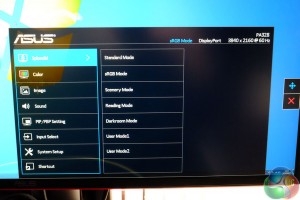
The Splendid menu system allows adjustment through various preset options. Surprisingly, some of the modes are very limited. sRGB and Standard modes wouldn't allow any adjustments to any of the picture settings such as contrast or brightness, which was slightly irritating. Scenery Mode actually proved the most useful in our testing although it disabled the ‘Uniformity Compensation' feature completely, but more on this later.
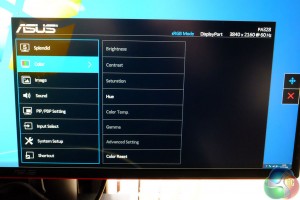
The color memu changes depending on the Splendid mode you have selected beforehand. In sRGB mode, only Hue is available – all the rest are grayed out.
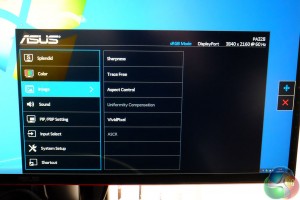
The image panel is useful for adjusting specific IQ, but again some of them will be grayed out depending on the mode you are using.
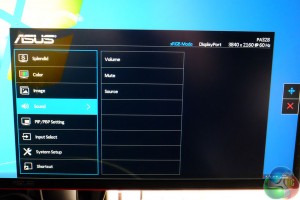
The sound quality from the Asus PA328Q is nothing to write home about, but you can adjust volume, source and mute settings in here.
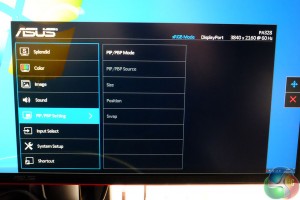
The screen offers a variety of Picture In Picture settings.
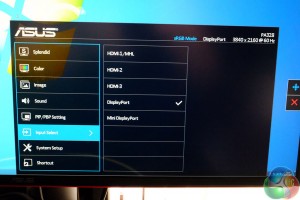
There are a total of five input options, 2x HDMI (one with MHL support), DisplayPort and Mini Displayport.
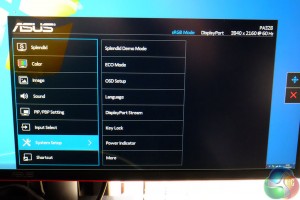
The System Setup menu offers adjustments for power, Key Lock, OSD, and ECO modes.
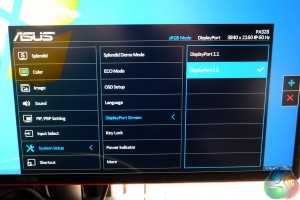
There are also adjustments for DisplayPort 1.1 and 1.2 modes to offer 60hz refresh.To test today we are using a LaCie Calibration gun, along with specific software to accurately measure the readings. There are various preset modes available on the PA328Q which give very different results.
Some of the Splendid settings lock out contrast, brightness and the Uniformity Compensation option. The latter setting is actually very important as the Asus PA328Q ProArt scored very badly in our uniformity tests with this disabled. We ended up using the ‘standard' mode for our results today, because even though contrast and brightness were disabled, Uniformity Compensation was available, and enabled. Brightness and Contrast were set close to perfect, although I would have liked to increase contrast a little more.
It is worth pointing out that sRGB mode on the PA328Q is basically unusable as it drops contrast significantly and it grays out brightness, contrast and Uniformity Compensation settings completely. You have no room available to fine tune the image.
Without the Uniformity Compensation option enabled, dark grey tones tend to smear, resulting in tone inconsistencies. Backlighting also rated rather poorly – worse than screens we have tested at half the price. If you buy this screen you really do need to ensure that this setting is enabled. A side effect of this unfortunately is that some of the modes don't offer this setting, so they are rendered all but useless in our opinion.
We measured Gamut out of the box and the PA328Q returned a reading of 2.20 which is perfect. We manually adjusted Gamma to 1.8 and the panel returned a 1.82 result which is close to perfect. We measured 99% from the sRGB mode, which is excellent. Sadly as we already mentioned, we wouldn't use this mode on a day to day basis. The Colour Temperature measured very close to 6,500K, almost reference.
The PA328Q is a flicker free IPS Panel and the colour reproduction is excellent. We measured viewing angles of 178 degrees both on the horizontal and vertical axis. The panel is coated with a thin, grain free anti glare finish which helps produce a clear vibrant image, free of annoying back reflections. Colour reproduction is called from a 12 bit look up table.
The Displaymate 64 step Grayscale test returned an excellent result, with only one missing step showing.
The PA328Q ships in a good state of configuration, but I found the sRGB mode to be lacking a little in contrast. As brightness and contrast settings were not offered, I used Standard mode which gave brighter, more enjoyable image reproduction.
Panel linearity with Uniformity Compensation disabled, was quite bad, but with it enabled the situation improved dramatically. There was minor deviation on the corners, and to a lesser extent on all sides of the panel. Gradients are reproduced very closely, with very little banding apparent to the naked eye.
The PA328Q is rated at 6ms (Gray to Gray), however it is an IPS design so the audience susceptible to panel smearing will probably want to look at a high grade TN model. Personally I never noticed any issues, however I rarely do even with most televisions, which are often even slower. I tested the panel with Farcry 4, Grand Theft Auto 5 and Grid AutoSport and the image quality looked great at the native 3,840 x 2,160 resolution. I didn't notice smearing at all.
I got a second and third opinion from some Battlefield clan gamers and they all felt the response time was perfectly fine. I will add a caveat however, if you are a gamer who must have a 1MS refresh for gaming, then this panel is not likely to change your opinion.

With Uniformity Compensation enabled, the results are very good. Light leakage is recorded across the full width of the panel, between 3% and 10% off center. This rises to around 14% at the far edges and corners. It is difficult to notice under real world conditions, although if you move to a display mode which offers brightness and contrast settings, you can see it at the maximum settings.

White purity rates as excellent, central areas score around 8% deviance. At the edges this increases to around 12%, and 16% in the extreme bottom corners. Under real world conditions however the images appear very clean. Disabling Uniformity Compensation increases this to between 20-25% in the corners/edges.
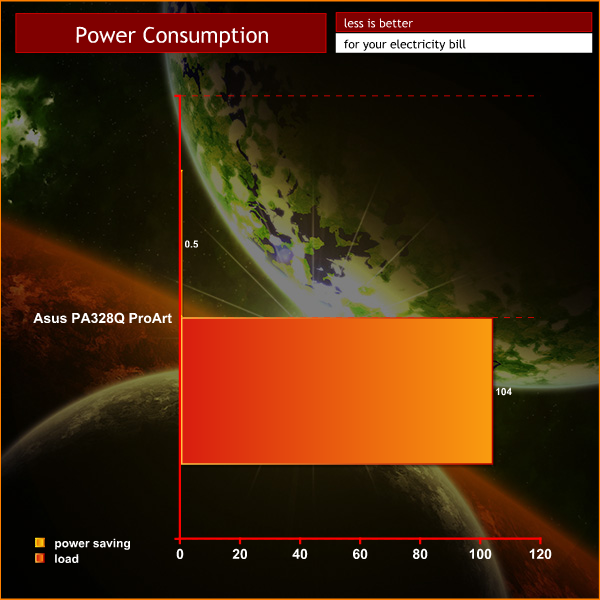
Power consumption rises to around 100 watts under load.
The Asus PA328Q ProArt is a very capable monitor and it delivers a well balanced set of results which will appeal to a wide audience.
First impressions are positive, the stand comes preassembled, and it can be attached to the back of the screen without the need for any tools. It can be rotated easily into portrait mode and there is full support for tilt and height adjustment. The stand is heavy and ensures that the large heavy panel doesn't wobble or shake when placed on a flat surface. It may seem like a small point, but many larger screens ship with inadequate stands which can cause issues.
Technically there is a lot to like, panel sharpness rates as excellent out of the box, and most of the default settings are certainly usable. Colour reproduction and saturation are first class and viewing angles are stellar. Refresh response is quick, although being an IPS design mean inherently it does fall short of the best TN panels on the market – a deciding factor if you play games extensively.

For designers and photographers, the PA328Q ProArt will prove invaluable, although as I mentioned earlier in the review I find the Splendid settings to be somewhat vexing. To get the most from the panel, you really do need to have the Uniformity Compensation setting enabled. Some of the Splendid settings disable the ability to use this setting at all. Brightness and Contrast settings are also not universally available, so some attention needs to be paid on initial configuration.
Unfortunately ASUS don't offer a facility for hardware calibration and this will mean that the factory calibrated sRGB mode will go out of sync over the years. There is always the option to buy a third party colorimeter to adjust other modes, however this comes with an additional cost around £150.
All in all, I rate this monitor quite highly, and even with the flaws mentioned earlier in the review, it is capable of delivering a wide, accurate colour gamut and the backlighting is commendable, with Uniformity Compensation enabled.
Availability seems rather scarce right now, although you can find it on Amazon for £1,030.00 inc vat. Some Amazon partners are listing it for as low as £950 inc vat so it is well worth shopping around, especially as availability improves in the coming weeks.
Discuss on our Facebook page, over HERE.
Pros:
- Built to the highest standards.
- class leading UI.
- colour rendition is excellent.
- fast enough for gaming.
- stand implementation is excellent.
- thin bezel.
Cons:
- its not cheap.
- splendid modes can disable some important settings.
- no facility hardware calibration.
Kitguru says: The Asus PA328Q delivers a beautiful, accurate image from the extensive colour palette, making it ideal for a semi pro designer or photographer.

 KitGuru KitGuru.net – Tech News | Hardware News | Hardware Reviews | IOS | Mobile | Gaming | Graphics Cards
KitGuru KitGuru.net – Tech News | Hardware News | Hardware Reviews | IOS | Mobile | Gaming | Graphics Cards



It’s actually only twice the pixel density of a 1080p monitor of the same size.
You’re wrong and here’s why…
32″ is the diagonal measurement so effectively, 27.89″ × 15.69″
= 437.6in² 16:9
1080p = 68.84 PPI
2160p = 137.68 PPI
But wait, that’s only double? Wrong, this is the misinterpretation of pixel
density. If we were strictly talking about a straight line, then yes this would
be correct. However, because we are using a 2d plane for our viewing pleasure
it is in reality like this.
1080p = 4739 PPI²
2160p = 18956 PPI²
That’s right, the pixel density is correctly 4x that of 1080p. =D
The styling looks similar to the ROG Swift, nice! 🙂
◔❧❧◔❧❧◔I RECEIVED FIRST DRAFT OF $13000!@ak6:
,
➨➨➨➨https://QuickerAdvicehina.biz/learner/kits….
2X lineal density
4X areal density
People misunderstand how crucial it is to calculate the correct pixel density and use the linear form since the numbers are smaller making them easier to pick up on. But, we don’t just view screen in a straight line. Also, they’re not equally the same PPI Vertically as they are Horizontally. They differ slightly, but not by much to write home about.
“Factory pre-calibrated, industry-leading color accuracy with 100% sRGB and Rec. 709 color space support.”
its NOT UHD-1 Rec. 2020 real color space compliant so why would any consumer care to spend any money here when UHD-1/UHD-2 have their “basic parameter set” is defined by the “ITU BT.2020 standard” 10bit/12bit real colourspace, and not the antiquated Rec. 709 pseudo color space.
https://tech.ebu.ch/docs/events/webinar049_BeyondHD-update/hoffmann_beyondHD_update.pdf
http://www.bbc.co.uk/rd/blog/2013/06/defining-the-future-of-television
Defining the Future of Television
Posted by Andrew Cotton on 19 June 2013
…For those who’re not familiar with UHDTV its basic parameter set is defined by the ITU BT.2020 standard. The standard defines two UHDTV profiles – what’s commonly called UHD-1 at 3840×2160 pixels and UHD-2 at 7680×4320 pixels. The UHD-2 format was used for last year’s joint NHK/BBC public demonstrations of Super Hi-Vision during the London 2012 Olympics…..
Correct or to put it more simply:
HD 1920 x 1080p = 2,073,600 pixels displayed
UHD 3840 x 2160 = 8,294,400 pixels displayed
UHD is exactly 4 times HD (4 x 2,073,600 = 8,294,400) pixels
Not one of your better reviews guys. There is little mention of the HDMI 2.0 input which is a first on a monitor. Does it support chroma 444 across all inputs at 60hz 4k etc. We need details.