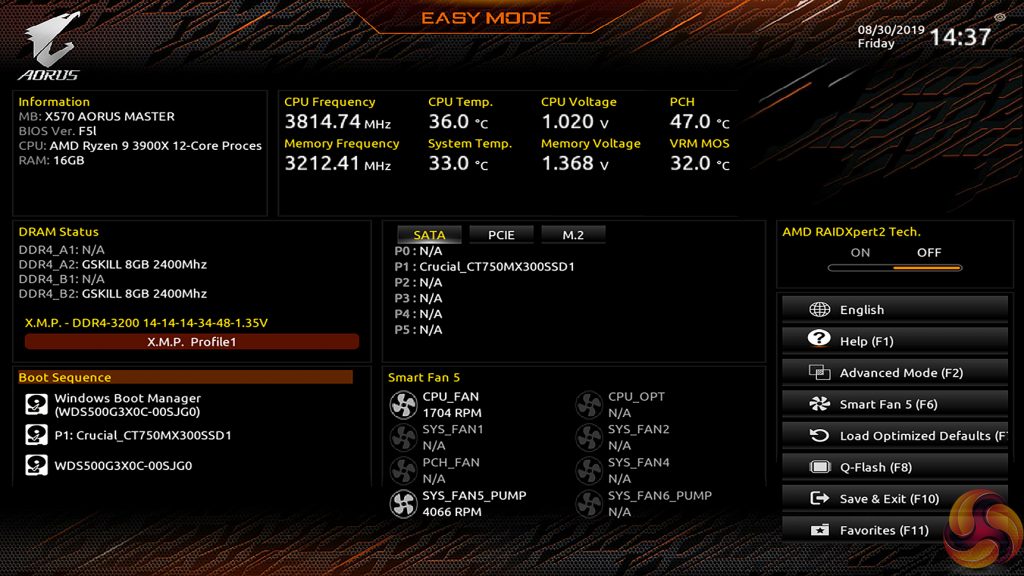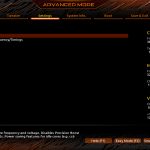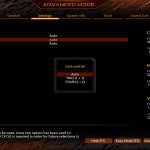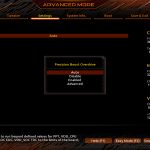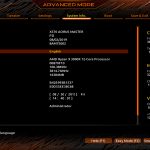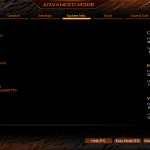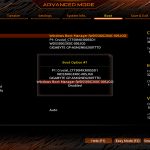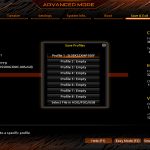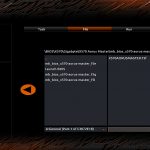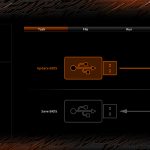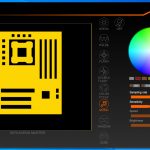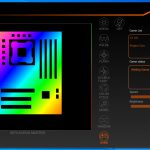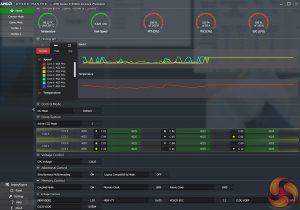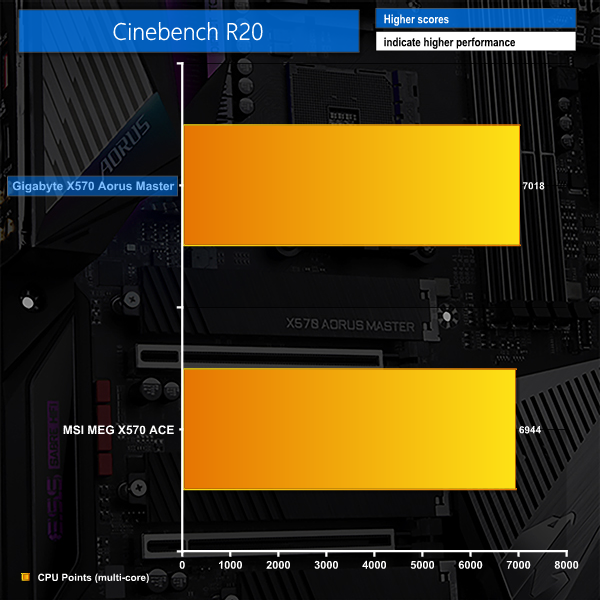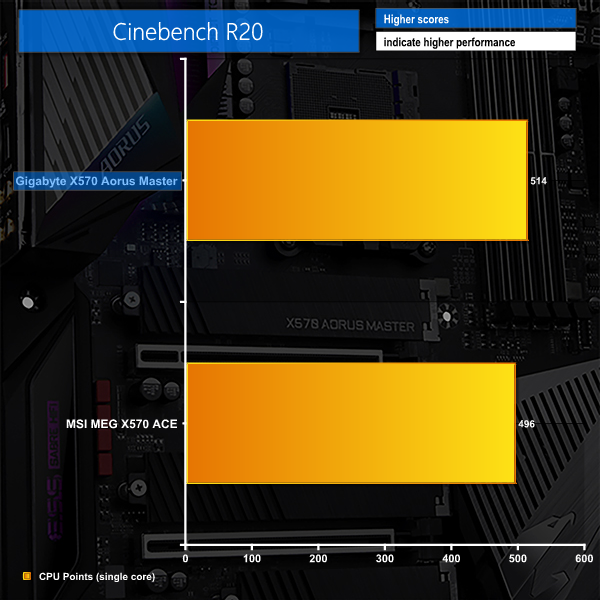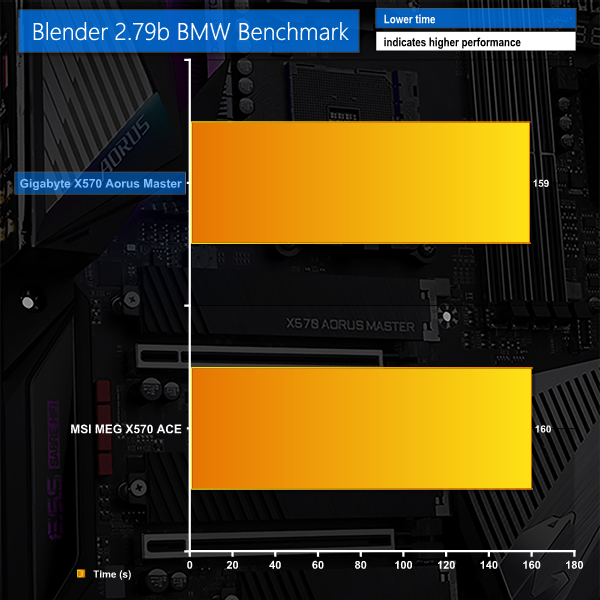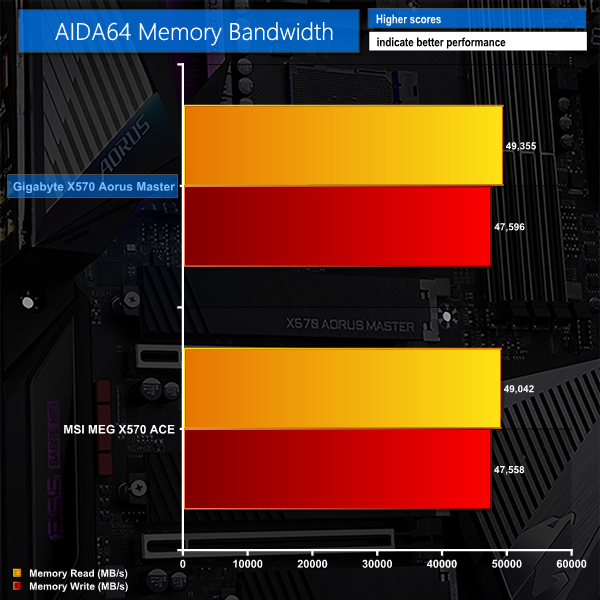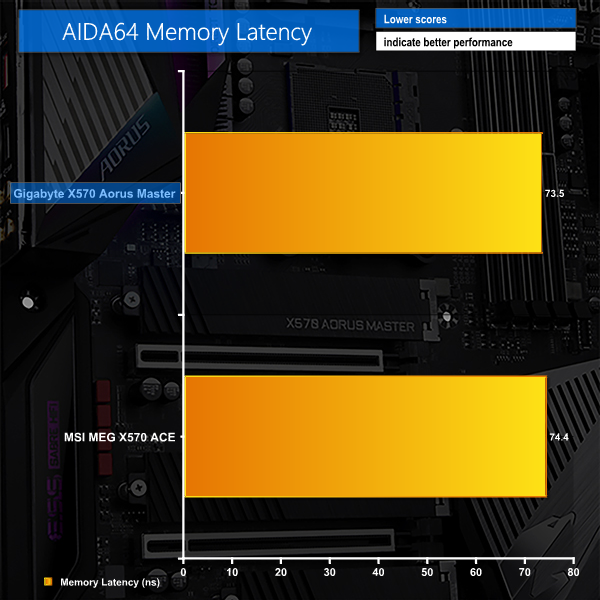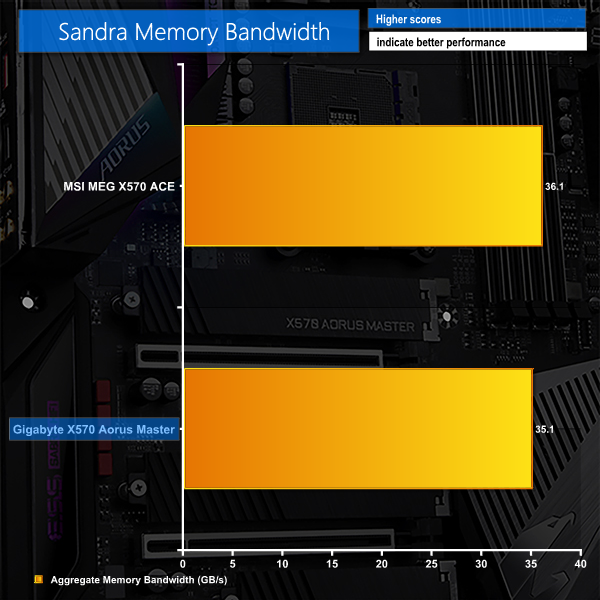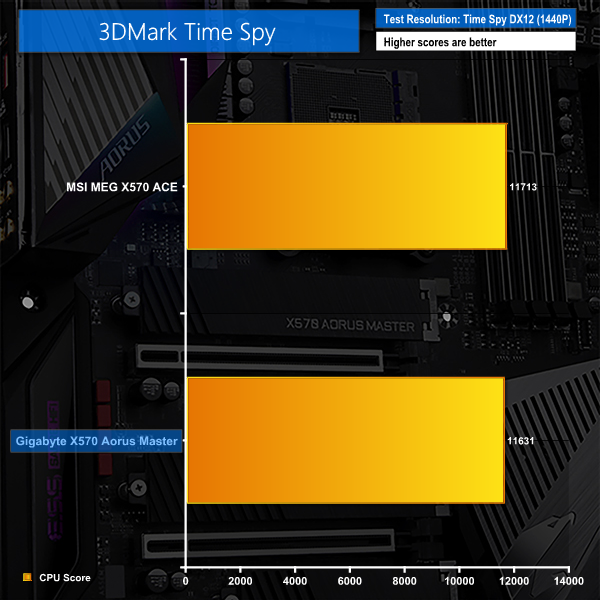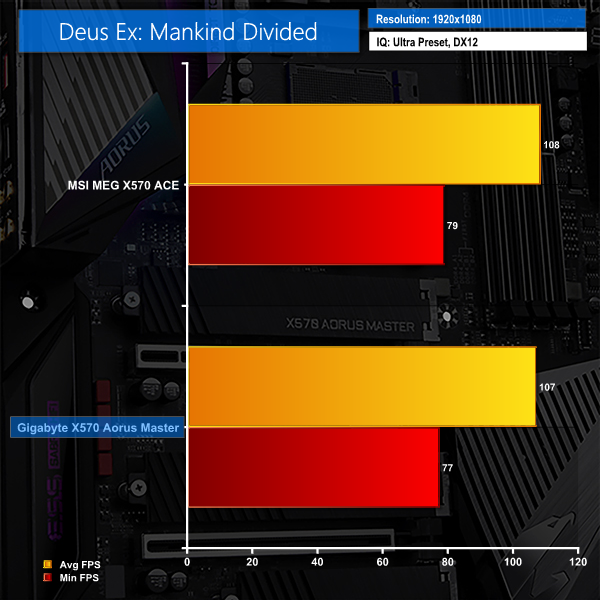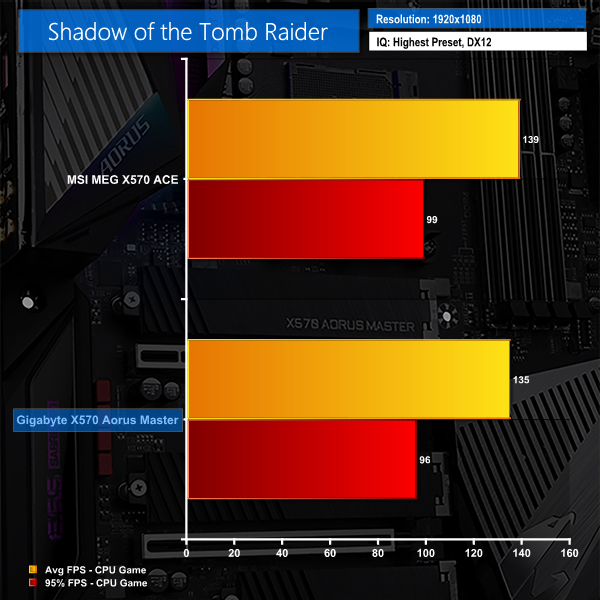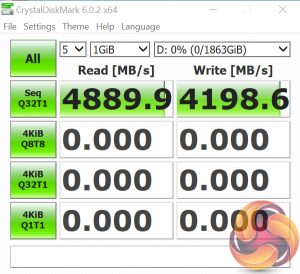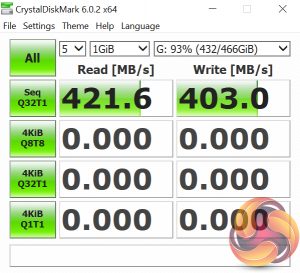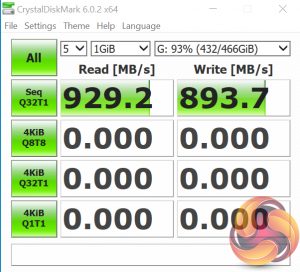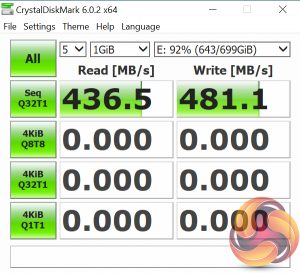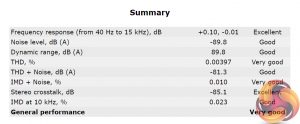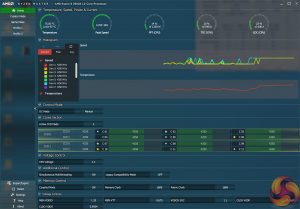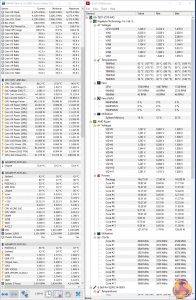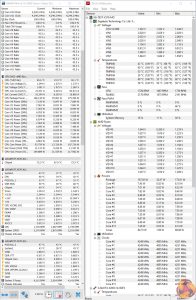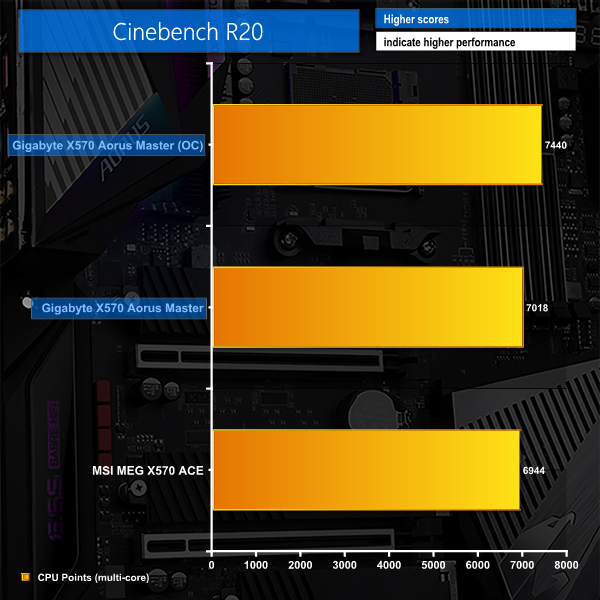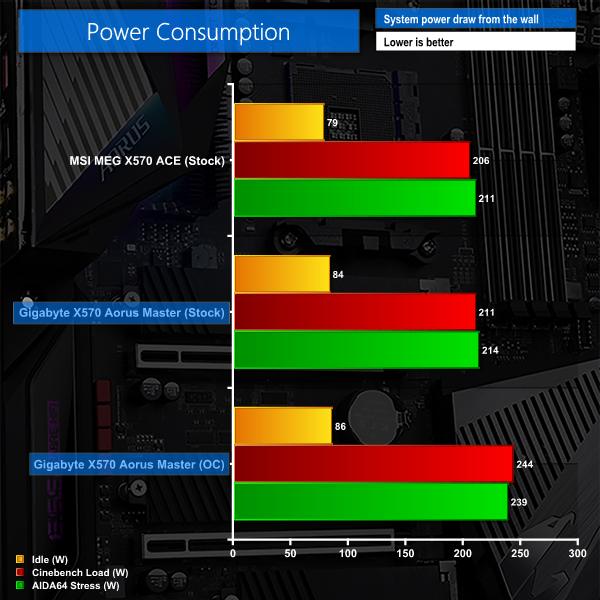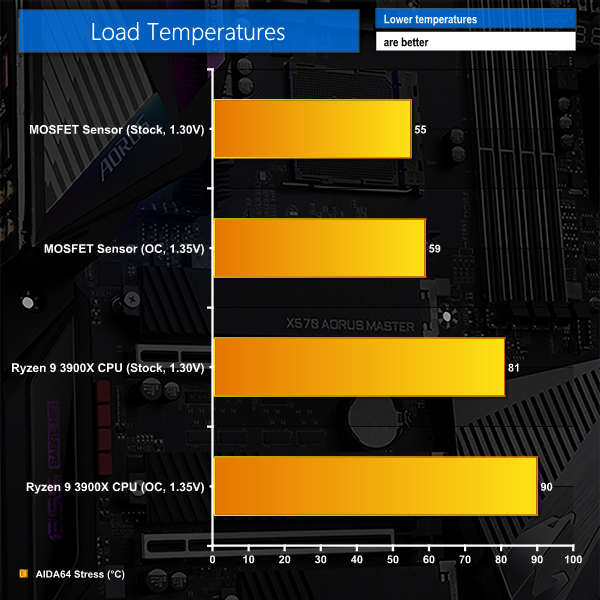Packed to the brim with useful features and built around a high-performance 14-phase power delivery solution, Gigabyte is clearly aiming for enthusiasts with its high-end X570 Aorus Master motherboard. The deployment of a true 14-phase digital PWM controller from Infineon backs up that claim.
And let's not forget about the solid VRM heatsink that features two finned arrays connected via heatpipe. It's great to see Gigabyte continuing its ‘performance-first' design philosophy for VRM cooling on high-end motherboards as it truly is an important factor in the overall performance and stability equation.
Aside from the ultra-high-end power delivery solution, the Gigabyte X570 Aorus Master offers several useful features for a variety of enthusiasts. Cooling fans (excuse the pun) will be happy to see seven 4-pin fan headers and two thermal sensor connectors.
Triple PCIe Gen 4 M.2 connectors can be used simultaneously and all of them are cooled. Networking gurus will be glad to see 2.5Gb Ethernet and also 2.4Gbps-capable 802.11ax WiFi. And for those who like styling, the understated black and silver appearance should help to avoid colour clashes.
While it certainly isn't cheap at around £390, can the Gigabyte X570 Aorus Master prove its worth as the second highest-end board in Gigabyte's current AM4 line-up?
Features (information taken from the Gigabyte webpage):
- Direct 14 Phase Infineon Digital VRM
- Fin-Array Heatsink & Direct Touch Heatpipe
- Triple PCIe 4.0 M.2 with Thermal Guards
- Intel® WiFi 6 802.11ax
- ESS SABRE HiFi 9118
- 2.5GbE+1GbE LAN
- USB Type-C
- RGB Fusion 2.0
Gigabyte ships the Aorus X570 Master in a dark box that features plenty of product information.
Starting off with appearance, we can see that Gigabyte has opted for a simplistic black and grey colour scheme, with small silver accents adding some shine in certain areas.
This is, in my opinion, ideal as users can tailor the colour profile of their system without loud and specific motherboard colours ruining the matching. I like what Gigabyte has done with the plastic IO shroud – the angular appearance looks good and none of the motherboard’s branding is over the top.
Small touches of RGB lighting are found on the rear IO shroud and the bottom-left audio area. Gigabyte keeps the amount of RGB lighting minimalistic thus encouraging users to purchase their own hardware that can be synced.
I personally feel that a little extra lighting around the chipset heatsink and DIMM slots would be a welcomed inclusion on a motherboard at this price point. Not everybody has RGB memory modules.
On the memory front, Gigabyte deploys the usual four DIMM slots that each feature strengthened mounting points. The double-latch mechanism is a little more awkward than the single-latch alternative, though that’s a matter of opinion. Up to 128GB of DDR4 memory is supported, when using 32GB DIMMs.
Gigabyte quotes DDR4 memory frequency capability at 4.4GHz via overclocking, though your mileage may vary above or below that number, depending on several factors. Make sure you stick to 3600MHz memory unless you want to mess around with Ryzen 3000’s memory controller divider.
There are fan headers galore near the DIMM and 24-pin area and this is ideal for accessibility from the CPU socket and chassis roof and front fan mounting points.
Also up in the top-right are the debug LED, onboard power and reset buttons, and the dual BIOS switches. All of these features are ones that I love to see on motherboards; the LED digit is extremely useful for troubleshooting, as are onboard buttons. And the dual BIOS switches play nicely into Gigabyte’s motherboard resilience approach, especially as one of the two 128Mbit BIOS chips is socketed and therefore replaceable.
Gigabyte deploys six chipset-fed SATA 6Gbps ports on the X570 Aorus Master, sitting them alongside a Thunderbolt header for separately-purchased add-in cards. It is good to see six SATA ports equipped, though two of these will be unusable with a PCIe SSD in the lowest M.2 slot. That’s a fair trade-off as you can still run dual M.2 PCIe SSDs with the full complement of six SATA drives.
The vertically-facing internal 10Gbps USB 3.2 Gen 2 Type-C header is fed by the X570 chipset and can be used on modern cases. I don’t have any major complaints about Gigabyte’s positioning here, although it could have been a little closer to the edge of the board.
Both 5Gbps internal USB 3.0 (or USB 3.1 Gen 1 or USB 3.2 Gen 1, if you prefer) headers are along the board’s bottom edge, making them a little difficult to reach for some larger cases. I am glad to see two internal USB 2.0 headers provided as these are still in high demand for use with AIO coolers and other peripherals.
Gigabyte deploys a total of three M.2 slots, two of which support drives up to 110mm in length. Both SATA and PCIe drives are supported in each of the slots and they all get a solid lump of metal and thermal pad to aid with drive cooling.
The uppermost slot gets its PCIe 4.0 x4 or SATA connection from the AMD CPU, while the remaining two are fed by the X570 chipset. As previously highlighted, you’ll want to use the top slot first, then the second, then the third as the lowermost one shares bandwidth with two SATA ports. All three ports could be used together for an impressive RAID array.
Positioning of the second slot is usual – sat beneath where a graphics card will be installed. It’s worth keeping an eye on temperatures for this drive as hot air could easily be dumped out of a graphics card cooler and directly onto the M.2 heatsink. Perhaps your most powerful write-intensive SSD would be best situated in the top slot, though there may be benefits to having the OS drive fed by the CPU-connected M.2 link.
The expansion slot area looks a little bare, but that’s not really a problem given the current climate of multi-GPU usage. Three full-length slots get the reinforced steel treatment, while the tiny x1 connection does not. Spacing between the two main PCIe slots is ideal, especially with the popularity of 2.5- and 3-slot graphics cards.
PCIe 4.0 lanes from the Ryzen 3000 CPU are split between the top two full-length slots as x16/x0 or x8/x8. The lowest full-length slot operates at Gen 4 x4 bandwidth from the X570 chipset and the PCIe x1 slot receives a single Gen 4 link.
Gigabyte builds the X570 Aorus Master’s audio system around the popular Realtek ALC1220 codec. Also forming part of the system is an ESS SABRE9118 DAC and dedicated WIMA audio capacitors.
A handful of Nichicon Fine Gold audio capacitors are also thrown in for good measure. The codec and DAC chips are shielded by Gigabyte’s extension of the rear IO shroud.
Even given the competition at this price point, the rear IO port selection on Gigabyte’s X570 Aorus Master is healthy. Firstly, the use of an integrated IO shield is excellent. There’s no onboard video connection for use with APUs but I do not see this as a realistic use case for an enthusiast-geared X570 board. So, no negatives marks there.
Four USB 2.0 Type-A ports are great for servicing low-bandwidth peripherals such as keyboard, mouse, headset, and printer. Alongside those are another two USB Type-A ports conforming to 5Gbps USB 3.0 speeds and one being assigned for BIOS updating duties.
The red USB Type-A ports and the Type-C connector are all USB 3.2 Gen 2 10Gbps speed either from the X570 chipset or from a Ryzen 3000 CPU. There’s plenty of USB connectivity available and that’s a good thing.
Another area of focus is clearly on networking connectivity. In addition to the dual antenna connectors for the 2.4Gbps-capable 802.11ax WiFi adapter, Gigabyte includes a pair of RJ-45 Ethernet ports. While the black port is 1Gbps from an Intel chipset, the red port offers 2.5Gbps data rates through a Realtek chipset. I am glad to see a widespread push to higher-than-1Gbps wired networking on consumer products.
Rounding out the rear IO is the usual affair of audio jacks with gold plating and the ever-useful clear CMOS and Q-Flash Plus buttons. The latter is particularly useful if you buy a future Ryzen CPU without updating the motherboard BIOS as you can do so without a compatible chip being installed.
A sizeable total of seven 4-pin fan headers is spread around the motherboard. Six are within easy access of the CPU socket, two of which are preferred for CPU control duties. The final one is laid along the motherboard’s bottom edge. All of the headers are near the edge of the board which makes cable management far easier.
You also get two LED headers in the top-right and another two in the bottom-left. These pairs are split as one 12V RGB plus one Addressable LED header in each location.
Voltage measurement points in the top-right of the motherboard is another inclusion that I love to see. These are especially useful for relatively new platforms, such as Ryzen 3000 and X570, where monitoring software does not necessarily display accurate voltage information, as we found in our testing. There’s no arguing with physical voltage connections and the readings from a multimeter.
Gigabyte builds the X570 Aorus Master around the foundation of a solid power delivery system that is well-equipped for handling hefty Ryzen 3000 CPUs. The 12+2-phase VRM features components from Infineon – IR3556 50A power stages to be precise – and is managed by an XDPE132G5C digital controller.
That PWM chip is noteworthy as it is a true 16-phase controller manufactured by Infineon. It is not simply a lower-phase-count unit that is bolstered by doublers, which is what we’d typically see from the common Intersil or International Rectifiers solutions found on competing motherboards.
That’s important as the 12 VCore phases are truly twelve phases and can benefit from the reduced latency of true phase control without doublers.
Importantly, given the amount of power that high core count AM4 chips can push through the dual-8-pin connectors and CPU socket, Gigabyte deploys a well-designed, finned heatsink to dissipate heat losses from the integrated power stages. This is imperative in maintaining efficient and high-performing operating temperatures for the high- and low-side MOSFETs found within the electrical components.
It is good to see Gigabyte taking MOSFET cooling seriously rather than slip back into the older habits of designing for aesthetics first, as we see on some competing motherboards.
Gigabyte also throws reference to the metal backplate in the heat dissipation discussion. It is fair to highlight that it has the ability to move heat away from the rear PCB hotspot around the MOSFET area. Though its biggest benefit will be via increasing the structural rigidity of the motherboard. That’s particularly important if you’re hanging a 2kg CPU cooler from the mounting holes.
Shifting around all that electrical current is what Gigabyte terms a ‘Middle-Loss, six-layer’ PCB. That’s one of the main differences between the X570 Aorus Master and the Extreme, with the more expensive sibling getting a ‘Low-Loss, eight-layer’ PCB instead.
The 40mm fan hidden within the sturdy chipset heatsink is a necessary evil, as we have seen on most X570 motherboards. Since Gigabyte’s more recent BIOS versions, the fan can be speed controlled so this makes its noise output far more tolerable. It wasn’t intrusive in our testing now that the speed control is functioning. We could not hear the fan above the loud Corsair H100X during periods of heavy CPU load.
Gigabyte X570 UEFI
Gigabyte’s Easy Mode page is a quick-access area where users can alter the boot sequence, check fan speeds, monitor temperatures and voltages, enable XMP, and change the performance mode without jumping into the deeper (and scarier for less experienced users) UEFI sections.
Gigabyte’s Easy Mode implementation is as good as the versions used by competing vendors. I like that the fan icons rotate to show which headers are currently active.
Tweaker is the main section where parameters relating to voltages, frequencies, and power settings for the system’s main components are found. All of the main sections are found on one page, with additional ‘Advanced' subsections being accessible. The subsection splitting forces a user to jump back and forth between pages but it also helps to keep the individual subsections tidy and without an overwhelming amount of information on one page.
The selection of LLC names doesn’t really make sense. However, Gigabyte makes up for this by including the (critical in my opinion) visual graph that shows how some of the LLC settings operate. As it happens, our trial-and-error testing suggests that you should use the High LLC setting if you want CPU VCore to stay close to your applied numerical value without a significant overshoot or undershoot.
I would say that Gigabyte's improvements to its overall UEFI – especially the critical voltage and frequency section – have been significant over the past couple of years. There are, however, still areas where improvement is required. There are generally no drop-down lists for selecting frequencies and no colour indication is given to highlight a high voltage level. I also found navigating to the power controls section for the CPU a little more long-winded than it needs to be, and the inability to increase and decrease this value with +/- keys was incredibly frustrating.
Plenty of settings relating to system operations are found within dedicated subsections. Users have the ability to control CCD operation, Infinity Fabric clocks, and Precision Boost Overdrive, for example.
These sections can be useful especially for troubleshooting.
Up to eight user profiles can be saved on the board's internal memory. Further profiles can be transferred via storage media such as a USB flash drive.
Q-Flash is accessed by hitting F8 on any main UEFI page. The tool is able to access folders within a USB flash drive so that one can locate the BIOS file and flash it.
The Smart Fan 5 settings subsection can be accessed from any page by hitting the F5 key. This superb fan control system is the star of the show for Gigabyte’s UEFI.
All fan headers can be individually selected and their speed profiles can be tweaked. Gigabyte includes basic preset fan speed control settings and a choice of temperature monitoring points. The headers can also be set to PWM or Voltage (DC) mode at will, which is ideal for feeding continuous current to a watercooling pump or letting PWM fans adjust their own speed.
It’s the manual fan speed tweaking mode where Smart Fan 5 really shows its worth. Six points on a graph can be used to create the fan speed curve. A level as low as 0% PWM speed down to 0°C is also supported, meaning that you can set the fan to switch off if the system is operating at ambient, or elevated, temperature (provided the fan is able to stop itself spinning).
The temperature monitoring points for fan speed curves vary by motherboard but include: CPU, System 1, PCIe x16, VRM MOSFET, and External temperature sensor 1.
Not all the fan headers can interact with all monitoring points but this range of sensors is superb. A user should be able to comfortably set fan speed adjustments based on relevant data from the CPU, MOSFET, and PCIe slots.
The only noteworthy omission is a graphics card monitoring sensor. It would be good if Gigabyte fed data from its Aorus graphics cards, for example, through to the motherboard-controlled fan headers. PCIE readings in the UEFI relate to the actual slots, not the cards installed in them.
RGB Fusion 2.0 Software
RGB Fusion 2.0 has a decent variety of LED operating modes and the colour wheel is incredibly simple to use.
There's an option to connect via smartphone and also toggle the operation outside of standard system usage patterns.
We will be outlining the X570 Aorus Master motherboard’s performance with the Ryzen 9 3900X CPU, 16GB of 3200MHz DDR4 memory, and an Aorus RTX 2080 Ti graphics card.
X570 Motherboard Test System:
- Processor: AMD Ryzen 9 3900X.
- Memory: 16GB (2x8GB) G.SKILL 3200MHz CL14 DDR4 @ 1.35V.
- Graphics Card: Gigabyte Aorus RTX 2080 Ti Gaming OC 11G (custom fan curve to eliminate thermal throttling).
- System Drive: WD Black SN750 500GB.
- Games SSD: Crucial MX300 750GB.
- CPU Cooler: Corsair H100X (full speed fans to eliminate thermal throttling).
- Power Supply: Seasonic Prime Titanium 1000W.
- Operating System: Windows 10 Pro 64-bit 1903 Update.
Drivers and UEFI:
- Gigabyte X570 Aorus Master UEFI F5L (latest at the time of testing).
Tests:
- Cinebench R20 – All-core & single-core CPU benchmark (CPU)
- Blender 2.79b – All-core rendering of the BMW benchmark (CPU)
- SiSoft Sandra – Memory bandwidth (Memory)
- AIDA64 – Memory bandwidth, memory latency (Memory)
- 3DMark TimeSpy – Time Spy (1440p) test (Gaming)
- Deus Ex: Mankind Divided – Built-in benchmark tool, 1920 x 1080, Ultra quality preset, no AA, DX12 version (Gaming)
- Shadow of the Tomb Raider – Built-in benchmark tool, 1920 x 1080, Highest quality preset, no AA, DX12 version (Gaming)
- CrystalDiskMark – Storage transfer rates (Motherboard)
- Rightmark Audio Analyzer 6.4.5 – Record and playback test using a line-in to line-out loopback with a 3.5mm audio cable (Motherboard)
- AIDA64 – Stress test (Temperatures & Power Consumption)
- HWiNFO – System sensor monitoring during stress test (Temperatures & Power Consumption)
Cinebench R20
Blender BMW Benchmark
Starting off with Cinebench multi-core, we see the Gigabyte X570 Aorus Master outperforming its MSI competitor by around 1%. Our logs show that clock speed for this sustained multi-core workload hovered around 4000-4025MHz throughout the benchmark run.
The single-thread Cinebench test showed a wider lead of around 3.5% for the Gigabyte motherboard. This highlights the Ryzen 9 3900X boost clock proficiencies of Gigabyte’s latest BIOS revision. Our data shows the preferential cores staying above 4500MHz in single-thread testing, with portions of the time spent close to 4.6GHz (via numerical rounding).
Another performance victory for Gigabyte in the Blender test, though this time the performance lead is marginal. 1 second is not much on a 159 second render, so you’d have to be doing a lot of rendering to care about this performance difference.
AIDA64 Engineer
Sandra Memory Bandwidth
Memory bandwidth scores for the X570 Aorus Master are right where we’d expect for a Ryzen 9 3900X and 3200MHz CL14 DDR4. The latency figure of 73.5ns for Gigabyte is slightly better than MSI’s 74.4ns.
Interestingly, MSI turns the table in the SiSoft Sandra test, showing a memory bandwidth score that is 1GBps or 3% superior.
3DMark
3DMark is a multi-platform hardware benchmark designed to test varying resolutions and detail levels of 3D gaming performance. We run the Windows platform test and in particular the Time Spy benchmark, which is indicative of high-end 1440p PC Gaming.
Deus Ex: Mankind Divided
Despite its age, Deus Ex: Mankind Divided remains a demanding title even for modern hardware. We use the game’s built-in benchmark with quality set to Ultra, MSAA disabled, and DX12 mode.
Shadow of the Tomb Raider
We run the built-in benchmark using the DirectX 12 mode, anti-aliasing disabled, and the Highest quality preset.
3DMark Time Spy shows the Gigabyte X570 Aorus Master slightly trailing the MSI competitor. The difference in CPU score is 82 points or a barely-noticeable 0.7%.
Deus Ex and Shadow of the Tomb Raider also showed slightly reduced performance for the Gigabyte board versus MSI’s. Deus Ex was 1 FPS slower on average for Gigabyte while the minimum FPS score was 2 FPS slower.
MSI was also a little faster than Gigabyte in Shadow of the Tomb Raider. The X570 Aorus Master averaged 135 FPS – 4 FPS slower than the MSI MEG X570 ACE. These are minor differences but certainly worth highlighting, nonetheless.
M.2 PCIe Performance
We test M.2 PCIe performance using an Aorus PCIe Gen 4 2TB SSD. This SSD uses a Phison-based PCIe Gen 4 controller.
Our 2TB PCIe Gen 4 Aorus SSD peaked at just below 5GBps in CrystalDiskMark. Our temperature recording registered a peak drive reading of 62°C which shows that Gigabyte's well-built coolers are doing a stellar job.
USB Performance
We test USB 3.2 performance using a PCIe NVMe SSD connected to a Sabrent USB 3.2 Gen 2 (10Gbps) Type-A/Type-C M.2 enclosure.
USB performance is where we would expect it to be. 10Gbps USB 3.2 Gen 2 showed transfer rates close to the 1GBps region in our testing.
SATA 6Gbps Performance
For SATA 6Gbps testing we use a Crucial MX300 750GB SSD.
No major cause for concern with the SATA 6Gbps speeds we observed from our well-used Crucial SSD.
Audio
Rightmark Audio Analyser is a freeware benchmarking utility designed to objectively test the performance characteristics of audio solutions. We setup a line-in line-out loop and execute the record/playback test before generating the results report you see below. A sampling mode of 24-bit, 192 kHz was tested.
Rightmark Audio Analyser rates the X570 Aorus Master's audio system as Very Good overall. Frequency response and stereo crosstalk are particular strengths.
Manual CPU Overclocking:
To test the Gigabyte X570 Aorus Master motherboard’s CPU overclocking potential, we set the CPU Core Voltage to 1.35V and applied the High LLC setting.
We were able to hit a stable frequency of 4250MHz using 1.35V. The Gigabyte X570 Aorus Master motherboard forced us to apply the High load-line calibration setting in order to keep close to 1.35V under load.
Motherboard Sensors
Overclocked Performance
Increasing the Ryzen 9 3900X CPU’s clock speed to 4250MHz delivered a solid performance improvement of 422 points or 6% in Cinebench R20. Of course, the reduced peak clock speed for lightly-thread workloads will be a limitation so this overclock setting is better suited for users with heavy multi-threaded tasks.
System Power Consumption
We leave the system to idle on the Windows 10 desktop for 10 minutes before taking a reading. For CPU load results we run AIDA64 CPU, FPU, and Cache stress tests and take a reading. The power consumption of our entire test system (at the wall) is shown in the chart.
Unsurprisingly, given its slightly higher performance thanks to higher boost clock speeds, Gigabyte’s X570 Aorus Master draws slightly more power than the MSI competitor. With that said, there’s only a handful of Watts in the difference between these two motherboards.
Overclocking the CPU forces a power consumption increase in the order of 30 Watts. It is good to see that the idle power draw barely changed with the system overclock.
System Temperatures
We run the AIDA64 CPU stress test for 1 hour while recording the system data using HWInfo. This data is then analysed to show the CPU temperatures and also the VRM MOSFET temperatures, when the sensor data is available.
Gigabyte's VRM heatsink does a superb job at managing the heat thrown its way. Even with a 1.35V overclock on the Ryzen 9 3900X (and validated with a multimeter), the MOSFET sensor stayed at a maximum of 60°C after 1 hour of heavy AIDA64 stress testing. And that's just with the incidental airflow from a Corsair H100X AIO in an open test bench configuration, not a chassis or air cooler with better airflow scenarios.
Despite its hefty £390 price tag, the Gigabyte X570 Aorus Master does plenty to justify its status as one of the go-to premium options for those investing in the AMD X570 platform.
The power delivery solution is superb and Gigabyte deserves credit for continuing to use proper, well-designed VRM heatsinks that focus on actually cooling the toasty MOSFETs rather than just looking good.
Add in the seven 4-pin fan headers, all of which feature strong control ability, onboard monitoring points, and dual redundant BIOS chips, and it is clear that Gigabyte has provided plenty of tools for prosumers to build a stable, resilient system.
The chipset fan is a necessary evil, as we have seen for most X570 motherboards. Gigabyte’s 40mm fan can get loud at full whack so the inclusion of speed control is a strong positive. With that said, under heavy CPU loads it is difficult to hear the fan over even-noisier AIO coolers. I like that Gigabyte goes some way to hiding the fan as this can help protect it against unintentional contact.
Three M.2 connectors is what we should expect at this price point, but Gigabyte’s deployment of these alongside the SATA connections is user-friendly and the ability to install two 110mm-long drives is also good. The metal heatsinks did a decent enough job in our testing.
Overclocking with the X570 Aorus Master allowed us to take our Ryzen 9 3900X to its stability point of 4.25GHz at 1.35V. The process of UEFI overclocking was painless and Gigabyte didn’t apply any settings without our confirmation. Though, some of the settings were buried deeper than we’d have liked, such as CPU package power limits. Voltage accuracy was excellent using the High LLC setting, as validated by multimeter readings.
There’s no doubt that the price tag of £390 will put this motherboard immediately out of reach for some people. However, when the value perspective of AMD’s Ryzen 3000 CPUs is thrown into the equation, as well as the offerings of the superb X570 platform and the promised longevity of AM4, the price tag becomes easier to stomach. That’s especially valid when the time since launch has shown Gigabyte to be particularly proactive with BIOS updates for ironing out bugs.
For less than £1000, you can get a high-performance 12-core processor and a high-end motherboard that should age well. That’s not such a bad thing in our eyes.
The Gigabyte X570 Aorus Master is priced at £389.99 at Overclockers UK.
Discuss on our Facebook page, over HERE.
Pros:
- Strong out-of-the-box performance.
- Boost clocks worked well on the latest BIOS revision.
- Excellent VRM solution with good cooling.
- Smart M.2 and SATA bandwidth distribution.
- BIOS stability looks to be strong.
- Excellent voltage accuracy that can be checked with physical monitoring points.
- Chipset fan can be speed controlled.
- Dual BIOS and socketed chip for resiliency.
Cons:
- More RGB lighting areas would have been welcomed.
- Some navigation improvements still required in the UEFI.
KitGuru says: A fully-fledged X570 motherboard that provides useful features alongside its well-built power delivery solution and focus on system stability.
Be sure to check out our sponsors store EKWB here
 KitGuru KitGuru.net – Tech News | Hardware News | Hardware Reviews | IOS | Mobile | Gaming | Graphics Cards
KitGuru KitGuru.net – Tech News | Hardware News | Hardware Reviews | IOS | Mobile | Gaming | Graphics Cards