For those of us with more than one device that sees regular usage, keeping in control of where important files are stored can rapidly become a complex chore. And that's without even bringing the differing backup and file transfer procedures of handheld devices into the picture.
The Asus Transfer Express is a central control hub that aims to minimise file synchronisation, PC control, and handheld device usage headaches. Its functionality extends from allowing two PCs to share a single keyboard and mouse, to playing audio on your smartphone through your PC-connected speakers, to a simplified file synchronisation method between computers.
Asus calls the Transfer Express a “high speed interface sharing product that offers K.V.M.D.T. (Keyboard, Mouse, Video, Data, Touch) connection between two PCs” which also had capability for Android Open Accessory (AOA) 2.0 support. Based on those points, let's think of some of the potential usage scenarios for using the Transfer Express.
Imagine you work with a set of files at home on your desktop PC, you then transfer them to your laptop and edit them elsewhere, which leads you towards having to transfer them back in the opposite direction, making sure not to overwrite newer file versions or copy data in the wrong direction. Repeat this on a daily basis, with multiple sets of files for different purposes, and it's easy to see why maintaining control can become such a convoluted process.
What if you use important software and files on your employment/education laptop while at home, but want to make use of your gaming rig's set of high-resolution monitors in an extended or mirrored mode? It may not be as simple as connecting a HDMI cable from your laptop's single video connector (think multiple screens as well as G-Sync monitors with their single DisplayPort input).
Maybe your mobile device is your primary music player, but you want to play its audio through your powerful PC speakers, while maintaining Windows notification sounds. That could be something that people who use speakers built into their monitor will welcome, or even those who don't want the fuss of continuously switching between PC and handheld device speaker inputs.
Perhaps you have a large screen Android tablet for work/education, and have a lengthy document that needs to be typed. The Transfer Express can allow your keyboard and mouse to be used for full tablet functionality. On the topic of peripherals, maybe you (like myself) are constantly in command of two separate PCs and want to control them both with just one keyboard and mouse. Asus' Transfer Express can make that possible.
There are many feasible usage scenarios for the Asus Transfer Express, so we will be testing its capabilities and analysing its suitability and performance in such environments.
At this current point in time, Transfer Express is bundled with the X99-A/USB 3.1 motherboard. It is still early days for the accessory, so we expect Asus to widen its availability avenues if demand increases.
Personally, I would like to see the Transfer Express kit available to purchase separately (and I think Asus will make it so in the near future) Edit: Asus tells us that Transfer Express is its own individual SKU which will be available alone. Maybe you have an older Asus motherboard that could use the kit, or a recent change in scenarios has now made Transfer Express a relevant solution for you.
The bundle consists of the control hub itself, a short USB 3.0 Type-A to Type-A cable, a long USB 3.0 Type-A to Type-A cable, and the usual driver disk and manual.
Asus gives the control hub a reflective black finish that is joined by a series of heightened dots. Its styling should make the Transfer Express control hub suitable for sitting on one's desk (unless you use primarily white hardware), although the plastic chassis retains fingerprints on its upper side with ease.
Four rubber feet on the unit's underside restrain movement and do a solid job at resisting pushing force. The tension applied by a USB 3.0 cable is unlikely to cause this unit to move by a significant amount.
I would have liked to see some form of magnetic base for physically attaching the device to one's PC. Like Asus does with its motherboards' wireless aerials, making the unit magnetic allows users to stick it to their metal chassis in a location that they define.
A single USB 3.0 port on the rear side acts as the direct connection to the primary PC. For Android usage, this is the port that you should connect to the PC whose keyboard and mouse you intend to employ.
From left to right, the Transfer Express unit features the Direct Link (PC-to-PC) USB 3.0 connector, the Android Open Accessory (AOA) 2.0/On The Go (OTG) USB 2.0 port, the Android AOA/OTG switch, and a supplementary USB 3.0 port.
Measuring 100(W) x 100(H) x 17(D) mm, the unit is about the same size as a DVD disk (obviously thicker). Those small dimensions allow it to fit comfortably in one's hand for portability purposes, while making it relatively simple to hide on a desk.
Specifications:
PC-to-PC Usage
The first, and most frustrating, challenge regarding PC-to-PC usage is the requirement for both PCs to be Asus. So if you have an Asus motherboard in the primary system and want to connect a Dell, HP, Lenovo, etc. laptop/PC, you cannot do so – they both have to be Asus hardware and the Asus software must be installed on either side.
Asus really needs to change this if they want Transfer Express to truly work. I do not believe that the company's laptop or PC/components divisions have enough ‘pushing-power' to warrant an Asus-only device of this kind (nor would that be good for consumers). Making Transfer Express compatible with other hardware vendors' products will only serve to improve interest and functionality of the device.
Monitor Sharing
Configuring the solution for use with multiple monitors is simple. The software allows an extended mode whereby you can position the second PC's monitor in one of four orientations that suits your needs. I found this approach confusing, so instead used the Windows method of adjusting orientation. Extended mode allows multiple monitors connected to the systems to be used side-by-side (we tested a set of 3 monitors).
Mirrored mode is, as the name suggests, a simple mirroring from one system to the next. Identical resolutions are displayed on both monitors, irrelevant of their native pixel count.
The green and blue icons control which monitor will have its screen mirrored. Monitor sharing can be terminated by pressing the stop button in the centre of the control panel.
As will be seen later in this article, the control panel shown above is typically found in a lower-right corner of the screen and stays in front of program windows. This allows it to be accessed with ease, while not dictating a needless number of pixels.
The Monitor Sharing modes functioned well. Mirroring the screen simply saw the chosen PC's image repeated on the other PC's connected screen. This could be convenient for users with a single-input monitor (like a G-Sync display) who want to mirror their laptop's display without fussing around with cables behind their screen and PC. Other than that, it is functionally identical to mirroring the display through the standard Windows route.
Trying to mirror a dual-screen system to a single screen does not function, although mirroring a single screen to a dual-screen system duplicates 1-for-1 with the other screen disabled. Using the extended mode, the monitors pool together to make the combined number of displays available to either of the PCs. We tested with all three monitors we had at hand and were able to use a triple-screen setup flawlessly.
The only disappointment regarding monitor support is Asus' quoted resolution limit of 2048×1152 (which is a high enough pixel count to support a 1920×1200 resolution).
Keyboard and Mouse Sharing
Keyboard and mouse sharing between systems is seamless and functions irrelevant of the monitor mirrored/extended/shared state. Once the cursor reaches the edge of one monitor, it starts moving on the other. The monitor with active cursor movement is registered as the one that receives the keyboard input. The process is very similar to a single-PC multi-monitor configuration.
Sound is not shared in the same fashion as a keyboard and mouse – only audio played through the monitor that is used for the system connected directly to the speakers registers an acoustic output.
File Synchronisation and Transfer
One of Transfer Express' most convenient features, in my opinion, is the simple file synchronisation method. The software allows a user to dedicate folders on either PC from which files will be shared.
The ability to synchronise with multiple folders/directories, with one-click as well as individually, is an improvement that I would like to see Asus incorporate. To many people (myself included), this will make the Transfer Express synchronisation approach more desirable than a manual copy and paste method using external storage medium.
If you have been working away from the office or home for an extended time period, being able to click one button and sync multiple folders from a laptop to a PC would be extremely convenient. And then for more common usage, being able to select the specific folders which synchronize would be an improvement.
In addition to the synchronisation function, the connected PCs can browse between each other's drives and folders. There's also remote desktop functionality.
Using PC1 to browse photos (or other small files) on PC2, for example, allows you to simply click on the file to open it. Files larger than 1GB can only undergo a manual drag-and-drop copy from one PC to the other, whereas smaller files can be copied or opened (previewed). The 1GB file opening limit is a serious barrier if you had movie streaming ideas in mind. We would like to see this capacity limit increased to allow for video streaming between systems.
Asus' defined file synchronisation method is excellent – it is simple and fast. A user can choose to either synchronise the files from the blue PC to the green PC, or vice versa. As is the case when copying files through Windows explorer, new files are automatically created whereas a pop-up asks whether you want to overwrite or skip files with identical names.
One could argue that this process can be easily achieved using an external storage drive, and it can. But the direct PC-to-PC connection cuts out the middle-time of copying to and from the external storage. To users copying large quantities of data (games, high-resolution video, etc.), that saved time can translate directly into increased productivity.
Similarly, browsing through the other PC is functionally identical to the way one can do so through a home network (minus the access credentials required with network transfers). The biggest difference comes in the form of transfer rates – Transfer Express' USB 3.0 connection is rated for 5GBps whereas most home networks have 1Gbps links between wired PCs.
Our testing shows a PC-to-PC Transfer Express file copy (4.36GB HD video) to be around 1 second slower than a USB 3.0 SSD direct copy (1 second is within the stopwatch timing method's error). The speed difference is likely to be related to processing time for the Transfer Express software, so the percentage difference may be reduced for longer file copies, or increased for shorter transfers.
That small speed difference is not necessarily constant, and could change depending on a number of scenarios. It serves as proof that the direct PC-to-PC transfer can provide significant time savings as opposed to manual transfers with an external storage drive acting as the middle man. It is also worth remembering that the number of people using external SSDs for file copying is going to be small.
Android Smartphone and Tablet Usage
Android smartphone and tablet AOA/OTG functionality provides support for keyboard and mouse usage on the handheld device, file transfers, and audio playback through the PC speakers. A device running Android 4.1 or later is required – I used an Android 4.4.4 Nexus 4 and Android 5.0.1 Nvidia Shield Tablet, connected via their default cables (which charged the devices while using them).
A user can assign a custom hotkey which toggles the keyboard and mouse functionality between the PC and connected Android device. This is convenient for users who may need to quickly switch between editing text-based work on an Android device and their main PC.
Unfortunately, only one of the smartphone/tablet functions can be used at any one time. I would have liked to be able to play music through my PC speakers while also controlling my tablet using the keyboard and mouse. That was not possible.
File Sharing
The file sharing mode is a little pointless. Many (all?) Android devices show up in the fashion of an external drive when connected to a computer's USB ports. This is exactly what Asus does with its File Transfer mode, so I do not see what is different about it.
I was hoping that there would be a file synchronisation mode similar to the PC-to-PC version for Android devices, but I was disappointed. Adding such mode would be an improvement for Transfer Express' Android functionality – it would be convenient for regularly transferring documents and media to and from Android devices, as well as acting as a quick manual backup method without leveraging cloud storage.
Copying files to and from the Nvidia Shield worked as one would expect. File sharing is an area where I feel that some form of wireless connectivity would benefit Transfer Express. That nice, big upper surface on the unit makes a good NFC contact point, and even a small Bluetooth+WiFi adapter would be simple enough to include, as far as hardware goes.
Audio Mode
Audio playback from an Android device through my PC speakers was decent at best. Lag was low, however there was a noticeable periodic pop to the audio playback (which may be related to my cheap Logitech X140 speakers). Both the stock Android music player and VLC functioned correctly, and audio from the Windows systems runs alongside the Android music (which is good when listening for PC notifications).
Both the Android 4.4.4 Nexus 4 and Android 5.0.1 Nvidia Shield functioned with audio playback, however only the Nvidia Shield supported tiered volume control – the Nexus 4 was either volume on or volume off. Windows 8.1 is required on the audio playback PC.
As was the case with file sharing, I felt like wireless connectivity was a missing piece of functionality when using the audio mode. Bluetooth connectivity is perfectly capable of provided good audio playback over realistic indoor distances.
Keyboard and Mouse Sharing
I enjoyed the novelty of being able to use a keyboard and mouse on my Android devices. The Android 4.4.4 Nexus 4 and 5.0.1 Nvidia Shield both responded well to keyboard and mouse usage. I did not notice any major loss in functionality – swiping and gestures simply required a click of the mouse and then the appropriate movement, and the peripherals responded to display rotation.
I can see the appeal for this keyboard and mouse usage mode to users who may need to type a large document through their tablet, but perhaps not often enough to warrant purchasing a dedicated keyboard. Or maybe you just want the luxury of typing a document on your tablet with a mechanical keyboard. An area for improvement is the transition between PC and Android usage – Synergy does this very well, in a different fashion to Asus' hotkey approach.
Gaming is a point worth noting for the Transfer Express keyboard and mouse sharing; I was also able to play Metro: Last Light and Dirt Showdown on my Nvidia Shield. I used a generic Bluetooth mouse and wired USB keyboard without issue.
The video above shows keyboard and mouse functionality using the Nvidia Shield Tablet.
The Asus Transfer Express is an interesting device which possesses unique features that may be desirable to a number of people. Asus has glued together functionality from individual devices and software tools into a single cross-platform control hub, and the solution is a good one overall.
I like the PC-to-PC and PC-to-Android keyboard and mouse sharing. The overall usage experience was hassle-free; the shared keyboard and mouse was great for controlling multiple PCs simultaneously, and I was even able to play real PC games through my Nvidia Shield tablet. An improvement here would be the option for a more seamless PC-to-Android keyboard/mouse switch than a hotkey.
Audio Playback mode is, in theory, a smart way of playing your handheld device's music through PC speakers. However, my testing delivered intermittent popping during playback (through very cheap speakers, I might add) that made the hassle of manually switching speaker connectors worth it over the Transfer Express alternative. Android File Transfer didn't seem to be any different to a standard USB connection.
PC-to-PC monitor modes worked well. The mirror and extended modes could be particularly useful to owners of a single-input, G-Sync monitor who do not want the fuss of continually switching cables. The Extended mode makes it possible for laptop with a single video output to be used with more than one additional monitor. This is a big positive for multi-tasking users.
File Synchronisation was one of the Transfer Express' defining functions. While there are plenty of methods for transferring files between systems, Asus' solution is a simple one-click process that results in speedy transfers thanks to 5Gbps USB 3.0. I would like to see even more features provided with the synchronisation mode, such as the ability to sync multiple folders simultaneously and to choose from a user-defined ‘commonly synced' list.
The biggest adjustment that I would like to see on the Asus Transfer Express is functionality with other vendors' hardware when the device bundle hits retailers in the coming months. If an Asus motherboard is deemed a requirement for the primary PC, that is understandable, but forcing both PCs to be Asus hardware seems unnecessary and very restrictive. After that update, some form of wireless connectivity (namely NFC/Bluetooth and WiFi) would be the next improvement, and perhaps even integration into an Asus laptop.
Discuss on our Facebook page, over HERE.
KitGuru says: Transfer Express is Asus' unique take on a cross-platform control hub. It won't be for everybody, and some enhancements are needed to improve its desirability, but we must praise the successful solutions to a number of problems that Asus has provided by way of a diminutive box.
 KitGuru KitGuru.net – Tech News | Hardware News | Hardware Reviews | IOS | Mobile | Gaming | Graphics Cards
KitGuru KitGuru.net – Tech News | Hardware News | Hardware Reviews | IOS | Mobile | Gaming | Graphics Cards










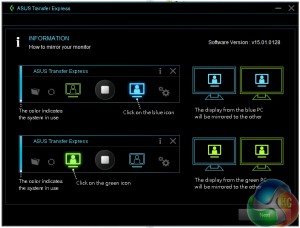
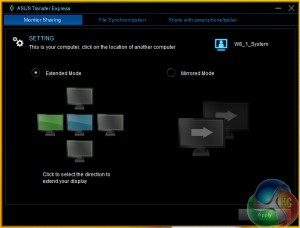
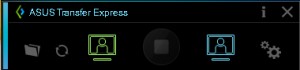
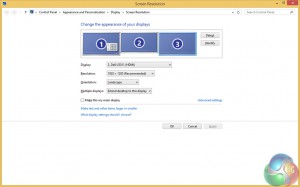
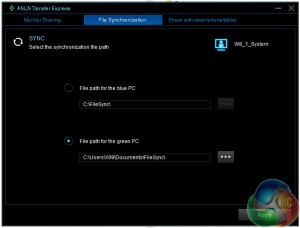
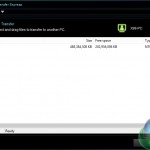
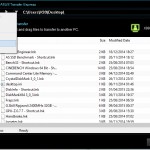
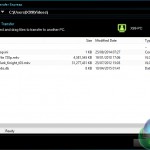
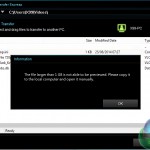
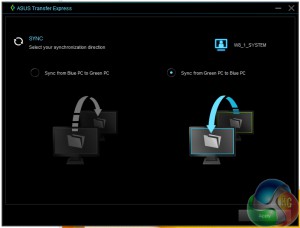
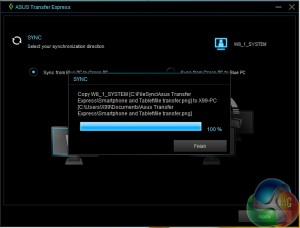
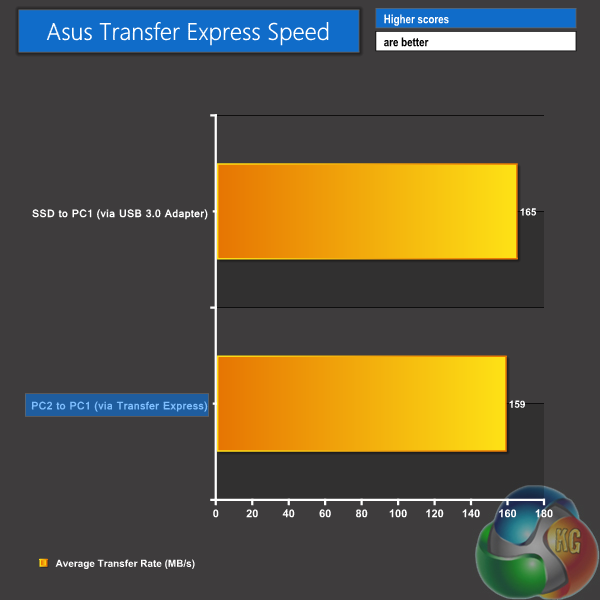
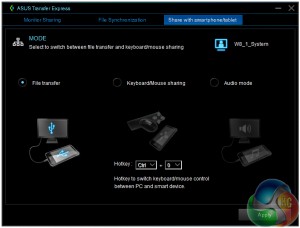
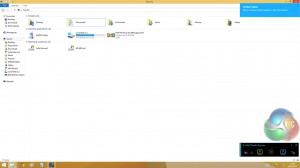
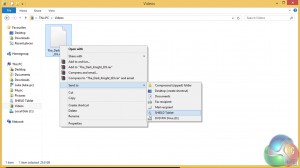
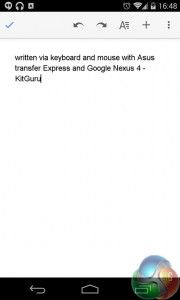

No price, no performance, 0 comparison…. is this the manual that I’m reading?
Just what exactly are we reviewing here? The technology? Then just set up a samba share on a random linux and be done with it.
Jeez.
The unit isn’t near release yet, so there is no pricing information. We will update the article as soon as any pricing info comes through.
Performance of the USB 3.0 PC-to-PC transfer is shown. There’s also a video showing keyboard and mouse usage with an Android device, and multi-monitor configuration with two PCs. What other performance metrics would you like to see?
There’s mention of comparable methods, like an external USB 3.0 storage drive for file transfer (including performance numbers), Synergy for Android keyboard and mouse usage, native video output connections, etc..
This article is not a review. It is about the usage of Transfer Express, as the title says. There’s intentionally no score or award, because it’s not a review. It is an early look at the device/technology which is still months away from market and may undergo functional updates in the mean time. Some people may want a simple way of doing some of the tasks that Transfer Express is built for, hence why the article looks at its functionality and potential usage scenarios (as well as suggested improvements, in case you didn’t see them). Obviously if you have other ways of solving similar productivity tasks, Transfer Express is not for you.
Luke
Fair enough.
Binfer is a better way to transfer files between computers. It is the fastest and least complicated tool I have seen so far. http://www.binfer.com.
< col Hiiiiiii Friends….uptil I saw the paycheck saying $8736 , I have faith that my neighbour woz actualy receiving money parttime from their computer. . there friends cousin has done this 4 only about thirteen months and by now repaid the loans on there mini mansion and got a great GMC . visit their website SEE FULL DETAIL
~~~~~~~~~~~~~~~~~~~~~~~~~~~~~~~~~~~~~~~~~~~~~~~~~~~~~~~~~~~~~~~~~~~~~~~~~~~~~~~~~~~~~~~~~~~~~~~~~~~~~~~~~~~~~~~~~~~~~~~~~~~~~~~~~~~~~~~~~~~~~~~~~~~~~~~~~~~~~~~~~~~
The unit is as outdated and dead as SATA EXPRESS. No one is going to waste their time with this crap when you can use an external SSD or flash drive or even better, a 10Gb NIC between 2 PCs. I have 2 X99-A 3.1 boards and 950 PROs, but would not buy this thing since a NIC is better.
Here’s the speed of 3.1, which this device should have taken advantage of. http://www.overclockers.com/usb-3-1-testing-asus-goes-usb-3-1-capable-motherboards/