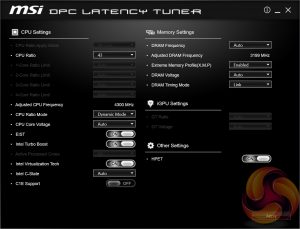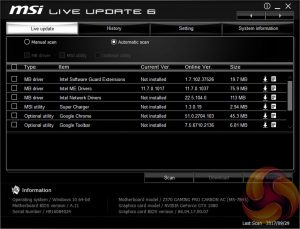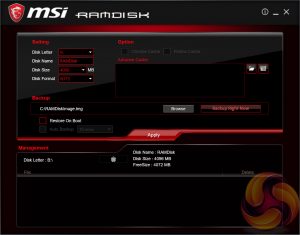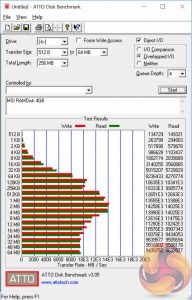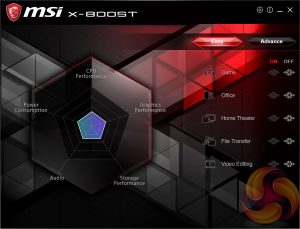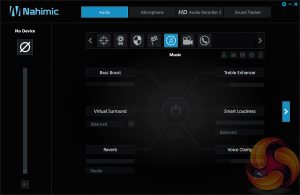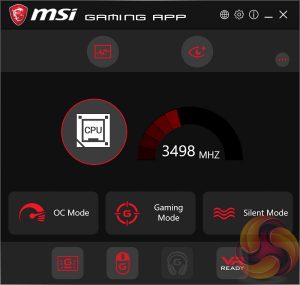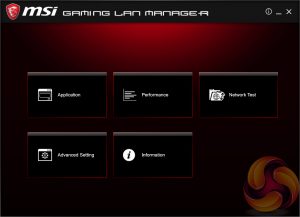MSI has made a wise move for its software portfolio by introducing the MSI “App Manager”. It seems new to MSI's software portfolio and it is a sensible idea – have a single application that pulls together MSI’s wide range of optional motherboard utilities. Gigabyte has long done something similar with its “APP Center” software and now that MSI has joined in on the action we’d be surprised if ASRock and ASUS didn’t follow suit.
Command Center is the Windows performance tuning software for the MSI Z370 Gaming Pro Carbon AC with on-the-fly overclocking tools for the CPU, DRAM and iGPU, as well as fan controls. The virtual Game Boost button can also be toggled from within here but we find for the effort required users are better off doing some quick research to overclock their CPU since MSI has to overestimate the voltage to account for variations across all CPUs which usually results in considerably more voltage than is necessary being applied.
DPC Latency Tuner feels redundant since the majority, if not all, of the functionality is already embedded within Command Center. Any options or functionality that are unique to DPC Latency tuner should be embedded within the Command Center App to cut down on clutter. This is one of the utilities that you may want to omit.
Live Update 6 will keep itself, other MSI software and core motherboard drivers up to date on your behalf. It can be programmed to check for updates on schedule or only when asked by the user. It’s a fairly powerful tool for those who don’t have the time to manually check for updates themselves. MSI might benefit from baking the functionality of Live Update 6 into its App Manager to further reduce unnecessary software clutter.
RAMDisk is probably more useful on X299 where up to 128GB of RAM is supportable making RAM Disks of genuinely useful capacities possible. However, we were still able to test with a 4GB RAM Disk (leaving 28GB of system left over for “other things”. We did a quick test this time around of the subsequently created RAM drive (B:) and it delivered impressive speeds of around 14GB/s, for reference the fastest M.2 NVMe drives will do around 2.8GB/s.
X-Boost seems to be a new MSI utility which functions similarly to something like the ASUS EPU/TPU power & performance profiles. MSI offers five different profile presets (Game, Office, Home Theater, File Transfer, Video Editing) which adjust the priority given to one of five key areas (CPU Performance, Graphics Performance, Storage Performance, Audio or Power Consumption).
MSI has been bundling Nahimic software with its motherboards for a while now and it is really aimed at users who like to manipulate audio with after effects and processing. The Nahimic software is handy and has a number of tools to alter the audio or recording, there’s even an ASUS Sonic Radar alternative in the form of Nahimic Sound Tracker. Strangely enough we discovered that the third-party developers for MSI Nahimic and ASUS Sonic Studio are the same company – A-Volute.
The MSI Gaming App confuses things even more since it also has power & performance profiles in the form of OC Mode, Gaming Mode and Silent Mode. Gaming App used to make sense when it held the RGB lighting controls but now that’s in Mystic Light the Gaming App seems totally unnecessary for MSI motherboards, it’s still quite useful for MSI’s graphics cards.
MSI’s Gaming LAN Manager, as far as we can tell, is a repackaged cFos product that lets you enable packet prioritisation rules for software on the host system. It has a number of baked-in profiles for different usage scenarios including streaming, gaming and file sharing. Unlike the Killer DoubleShot Pro solutions there's no way of combining the LAN and WiFi on this motherboard.
MSI Mystic Light is the main LED controlling functionality for this motherboard. It's improved a lot since we tested it on X299 as you are able to access a wealth of additional lighting modes and colours by expanding out to the secondary window by selecting the “Setting” option under the Device Setting on the launch page.
However, even though the range of modes and colours is good we found the application to be buggy and after launching into the second window (Device Setting -> Setting) and returning to the home screen, it was not possible to get back into that second window (Device Setting -> Setting) in the same session without terminating the Mystic Light application and Service and restarting them both.
Be sure to check out our sponsors store EKWB here
 KitGuru KitGuru.net – Tech News | Hardware News | Hardware Reviews | IOS | Mobile | Gaming | Graphics Cards
KitGuru KitGuru.net – Tech News | Hardware News | Hardware Reviews | IOS | Mobile | Gaming | Graphics Cards