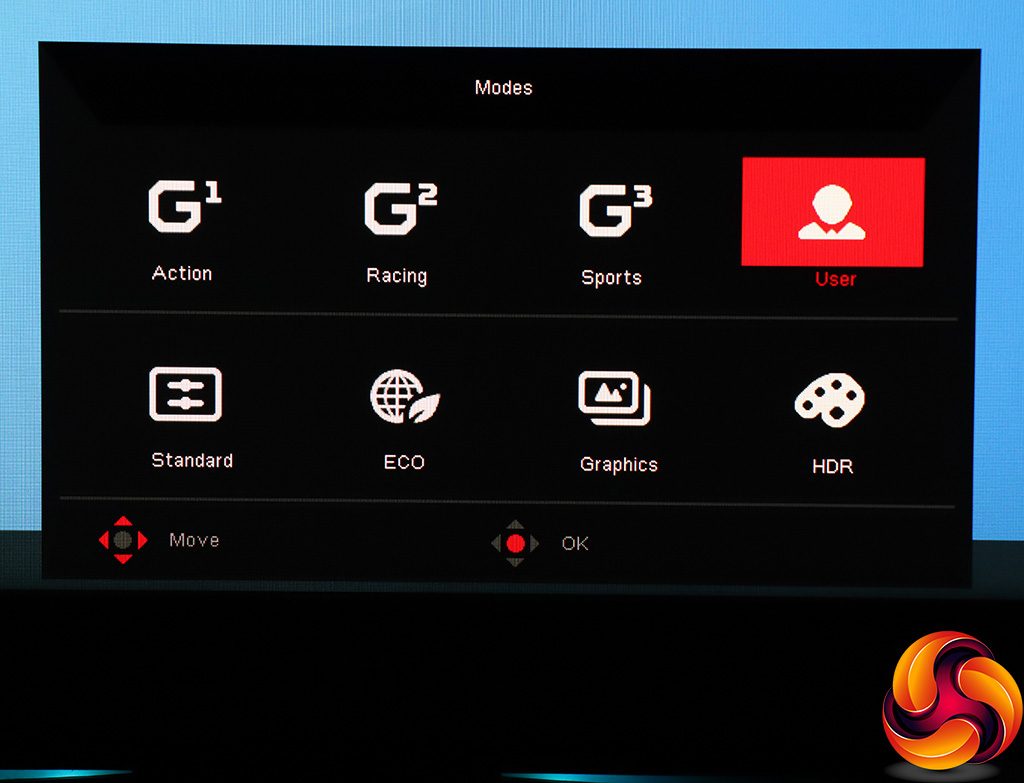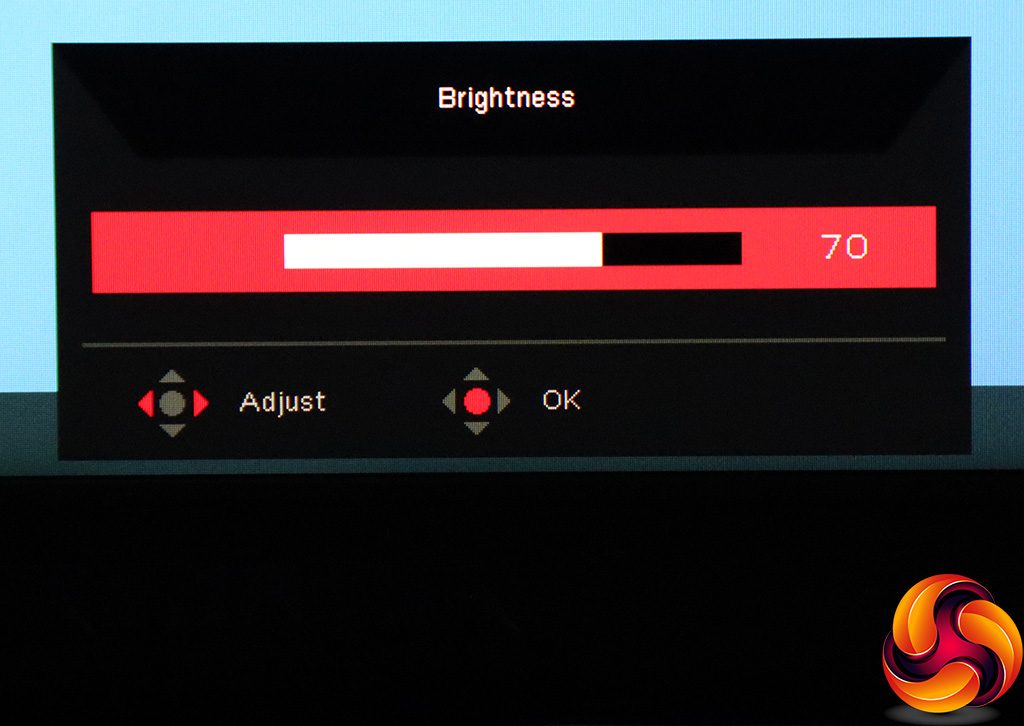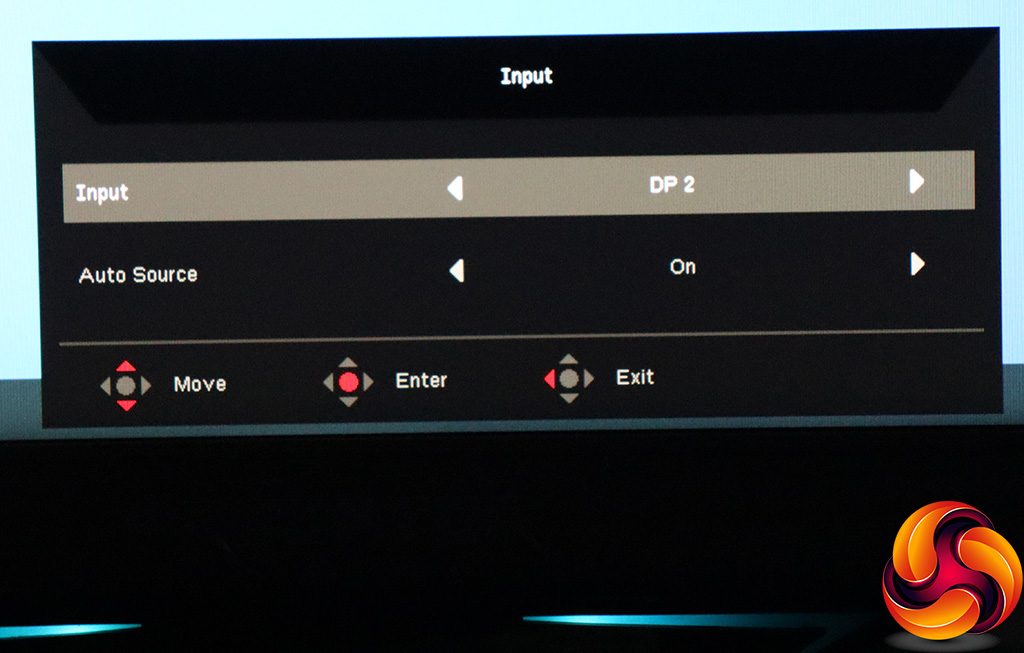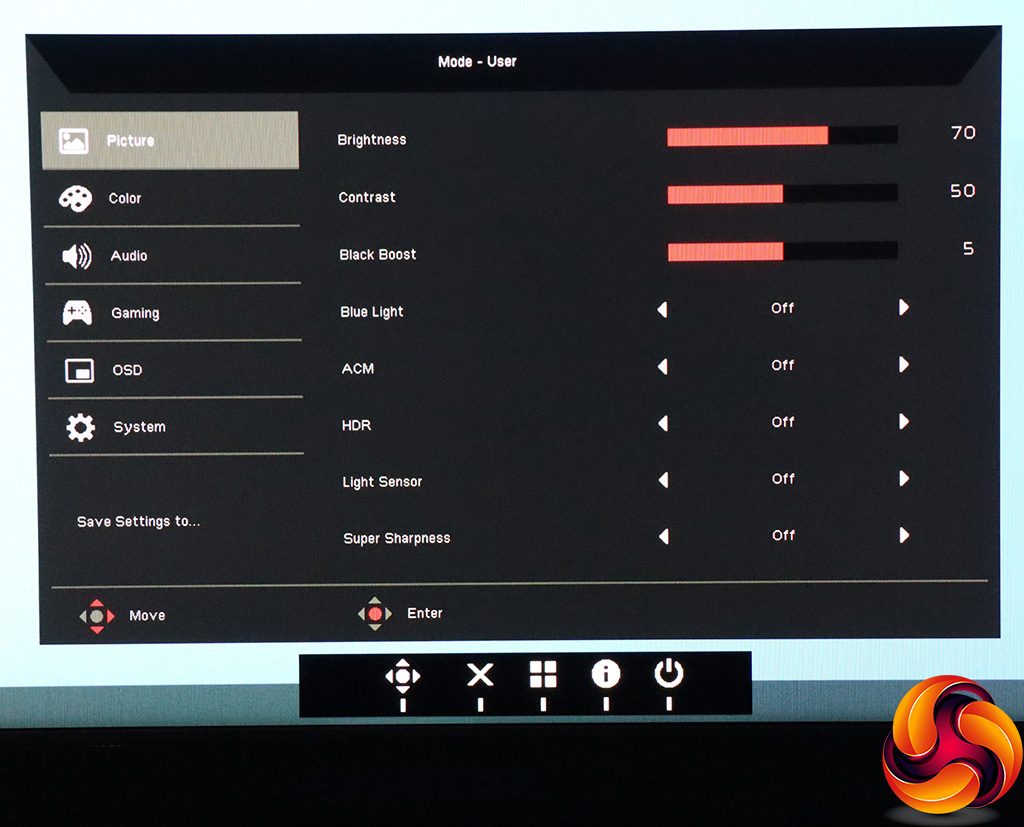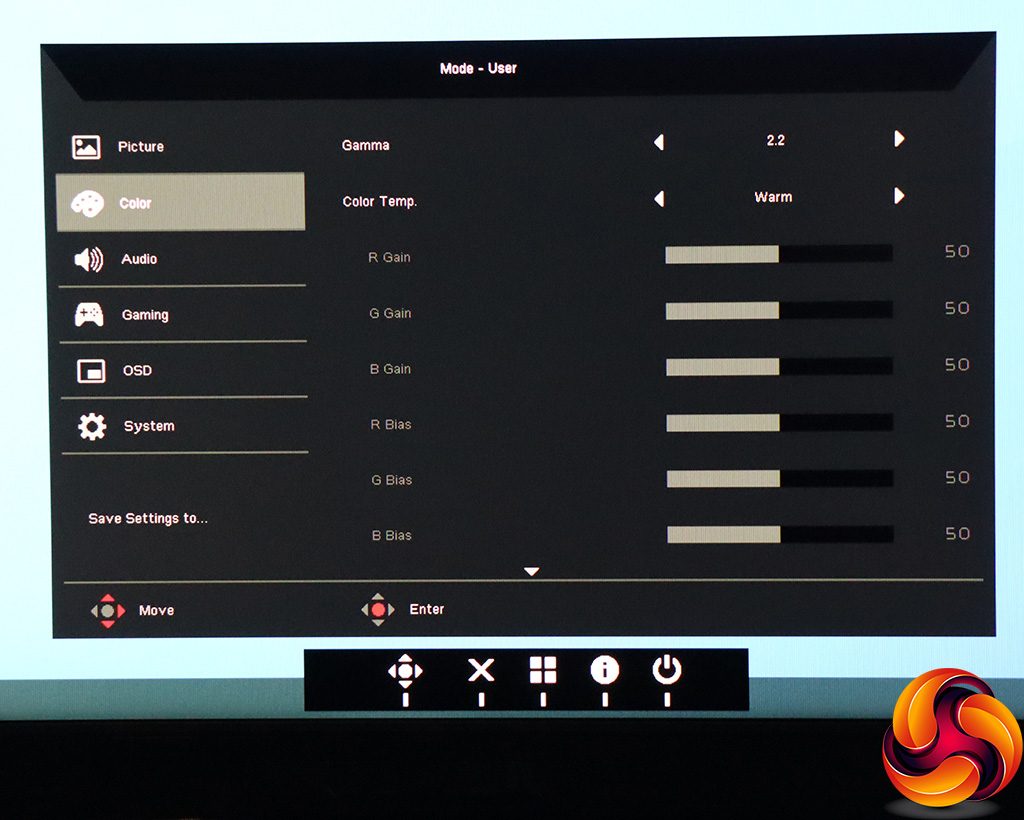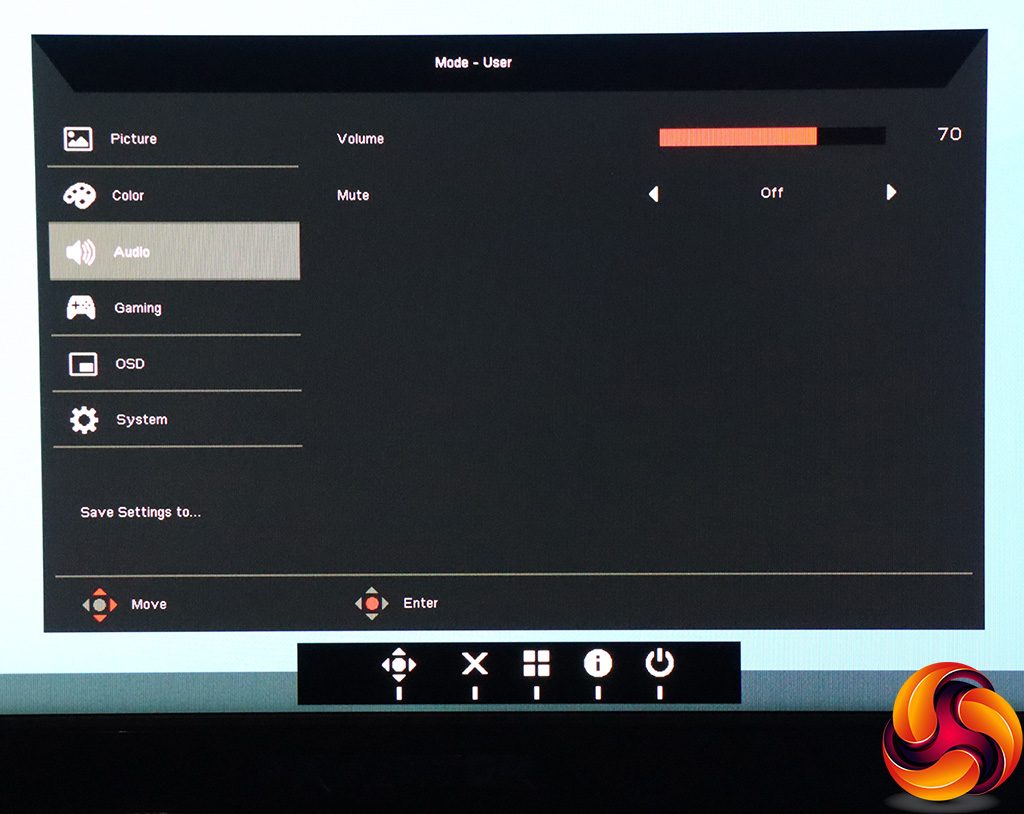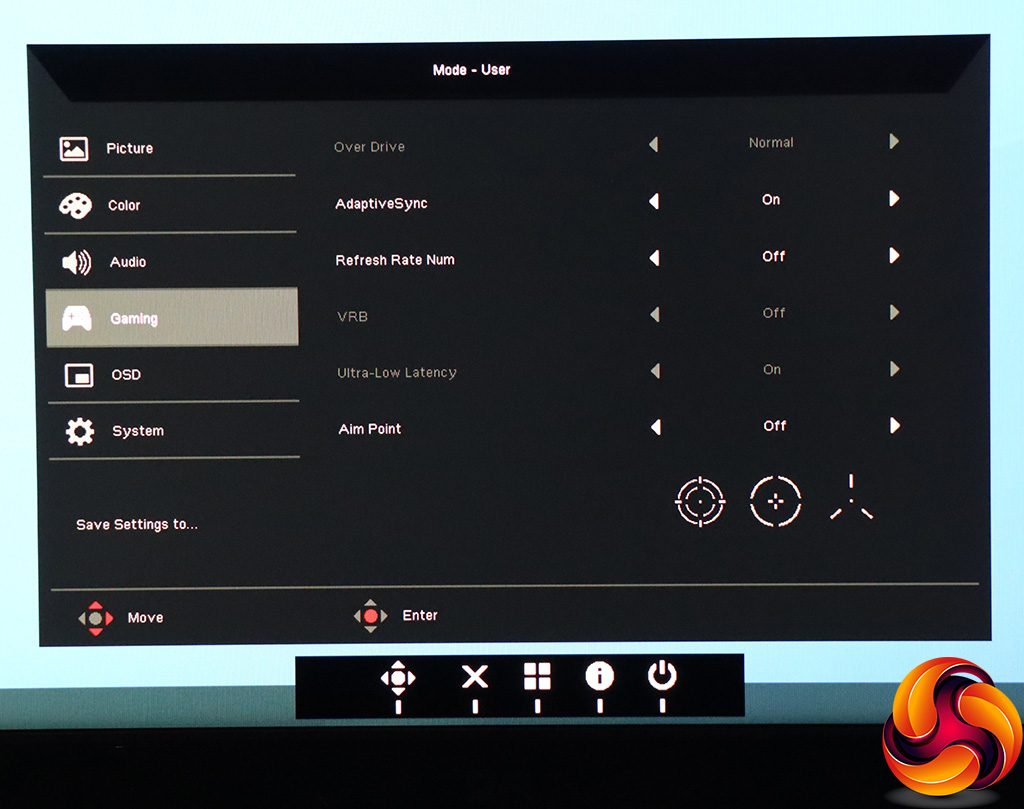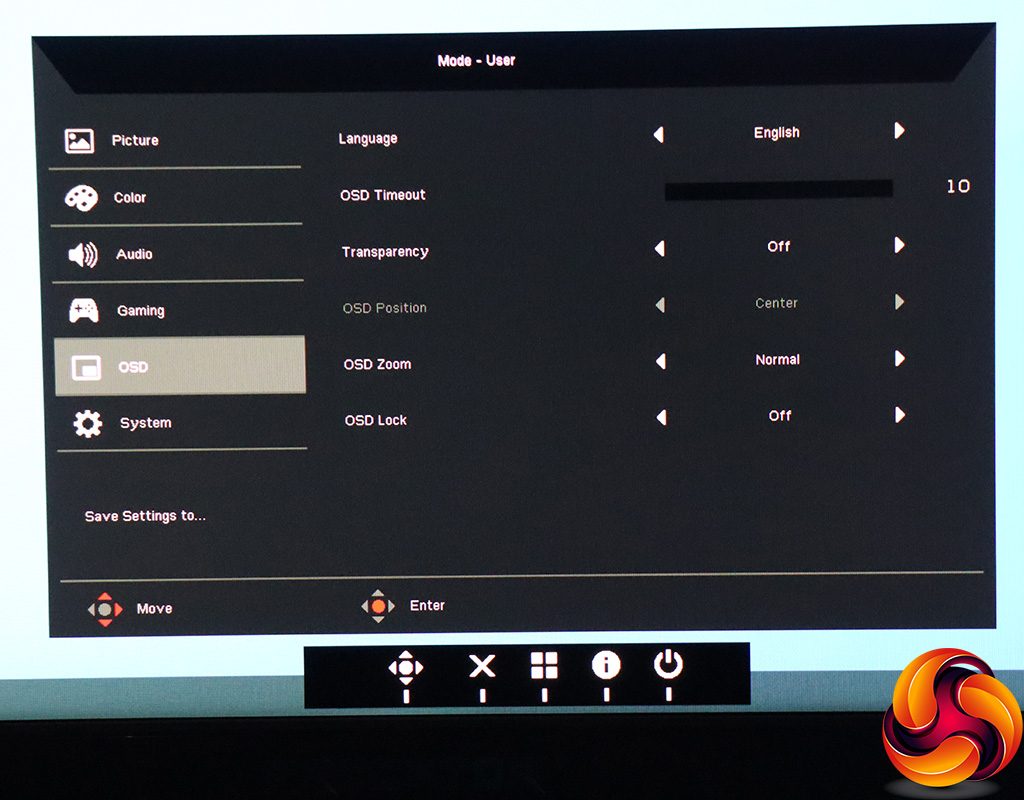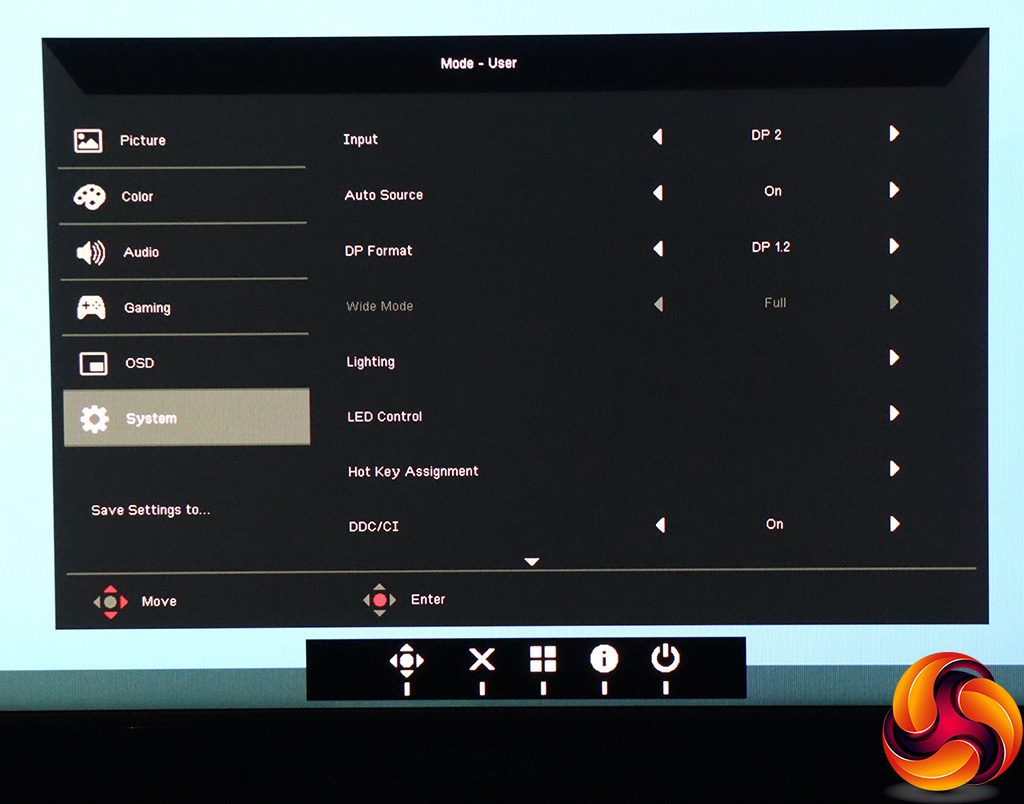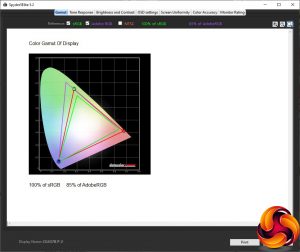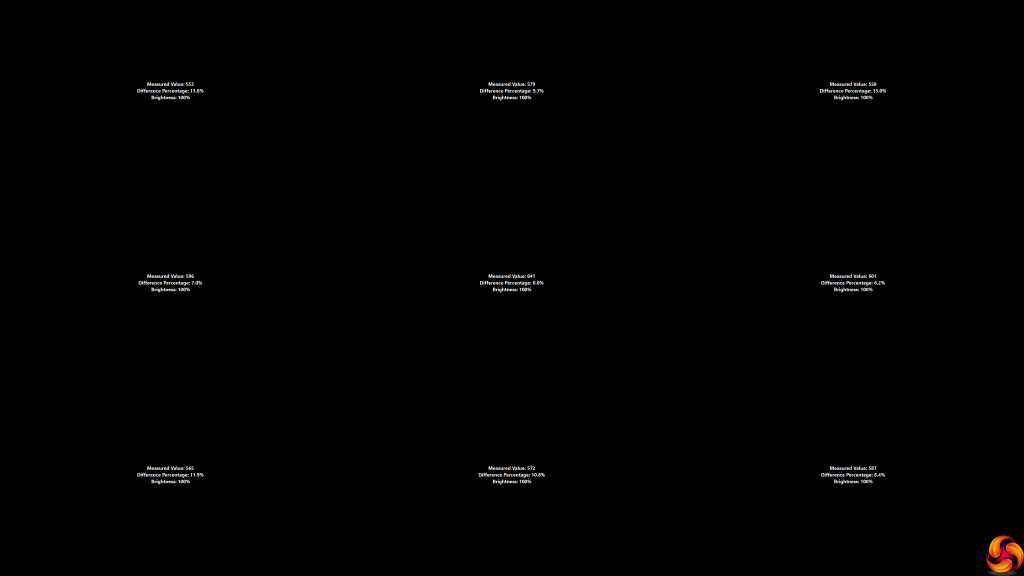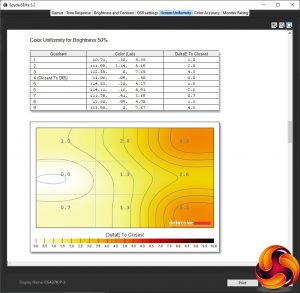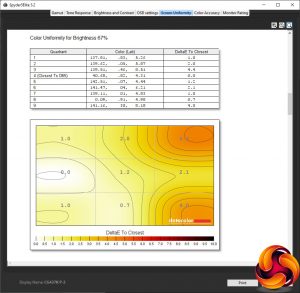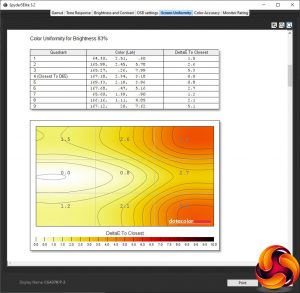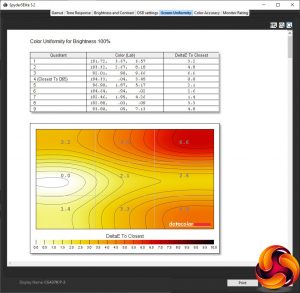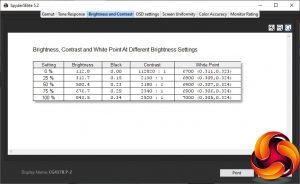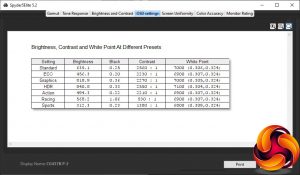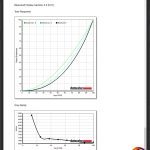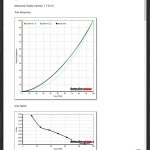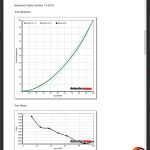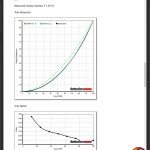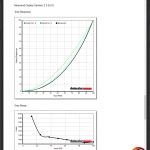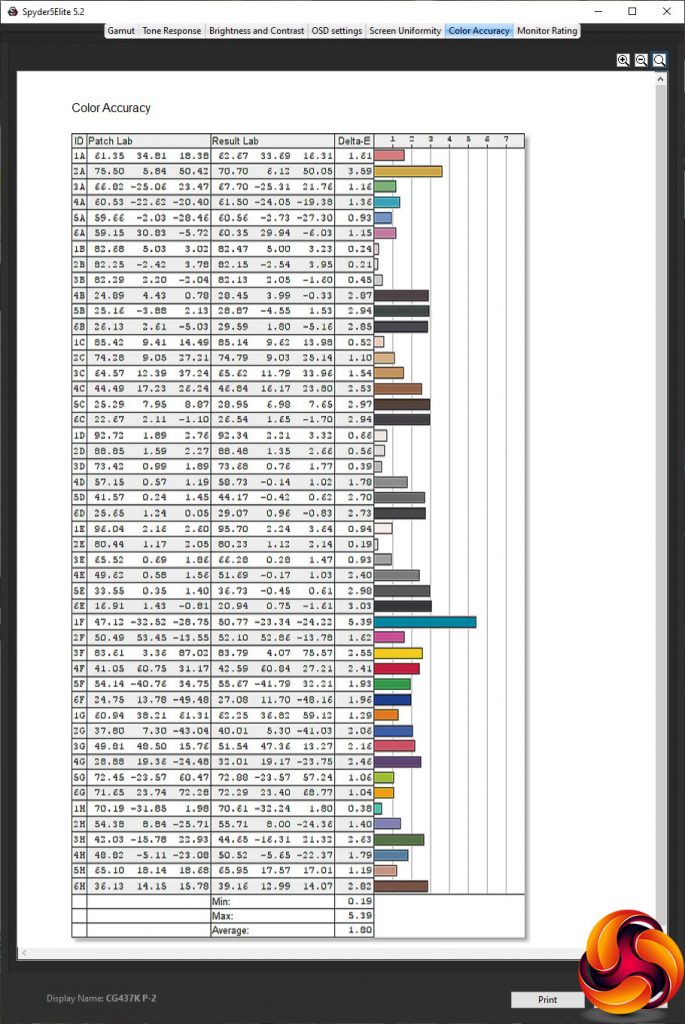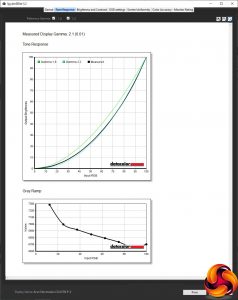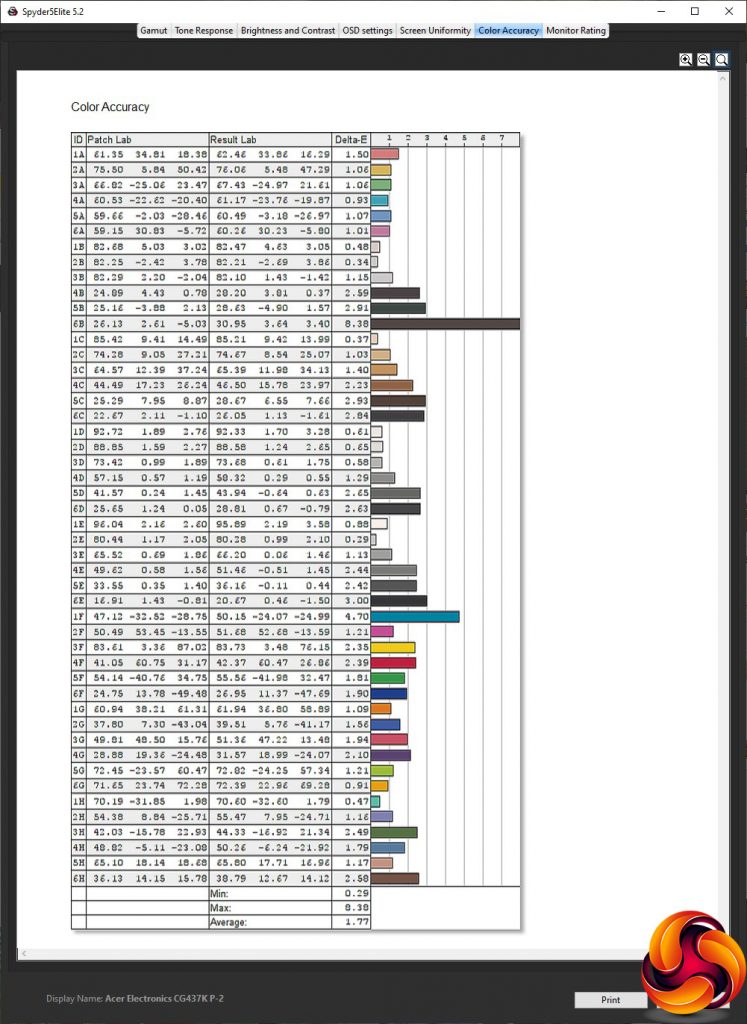Although 4K screens have been on the market for a while now, they haven't been the best choice for gaming. Most graphics cards have had problems driving this high a resolution, and even if they could, you'd be missing out on frame rates above 60 per second, since most 4K screens max out at 60Hz. But Acer has a different plan. With the Predator CG437K, you can have 4K at the same time as 144Hz adaptive sync.
It's a massive screen, too, with a 43in diagonal. This is a VA panel, but even for this technology the contrast and brightness specification is surprising. Acer boasts 4,000:1 for the former and 1,000cd/m2 for the latter. These figures would make this the highest-contrast, brightest monitor we've tested. Being a VA panel, this screen doesn't offer 1ms grey-to-grey pixel response. Instead, Acer quotes something called “VRB”, which stands for Visual Response Boost, and allows for the 1ms MPRT figure that is specified.
Alongside the 144Hz refresh, the CG437K supports AMD FreeSync adaptive sync, but is also NVIDIA G-sync Compatible. This means that it doesn't have the expensive NVIDIA hardware built in for full G-sync, but you can still enable this with recent NVIDIA drivers because the monitor is accredited to work. So whether you're a Radeon or GeForce user, you can still enjoy a refresh that varies with your graphics card's frame delivery rate. There's HDR support, and not just the entry-level version thanks to the 1,000cd/m2 brightness, but DisplayHDR 1000.
The panel is absolutely brimming with ports, offering three HDMI 2.0 and two DisplayPort 1.4, so you can hook up multiple inputs such as PCs, consoles, and set-top boxes. There's a USB hub with USB C and 3.0 upstream options, plus two USB 3.0 and two USB 2.0 downstream connections. The built-in speakers are relatively meaty, producing 10W each, and there's an analog audio output so you can route sound from a digital input to external speakers.
This is an absolute beast of a screen, and its weight has precluded the inclusion of any adjustability. The CG437K comes already attached to its stand, which is fixed in every sense. There's no ability to rotate, raise, swivel or tilt the panel. If you want to use it at a different height, you'll need to add some form of plinth beneath the stand. As a consolation, Acer has thrown in some natty strips of LED lighting to brighten up the bling factor.
Of course, this level of abilities doesn't come cheap. You could grab at least couple of very good lower-resolution 144Hz gaming screens for the same ~£1200 as the Acer Predator CG437K. But you wouldn't be getting one, huge 4K 144Hz screen that can double as your TV. For some, the extra might be worth paying. Let's find out if the Predator can home in for the kill, or falls prey to its failings.
Specification:
- Screen size: 43-inch, 16:9 aspect
- Native resolution: 3,840 x 2,160
- Refresh rate: 144Hz, FreeSync 2, G-Sync Compatible
- Panel type: VA
- Contrast ratio: 4,000:1 (typical)
- Brightness: 1,000cd/m2
- Response time: 1ms VRB
- Display inputs: 3 x HDMI 2.0, 2 x DisplayPort 1.4, USB C
- USB hub: Yes, 2 x USB 3.0, 2 x USB 2.0; USB C or 3.0 Type A input
- Tilt: No
- Raise: No
- Swivel: No
- Portrait: No
- Other: Audio output, 2 x 10W speakers, LED lighting strips
Retail Price: £1172 (inc. VAT)
The Acer Predator CG437K comes in such a big box that you'll have to find a space sufficiently large to get it out. Perhaps an aircraft hanger. But at least you don't have to fit the parts together, as the stand comes pre-attached to the panel.
You get quite a lot in the box with the monitor itself. Alongside the requisite kettle power lead, there are two DisplayPort cables, plus USB 3.0 upstream and Type C cables. Strangely, one thing that wasn't included with our sample was an HDMI cable, which may have been a mistake as the manual implies there should be just one DisplayPort and one HDMI. But there is a good reason for two DisplayPort cables, which we will be getting to shortly.
There's also remote control, which will be handy (literally) if you use this screen as a TV. The most unusual inclusion is the four strips of LEDs and associated cabling, the use of which isn't entirely clear from the manual or quick start guide.
It's almost hard to notice the design of this screen, it's so huge. If you're sitting close to it, the bezel is essentially outside your peripheral vision, and all you see is the display surface itself. The solid stand spans almost the complete width, providing a very strong and stable basis for this heavy monitor. Suffice it to say, your friends won't need to be wowed by the bling looks of this screen – its sheer size does all the talking.
The LED light strips can add some bling, if you want, and a perusal of online forums shows that nobody seems to know where they're meant to go. In fact, as they're magnetic, you can attach them to your PC chassis, although some owners have glued them to the rear of the monitor itself instead, which seems a bit drastic. Either way, they're potentially fun, with optional control software available, but you might not even bother using them.
Since there are absolutely no adjustments available with this screen, we're going to skip our usual monitor review section detailing these. There's nothing to say on this matter, other than that you can't adjust swivel, tilt, or height at all without moving the whole screen.
The CG437K is positively bristling with ports. Facing downwards, there's the USB 3.0 upstream plus two Type A downstream ports and USB C. The latter can deliver 30W of power and act as DP Alt video and data upstream, so could charge an attached laptop if needed. Then there is a single HDMI 2.0 and two DisplayPort 1.4, with an analog audio minijack next along. On the other side of the power input can be found the header sockets for the four LED lighting strips, assuming you've figured out where to put them.
Sensibly, Acer also puts a couple of USB ports on the side for easy accessibility. But there are also two more HDMI 2.0 inputs here as well. This hints at the multi-purpose orientation of this screen, as this is a more sensible location for attaching devices like Amazon Fire TV or Now TV sticks.
Unusually, Acer has chosen to provide both a joystick and four buttons along the bottom to control the OSD menu. The one on the furthest right is exclusively for toggling power, which is slightly unintuitive because it's quite easy to forget this is for power when you're calling up the menu so you accidentally turn the monitor off.
The other option is the remote control, which allows you to control speaker volume, brightness, and input source directly, with its own joypad to operate the main menu. There's a power button too.
Since the first button on the right is merely for turning the screen off and on, we'll move to the next one along. Pushing any of the buttons calls up a quick menu to show you what the function of each button is.
You then have to press the button again to enable the function you want to access, even if you pressed the right button in the first place. Although this adds an extra step, it's there because the first two buttons after the power button can be user-configured to perform other functions.
The first button moving left from the power button calls up the Modes presets, which include Standard, ECO, Graphics, and HDR, plus Action, Racing and Sports games modes and a user-configurable option.
The next button along just controls brightness.
The final discrete button allows you to select input manually.
Pushing the joystick in calls up the main menu, with the Picture section being the default. Here you can control brightness, contrast and black boost. There's an eye-saving Blue Light mode, which has four options as well as the default Off position. You can turn on ACM dynamic contrast and HDR, which we mentioned earlier supports the DisplayHDR 1000 standard. The Light Sensor has three options, and lets the monitor control its brightness automatically depending on the illumination conditions it detects, although it's not available in all colour space modes. Finally, the Super Sharpness option simulates extra detail in lower-resolution images.
The Color section lets you choose one of the five Gamma modes – 1.8, 2.0, 2.2 (the default), 2.4 or 2.6. You can select Warm, Normal, Cool or Bluelight colour temperatures, or opt for User mode, where you can alter red, green and blue values directly, or add a bias. If you head to the second page, you can switch between the Modes described above, and select a Color Space. The options here include sRGB, Rec.709, EBU, DCI, SMPTE-C and the default of General. You can also enable Grayscale Mode, which removes all colour. There are also facilities to adjust Hue or Saturation across six axes (red, green, blue, yellow, magenta and cyan).
The Audio section is pretty minimal, with just options for volume and muting audio entirely.
Being a gaming monitor, there is of course a section full of settings aimed at this particular activity. You can enable Over Drive, if your connection type supports it, and similarly turn on Adaptive Sync (which enables FreeSync or G-Sync, depending on the graphics card used). Refresh Rate Num shows the current refresh onscreen, which acts as a FPS counter with adaptive sync. The VRB function, as mentioned earlier, is a pixel overdrive that enables the 1ms response time in a VA panel that doesn't natively support this. Ultra-Low Latency can only be disabled if you're not in adaptive sync mode. Finally, Aim Point lets you place different crosshair types onscreen.
The OSD section lets you configure the appearance of the menu, including language, timeout duration, transparency, and positioning.
The System section contains all the sundry settings that don't fit elsewhere. You can manually change the input here, and also toggle auto source detection. You can change the DisplayPort mode from 1.4 to 1.2 or 1.1, if your graphics card is having trouble with one of the more recent standards. Wide Mode lets you select how non-native resolution signals are displayed, including 1:1 or 21:9 options.
The Lighting option controls how the attached LED strips behave. This is not what the LED Control option does – this is for the power LED on the front of the panel. Under Hot Key Assignment, you can reconfigure the function of two of the menu buttons. You can toggle DDC/CI software control.
On the second page, there are options for HDMI black mode, and you can also choose whether 144Hz operation is supported, although this disables HDR and requires two DisplayPort connections – which is why there are two DisplayPort cables included in the box. The USB 3.0 control looks like an odd inclusion at first. Why would you want to disable USB 3.0? The answer is that when this is off, you can drive 4K over USB C at 60Hz, whereas the limit is 30Hz with USB 3.0 on. Finally, you can toggle whether USB-connected devices will charge with the monitor off, and save your settings.
Overall, the range of options here is extensive. There are maybe a few gaming tweaks that some other manufacturers offer, such as a timer countdown, which aren't available here. But otherwise you get a lot of adjustability. The joystick makes the features relatively easy to access, or you can sit back and use the remote control instead for even greater comfort.
Our main test involves using a DataColor Spyder Elite 5 Colorimeter to assess a display’s image quality. The device sits on top of the screen while the software generates colour tones and patterns, which it compares against predetermined values to work out how accurate the screen is.
The results show –
- A monitor’s maximum brightness in candelas or cd/m2 at various levels set in the OSD.
- A monitor’s contrast ratio at various brightness levels in the OSD.
- The brightness deviation across the panel.
- The black and white points.
- The colour accuracy, expressed as a Delta E ratio, with a result under 3 being fine for normal use, and under 2 being great for colour-accurate design work.
- The exact gamma levels, with a comparison against preset settings in the OSD.
We first run this test with the display in its default, out-of-the-box state, with all settings on default. We then calibrate the screen using the Spyder software and run the test again.
We always test the display subjectively on the Windows desktop, using it for general tasks such as browsing and word processing, and with games as well, even if the display is not intended solely for that purpose.
We pay careful attention to any artefacts, ghosting or motion blur, and enable any gaming-specific features, such as adaptive-sync settings like G-Sync or FreeSync, using a compatible graphics card in our test PC.
We performed the quality tests on the Acer Predator CG437K at its native 3,840 x 2,160 resolution in the default mode, after resetting the OSD, which sets the refresh to 60Hz. Our test system was equipped with an AMD Radeon Vega Frontier Edition graphics card, which supports FreeSync.
The gamut gets things off to a good start, with 100 per cent sRGB and 85 per cent AdobeRGB.
Brightness uniformity, however, is not so impressive, with percentage differences into double figures in a number of areas. This is perhaps not so surprising with a panel this huge, across which it will be hard to keep a supremely uniform backlighting.
Colour uniformity has similar deficiencies.
The CG437K is undeniably the brightest monitor we have ever tested, hitting 843.5cd/m2 at its highest level. The contrast is also pretty amazing, reaching 2,520:1 at 100 per cent brightness. The white point does vary a little from 6700K at zero brightness to 7000K at 100 per cent. It's also worth pointing out that this monitor never really gets that dark, returning 112.8cd/m2 even with the brightness turned all the way down.
You get a decent range of preset Modes, but they are all very bright. The Standard mode offers 635.1cd/m2 and a 2,560:1 contrast, with a fairly standard 7000K white point. Even ECO mode has a 456.3cd/m2 brightness – beyond most monitors at their brightest – and 2,230:1 contrast, with 6,900K white point. Graphics mode pumps the brightness up to 818.9cd/m2, with a similar 2,270:1 contrast and 7000K white point. HDR is the brightest mode at 840.8cd/m2, with the highest 2,550:1 contrast but a similar 7100K white point.
The gaming modes are much less bright. Action uses 494.3cd/m2, with 2,210:1 contrast and 6900K white point, whilst Racing uses the same white point but is brighter at 568.2cd/m2. Contrast is much less at 530:1. Sports mode also uses a relatively low 1,380:1 contrast, and the lowest brightness of all the presets at 312.3cd/m2, but a similar 6800K white point. Surprisingly, there's no mode for RTS or MOBA titles.
There is a fine range of gamma options, and they are mostly sequential. From 1.8 to 2.4, the true value is just one notch below the label – so the range is from 1.7 to 2.3. Strangely, 2.6 equates to 2.4. But at least you get plenty to play with.
Since this is a pricey panel, we were expecting great things when it came to colour accuracy. The average deviation of 1.8 is very good, although perhaps not quite as outstanding as we had hoped. So, as usual, we tried to calibrate the screen for even better performance.
Strangely, the gamut was negatively affected by calibration, providing a less impressive 93 per cent of sRGB and just 69 per cent of AdobeRGB.
We only retested the 2.2 gamma preset, and that remained the same at 2.1.
We were gobsmacked by how much better colour accuracy calibration had given us – a whole 0.03 improvement. Or rather we weren't. The new figure of 1.77 isn't worth the effort, and certainly not worth the reduction in gamut. So our advice – don't bother calibrating this monitor.
Overall, these are decent but not outstanding results. You won't be disappointed by the image quality this monitor can provide, but we've also seen better.
For subjective testing, we ensured FreeSync was enabled (it is by default) and attached two DisplayPort leads so we could enable 144Hz mode.
We then fired up our usual selection of comparison titles including CS:GO, Rainbow 6 Siege and League of Legends. We enabled the Action Gaming Mode preset for all three games. The frame rates were smooth, and particularly with CS:GO, FreeSync and the high refresh were doing their bit to prevent tearing or other artefacts from a lack of synchronisation between screen refresh and graphics frame delivery. However, you will need a very meaty graphics card to drive even these older titles at frame rates that tend towards 144 per second in 4K. We were only getting close with CS:GO and League from our Radeon Frontier Edition.
It's also worth noting that the built-in speakers are pretty loud and have a reasonable bass response. If you do want to use this as a TV for watching from a distance, they're more than adequate.
The Acer Predator CG437K is close to the must-have 4K gaming monitor right now, but partly because there's precious little competition. The ability to hit a 144Hz refresh in 4K is almost unique. We know there are more like this coming, but the CG437K is still only the third such monitor we have reviewed and we rather enjoy the experience to put it mildly!
This is a very flexible screen, too. If you're going to spend this much on a monitor this big, you probably are going to want to use it for every form of screen-based entertainment possible. So the three HDMI and two DisplayPort connections mean you can attach your gaming PC, a console, a streaming media stick, and still have a connection or two spare. The USB-C input with DP Alt support and power delivery means you could plug in your laptop with one cable too.
The USB hub has enough ports for all your peripherals, and the 10W speakers are sufficiently loud for watching TV in your lounge. The bundled remote can help with that. Although the full idea behind the LED strips is obscure, if you like your bling lighting, having this available could be a nice icing on the cake too.
Although colour accuracy isn't the best we've seen in a 4K screen, it's still pretty decent (just don't bother recalibrating). There are some issues with brightness and colour uniformity, but this is the brightest, highest-contrast monitor we've tested, with support for DisplayHDR 1000, so will be great for high-quality HDR video viewing and gaming.
While around £1,200 would be a lot to pay for a 43in 4K TV, when you can now pick those up for a grand less, the ability to run games at up to 144Hz with adaptive sync that's both AMD and NVIDIA compatible is pretty unique. So whilst this isn't quite the perfect 4K gaming screen, it's a jack of all audiovisual trades that is close to being a master at some of them, particularly gaming. So it could well be worth the money if you want to go large without compromising frame rates.
You can buy the Acer Predator CG437K from Overclockers UK for £1299 HERE, though it is currently listed as out of stock. Amazon UK is currently selling this screen for £1172 HERE.
Discuss on our Facebook page HERE.
Pros:
- 144Hz refresh at 4K.
- AMD FreeSync 2 adaptive sync.
- NVIDIA G-sync Compatible.
- Brightest, highest contrast monitor we've tested.
- DisplayHDR 1000 support.
- Decent colour accuracy – but don't bother calibrating.
- Presets covering a good range of usage scenarios.
- Some useful gaming configuration in OSD.
- Remote control.
- Configurable LED lighting strips included.
- Built-in USB 3.0 hub.
- High-output 10W built-in speakers.
- Lots of video inputs for different devices.
Cons:
- Brightness and colour uniformity are mediocre.
- Not cheap.
KitGuru says: The Acer Predator CG437K is pricey, but delivers the rare ability to run at 144Hz at 4K, with inputs for all your audiovisual needs, making this your ultimate choice for high-resolution, high-framerate gaming.
Be sure to check out our sponsors store EKWB here
 KitGuru KitGuru.net – Tech News | Hardware News | Hardware Reviews | IOS | Mobile | Gaming | Graphics Cards
KitGuru KitGuru.net – Tech News | Hardware News | Hardware Reviews | IOS | Mobile | Gaming | Graphics Cards