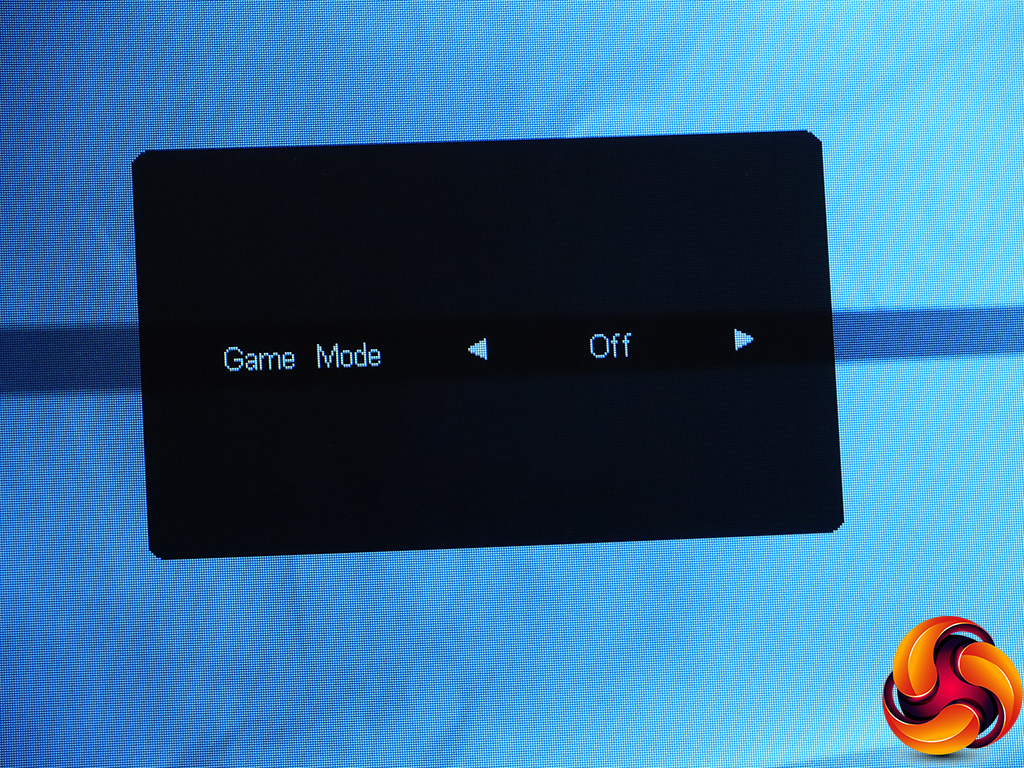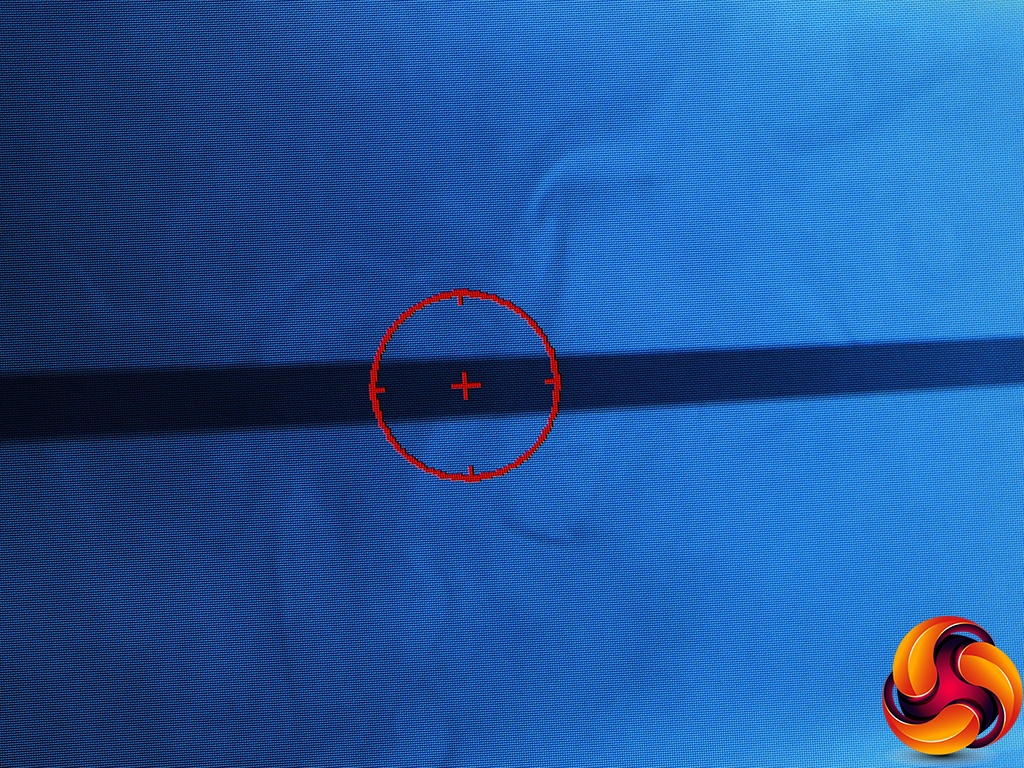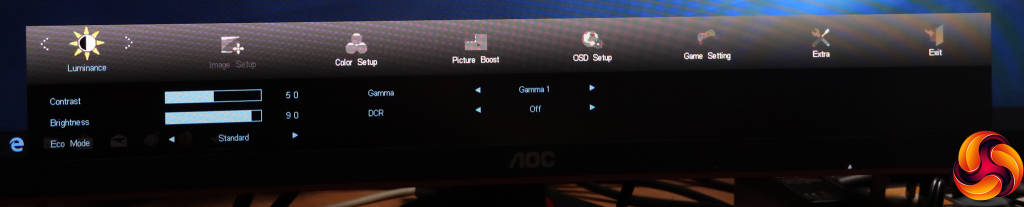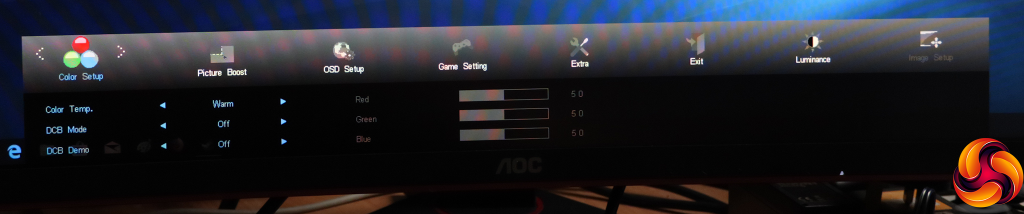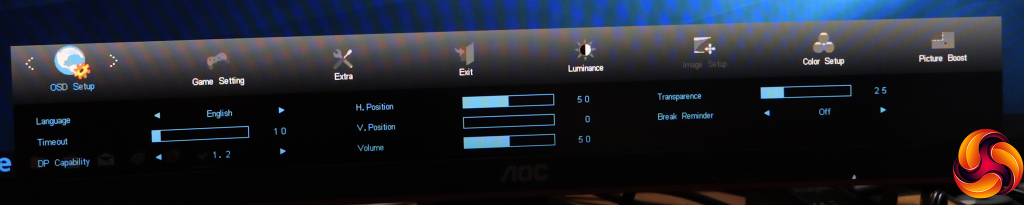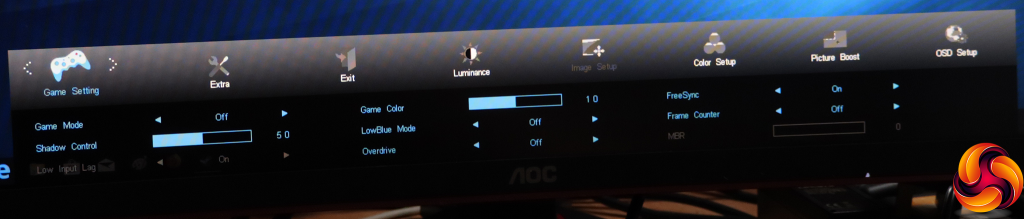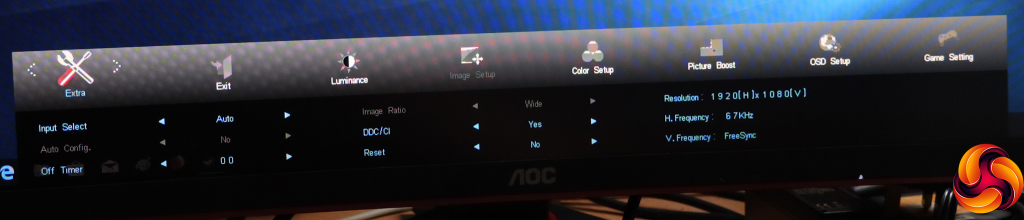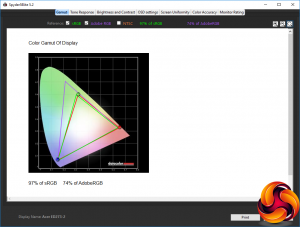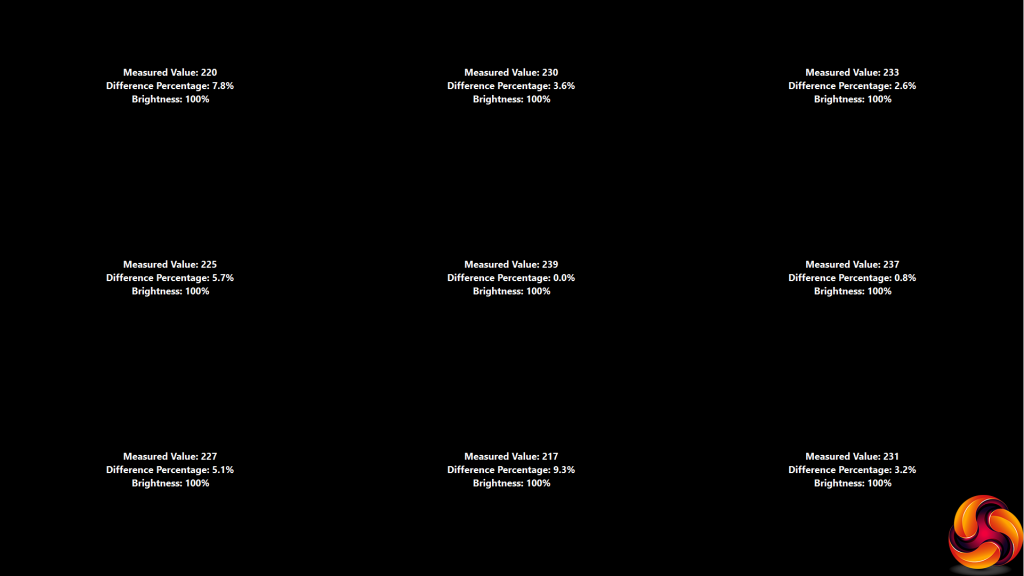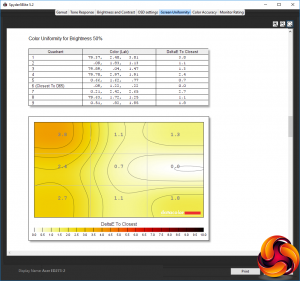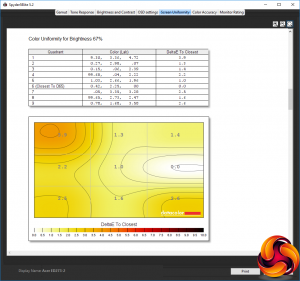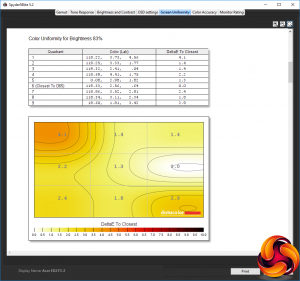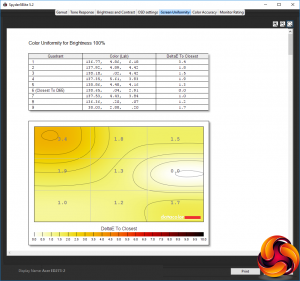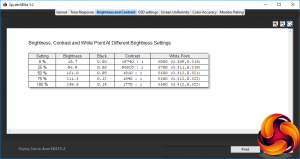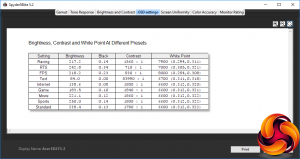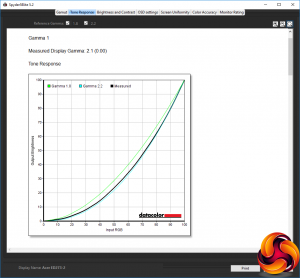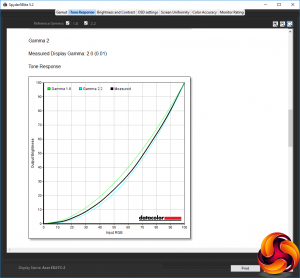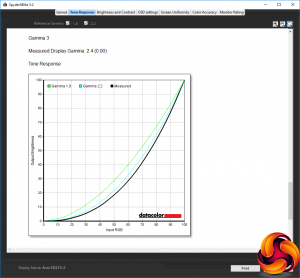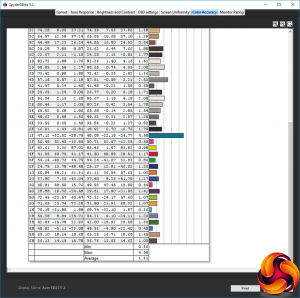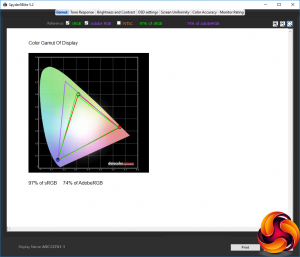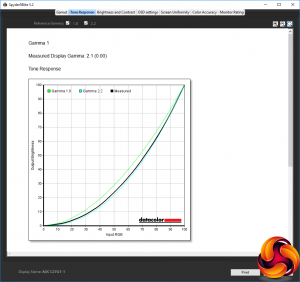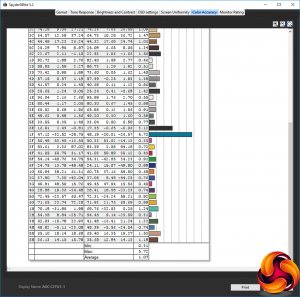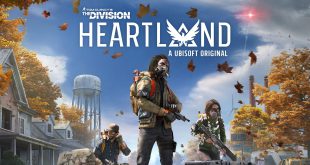Not long ago, curved screens were the exception. But now we're seeing a solid flow of releases. The AOC C27G1 combines curvature with gamer-friendly features like 144Hz refresh and AMD FreeSync. It's not as keenly priced as Acer's ED273, but has a bit more to offer making it a contender for affordable gaming.
The C27G1, like the ED273, only offers Full HD resolution rather than the 2,560 x 1,440 that we might have expected at this screen size. However, beyond this aspect the specification looks very promising. Also like the ED273, the C27G1's panel uses VA technology and has a 1800R curvature. However, AOC quotes a 1ms response time, although this is MPRT rather than grey-to-grey, which is a different way of measuring response.
The most notable difference to the ED273 is the C27G1's 144Hz refresh where the Acer only offers 60Hz. So whilst both screens support AMD FreeSync, the AOC's support is more useful thanks to the higher frequency. Contrast is the usual high 3,000:1 we normally see with VA panels, but brightness isn't rated so highly at 250cd/m2.
AOC provides a reasonable selection of inputs, with DisplayPort, a couple of HDMI, and VGA for legacy connections. However, there's no USB hub and only analog audio output for headphones, not speakers or an analog input to go with the VGA video input. But with swivel, tilt, and height adjustment the ergonomic aspects are all in order. So on paper, this is a very promising monitor for under £250. Let's find out if the reality matches the promise.
Specification:
- Screen size: 27-inch, 16:9 aspect
- Native resolution: 1,920 x 1,080
- Refresh rate: 144Hz
- Panel type: VA
- Contrast ratio: 3,000:1 (typical)
- Brightness: 250cd/m2
- Response time: 1ms MPRT
- Display inputs: 2 x HDMI 1.4, DisplayPort 1.2, VGA
- USB hub: No
- Tilt: 4 degrees forward, 21.5 degrees backward
- Raise: 130mm
- Swivel: 34 degrees left and right
- Other: Audio output
Retail Price: £248.40 (inc. VAT)
The AOC C27G1 has subtle signs of its gaming focus on its box, although we're not sure we'd run two of them side-by-side like the image illustrates.
Aside from the power cable, you also get HDMI and DisplayPort wiring in the box.
Black is the main theme for the C27G1's appearance, with a few subtle flashes of red on the front and more on the back. Apart from the bottom edge, the bezel is essentially non-existent in this frameless design.
The stand is angular and somewhat industrial, which is a design that is popular amongst gamers. It's stylish, but not in a way that's going to stand out. The 1800R curve isn't obvious until you turn the screen on.
The adjustment options are comprehensive. You can rotate the screen 34 degrees left and right, and raise it 130mm up and down. The screen will also tilt four degrees forward and 21.5 degrees backward.
The one adjustment you don't get is the ability to rotate the whole screen into portrait mode, which we have never understood being available with a curved screen anyway.
The port allocation is reasonably generous, with two HDMI ports, a single DisplayPort, plus legacy VGA. Then there's an analog minijack for heaphones or speaker output. However, there's no USB hub or audio input available.
The menu system is operated in a traditional way, with five buttons along the bottom and etched icons on the front bezel subtly indicating their location. There's no funky joystick here.
We have to admit rather missing the separate control puck included with some premium gaming screens. But the buttons along the bottom of the bezel are easy enough to access.
Pressing the first button from the left calls up an input list, so you can manually select which one to use.
The next button along enables the Game Mode presets, which include Racing, RTS and FPS plus three user-configurable presets.
The third button simply enables a crosshair, which will come in handy for FPS players.
The fourth button calls up the main menu, which defaults to the luminance setting. This provides control over brightness and contrast, plus Eco Modes, which are an extra layer of presets aimed at typical usage scenarios.
The options include Text, Internet, Game, Movie, and Sports, alongside the default Standard option. There are three Gamma modes and a DCR dynamic contrast option that varies the backlight to increase the perceived contrast above what the panel can natively deliver at a uniform brightness level.
To access the other main menu options, the two buttons indicated with arrow icons are required. Next along is Image Setup, but this is only available with an analog VGA input, so we'll move straight to Color Setup, which primarily gives you access to colour temperature controls.
There are presets for Warm, Normal, Cool, sRGB and User, with the latter enabling individual control of red, blue and green channels. There are also DCB colour enhancement modes, with options for Full Enhance, Nature Skin, Green Field, Sky-blue and Auto Detect. You can demo the results, which splits the screen and shows the enhancement on the left.
Picture Boost is AOC's strange option to create a rectangular frame onscreen and apply different brightness and contrast settings to it compared to the rest of the panel. We've seen this many times now and still haven't figured out exactly what it's for.
As its name implies, the OSD Setup section primarily focuses on the appearance and positioning of the OSD, but it also includes control over DisplayPort level and a Break Reminder option to prompt you to spend some time away from the screen.
The Game Mode section provides another way to select one of these presets, but also to configure further settings. With the Racing, FPS and RTS presets, most of these options are greyed out, but you can still turn on the LowBlue Mode to reduce eye strain, turn on support for FreeSync adaptive refresh, and add a hardware frame counter to the screen.
For the three user-configurable presets, you can store your own settings for all the options. These include Shadow Control, which boosts detail in areas of low light, a Game Color hue slider, and pixel overdrive to speed up response at the expense of quality. The Low Input Lag option is only available if FreeSync is turned off. When you can use it, the processing response will be reduced considerably, but we'd rather have FreeSync.
Finally, the Extra section contains everything that doesn't fit elsewhere. You can set the screen to turn off after a fixed period, turn DDC/CI off and on (this lets your graphics card control aspects of the monitor settings), reset to defaults, and view details of the current resolution and frequencies.
Overall, this is the standard OSD for a gaming-oriented AOC screen. The separation of gaming and regular presets is slightly confusing, but there's plenty of control over the most important features of the screen.
Our main test involves using a DataColor Spyder Elite 5 Colorimeter to assess a display’s image quality. The device sits on top of the screen while the software generates colour tones and patterns, which it compares against predetermined values to work out how accurate the screen is.
The results show –
- A monitor’s maximum brightness in candelas or cd/m2 at various levels set in the OSD.
- A monitor’s contrast ratio at various brightness levels in the OSD.
- The brightness deviation across the panel.
- The black and white points.
- The colour accuracy, expressed as a Delta E ratio, with a result under 3 being fine for normal use, and under 2 being great for colour-accurate design work.
- The exact gamma levels, with a comparison against preset settings in the OSD.
We first run this test with the display in its default, out-of-the-box state, with all settings on default. We then calibrate the screen using the Spyder software and run the test again.
We always test the display subjectively on the Windows desktop, using it for general tasks such as browsing and word processing, and with games as well, even if the display is not intended solely for that purpose.
We pay careful attention to any artefacts, ghosting or motion blur, and enable any gaming-specific features, such as adaptive-sync settings like G-Sync or FreeSync, using a compatible graphics card in our test PC.
We performed the quality tests on the C27G1 at its native 1,920 x 1,080 resolution in the default mode, after resetting the OSD, which enables FreeSync where available. Our test system was equipped with an AMD Radeon Vega Frontier Edition graphics card, which supports FreeSync.
The gamut is not that impressive, with only 97 per cent of sRGB and 74 per cent of AdobeRGB.
Brightness uniformity isn't so bad, merely mid-range, although there is much more aberration on the left of the panel than the right, particularly the top-left corner.
Colour uniformity is even better, although again the top-left corner is the worst culprit for aberration.
The white point gets slightly warmer as the brightness increases, starting at 6800K and ending up at 6600K. Contrast values are consistently high, as we would expect from a VA panel. Note that this is with the contrast set to 50 per cent, so more is available even without DCR. This is also one panel where zero brightness does almost mean the backlight is completely off, with just 18.7cd/m2 at this setting. The 100 per cent brightness setting is virtually spot on the 250cd/m2 rating too – although this is not immensely high.
At this point we should point out again that the OSD presets are divided in two, with Games Modes on a quick menu, and the more pedestrian options in an Eco section of the main menu, under luminance.
Starting with the Games Modes, the Racing preset has reasonably high brightness and contrast of 217.2cd/m2 and 1,560:1 respectively, but a cool 7900K white point. The RTS Game Mode uses close to full brightness at 242.8cd/m2, but a much lower 710:1 contrast and warmer 7000K white point. The FPS option uses similar brightness to Racing at 218.2cd/m2, and similar cool 8000K white point, but lower 930:1 contrast.
The rest of the presets we measured were Eco modes. The Text setting takes the usual route of low brightness (84cd/m2) but very high contrast, measured as an unrealistic 83,990:1, but a mid-range 6700K white point. All the other Eco modes use a 6600K white point, and contrast around 1,800:1, but vary the brightness, with Internet using 138.6cd/m2, Game 183.5cd/m2, Movie 221.1cd/m2, and Sports the full 250cd/m2. The Standard mode operates at 238.4cd/m2, as it is set for 90 per cent brightness.
The C27G1's three gamma settings are a little strange. The default Gamma 1 corresponds to 2.1, whilst Gamma 2 is 2.0, and Gamma 3 is 2.4. We've come across this arrangement with AOC monitors before, where the gamma values are not in order of magnitude. This is also rather a narrow range.
The most impressive result for this screen is its out-of-the-box colour accuracy. With an average deviation of just 1.31, this is a very faithful monitor. But could we improve matters with a bit of adjustment?
The gamut remains as poor as it was before, with 97 per cent of sRGB and 74 per cent of AdobeRGB.
We only retested Gamma 1, which remains the same at 2.1.
However, colour accuracy improved to an even better result with calibration. The average deviation of 1.07 is one of the best results we have seen, showing the quality of the panel AOC has used in this area.
The excellent colour accuracy is the best aspect of this screen's performance. Otherwise, it is mid-range and its gamut mediocre. However, there is a good selection of presets for those who don't want to adjust things themselves, plus the three user-configurable presets for those who do.
Nevertheless this is still very much a gaming monitor, not a gaming monitor that might want to moonlight for more professional work. It was perfectly decent for the everyday tasks we tried, which included video editing. But gaming was its forte. With AMD FreeSync on hand, we found that the titles we tried – including ones that could hit close to 144fps to max out this screen's refresh – were smooth and pleasant to play.
The AOC C27G1 isn't the must-have 27in curved gaming monitor. It's only Full HD, where you will probably want 2,560 x 1,440 at this screen size these days. But on the other hand, at under £250, it's not hideously expensive, and given the excellent colour accuracy and 144Hz refresh with FreeSync support, it ticks the right boxes for an AMD graphics-using gamer who doesn't have a fortune to spend on their screen.
So whilst this is a more expensive option than the Acer ED273, its extra features make up the difference. You also get two HDMI ports plus DisplayPort connections, so if you want to connect a console, TV set-top box or streaming device and your gaming PC, you can hook all of them up at once, and route the sound out to your speaker system or headphones via the analog minijack too.
A built-in USB hub would have been the icing on the cake, and the limited gamut is likely to put off those wishing to do creative work on their gaming screen. But overall, if you're after a decent 27in curved gaming and entertainment monitor and have around £250 to spend, the AOC C27G1 is worthy of your purchasing pounds.
The AOC C27G1 is available from Amazon for £248.40.
Pros:
- Good value for 27in curved screen.
- Excellent colour accuracy, and even better when calibrated.
- 144Hz refresh.
- AMD FreeSync.
Cons:
- Restricted gamut.
- Strange gamma options.
- No USB hub.
KitGuru says: The AOC C27G1 provides some solid gaming features including 144Hz refresh and AMD FreeSync allied with great colour accuracy, making it a decent entertainment screen for £250.
Be sure to check out our sponsors store EKWB here
 KitGuru KitGuru.net – Tech News | Hardware News | Hardware Reviews | IOS | Mobile | Gaming | Graphics Cards
KitGuru KitGuru.net – Tech News | Hardware News | Hardware Reviews | IOS | Mobile | Gaming | Graphics Cards