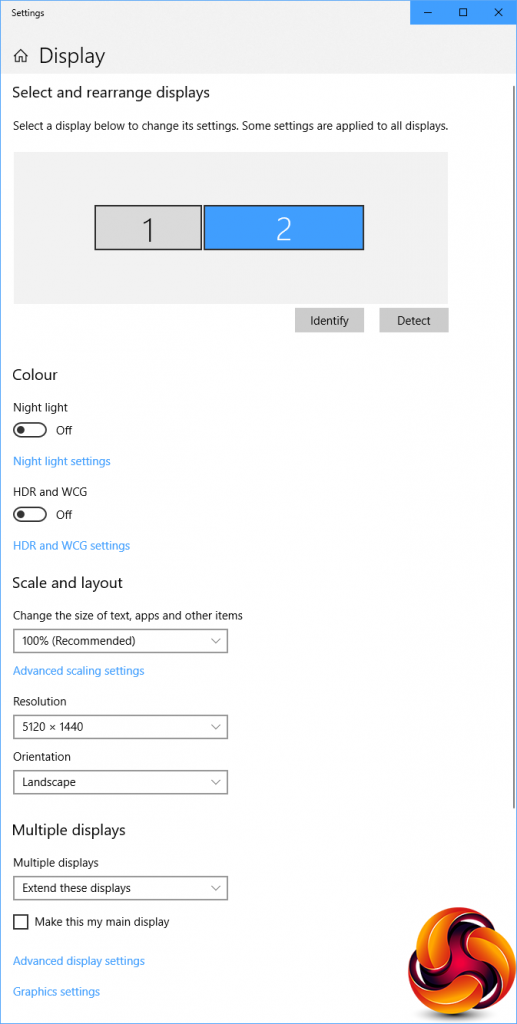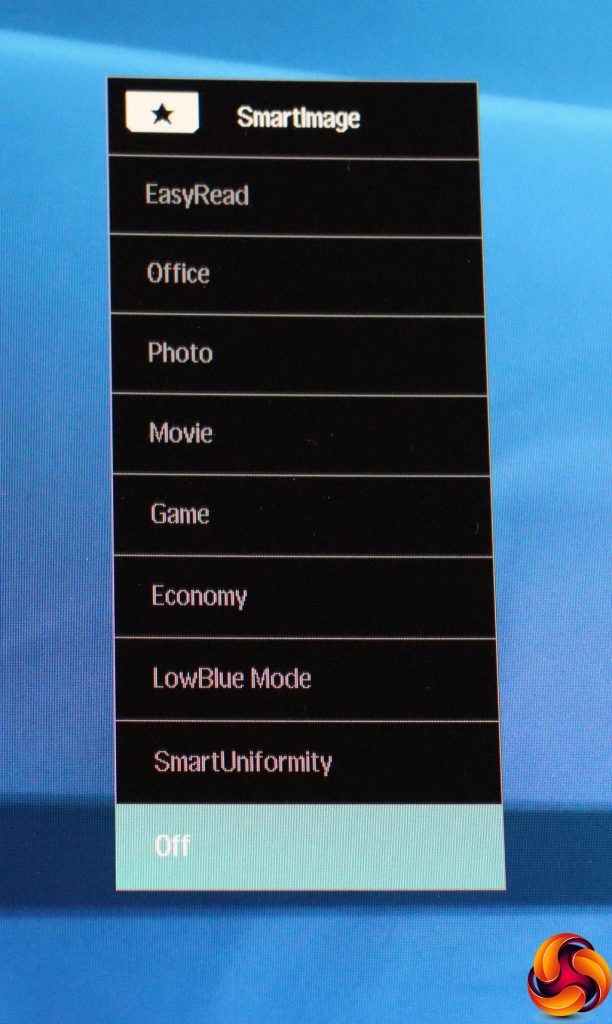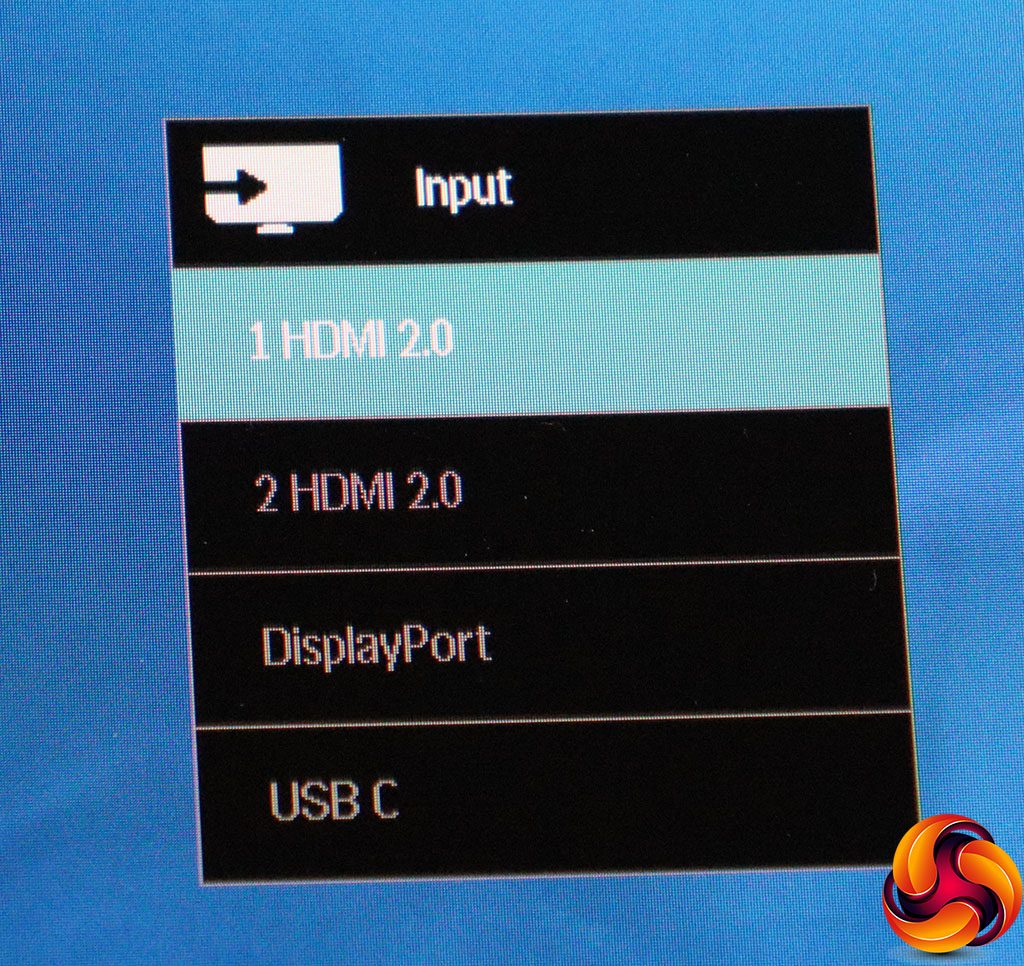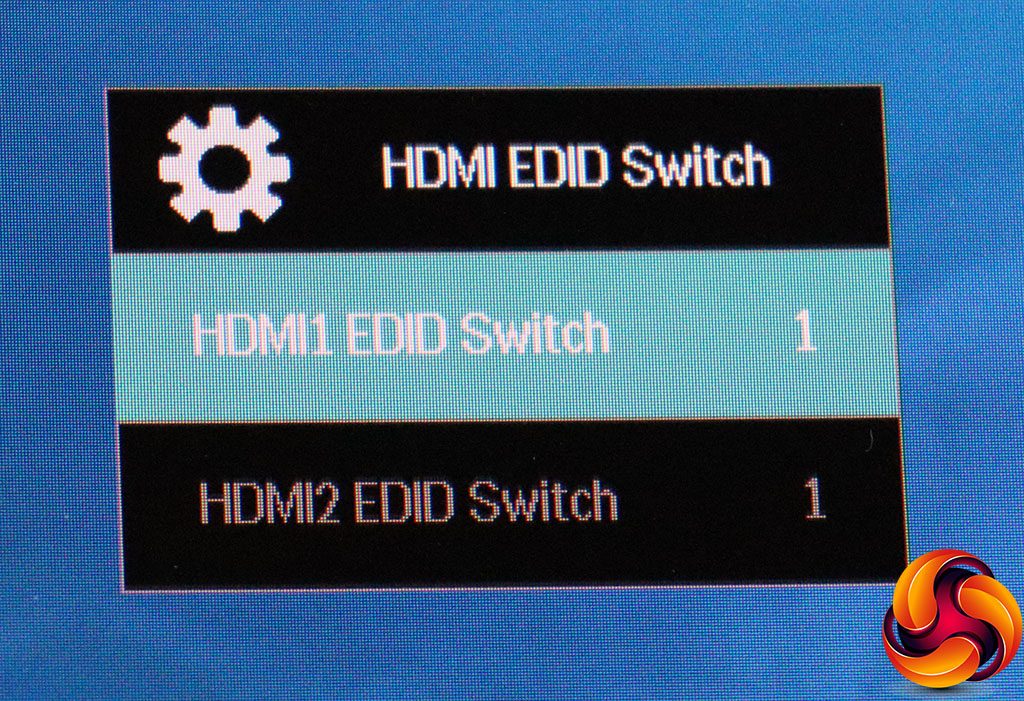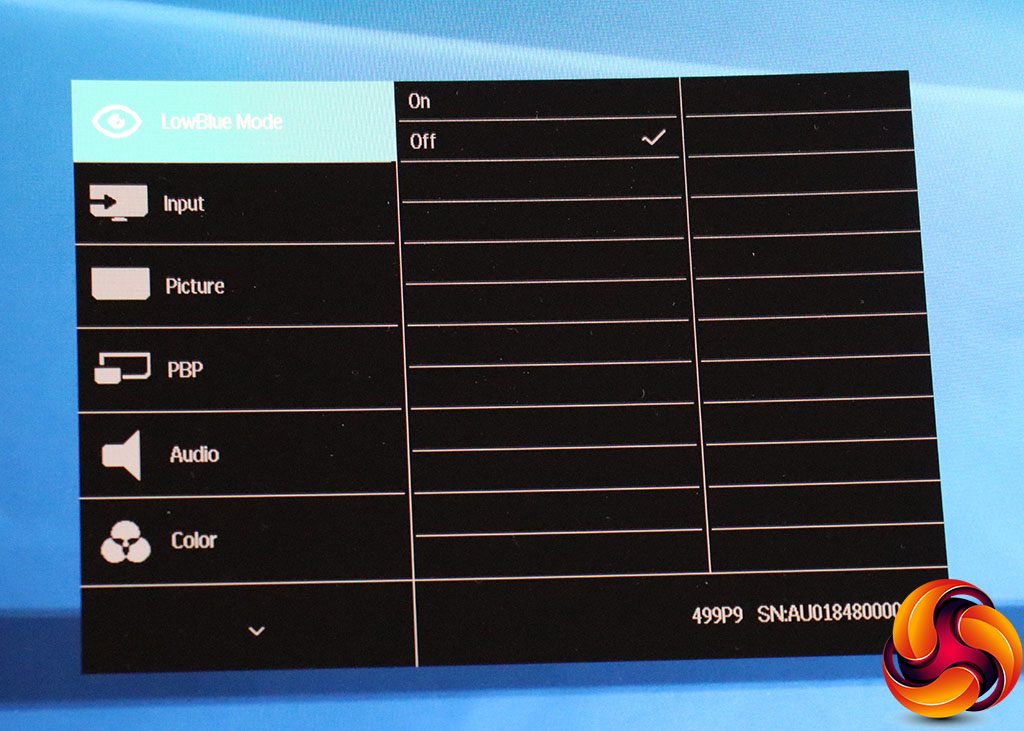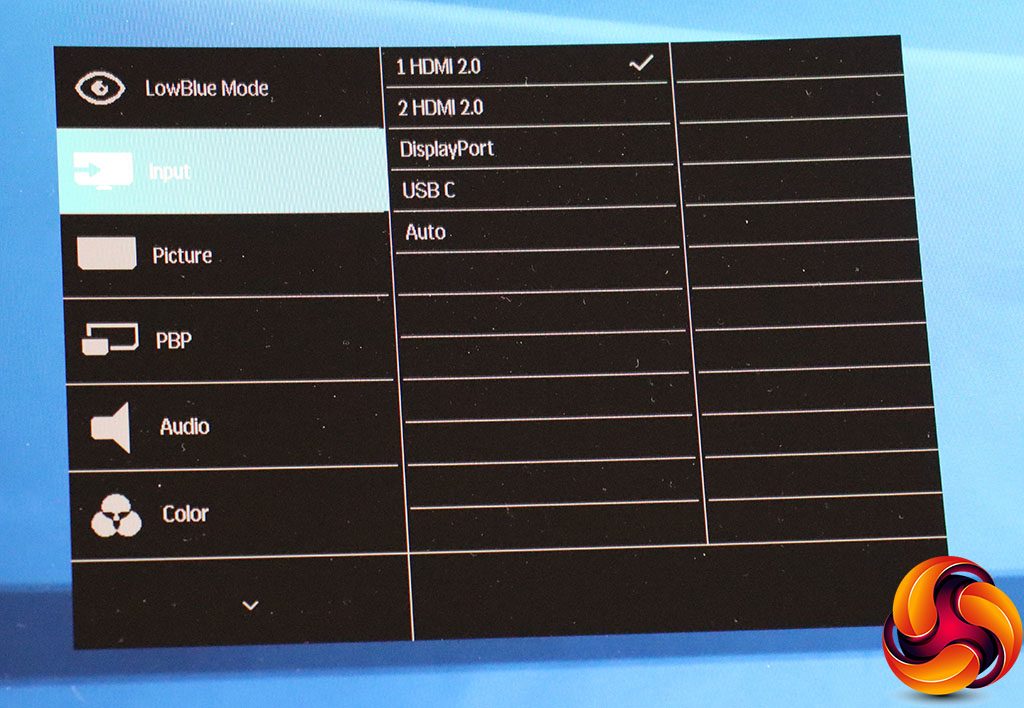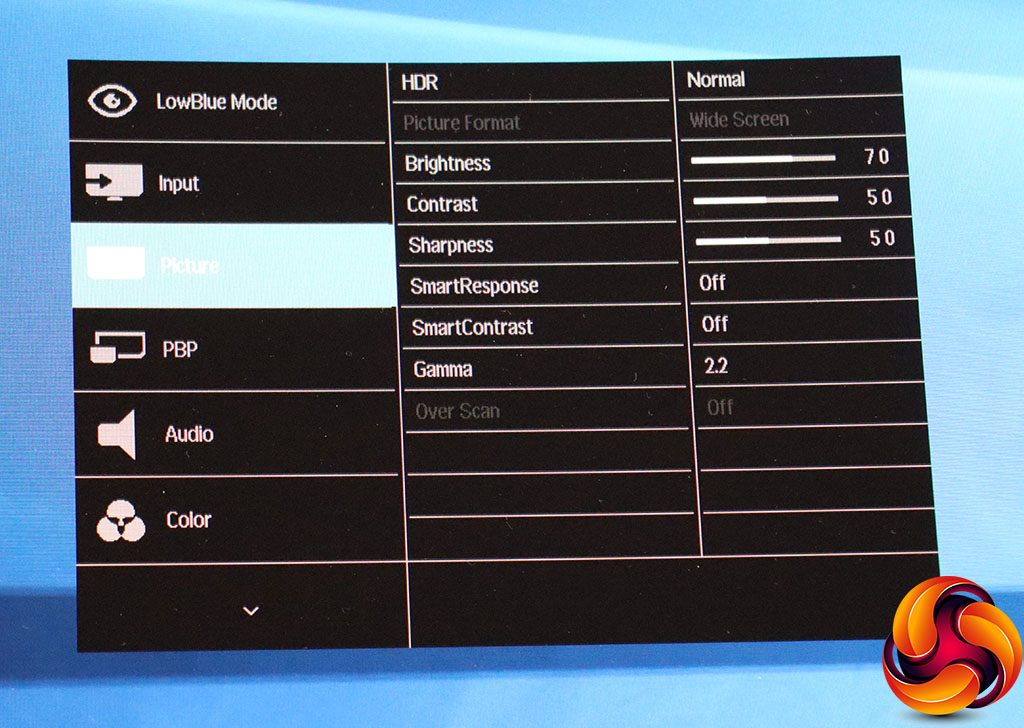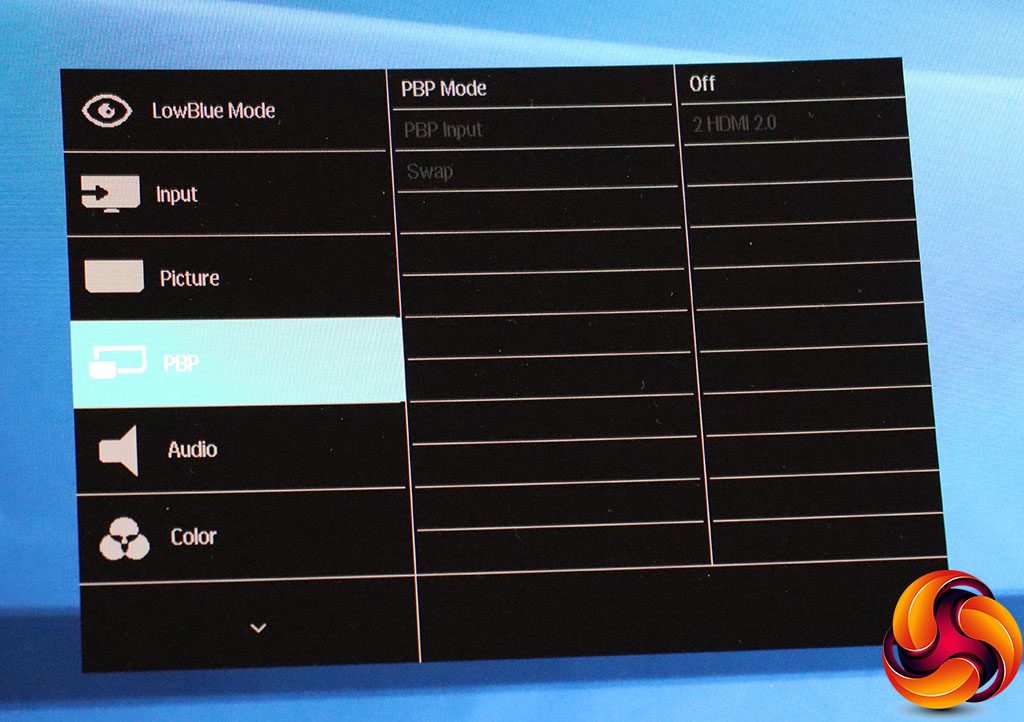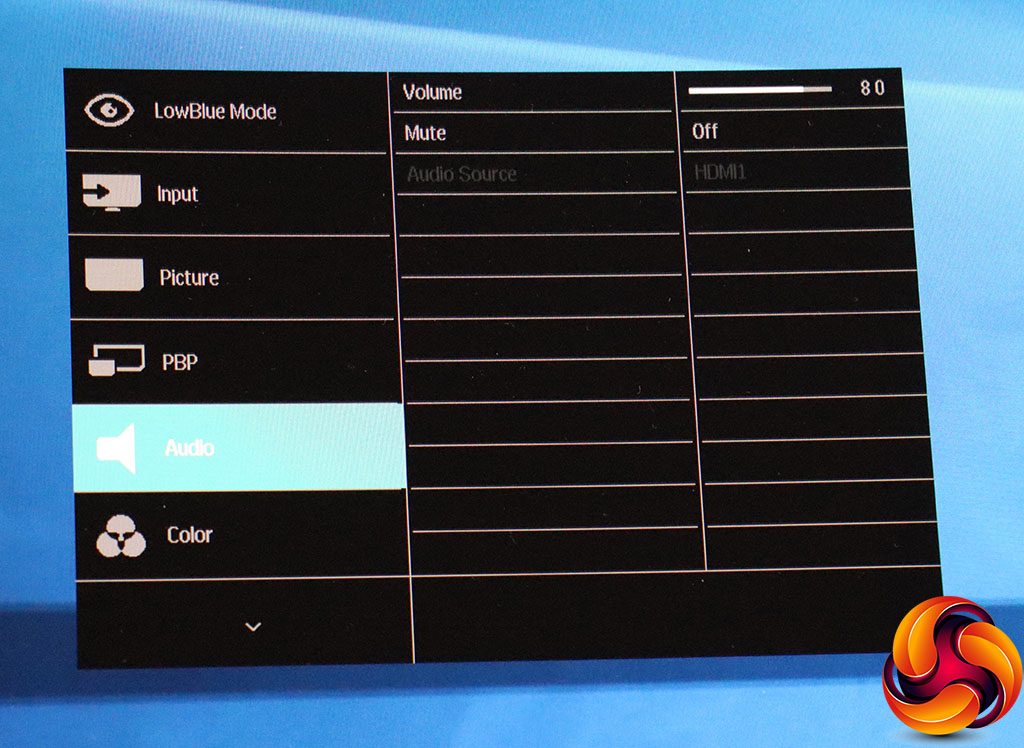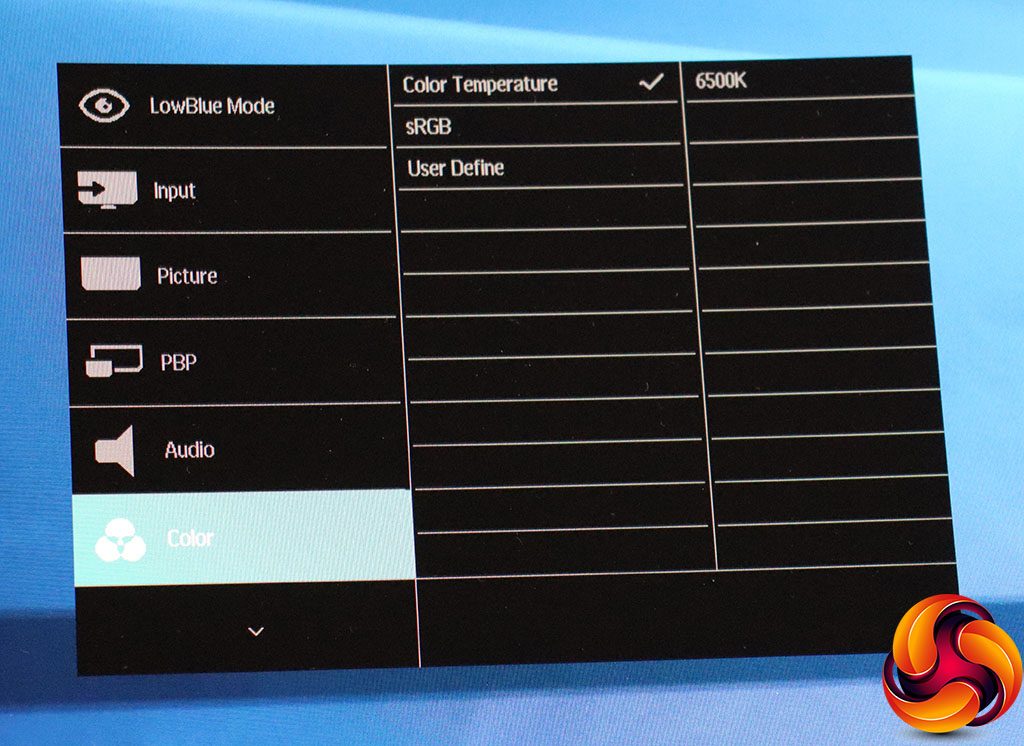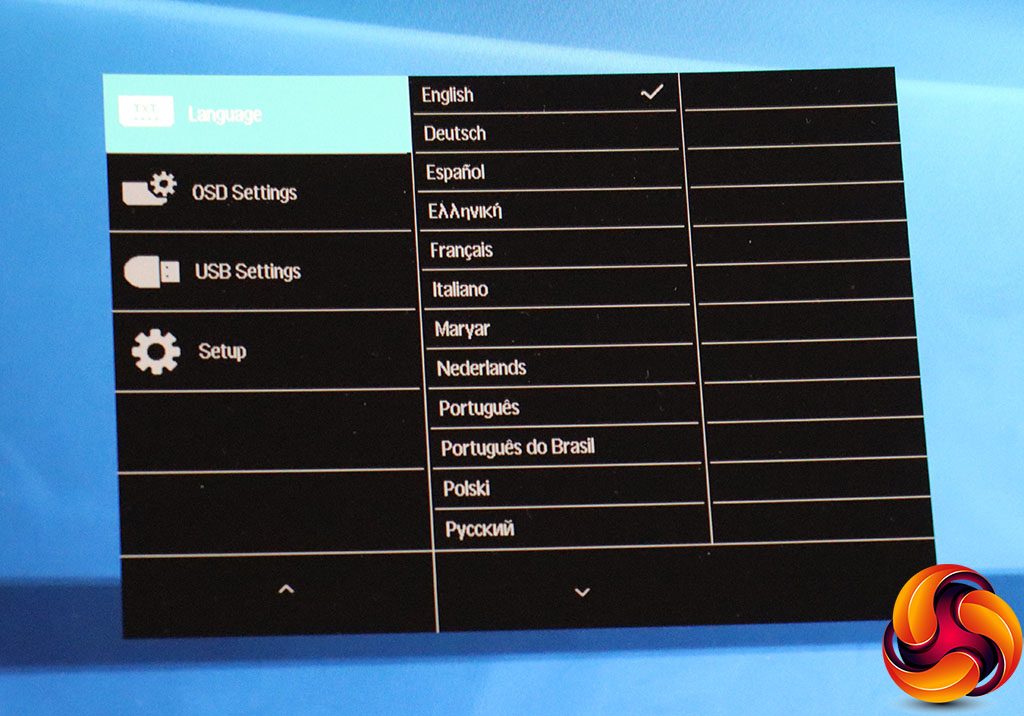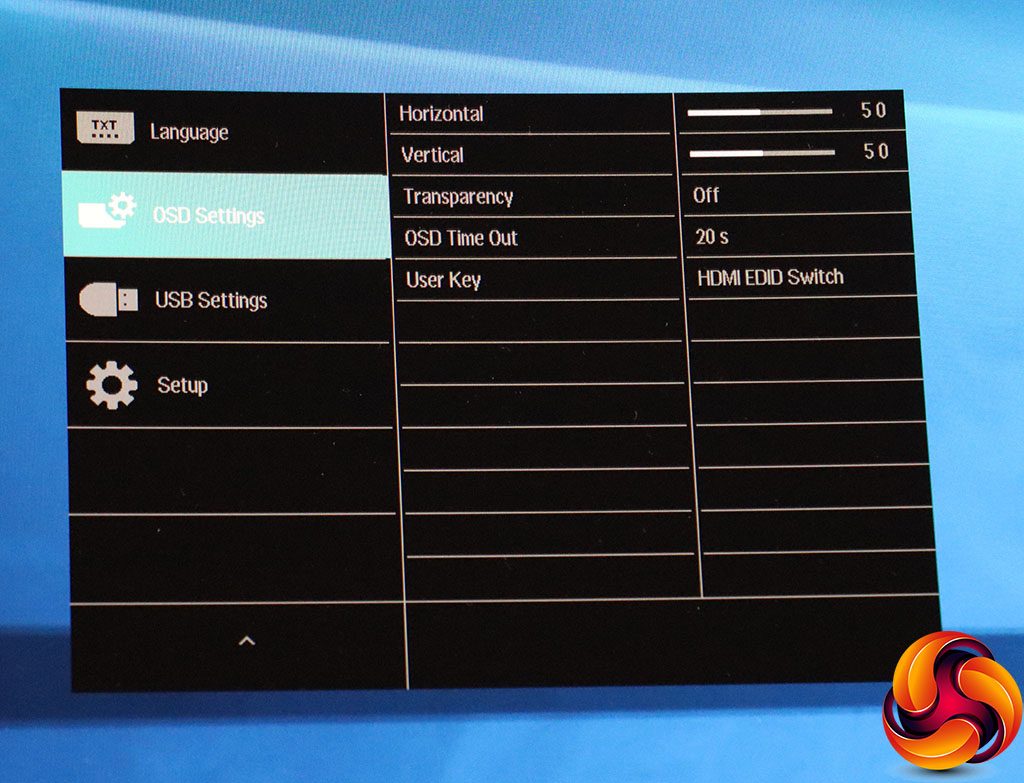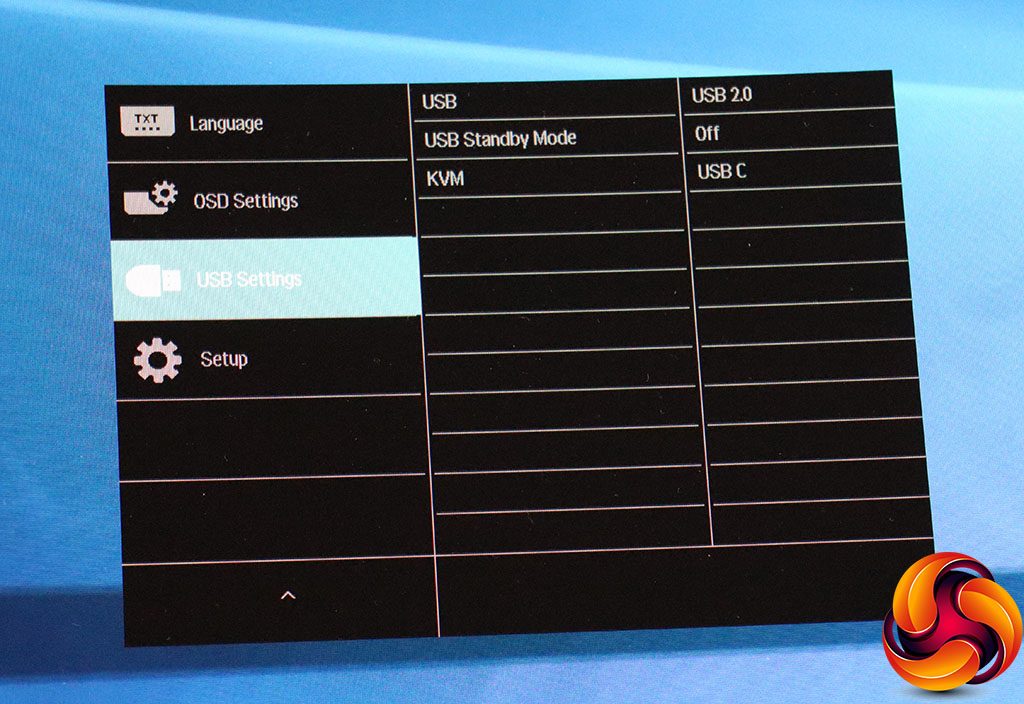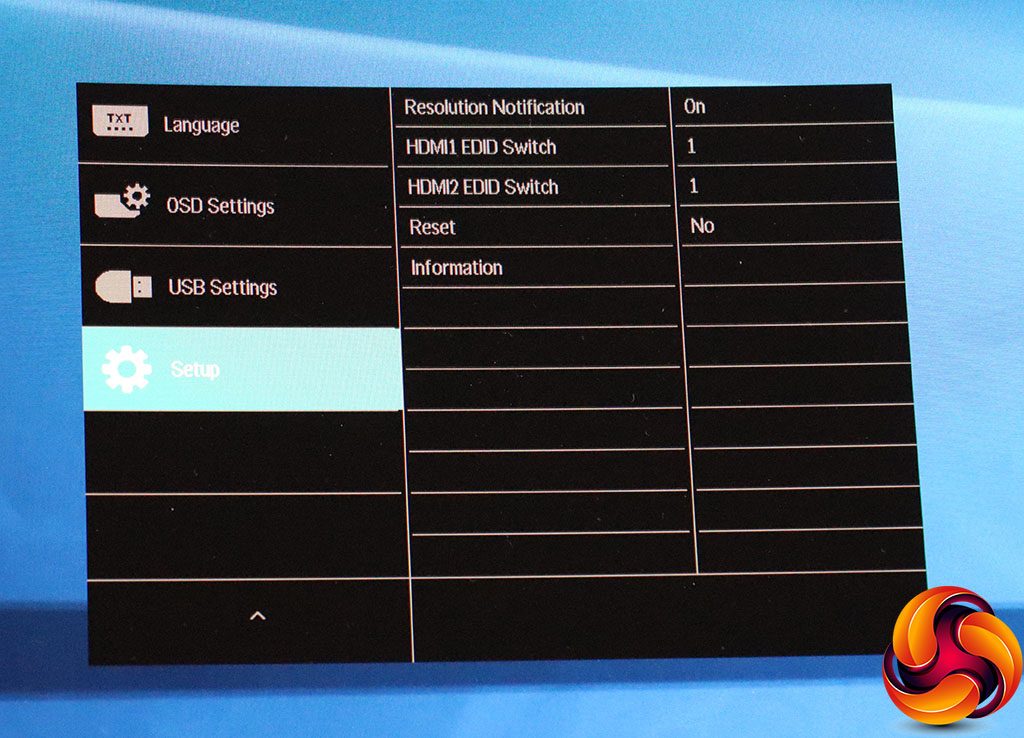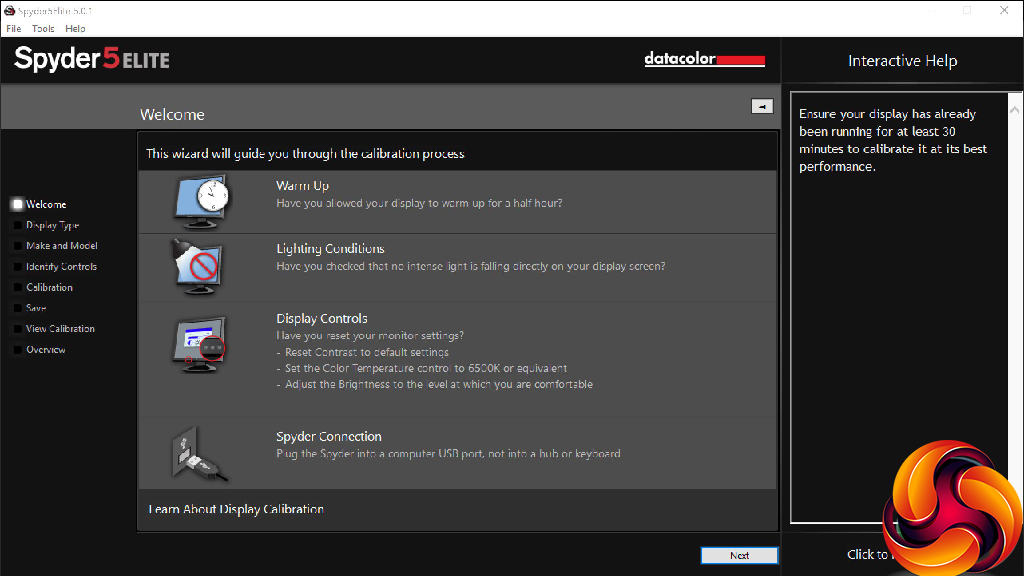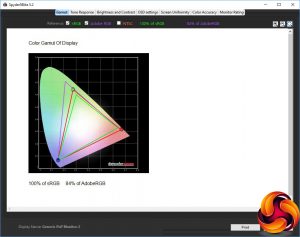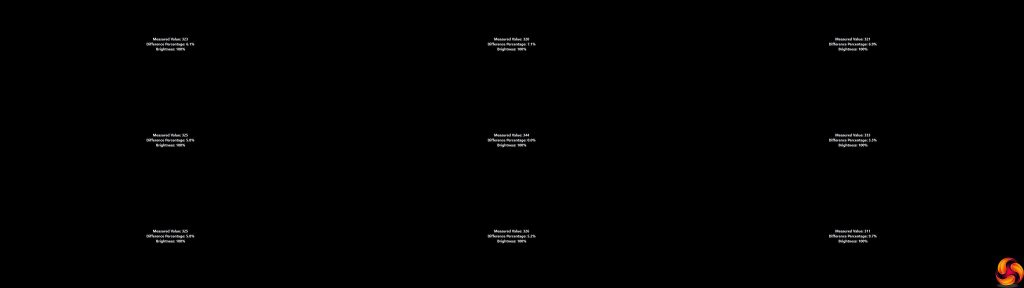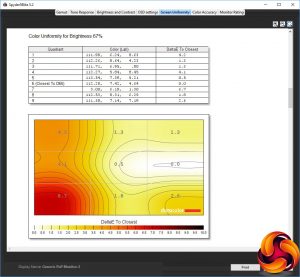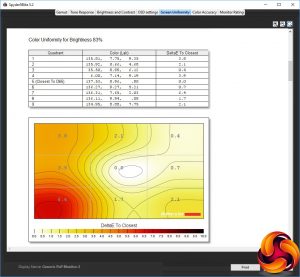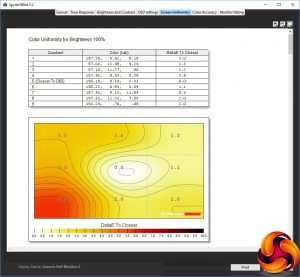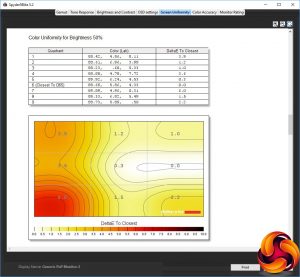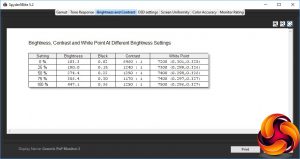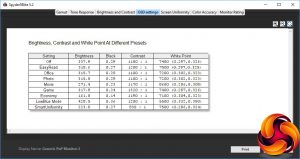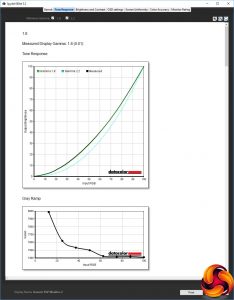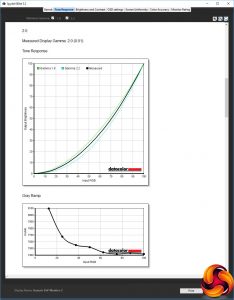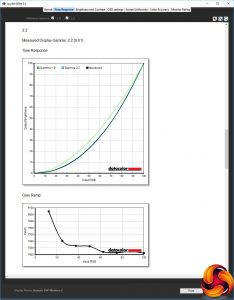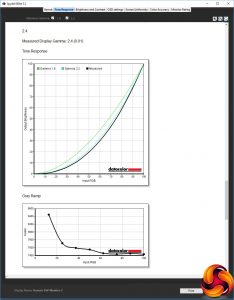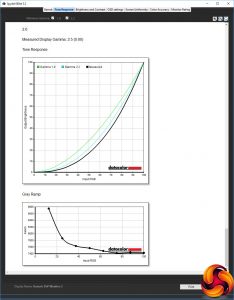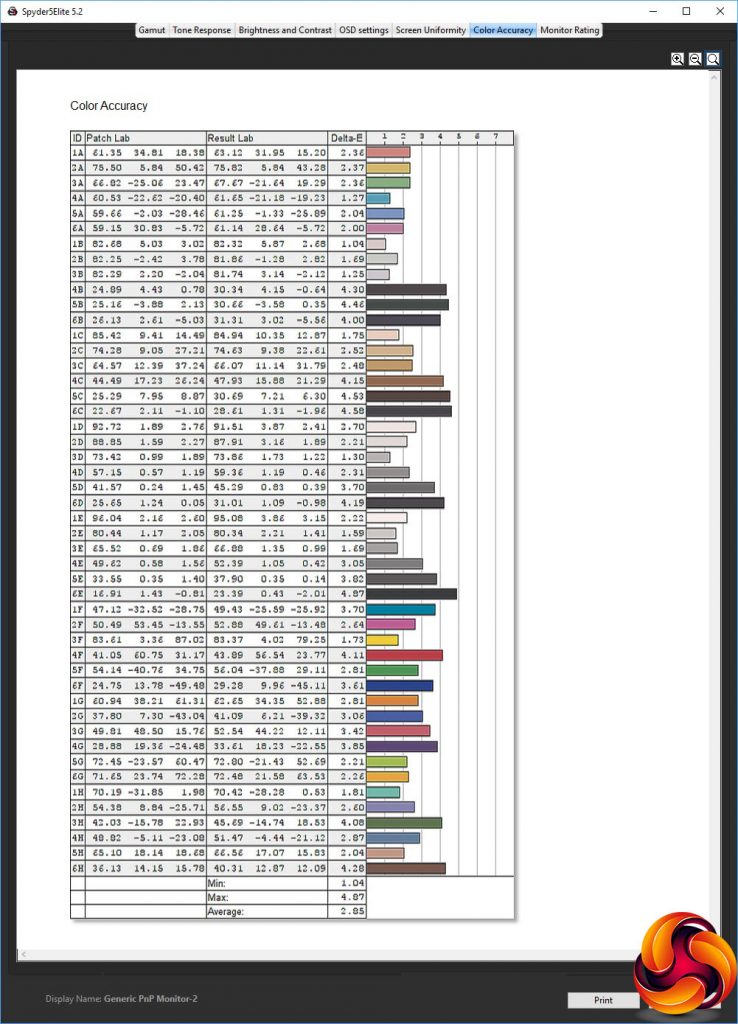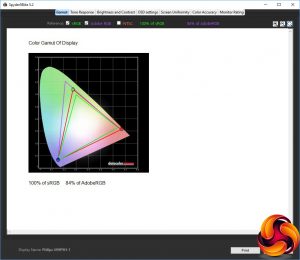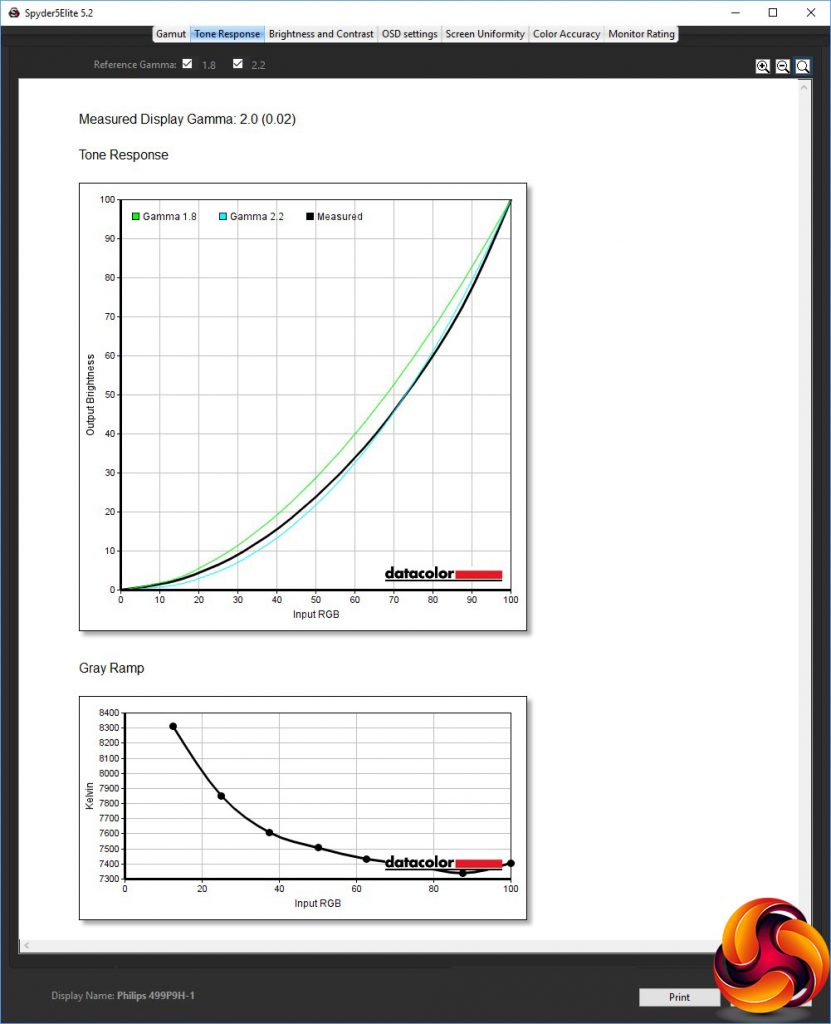If you thought a 21:9 ultrawide monitor like ASUS's ProArt PA34VC was pretty extreme, think again. Philips has taken screens to a new level of width with the SuperWide Brilliance 499P9H. It really is as ginormous as the picture below implies. The panel has a 49in diagonal, and the aspect ratio is 32:9, which means when you're sitting in front of it at your desk the edges are beyond your peripheral vision.
The resolution is as gobsmacking as the aspect ratio, too. There are 5,120 pixels horizontally and 1,440 vertically. This isn't quite as many as a full 5K screen, which would have twice as many vertical pixels. But that's still a lot of pixels, certainly more than you would want to count, particularly when drunk. It's also likely to push the capabilities of even the latest NVIDIA GeForce RTX 2080 graphics with some titles, so you may need to adjust quality levels to achieve a comfortable frame rate.
However, this isn't a monitor aimed at high-FPS gaming, as it's pegged to 60Hz at its native resolution. It also has a 5ms grey-to-grey pixel response, where the latest pro gaming panels are claiming under 1ms. This is more a screen for multimedia or titles that don't need maximum refresh, such as flight simulators.
With a 450cd/m2 brightness rating and 3,000:1 contrast, thanks to its use of VA panel technology (which is preferable for curved displays), the 499P9H has plenty of potential for consumption of vibrant, immersive multimedia.
You do pay a fair wedge to obtain this massive screen – nearly £900. But aside from the huge screen, you also get a comprehensive set of additional features. Alongside two HDMI 2.0b connections, there's DisplayPort 1.4 and even USB-C for combined video and data.
For convenience, there are three USB 3.1 downstream ports and a 2Mpixel webcam on the top, so videoconferencing is a possibility, with a pair of 5W speakers built in as well. Despite the width of the panel, Philips has still chosen to equip it with a stand that allows considerable adjustability.
You can raise and lower the screen by 130mm, swivel it 20 degrees in either direction, and tilt it forwards and backwards.
So, apart from a high refresh rate, there's not much missing in terms of features here. Philips also claims 121 per cent of sRGB gamut, 91 per cent Adobe RGB, 99.67 per cent of BT. 709 and 94.62 per cent of DCI-P3, so in theory this screen is very well suited for watching movies.
On paper, then, the 499P9H has a wide range of abilities as well as being physically broad. Or is this a case of “never mind the quality, feel the width”? Let's find out.
Specification:
- Screen size: 48.8-inch, 32:9 aspect
- Native resolution: 5,120 x 1,440
- Refresh rate: 60Hz, Adaptive Sync (FreeSync)
- Panel type: VA
- Contrast ratio: 3,000:1 (typical)
- Brightness: 450cd/m2
- Response time: 5ms Grey-to-Grey
- Display inputs: 2 x HDMI 2.0b, DisplayPort 1.4, Mini DisplayPort 1.2, USB-C
- USB hub: Yes, 3 x USB 3.1 (one with fast charging)
- Tilt: 5 degrees forward, 10 degrees backward
- Raise: 130mm
- Swivel: 20 degrees left and right
- Other: Minijack audio output; 2Mpixel webcam; Ethernet LAN; stereo 5W speakers, DisplayHDR 400 certified
Retail Price: £889.99 (inc. VAT)
The Philips Brilliance 499P9H unsurprisingly comes in a huge, long box.
Inside, you get HDMI and DisplayPort cables, a power cord, plus three different types of USB wiring: USB Type A to Type B, USB Type C to Type C, and USB Type A to Type C.
We cannot mention enough that this is a ridiculously wide screen, and it would be perfectly at home for mission control at NASA. It uses a fairly pronounced 1800R curve, which works extremely well with the huge width to take the edges beyond your peripheral vision, providing a strong sense of immersion.
Surprisingly for the size, the 499P9H has a fair bit of adjustability. Many screens this size that we've tested come with fixed stands that provide little or no movement. But the 499P9H can be raised and lowered through 130mm, as well as tilted forwards by 5 degrees and backwards by 10 degrees.
The 20-degree swivel left and right is modest, but potentially useful. Unusually, it operates via a link in the middle of the stand rather than at the bottom. You can't rotate the panel into portrait, but that would be a thoroughly ridiculous thing to do anyway with a screen this wide.
The 2Mpixel webcam sits on the top of the unit, and a light press pops it out of its housing, after which you have to fold it over to point at you.
The standard kettle lead is on one end alongside a physical power switch.
The other end houses the USB and video ports. Closest to the edge is the minijack audio output, followed by a USB 3.1 port supporting fast charging and two that don't, then an Ethernet port, then the upstream port for the USB 3.1 hub.
Next along are the four video inputs, including USB C, DisplayPort 1.4, and a pair of HDMI 2.0b ports. So the options are varied, multifarious and cutting edge.
If you need to change the screen's settings, there are five buttons on the bottom edge on the right-hand side, with icons along the front bezel telling you what each one does.
To provide a vague idea of how many pixels you have here, here is the 499P9H configured as a second screen next to a panel with a 3,440 x 1,440 resolution, which is already 21:9 aspect. The 32:9 aspect makes the 21:9 look positively square.
The buttons on the front have two different functions, apart from the one on the far right, which is just for power.
The first button from the left calls up the SmartImage presets, which include EasyRead, Office, Photo, Movie, Game, Economy, LowBlue Mode and SmartUniformity. The focus here is clearly everyday usage and multimedia, rather than gaming.
The next button along lets you manually choose which video input to use.
The third button from the left is user-configurable, but by default calls up something called HDMI EDID Switch. This lets you choose between two HDMI EDID profiles, which can help if your screen is not being detected properly by an HDMI video source.
The final button before you reach the power button calls the main menu, with the default option being the option to enable the LowBlue mode and its level to reduce eye strain from long screen usage.
In order to navigate the main menu, the four non-power buttons now change function to provide facilities to move up and down, and between levels. The next option down is the same set of input options as the quick menu, plus auto mode.
Finally, we get to a reason why you need the main menu (we're surprised this isn't the default option). The Picture submenu lets you choose HDR mode, as well as adjusting brightness, contrast and sharpness. You can turn on SmartResponse (a pixel response overdrive system) and SmartContrast (which adjusts the backlight to provide greater perceived contrast than the panel itself can provide).
There's also a Gamma option with five settings from 1.8 to 2.6 in steps of 0.2. There's an Over Scan option, too, but this will be greyed out for native resolution inputs.
The Picture-By-Picture mode makes a lot of sense with a screen offering this width. You could have two 2,560 x 1,440 inputs side-by-side and both would have native resolution and aspect ratio. For example, you could have an audiovisual source and a computer desktop next to each other.
The Audio section provides a volume control, a mute option, and the ability to switch the audio source to one of the video sources that isn't the one currently being displayed onscreen.
The Color sections lets you choose from an extensive range of Temperature presets including 5000K, 6500K, 7500K, 8200K, 9300K, and 11500K. There's also an sRGB mode, and User Define, which exposes separate controls for Red, Green and Blue.
The Language section only has one job – changing the language of the OSD.
Under OSD Settings you can move where the menu appears onscreen, its transparency, and how long it remains before automatically disappearing. You can also change the function of the User key.
You can change the USB standard used by the USB hub ports, toggle standby mode, and allow the USB C connection to function as a KVM, so that switching to this connection allows it to transfer keyboard and mouse attached to the screen to be used by the USB C-attached system.
Finally, the Setup section lets you change the HDMI EDID, reset to defaults, or show information for the screen.
Overall, there's enough here for the intended usage, although we're not sure about the menu organisation. We would have thought that, since there is a quick menu already for inputs, the Picture and Color options should have been first on the list, with Picture as the default.
Our main test involves using a DataColor Spyder Elite 5 Colorimeter to assess a display’s image quality. The device sits on top of the screen while the software generates colour tones and patterns, which it compares against predetermined values to work out how accurate the screen is.
The results show –
- A monitor’s maximum brightness in candelas or cd/m2 at various levels set in the OSD.
- A monitor’s contrast ratio at various brightness levels in the OSD.
- The brightness deviation across the panel.
- The black and white points.
- The colour accuracy, expressed as a Delta E ratio, with a result under 3 being fine for normal use, and under 2 being great for colour-accurate design work.
- The exact gamma levels, with a comparison against preset settings in the OSD.
We first run this test with the display in its default, out-of-the-box state, with all settings on default. We then calibrate the screen using the Spyder software and run the test again.
We always test the display subjectively on the Windows desktop, using it for general tasks such as browsing and word processing, and with games as well, even if the display is not intended solely for that purpose.
We pay careful attention to any artefacts, ghosting or motion blur, and enable any gaming-specific features, such as adaptive-sync settings like G-Sync or FreeSync, using a compatible graphics card in our test PC.
We performed the quality tests on the 499P9H at its native 5,120 x 1,440 resolution in the default mode using one of the HDMI connections. Our test system was equipped with an AMD Radeon Vega Frontier Edition graphics card, which supports FreeSync.
Although Philips claims 91 per cent AdobeRGB, we only registered 84 per cent. This is a decent score, but not outstanding.
Brightness uniformity is reasonable, with no corner or edge going over 10 per cent difference to the centre, and most under 7 per cent.
Colour uniformity is also reasonable, although there are some issues with the bottom left corner.
The 499P9H almost hits its rated 450cd/m2 brightness at 100 per cent, although the default setting is actually 70 per cent. The contrast manages to hit 1,250:1 most of the time, with a little variance, but the white point goes up slightly with brightness, starting at 7200K at 0 per cent and rising to 7500K at 100 per cent.
There are many OSD presets on offer, and they vary quite a bit. The default Off equates to 337.9cd/m2 brightness, 1,180:1 contrast and 7400K white point. EasyRead, Office, Photo and Game all use brightness around the 315cd/m2 mark, although Game contrast is highest at 1,320:1, Office and Photo use 1,100:1, and EasyRead 1,200:1.
The latter has a relatively cool, 7500K white point, Game a slightly lower 7400K, whilst Office and Photo both sit at 7200K. In fact, it's hard to distinguish them in this test. However, it's worth noting that EasyRead actually switches the screen to greyscale, which presumably makes text easier to read.
Movie mode reduces brightness to 271.4cd/m2, and a similar 1,170:1 contrast to other presets, but the white point is a much cooler 8600K. Economy mode, unsurprisingly, drops brightness down to 161.8cd/m2, but uses a similar 1,190:1 contrast and 7100K white point to other presets. LowBlue Mode is close to full brightness at 428.5cd/m2, with 1,200:1 contrast but a much warmer 5500K white point. Finally, SmartUniformity uses a midrange 223.9cd/m2 brightness, lower 830:1 contrast, and slightly cool 7500K white point.
Apart from the top 2.6 setting, all the gamma options correspond exactly to the values they are supposed to have. The 2.6 one is just a little off at 2.5.
Sadly, the 499P9H only has mediocre colour accuracy out of the box, with an average deviance of 2.85. So it was a ripe candidate for calibration with the Spyder.
As usual, there's no change to the gamut, with 100 per cent sRGB and 84 per cent AdobeRGB.
More surprisingly, the gamma has dropped quite a bit. Now the 2.2 setting equates to a real gamma of 2.0.
There has been precisely no benefit to colour accuracy, which remains at an average deviance of 2.85. So our advice is not to bother calibrating this screen.
Overall, this is a slightly disappointing performance. There's no area of major weakness, but we would have preferred better colour accuracy in a flagship model such as this at this price.
However, the wideness of this screen certainly has a major wow factor. The huge width is like having a dual-screen setup, except better because it's all one seamless desktop. We also particularly enjoyed driving cars around in GTA on this screen. The lack of high refresh (and need for hugely powerful graphics to drive the resolution) won't make this a great choice for FPS titles, but if you're not so needy of frame rates, the immersive nature of this width works very well for driving-type titles. It's awesome for video editing, too, allowing you to have every panel open and visible – and a large preview to one side too.
The Philips Brilliance 499P9H is a whopper of a screen, and as our first look at this 32:9 format it gains from the wow factor of its incredible width. However, it won't be alone as other manufacturers have monitors this size on the roadmap or released already. The width and resolution is definitely a winner if you have the desk space and a graphics card able to drive those pixels with adequate 3D acceleration, so we expect this to be a format with growing interest.
This truly is a dual-monitor setup in one screen, and with Picture-By-Picture you can actually have two separate inputs comfortably adjacent on one screen, where other screens make this feature more of a kludge. However, colour accuracy is only reasonable, and in other respects the performance is average as well. So we expect there will be more accomplished 32:9 screens arriving in the near future.
However, the 499P9H wins back again on features. The four video inputs are all the latest versions, and include USB C, which even allows KVM functionality. There's a three-port USB 3.1 hub and 2Mpixel pop-up webcam on the top, with modest but useful built-in speakers. Whilst we might have preferred to have some of those USB ports on the side for easier access, there really isn't anything major missing.
Although the near-£900 price sounds steep, if you consider this screen is like having two curved 24in screens with 2,560 x 1,440 resolution stitched together, it doesn't sound quite so much. You are still paying a premium for that wow factor, and there will likely be models in the near future that outperform it, but right now the only alternatives with this width are £300 more expensive for the same resolution, or a little more expensive for a lower resolution.
So this screen is actually good value in its class. So if you're after that bigger picture, the Philips Brilliance 499P9H is a screen with plenty to envy.
The Philips Brilliance 499P9H is available from Amazon here:
Pros:
- It's really, really wide.
- Makes running two inputs side-by-side very possible.
- Highly immersive, with edges beyond your peripheral vision.
- Alternatives with same 32:9 aspect more expensive.
- Decent level of brightness.
- Comprehensive, cutting-edge selection of video inputs including USB C.
- Built-in webcam.
- Three-port USB 3.1 hub.
- Reasonable range of OSD configuration options.
Cons:
- Colour not as accurate as you would want in a screen this price.
- 60Hz refresh and 5ms pixel response aren't ideal for gaming.
KitGuru says: The Philips Brilliance 499P9H will keep you wide-eyed with wonder at its immense 32:9 aspect. It's not perfect, but you do get a lot of curved screen for your money, and major bragging rights.
Be sure to check out our sponsors store EKWB here
 KitGuru KitGuru.net – Tech News | Hardware News | Hardware Reviews | IOS | Mobile | Gaming | Graphics Cards
KitGuru KitGuru.net – Tech News | Hardware News | Hardware Reviews | IOS | Mobile | Gaming | Graphics Cards