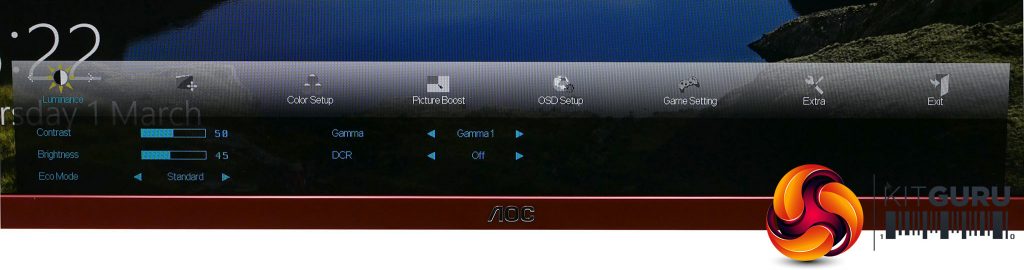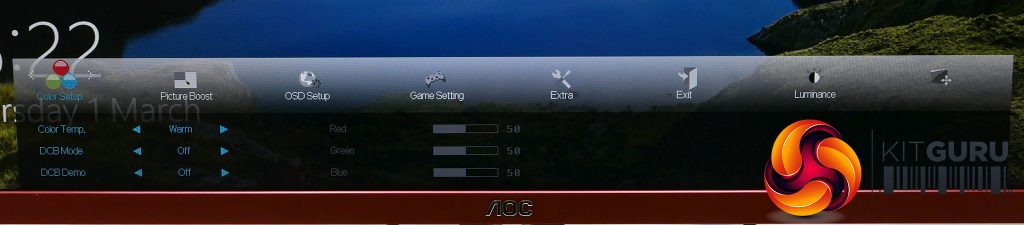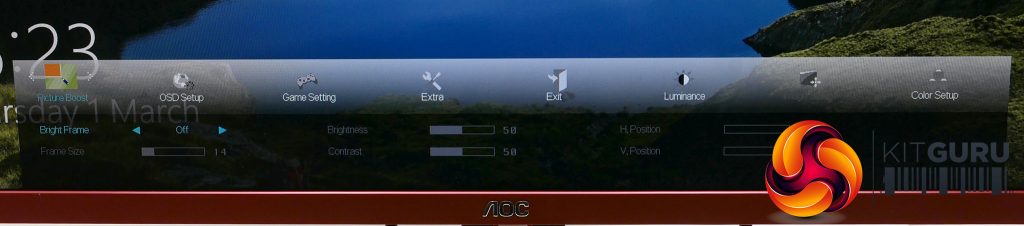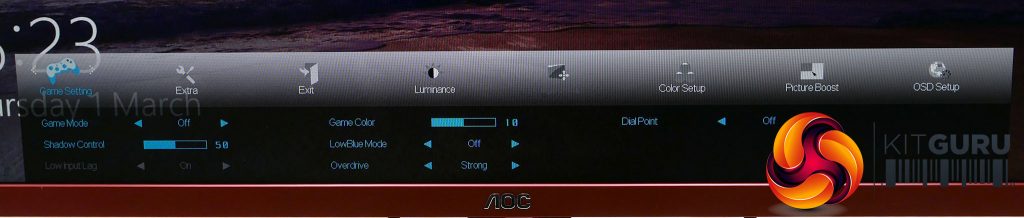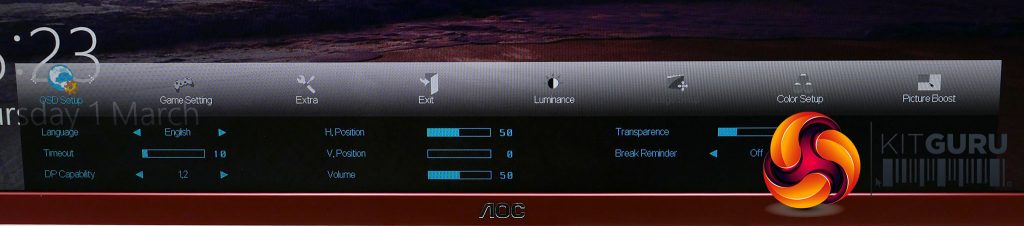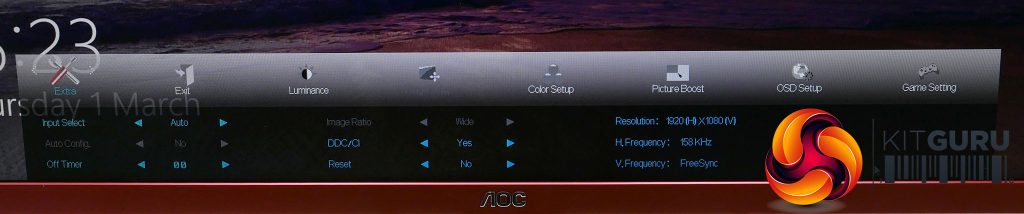AOC doesn’t have a great track record with its on screen menu controls. Whether they use physical buttons, touch buttons or mini joysticks, invariably they never quite feel entirely intuitive, and sadly that’s the case here again.
A mini joystick round the back of the screen provides the control, and physically it does the job just fine. However, the way it’s used in conjunction with the menus is a bit clunky.
Half the point of having a direction-based controller is that it allows you to have a menu system that’s also direction based, so you scan down a list of items then tap across to enter into one of those items.
However, here that only works for the top menu then for subsequent menus you have to press the joystick in to actually activate an item, then press it again to deactivate it. It’s hardly the greatest tragedy known to man but it’s bizarre how the company keeps tripping up in this way.
Thankfully the menu options are fine. The top level menus are divided into obvious sections such as Luminance, Color Setup, Gaming, OSD Setup and Extra. The only oddity is Picture Boost, which has just one option in its submenu.
Called BrightFrame this allows you to create a rectangle of any size, anywhere on the screen and adjust its brightness and contrast independently from the rest of the screen. It’s a unique AOC feature we’ve seen on a few other screens and we’re still yet to see the point of it.
But back to the other options, Luminance offers Brightness, Contrast and Gamma control and an Eco mode. It’s a shame there’s no number attached to the gamma options – just gamma1, gamma2 and gamma3 – but you can see from our tests what these correspond to.
Color Setup offers a range of preset colour profiles such as Warm, Normal and Cool, plus the option to dial in the colour balance manually.
Game Setting offers a range of game modes that automatically adjust things like the gamma, Game Color (a colour saturation control) and overdrive setting. There are options for FPS, RTS and Racing, plus three user presets. Turning any of these on disables the colour controls completely.
The OSD Setup option lets you change the language, position, timeout and transparency of the onscreen menu, plus the volume control for the speakers is here.
The Extra section is where you’ll find the input selection, off timer, and reset function.
All told, it’s a set of options that should make it quick and easy to get things setup how you like, despite the clunky controls.
 KitGuru KitGuru.net – Tech News | Hardware News | Hardware Reviews | IOS | Mobile | Gaming | Graphics Cards
KitGuru KitGuru.net – Tech News | Hardware News | Hardware Reviews | IOS | Mobile | Gaming | Graphics Cards