
The Asus ProArt PA329Q is the company’s new flagship professional-grade display for colour-accurate graphic design work. It’s a 32-inch screen, sporting a 10-bit IPS panel with a 14-bit look-up table, resulting in an impressive 100% quoted Adobe RGB coverage.
Asus is clearly single minded about capturing a vast chunk of the high-end display market. Although 2016 is still only young, we’ve already seen a number of very impressive screens from the company this year.
The ROG Swift PG348Q (review HERE) is the best ultra-wide curved gaming display we’ve seen so far, with an IPS panel and a 100Hz refresh rate, and the ROG Swift PG27AQ (review HERE) is the best 4K gaming display we’ve reviewed, combining Nvidia’s G-Sync technology with an IPS panel for a great 4K gaming experience.
Beyond gaming monitors, there are a few other display categories, such as the usual general-purpose 60Hz displays, which are fairly inexpensive these days, but at the high-end there are also monitors designed for high colour accuracy, aimed at graphic designers and professional digital artists.
Gaming features such as refresh rates beyond 60Hz, low response times and motion blue reduction drop down the priority list, and in their place are high colour accuracy, good brightness levels, even screen uniformity and wide coverage of different colour standards, including sRGB, Adobe RGB and DCI-P3.
This is what the Asus ProArt series sets out to offer, and the latest model, the Asus ProArt PA329Q is absolutely chock full of tools and useful additions that will wet the digital paintbrush of any artist.
Unveiled at Computex in 2015, the Asus ProArt PA329Q uses a 10-bit IPS panel with a 14-bit look-up table for superb colour accuracy.
A quoted Adobe RGB gamut of 100% is highly impressive. Then there’s a four-way PIP mode to view four inputs on the screen at once, a 6-axis colour control setting and a highly intuitive menu system that makes it easy to flick through settings and customise the image.
They’re not alone in this market though. The likes of NEC and Eizo consistently deliver monitors with quite outstanding image quality, and recently, the Dell UP2715K (review HERE) really impressed us with its excellent image quality and 5K screen.
It’s a tough market for Asus then, and success ultimately depends on the quality and accuracy of its image. How does the Asus ProArt PA329 fair? Let’s find out.
Specification:
Screen size: 32 inch
Native resolution: 3,840 x 2,160
Refresh rate: 60Hz
Response time: 5ms
Panel type: IPS
Display inputs: DisplayPort 1.2, Mini DP, 1x HDMI 2.0, 2x HDMI 1.4
USB hub: 5x USB 3, card reader
Tilt: yes
Raise: yes
Swivel: yes
Other: 99.5% Adobe RGB gamut, 90% DCI-P3 gamut, 4-way PIP mode, 5-axis joystick

There are some notable differences with the design of the PA329Q from previous Asus ProArt models. Originally, Asus bundled a monitor hood with the display, for the purpose of shielding the image from external sources.
They are useful things indeed, but not everyone needs them.
Likewise, Asus originally saw fit to provide a measurement guide along the bezel, with centimetres and inches to manually adjust the size of on-screen objects along with real-world sizes. That is now represented in a more digital form, rather than physically.
A colour calibration report, user manual, cable tie and VIP notice are included, along with HDMI and DisplayPort video cables.
The stand comes as a single assembled piece. Around the base are measurement markers, which may be of use to some people (or may equally be a bit of a gimmick).
The familiar triangular cable management hole makes a comeback from the design of previous Asus displays.
The stand connects to the rear of the display using a straightforward mechanism, with 100mm VESA mounting holes and the usual “eject” button to remove the stand later.
With a gold trim and lettering on the screen, Asus has chosen a “black and bling” colour scheme (our name for it, not theirs) with a very tasteful shade used all around the screen. It looks great and provides excellent contrast to the dark black chassis.
This view of all the ports underneath the screen shows the wide range provided. For video there are HDMI ports, DisplayPort and Mini-DP.
Uniquely, Asus has chosen to ditch the analogue 3.5mm output audio jack and put a digital connector in its place. There’s still a 3.5mm jack for audio input though.
There’s a hard power switch.
The stand is fully flexible with a wide angle of rotation.
It can be raised and lowered.
Pivoted round to be used in portrait mode.
And tilted back and forth.
Although Asus is certainly not the only firm to offer a 32-inch display with a fully flexible stand, some large displays do not offer all these adjustments, usually forgoing a pivot mode, in particular.


The on-screen display (OSD) is controlled using a 5-way joystick and six physical buttons, the lowest of which powers on the display. On the front of the bezel are aesthetic indicators to guide the user to the position of each button.
Press any of the buttons or the joystick for an on-screen guide to appear. Then further presses bring up various screens or shortcuts. Each can also be accessed by specific directions of the joystick as well.
One selects the input.
Another adjust the brightness.
And another adjusts the blue light filter level.
The quick fit setting is a unique feature of Asus ProArt displays. It provides various screen overlays to help artists with positioning and layout.
One provides a 3×3 grid.
Another with a rough guide of A4 paper.
And another for B5 paper. You can also customise the size and position of the on-screen guide.
When you enter the main menu, the first screen you see is the Asus Splendid list of colour presets. These vary considerably in brightness, contrast and saturation levels, with a few other settings enabled as well.
The Color menu provides access to colour temperature settings, ranging from 5000K to 9300K. There are four gamma settings, from 1.8 to 2.4, with manual brightness and contrast controls, along with hue and saturation. Many of these options are greyed out unless you select a user mode in the Splendid screen.
In the Image menu are further options to adjust the picture quality, with Asus VividPixel sharpening the edges of on screen objects, as well as a Uniformity Compensation setting (more on this later).
The system menu gives a few extra settings – USB charging, an Eco mode, the language used in the menus, and so on.
While we use the same tools for testing all displays, evaluating the performance of a colour-accurate display is wholly different to reviewing a gaming monitor. Features like a wide gamut, high brightness and good contrast levels are part of the offering with any display, but are of particular importance when a display is aimed at graphic designers.
There’s also a subjective element to display testing, so we’ll report our findings after over a week of using the Asus ProArt PA329Q as our main desktop display.
With our trusty DataColor Spyder 5, we measured the performance of the Asus ProArt PA329Q, first in its uncalibrated, out-of-the-box state, then again after calibration.
An early win here for Asus, as the ProArt PA329Q matches the company’s claims, with 100% Adobe RGB coverage. Very impressive, and not something you find on cheaper, general-purpose IPS displays, which hover around 80% Adobe RGB. However, in this price range, there are alternative displays that also achieve this wide gamut. The aforementioned Dell UltraSharp UP2715K that we reviewed recently also manages 100% Adobe RGB coverage.
Note also 99% NTSC coverage, within margin of error of being completely accurate.
Tests show superb brightness of 421 cd/m2 when set to 100% in the OSD. At 50% (the default setting) this drops to 224.9 cd/m2, which is lower, but still quite usable. Contrast of 780:1 is generally better than most displays too, although we did notice the white point is slightly off, certainly in the default Standard OSD preset.
All four gamma settings are off by 0.1, with the standard display mode selected. We didn’t measure gamma with the other display models like sRGB, but we expect this sets them to exact level.
The differences between the presets are as expected, with the darkroom mode achieving an impressively low contrast.
A Delta E of 0.75 (under 1) is really as good as it gets for graphics, so Asus gets another thumbs up here.
We then calibrated the screen and measured it again.
The gamut is completely unchanged.
As we’ve seen from a few other 10-bit panels, calibration can make the colour accuracy go a little off, and it raises to 1.12. Still low enough to be perfectly suitable for graphic design work, but then, many competing monitors also achieve this level of accuracy.
The gamma is now spot on 2.2
We’ve saved one result for last, as it required some investigation from us.
With its default settings, the brightness uniformity of the Asus ProArt PA329Q is terrible. The brightness dips by 17% in one corner, and 14% to the right. This is generally not a strong point of Asus displays, we found strong variation in brightness on many of their gaming panels, but the result isn’t terribly important for those screens, as they’re intended for gaming first and foremost.
It’s a bit different with the ProArt PA329Q, as it’s aimed at graphic use, commanding a very high price.
This test is important for colour accuracy. The RGB values a user chooses depend on the white levels he or she sees. If they vary around the screen, an image may look slightly different on one side of the screen to another, and therefore, the colour values will be different. View that same image on another display and it could be noticeable.
We should stress that in use, these differences aren’t noticeable and the screen appears completely normal, and this is not noticeable to the user.
If this was the final word for the brightness uniformity of the Asus PA329Q, it would be a serious problem and we would not recommend the screen at all, since this is a crucial test it would have failed. However, there is a setting within the OSD called “Uniformity Compensation” which we enabled and measured the screen again.
We now see a much better result at 100% brightness. In fact it’s one of the best results we’ve ever seen. The highest variation is just 2.3% in the top right, and the others average to below 2%. Amazing, as previously this sort of even brightness was only possible from (even more) expensive displays.
At 50% brightness it’s not quite such an amazing result, but still far better than the majority of IPS displays, with variation hitting 6.3% in the top left, but around 2-3% everywhere else.
So the Asus ProArt PA329Q receives an official pardon, and forgiven for its poor brightness uniformity at default settings.
When this setting is enabled in the menus, the manual brightness adjustment is disabled. We spoke to Asus about this setting and they explained that uniformity compensation works by detecting the whole screen brightness and lowering down brighter areas to minimise deviation.
“There's a dedicated IC handling colour and brightness calibration. After the uniformity compensation setting total brightness may be reduced, also to ensure the optimum uniformity the brightness adjustment is disabled when this setting is on.”
The subjective view of the image quality of the Asus ProArt PA329Q was also excellent.
When using the display on the Standard mode, we found the image to be saturated to the point where it can be a bit much. In some cases it is an utterly gorgeous effect, really enhancing some images, but it made other types of content difficult to see. For a more standard view of your desktop, the sRGB mode returns colours to be exactly in line with other IPS displays, albeit still notably bright.
Generally, you can see the difference between a colour-accurate monitor and a general-purpose one. The reds and greens in particular leap out at you, and it’s really noticeable if you’ve never seen the effect before. As with the PA329Q, Dell’s UltraSharp UP2715K achieves the same effect, presenting colours in such fidelity, you notice details that weren’t obvious.
We also spent some time watching movies and playing games on the screen, just because, well, it’s fun with such a display, and once again, the saturation of the Standard mode made it difficult to enjoy.
With Battlefield 4, switching on night vision bathed the screen in such a bright green, it became difficult to play. Once again though, this was easily fixed by switching sRGB mode on. We also used the screen with The Witcher III and ran benchmarks on it at 4K resolution, when testing another PC. This dropped the frame rate down and with V Sync disabled, we ran into a lot of tearing issues. While this issue could be solved too, in general, we think the PA329Q is not for gamers, and the PG279Q or PG348Q offer better gaming features for the money.
Lastly the audio quality is as good as we’ve come to expect from Asus, clear but not terribly loud.
And the power consumption is very high.
120cd/m2 (19% brightness) 28.7w
50% brightness – 40.1w
100% brightness – 63.7w
63.7w is more than some 40 inch 4K displays, and potentially more than some computers consume when idle. But this is all to be expected for the large resolution, screen size and high brightness. If you’re worried about your energy bills, you’re probably not in Asus’ target market for this screen.
Asus has scored two wins recently with its gaming displays, and good results for the Asus ProArt PA329Q would make it a hat-trick of high-quality displays.
We were initially a bit disappointed to see the poor brightness uniformity results with the default, out-of-the-box settings. Indeed, if there was no way to adjust this, we would be marking down the PA329Q, as it’s such a crucial issue for graphic design work. But as we found out through testing, the issue can be solved with a setting in the menus.
Aside from this issue there’s so much to love about this screen. The colours absolutely leap out at you, in a way you don’t get with other general-purpose displays. The gamut coverage is superb, it achieves its stated 100% Adobe RGB, and it offers great brightness and contrast.
Full marks for picture quality, but the menu system also deserves praise for it’s as comprehensive as a graphic designer could want. Full six-axis control of the colour levels, presets for sRGB and Adobe colour palettes.
The PIP mode is something neither of Asus’ recent gaming displays have offered, due to their inclusion of G-Sync hardware. That’s a shame because it’s a very useful feature for anyone with multiple devices. At 32 inches it works very well, with the screen corners still visible, offering a 1920×1080 screen area to each. And it can handle four devices at once.
That might not be just from computers, but people may be checking footage from a video camera, or simply running a feed from a multimedia source in a production studio. Asus was sensible to go with three HDMI ports.
If there’s one criticism of the Asus ProArt PA329Q, it’s of the display industry as a whole rather than Asus in particular. The segregation of displays for gaming and those aimed at graphic design is a source of annoyance for anyone out there who wants a display that’s great for both.
Add G-Sync hardware and you lose all the display inputs. Make it colour accurate and you lose some gaming features and high refresh rates. The panels aren’t available yet that can cope with all this at once, but it’s something to look forward to, one day.
Discuss on our Facebook page, over HERE.
Pros:
- Mind blowing picture quality, with vivid colours that leap off the screen.
- High brightness and contrast.
- Good brightness uniformity (once dedicated IC is engaged via a setting).
Cons:
- Colour-accurate displays command a seriously high premium.
- Not the best screen for gaming on.
Kitguru Says: Asus is clearly relentless in its mission to capture the high-end display market, and the ProArt PA329Q is another excellent achievement. While it has some very strong competition from other manufacturers, and it’s not our first choice for gaming on, this display will work fantastically well in any environment for multimedia production or graphic design.
 KitGuru KitGuru.net – Tech News | Hardware News | Hardware Reviews | IOS | Mobile | Gaming | Graphics Cards
KitGuru KitGuru.net – Tech News | Hardware News | Hardware Reviews | IOS | Mobile | Gaming | Graphics Cards





















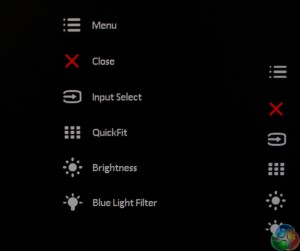
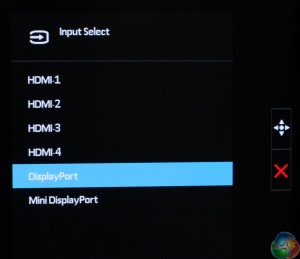
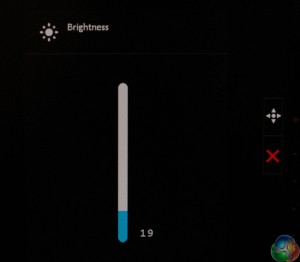
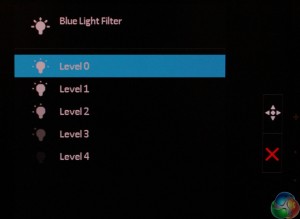
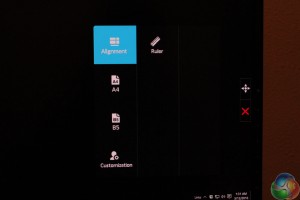
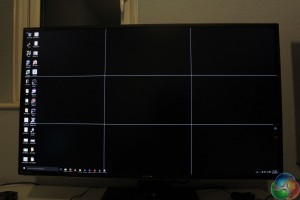
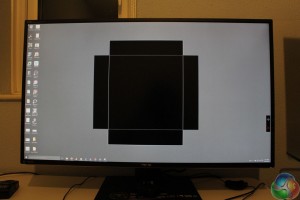
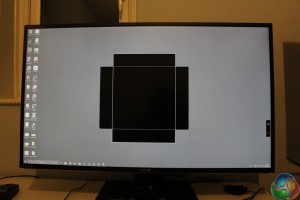
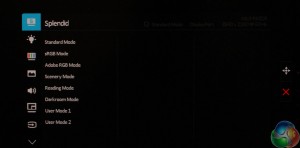
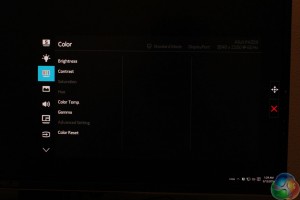
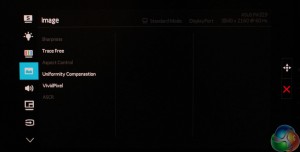
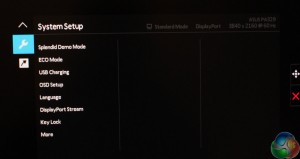
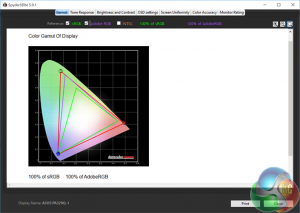
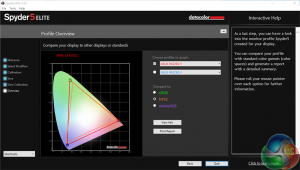
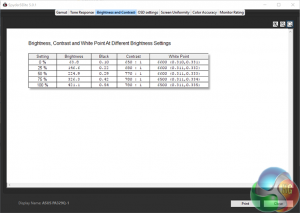
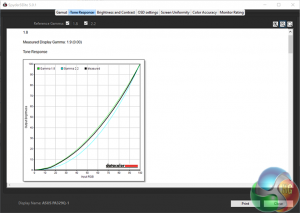
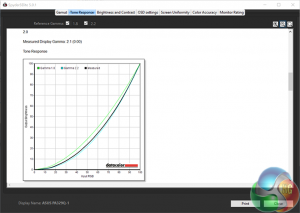
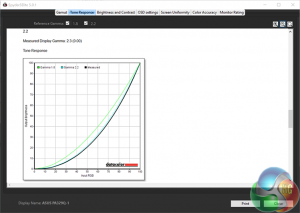
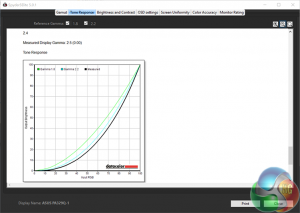
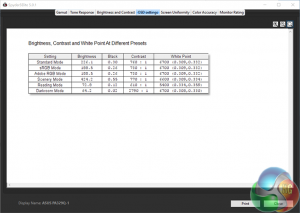
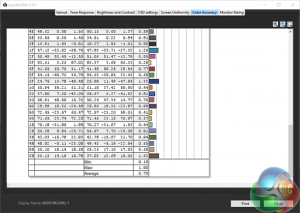
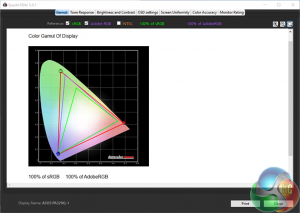
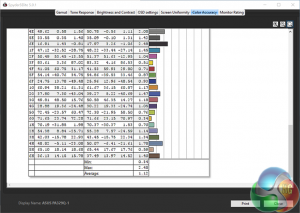
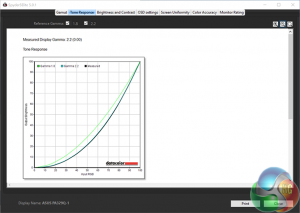
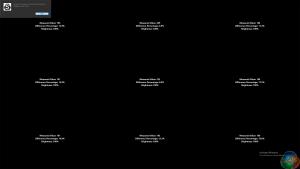
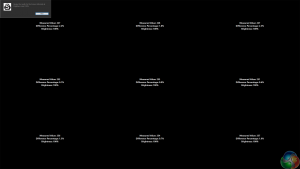
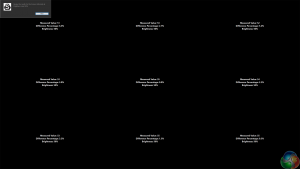



DP 1.3 please. 120hz refresh please. TY.
Any chance when you review a 4K display you could make a comment on how it looks in 1920 x 1080? If I was to get a 4K display, it’s important in situations where things really are too small (eg: an older game with fixed size small UI) I can drop the resolution and things still look good.
I’ve heard whispers that some screens have special inbuilt hardware that allows the use of pixel doubling/whatever technique which enables half the resolution without massive quality loss. Problem is, no one ever comments on this in their 4K reviews.
Great review – thank you.
Any word on release / ship date for the Asus ProArt PA329Q?
Please I have only one question, and I hope I’ll receive an answer.
To calibrate this monitot should I use the ProArt Calibration software included, or the Sotware of my Spyder5? It’s very important for me, thanks.