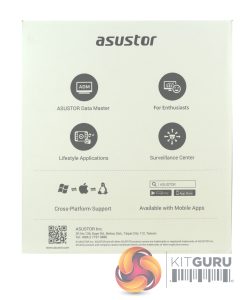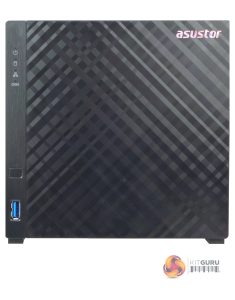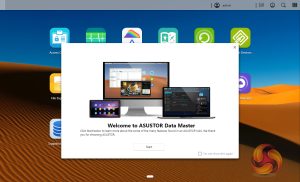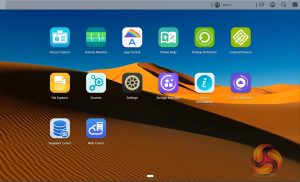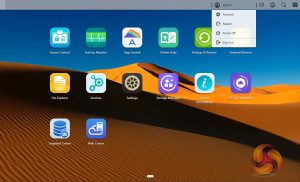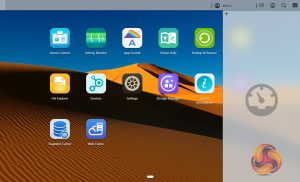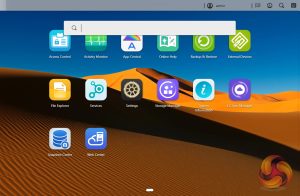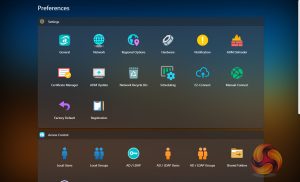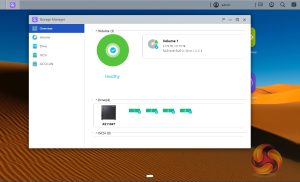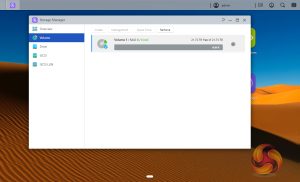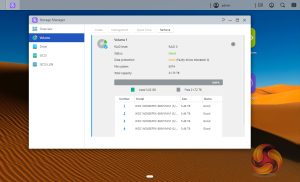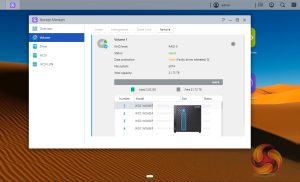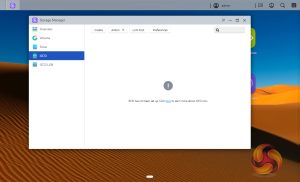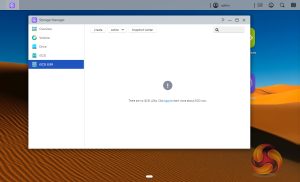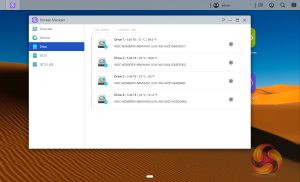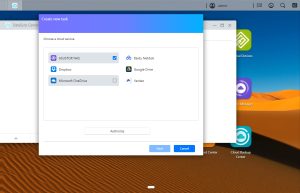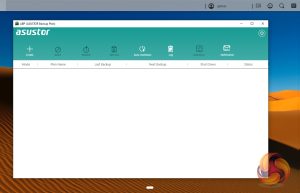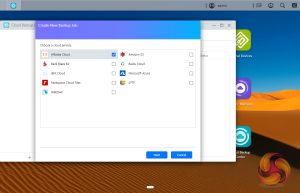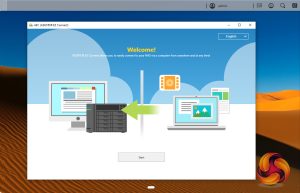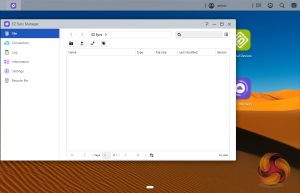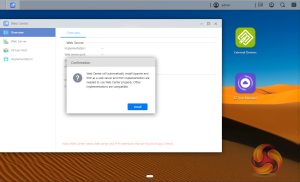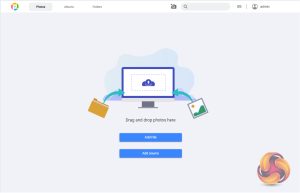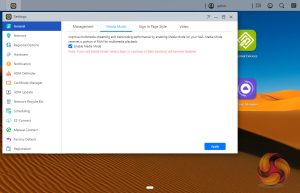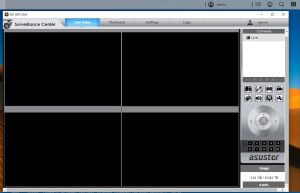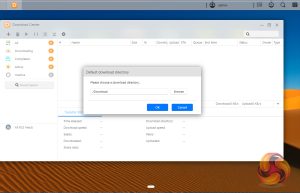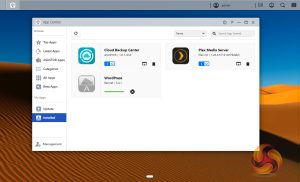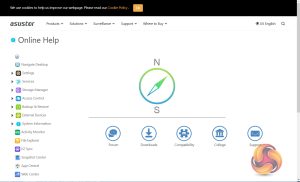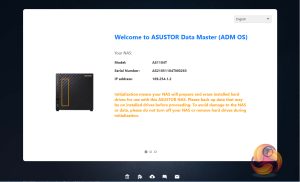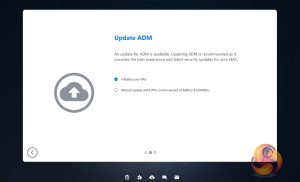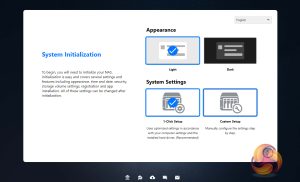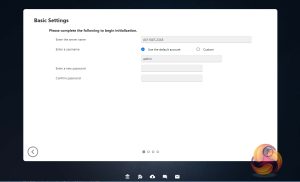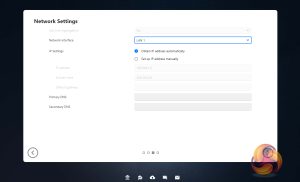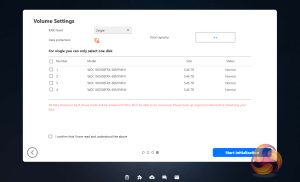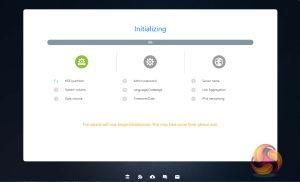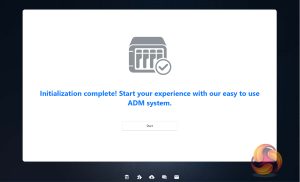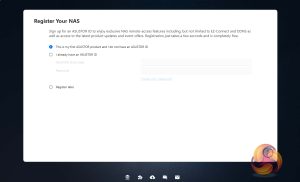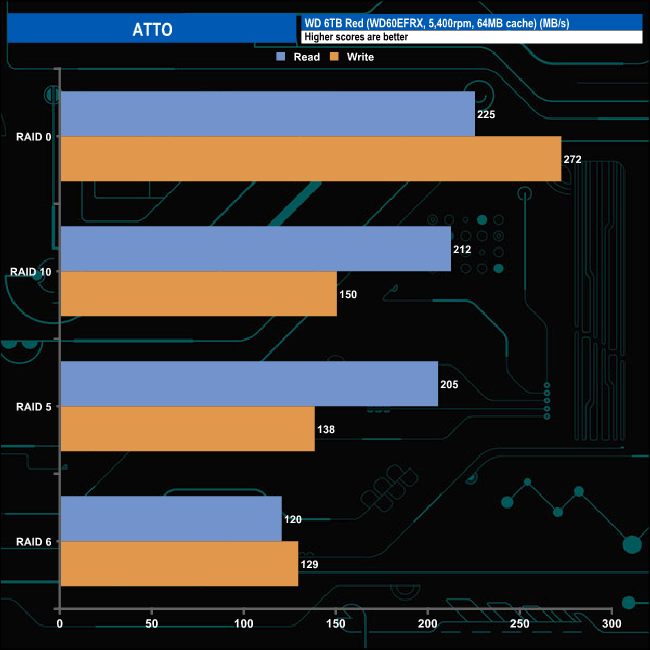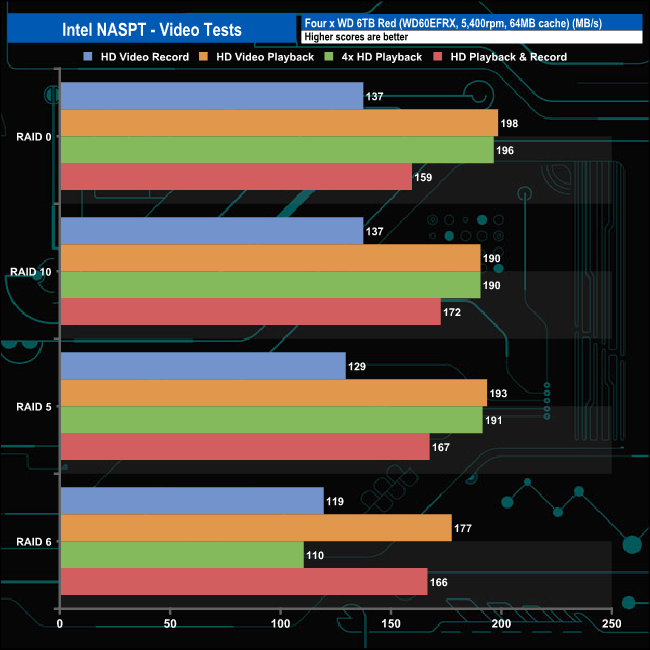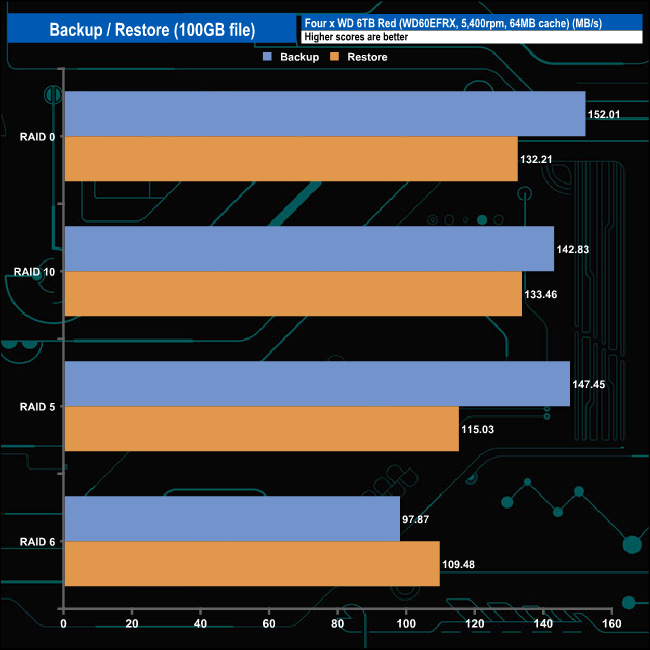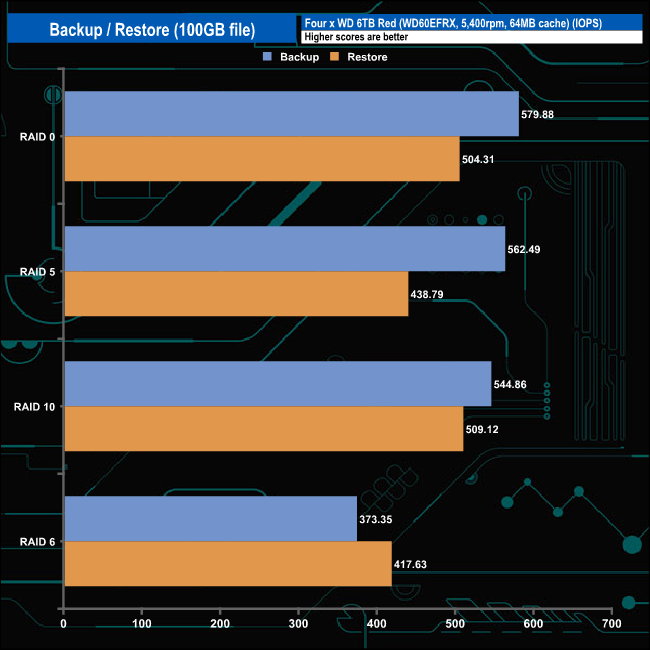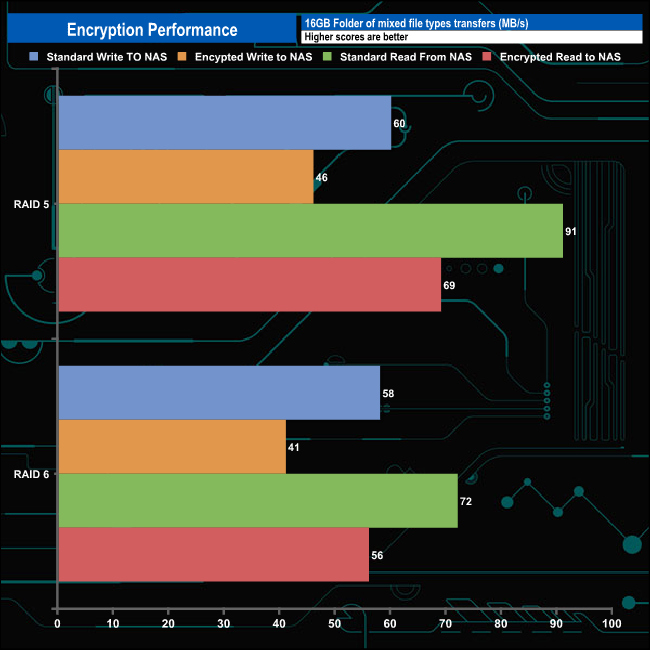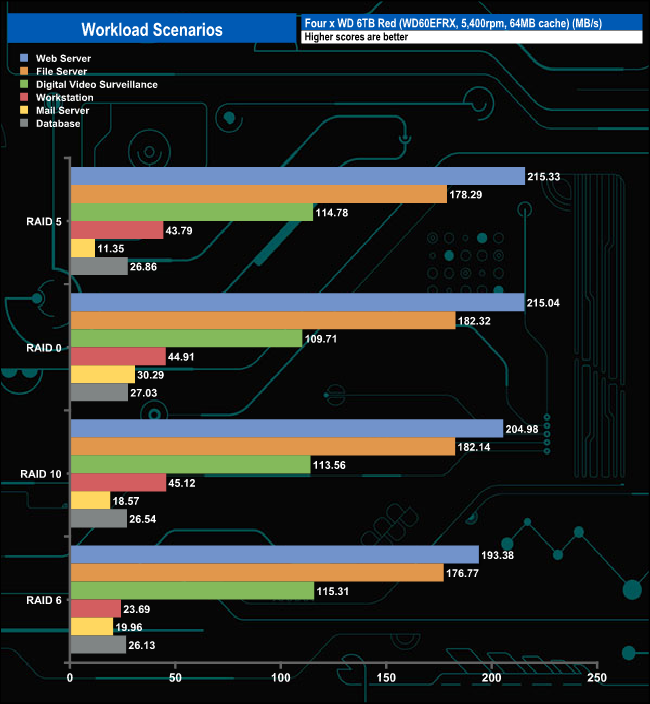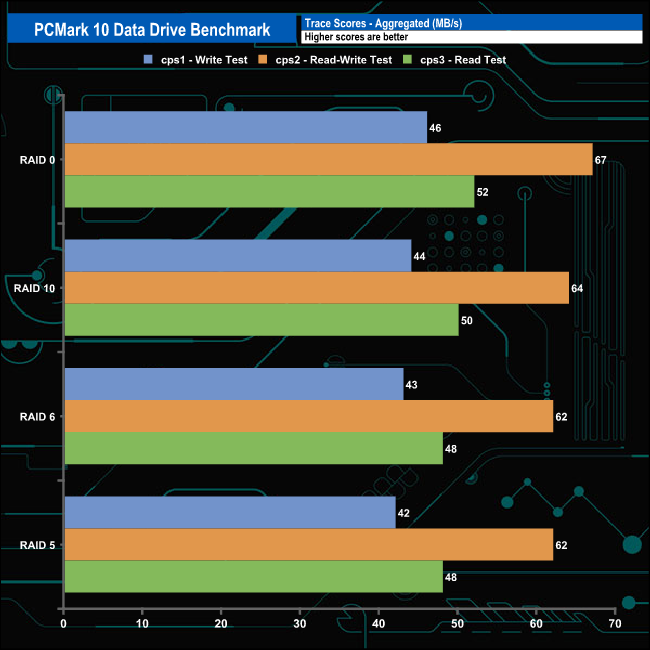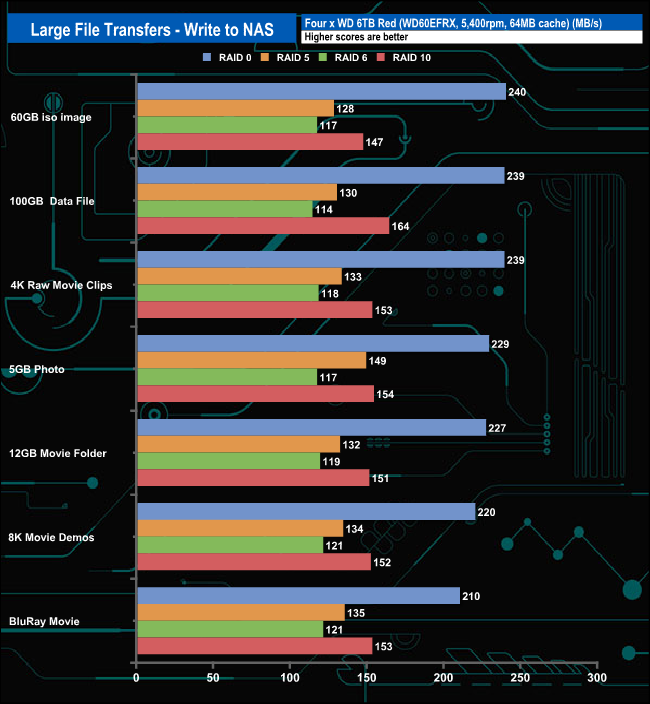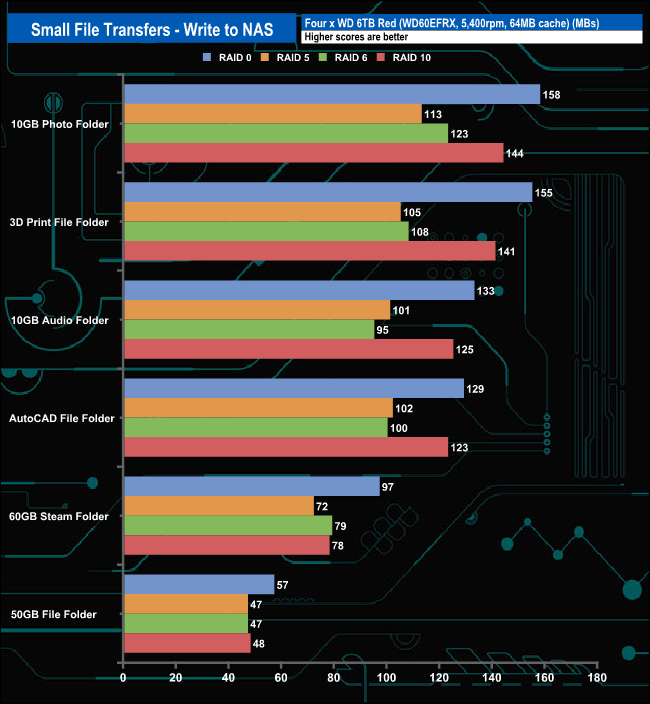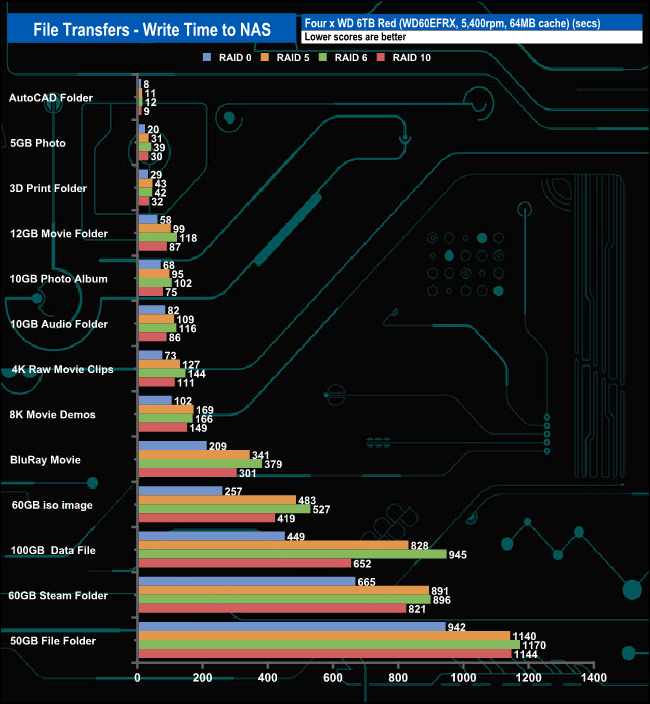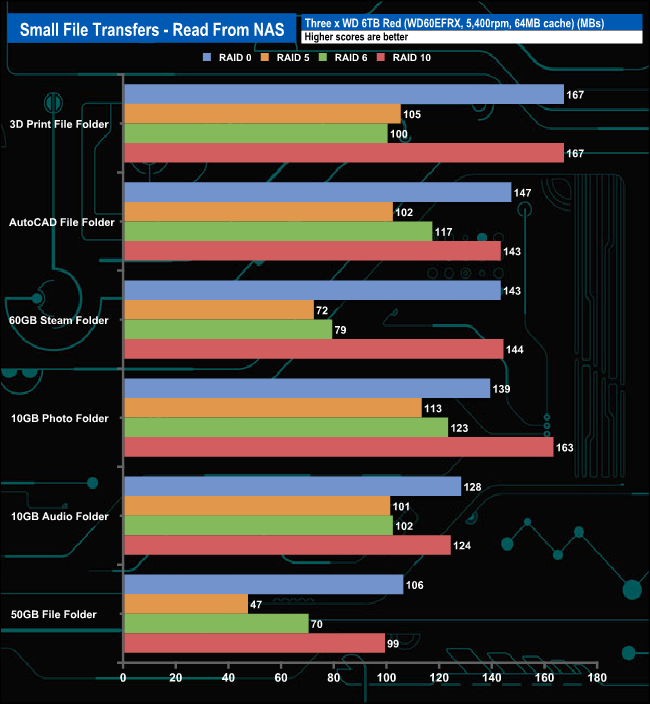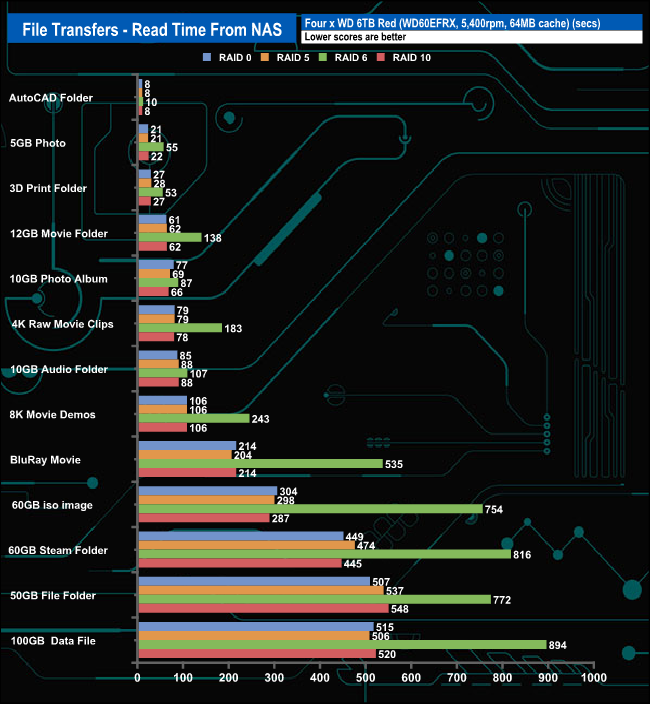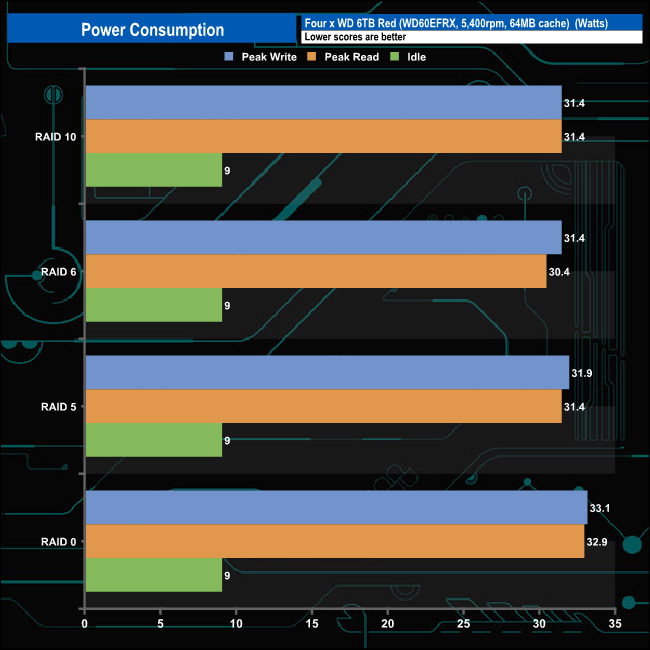The four-bay Asustor Drivestor 4 (AS1104T) sits under the company's Personal to Home banner. Powered by a quad-core CPU backed by DDR4 memory, the compact entry-level Drivestor 4 also features a 2.5-Gigabit Ethernet port. We find out if it is worth buying at the £260 asking price.
Powering the Drivestor 4 is a passively cooled Realtek RTD1296 1.4GHz multimedia SOC. The RTD1296 is built on a 19 x 19mm TFBGA 636, 0.65mm ball pitch package. It uses an ARM Cortex-A53 quad-core 64-bit CPU together with an ARM Mali-T820 MP3 3-cored GPU and supports up to 4GB of DDR4 or DDR3. The Drivestor 4 comes with 1GB DDR4-2400MHz, if you feel you need a bit more memory then I'm afraid you are out of luck as the memory is soldered onto the motherboard. The 2.5GbE capability is also provided by Realtek in the form of the RTL8125B IC.
As for performance, Asustor rate the Sequential (SMB 512KB) read/write performance of the Drivestor 4 as 214MB/s and 266MB/s respectively. These figures were obtained from a Drivestor 4 loaded with four Seagate IronWolf 110 SSDs built into a RAID 5 array.
Asustor backs the Drivestor 4 with a 3-year warranty.
Physical Specifications
- Processor: Realtek RTD1296 quad-core (1.4GHz).
- Memory: 1GB DDR4-2400MHz.
- Gigabit Ethernet Ports: 1 x 2.5GbE.
- Rear panel connectors: 1 x USB 3.2 Gen1.
- Front panel connectors: 1 x USB 3.2 Gen1.
- RAID support: JBOD, RAID 0/1/5/6/10.
- Cooling: Active – 1 x 120mm.
- Drive Bays Supported: 4.
- Maximum hard drive size supported: 20TB.
- Maximum Capacity: 80TB
- Internal File System support: EXT4
- Dimensions (D x W x H): 218 x 164 x 165mm.
- Weight: 1.57kg (empty).


The Drivestor 4 comes in a compact box. The front of the box has a large sticker on it displaying an image of the drive along with the model number. Under the image is two rows of icons that display some of the NAS features; Quad-Core ARM CPU, USB 3.2 Gen 1, 2.5GbE, Toolless installation, Wake on Wan, Ultra Quiet and 3-year warranty. Also, there is a QR code for more product information. The rear of the box is just plain black with the Asustor name picked out in white.
One end of the box has a sticker with images of the front and rear of the unit showing a list of external features. Under this is a panel displaying a detailed list of the hardware inside the NAS and the contents of what's bundled in with the NAS.
The other end panel displays icons for; Asustor Data Master, For Enthusiasts, Lifestyle Applications and Surveillance Center. Under this are icons displaying cross-platform support and mobile app support.
Bundled with the Drivestor 4 is all the bits and bobs you need to get started; Cat 5E Ethernet cable, 90W power adapter (Delta Electronics DPS-90AB-3), 16 thumbscrews for installing four 3.5in drives and a quick start guide.
Asustor's Drivestor 4 is a compact 4-bay NAS using a plastic external enclosure with a metal internal frame. The front top left-hand of the Drivestor 4 is where you will find the system LEDs. There are four of them; power, system, LAN connectivity and disk activity. The bottom left of the front panel houses one of the two USB 3.2 Gen1 ports.
The real panel of the unit is dominated by the grill for the 120mm cooling fan (Apistek SAB4B2U-PFGE). The speed of the fan can be set either manually (low, medium or high) or auto in the ADM OS. Above this and to the right is the power button (which is a bit of an odd position for it) under which are the second USB 3.2 Gen1 port and the 2.5GbE RJ45 port.
The Drivestor 4 doesn't have drive trays, the drives are directly mounted into the drive bay frame using the provided thumbscrews. This method of installation does mean that the system needs to be turned off to swap any drives in and out due to failure.
Asustor’s ADM (Asustor Data Master) OS is a constantly evolving GUI. The latest version, version 4.0 is a major upgrade on previous generations, so much so, that you won’t be able to roll back the software after upgrading. ADM 4.0 brings with it a redesign of the UI with a login page that now supports themes and custom layouts. There are manual and automatic dark modes to help when using ADM with OLED displays.
ADM 4.0 also sees improvements to the search function enabling live results in real-time including file previews and multimedia file playbacks. A new addition to ADM is Web Center which makes setting up a web server a lot easier than before. Also updated in the new OS is OpenSSL bringing security improvements for SAMBA connections, FTP connections, Rsync server and web servers. The upgrade to Samba (4.12) improves the compatibility and performance of Time Machine, making backups from Macs easier than ever.
The main ADM page shows the major sections of the OS. At the top of the main menu window are five icons; admin, system announcements, tools, search and preferences.
The admin drop-down has four options; personal, restart, power off and sign out. The personal section is where you can configure the account password, E-mail address, description, ADM language. In this section, you can also set the theme the NAS uses.
The search icon links to Searchlight, Asustor’s own search tool, designed for running fast and precise searches for files on the NAS. To the left of the search icon is the tools icon. This drops down a window that can display various NAS functions for easy monitoring. These include Storage Manager, Activity Monitor, Users and important log events.
The Preference button gives you easy access to most aspects of the NAS functions. It's divided into three sections; Settings, Access Control and Services.
As with any NAS, disk management, RAID and volume creation are at the heart of things. Storage Manager looks after all things disk related.
ADM provides the Drivestor 4 with a pretty comprehensive set of backup options, to say the least. Data can be backed up remotely (either as a backup source or destination), via FTP, internally, externally and to the cloud. ADM 4.0 brings even more options.
DataSync Center simplifies backing up to multiple cloud services (including Onedrive, Dropbox, Google Drive and Baidu Netdisk) by combining them into a single app. It supports multitasking and multiple accounts and allows the creation of a hybrid cloud to keep data safe offline as well as on.
Asustor Backup Plan for Windows provides a backup service that works in the background making sure your PC is constantly backup. It supports real-time file synchronization and should your data be lost, Backup Plan can restore the data to its previous position. It can support up to 16 different plans making it a very flexible backup solution.
Cloud Backup Center supports instant and/or scheduled backups to business cloud services including Microsoft Azure Blob Storage, Alibaba Cloud, Rackspace Cloud Files and Backblaze B2. Cloud Backup Center can also be used to create hybrid clouds.
Asustor EZ Connect (AEC) and Asustor EZ Sync (AES) make it easier to connect to the NAS on a home or local network from anywhere at any time.
A new feature that comes with ADM 4.0 is Web Center. Web Center makes the setting up of a web server easier, it loads Apache HTTP server and PHP 7 packages by default but more options and packages will be added as future developments.
Both Photo Gallery 3 and AiFoto 3 have recently been revamped bringing new features including new photo modes, custom folder selection, timelines and smart albums.
Media mode helps improve multimedia streaming and transcoding performance by reserving 512MB of the 1GB of system memory for multimedia tasks requiring large amounts of RAM.
Asustor's Surveillance Center enables the management of a group of IP cameras with features such as Live View and Playback. You can view live feeds from up to 4 cameras (4 camera licences come for free, and up 12 channels are supported via additionally purchased licences). It supports a huge range of IP cameras, a list of which ones can be found on the Asustor website.
Download Center makes downloading easier and faster. It supports HTTP, FTP, and BitTorrent downloads which can be scheduled. A neat feature is that Download Center allows selective downloading when using BitTorrent downloads – you have the ability to select only the files you need from the torrent.
Asustor's App Central has over 200 apps so you can personalise your system to get the most out of it.
The ADM Help page has five links to various parts of the Asustor website where you can find help and advice if you have problems with the NAS. The Forum button takes you to the Asustor online forum and Downloads is a direct link to the download pages. Compatibility is a useful addition as it takes you to the Asustor Compatibility page, a very handy selection of hardware compatibility tables. Another useful link is to the Asustor College. Here you will find a collection of online easy-to-follow courses to learn all aspects of the NAS and its functions. The final link takes you directly to the Asustor online Support Center.
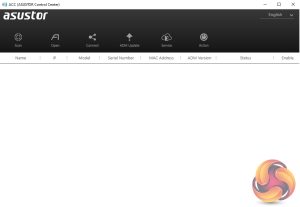
Setting up the Drivestor 4 is a straightforward and pretty painless task; it only takes around 10 minutes to load the OS and get the unit ready for use, although waiting for the disks to fully synchronise obviously takes a great deal longer, e.g. around 12 hours for a RAID 1 array. The first job is to download the Asustor Control Center from the Asustor website. This app will search your network to find any Asustor NAS units on the network.
Actually, the ACC can do a whole lot more than just finding a particular NAS on the network. There are six menu buttons on the top of the GUI; Scan, Open, Connect, ADM Update, Service, and Action. The first two are pretty self-explanatory, Scan for the NAS and Open which opens a web browser and connects to ADM. Clicking on the connect button gives you three options to connect to the data on the NAS; map a shared folder, create a remote file folder (via WebDAV or FTP) or connect via FTP.
The ADM Update button checks for ADM updates and if there are any starts the upgrading as soon as you’ve logged into the NAS. The Service button provides a shortcut to Photo Gallery and/or Surveillance Center if you have either of them installed. The final Action button provides access to power controls; Wake-on-LAN, Find Me, Night Mode, Sleep Mode, Restart, and Shut Down but only after logging in administrator details.
Once the ACC has located the NAS and you select it, the welcome screen appears. There are two ways to set up the device; 1-Click Setup and Custom. With the 1-Click method, you simply enter a name for your NAS, choose a password and then select how you want the storage to be set up and that’s about it. The Custom method gives you more detailed choices as can be seen from the screens below.
Whichever method you choose to set the NAS up, each stage along the install process is checked off on the initialisation page so you always know what’s happening during the install procedure.
The last job is the register the NAS. Registering it provides an Asustor ID which you will need to download apps from App Central. It will also be needed if you should require the technical support centre.
You can also set up the NAS without using a PC. With Asustor’s AiMaster app on your smartphone or tablet (Android and iOS), you can find the NAS on a network, configure it and initialise it.
With AiMaster you can remotely control most aspects of your NAS usage; managing any installed apps, backup operations etc. These operations can be carried out securely as Asustor mobile apps support HTTPS encrypted connections.
To test the Drivestor 4 we used four 6TB Red drives (WD60EFRX, 5,400rpm class, 64MB cache), built into all the RAID arrays supported by the device; RAID 0 (4 disks),1, 5 (4 disks),6 (4 disks) and 10 and then tested.
Software:
Atto Disk Benchmark.
IOMeter.
Intel NASPT.
PCMark 10 Data Drive Benchmark.
To test the 2.5GbE connectivity of the TS-264 we used a Gigabyte GG-AQC107, 10Gbe card. Thanks to Gigabyte for their support with this. You can see more information on this card on the Gigabyte site, over HERE.
The ATTO Disk Benchmark performance measurement tool is compatible with Microsoft Windows. Measure your storage systems' performance with various transfer sizes and test lengths for reads and writes. Several options are available to customise your performance measurement including queue depth, overlapped I/O and even a comparison mode with the option to run continuously.
Use ATTO Disk Benchmark to test any manufacturer's RAID controllers, storage controllers, host adapters, hard drives and SSD drives and notice that ATTO products will consistently provide the highest level of performance to your storage.
Asustor rates the Sequential (SMB 512KB) read/write performance of the Drivestor 4 as 214MB/s and 266MB/s respectively. These figures were obtained from a Drivestor 4 loaded with four Seagate IronWolf 110 SSDs built into a RAID 5 array. We used 6TB WD Reds to test the NAS and the best figures we got with the ATTO benchmark for a RAID 5 array were 205MB/s for reads and 138MB/s for writes. The fastest speeds we saw were 225MB/s for reads and 272MB/s for writes when the drives were tested in a RAID 0 array.
Intel’s NASPT (NAS Performance Toolkit ) is a benchmark tool designed to directly measure home network-attached storage (NAS) performance. NASPT uses a set of real-world workload traces (high definition video playback and recording, video rendering/content creation and office productivity) gathered from typical digital home applications to emulate the behaviour of an actual application.
We’ve used some of the video and office apps results to highlight a NAS device’s performance.
HD Video Playback
This trace represents the playback of a 1.3GB HD video file at 720p using Windows Media Player. The files are accessed sequentially with 256kB user-level reads.
4x HD Playback
This trace is built from four copies of the Video Playback test with around 11% sequential accesses.
HD Video Record
Trace writes a 720p MPEG-2 video file to the NAS. The single 1.6GB file is written sequentially using 256kB accesses.
HD Playback and Record
Tests the NAS with simultaneous reads and writes of a 1GB HD Video file in the 720p format.
Content Creation
This trace simulates the creation of a video file using both video and photo editing software using a mix of file types and sizes. 90% of the operations are written to the NAS with around 40% of these being sequential.
Office Productivity
A trace of typical workday operations. 2.8GB of data made up of 600 files of varying lengths is divided equally between read and writes. 80% of the accesses are sequential.
Photo Album
This simulates the opening and viewing of 169 photos (approx 1.2GB). It tests how the NAS deals with a multitude of small files.
In the video tests of Intel’s NASPT benchmark, the Drivestor 4 showed strong performance breaking the 100MB/s mark for all tests, with the fastest performance, 198MB/s, coming from the HD Video Playback test trace while the drives were in a RAID 0 array.
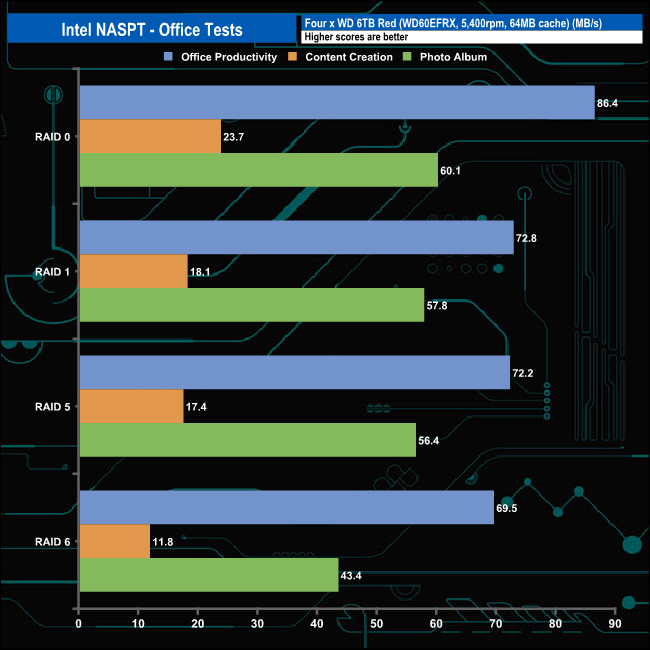
In the office tests, the NAS displayed strong performance with a pretty good consistency across the tested arrays. The strongest performance came from the Office Productivity trace with an average of 75.22MB/s. When dealing with the multitude of small files that make up the Photo Album test it averaged 54.42MB/s and the more arduous Content Creation trace produced an average of 17.7MB/s.
In our backup and restore tests the Drivestor 4 averaged 134MB/s backing up the data and 122MB/s restoring the data back across the four arrays tested.
Considering the processor and with just 1GB of memory, the built-in hardware encryption engine does a decent enough good job of negating the effects of dealing with encrypted data. With the discs built into a RAID 5 array, it dropped 26MB/s when writing encrypted data to the NAS and 22MB/s when reading the data back. It's a bit more efficient when dealing with a RAID 6 array, with a 17MB/s and 16MB/s drop in writes and reads respectively.
We tested the Drivestor 4 with a number of scenarios that it may face in the real world. The settings for these scenarios are as follows.
File Server
512MB file size, 16KB Block size, 80% Read 20% Write 100% Random, I/O queue depth 128
Web Server
1GB file size, 16KB Block size, 100% Read 0% Write 100% Random, I/O queue depth 64
Workstation
Transfer Size: 8K Reads: 80% Writes: 20% Random: 80% Boundary: 8K Outstanding IO: 64 Threads/Workers 4
Database
2GB file size, 4KB Block size, 90% Read 10% Write, 90% Random, 10% Sequential, I/O queue depth 128
Mail Server
80GB file size, 32K Block size, 58% Read 42% Write, 95% Random, Boundary: 4K, I/O depth 64, Threads/Workers: 8
Digital Video Surveillance
160GB file size, 128K Block size, 100% Read, 100% Random, Boundary: 4K, I/O depth 512, Threads/Workers: 8
We also tested the NAS in a few scenarios it might be used for in an office environment. The best performance with all the tested arrays came via the File Server test. The fastest speed of 215.33MB/s came from a RAID 5 array while the slowest, 193.38MB/s came from a RAID 6 array.
The PCMark 10 Data Drive Benchmark has been designed to test drives that are used for storing files rather than applications. You can also use this test with NAS drives, USB sticks, memory cards, and other external storage devices.
The Data Drive Benchmark uses 3 traces, running 3 passes with each trace.
Trace 1. Copying 339 JPEG files, 2.37 GB in total, in to the target drive (write test).
Trace 2. Making a copy of the JPEG files (read-write test).
Trace 3. Copying the JPEG files to another drive (read test)
Here we show the total bandwidth performance for each of the individual traces.
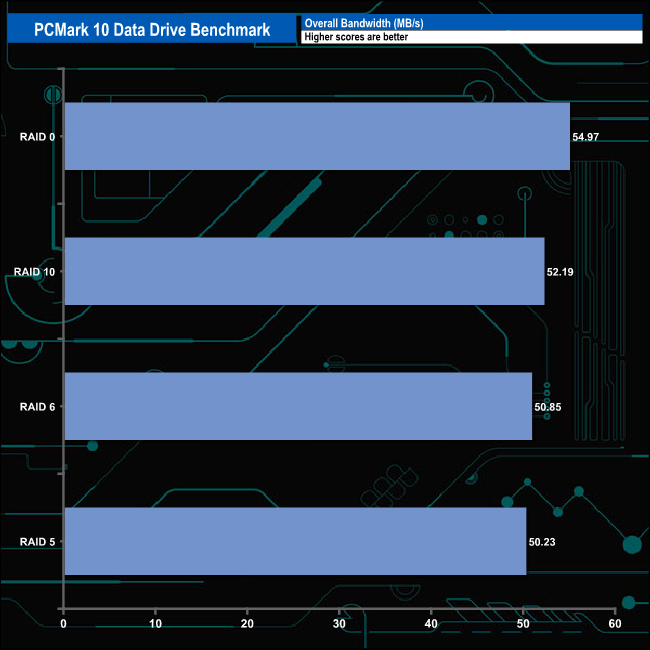
The Drivestor 4 handles PCMark's 10 Data Drive Benchmark very well. In terms of overall bandwidth, there's not much to choose between any of the arrays. The fastest speed of 54.97MB/s came from the RAID 0 array and the slowest 50.23MB/s came from the RAID 5 array. The same can be said for the individual cps1, 2 and 3 test traces.
To test real life file/folder performance we use a number of different file/folder combinations to test the read and write performance of the NAS device. Using the FastCopy utility to get a MB/s and time taken for each transfer, the data is written from and read back to a 240GB SSD.
We use the follow folder/file types:
- 100GB data file.
- 60GB iso image.
- 60GB Steam folder: 29,521 files.
- 50GB Files folder: 28,523 files.
- 12GB Movie folder: 24 files – mix of Blu-ray and 4K files.
- 10GB Photo folder: 621 files – mix of .png, .raw and .jpeg images.
- 10GB Audio folder: 1,483 files – mix of .mp3 and .flac files.
- 5GB (1.5m pixel) image.
- BluRay Movie.
The Drivestor 4 dealt with our real-life file transfer tests without any major problems for the most part, although the RAID 6 performance did drop when dealing with the larger file sizes.
We tested the peak power consumption of a NAS at the wall during a run of CrystalDiskMark 7 as this version of the benchmark runs the read and write benchmark suites separately so it's easier to monitor what power the device is using during each function.
Asustor quote power consumption figures for the Drivestor 4 of 22.8W in use and 9.41W (Disk Hibernation) using WD Red 3TB drives (4.8 W active read/write, 3.1W idle and 0.4W standby and sleep). Using 6TB Red drives (WD60EFRX) we saw an average of 31.7W for active read/writes and 9W idle. The WD60EFRX is a slightly more power-hungry drive at 5.3W active and 3.4W idling.
Asustor's Drivestor 4 lineup comprises just two models at the time of writing, the Drivestor 4 Pro (AS3304T) and the unit we are looking at here, the Drivestor 4 (AS1104T). Both models use Realtek's RTS1296 SOC but the Pro gets 2GB of DD4 memory, twice that of the standard Drivestor 4.
At the heart of the Drivestor 4 is Realtek's RTS1296 quad-core SOC which uses an ARM Cortex-A53 quad-core 64-bit CPU together with an ARM Mali-T820 MP3 3-cored GPU. If you feel that the 1GB of DDR4 memory is getting a bit stretched for your workloads and feel you need to add more, afraid you are out of luck, as the memory is soldered onto the motherboard.
The latest version (4.0) of Asustor’s ADM (Asustor Data Master) OS is a significant upgrade from previous generations, using Linux Kernel 5.4. The upgrade in kernel means you won’t be able to roll back the software after upgrading. It's a good enough OS although it does lack some of the refinements of some of its competitors. With over 200 apps available from the App Central store you can fine-tune the Drivestor 4 to match your requirements.
At the time of writing, the Drivestor 4 supports drives up to 20TB giving a maximum internal capacity of 80TB. Should you find yourself needing more, the NAS supports Asustor's AS6004U, a four-bay expansion unit, supporting up to 20TB drives. The Drivestor 4 supports two of these units via the two USB 3.2 Gen1 ports (one on the front panel, one on the rear) giving a total supported capacity across the three enclosures of 240TB.
One gripe is the position of the power button. Sitting on the rear panel, it's hard to access if the unit is sitting on a shelf. It does seem an odd place to put it.
We found the Asustor Drivestor 4 (AS1104T) on CCL for £259.29 HERE.
Discuss on our Facebook page HERE.
Pros
- 2.5GbE networking.
- ADM software.
- Storage expandability.
- 3-year warranty.
Cons
- Memory not upgradeable.
- Power button positioning.
- Lack of HDMI port.
KitGuru says: A well-priced, compact four-bay NAS, Asustor's Drivestor 4 is a good entry-level platform with the added bonus of 2.5GbE networking, although the combination of the CPU and just 1GB of memory means it does struggle with heavier workloads.
Be sure to check out our sponsors store EKWB here
 KitGuru KitGuru.net – Tech News | Hardware News | Hardware Reviews | IOS | Mobile | Gaming | Graphics Cards
KitGuru KitGuru.net – Tech News | Hardware News | Hardware Reviews | IOS | Mobile | Gaming | Graphics Cards