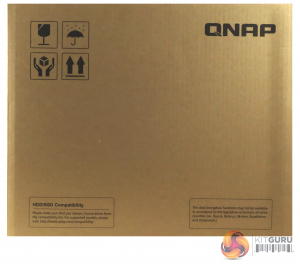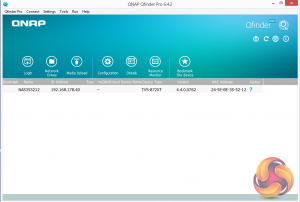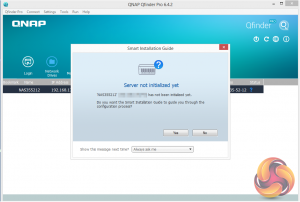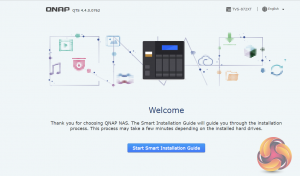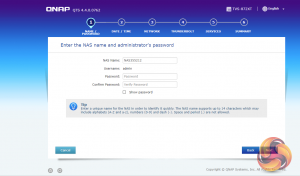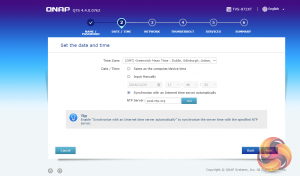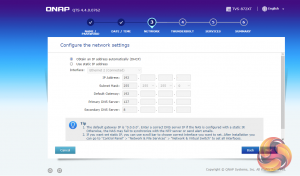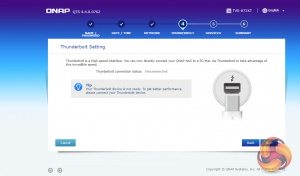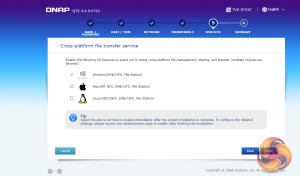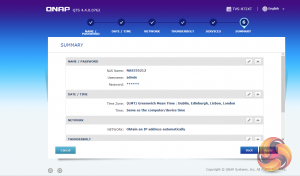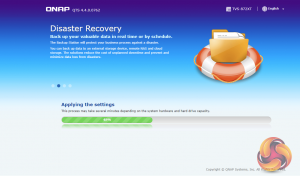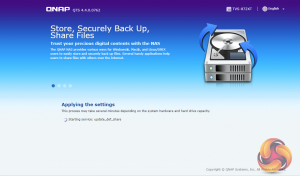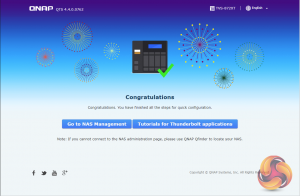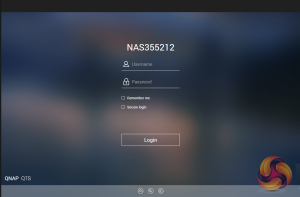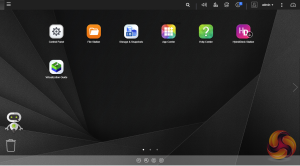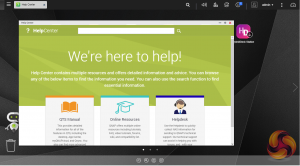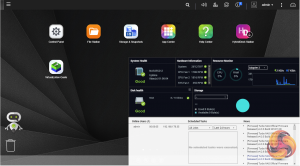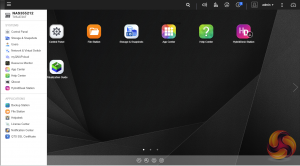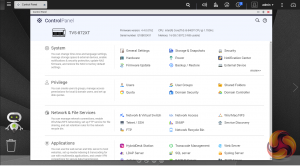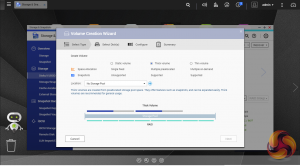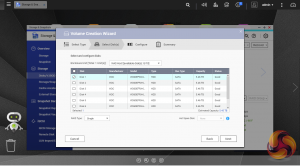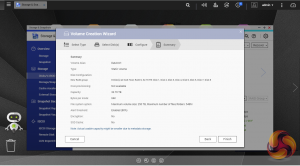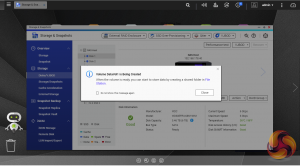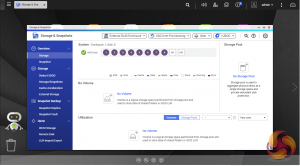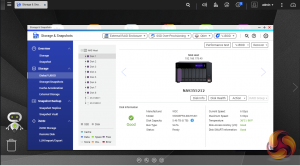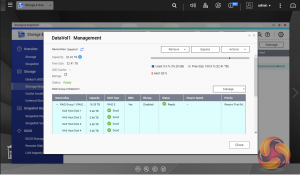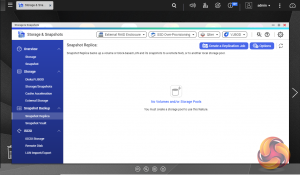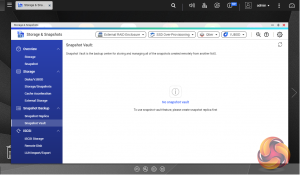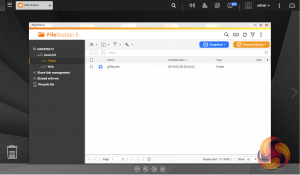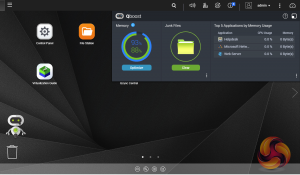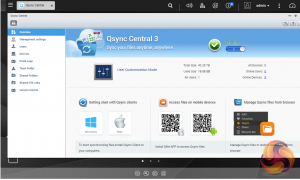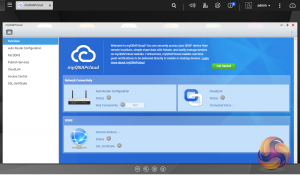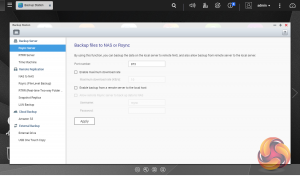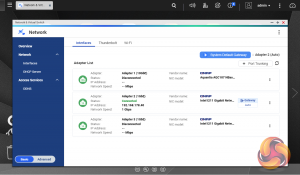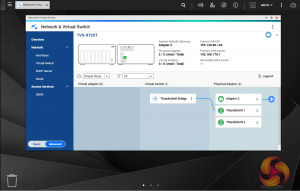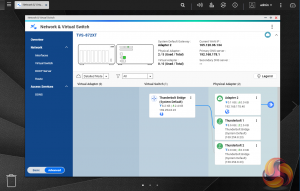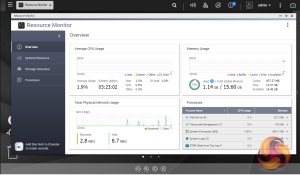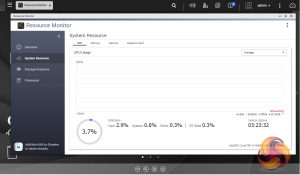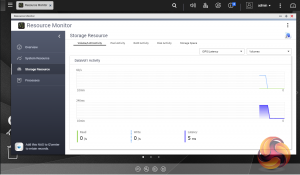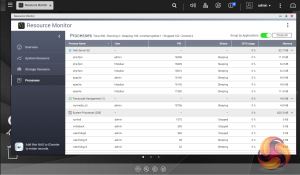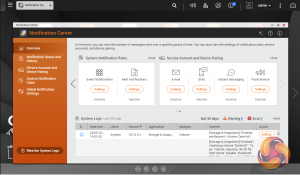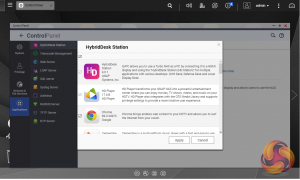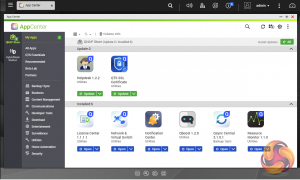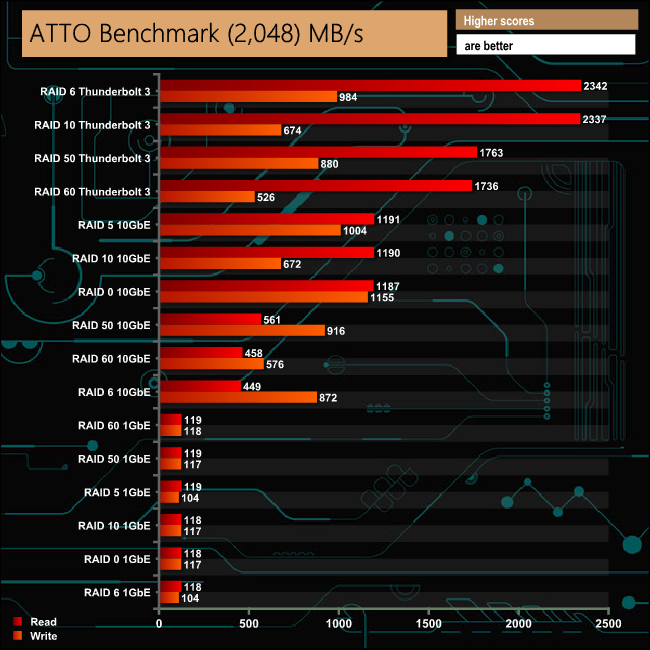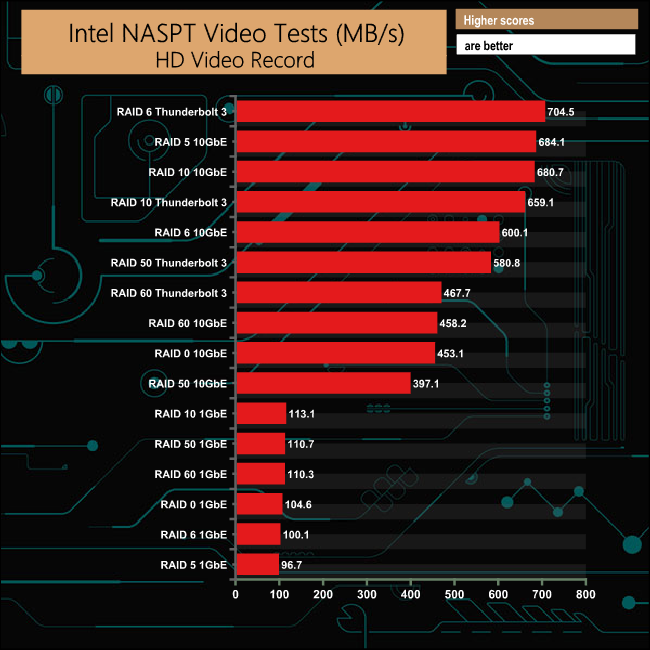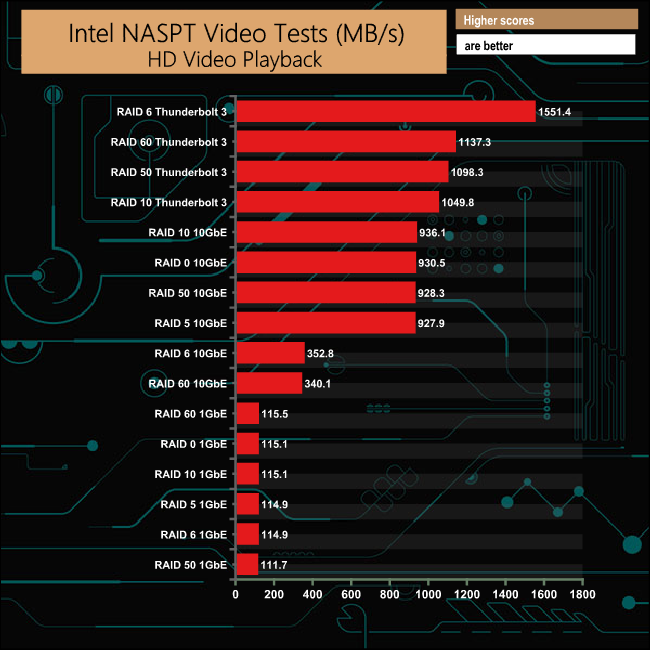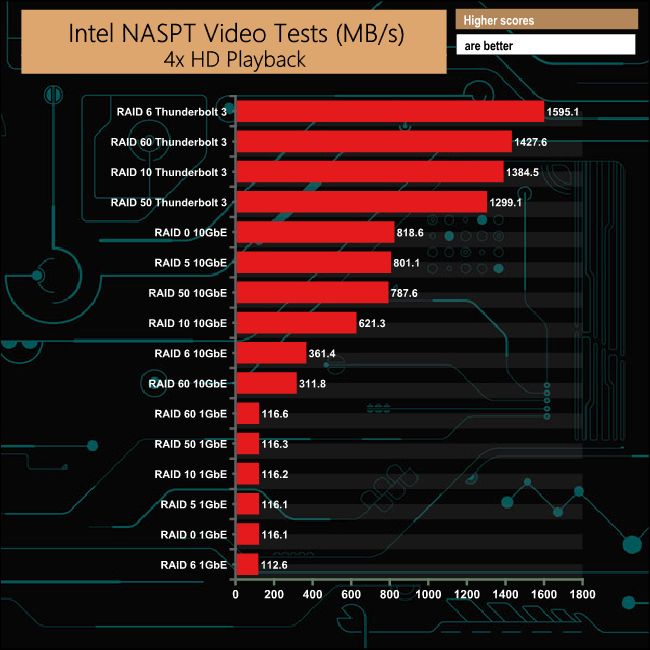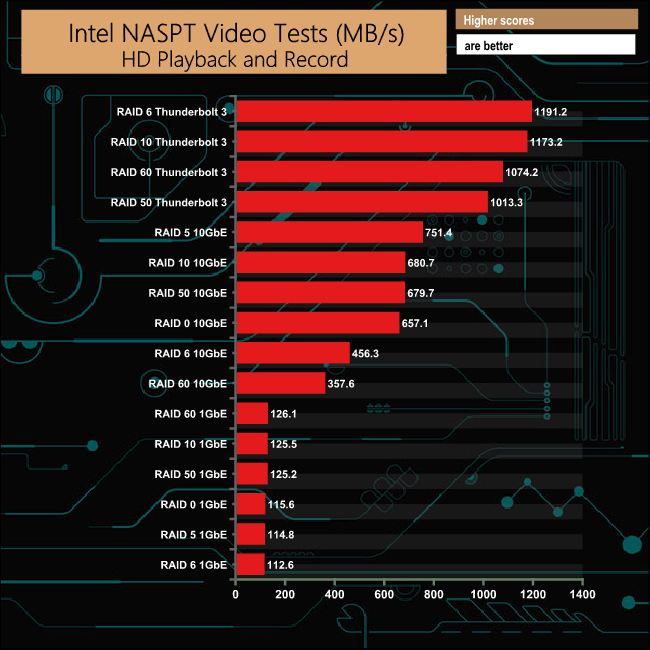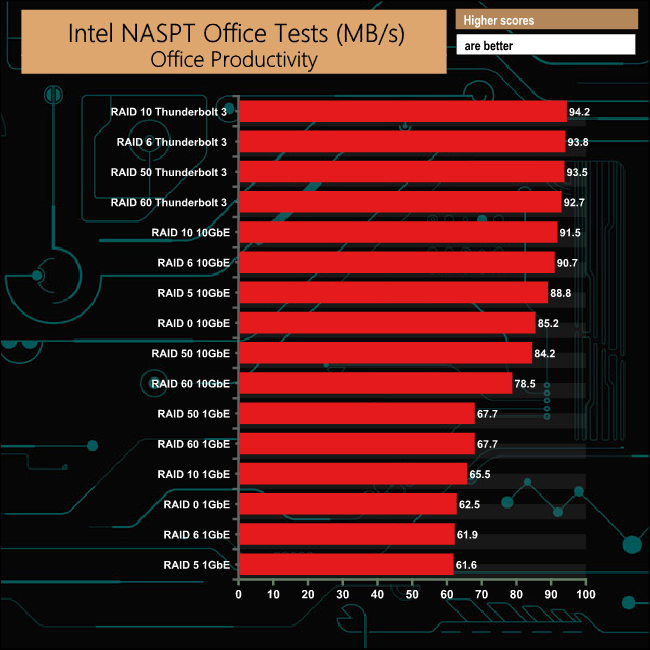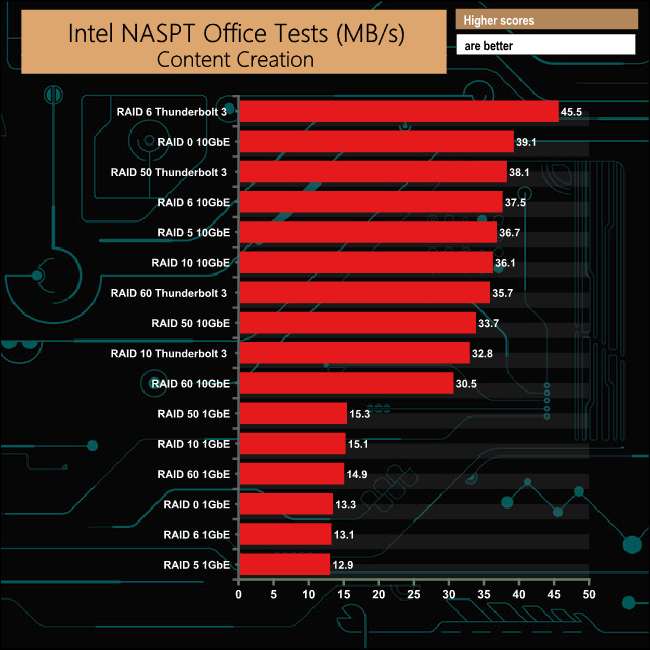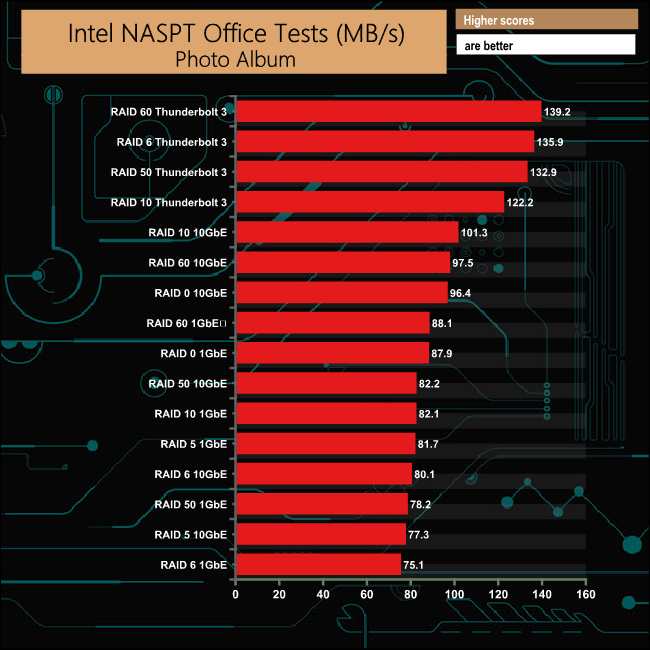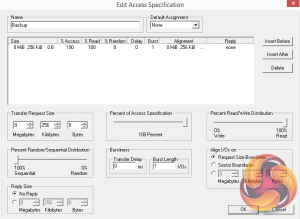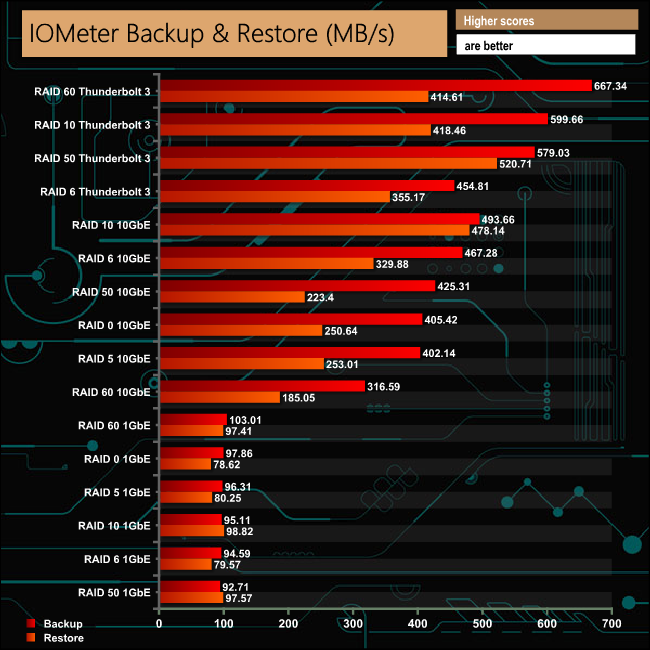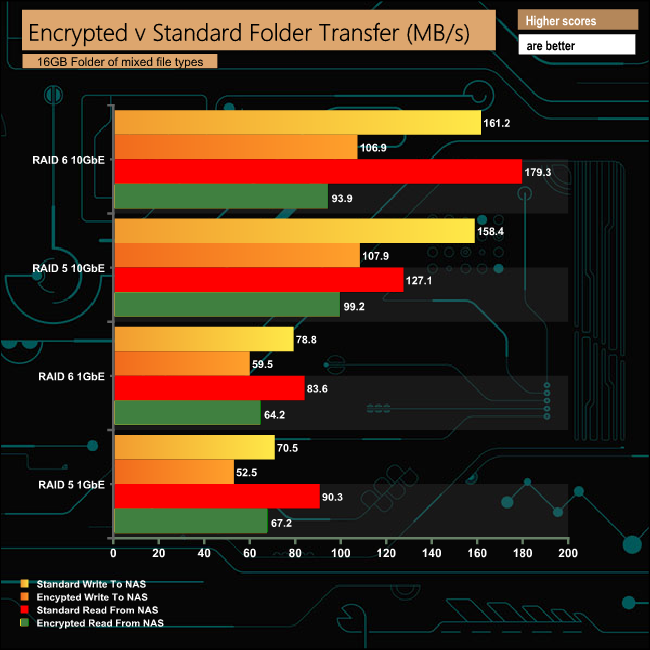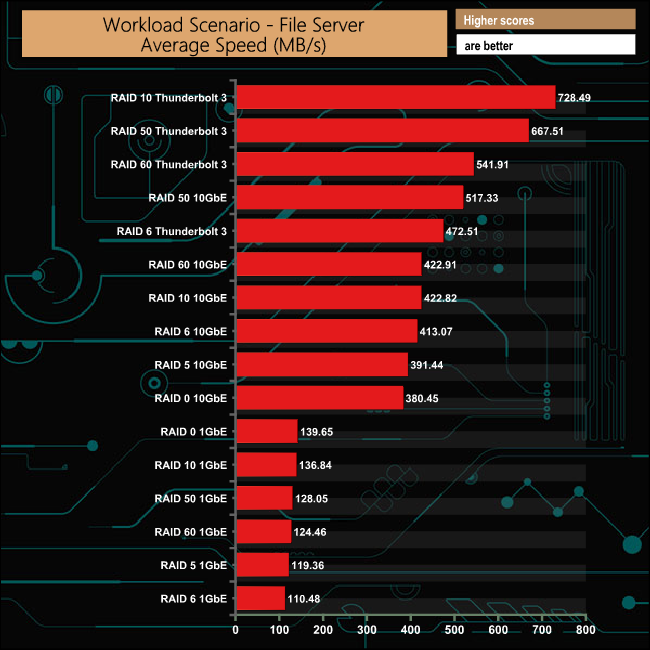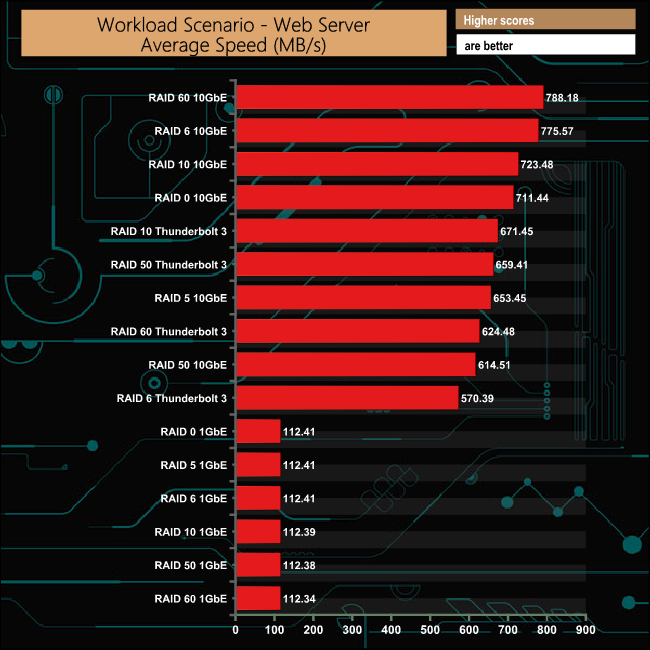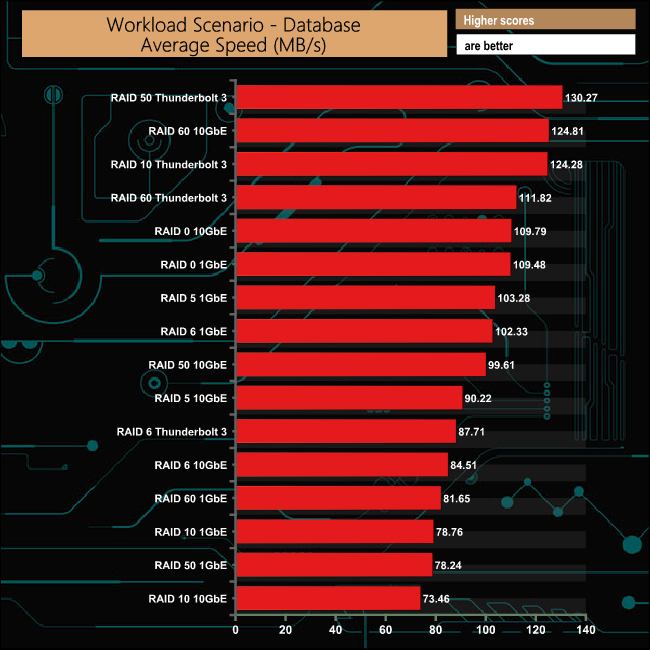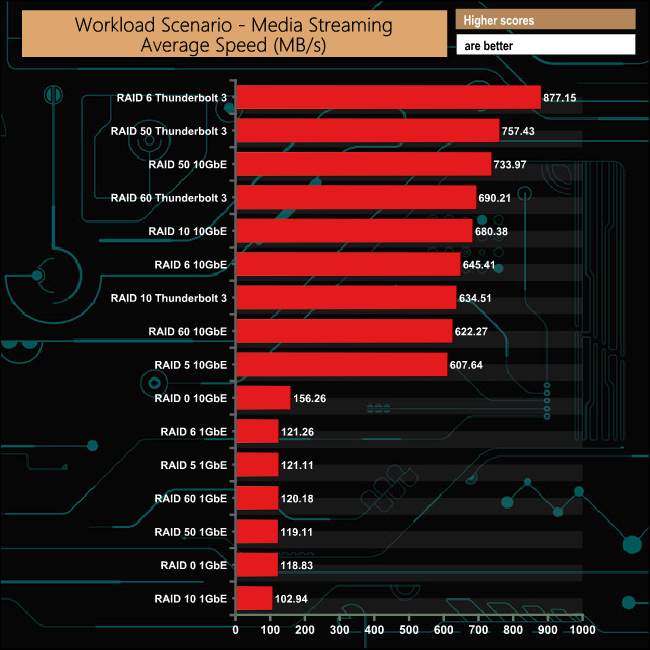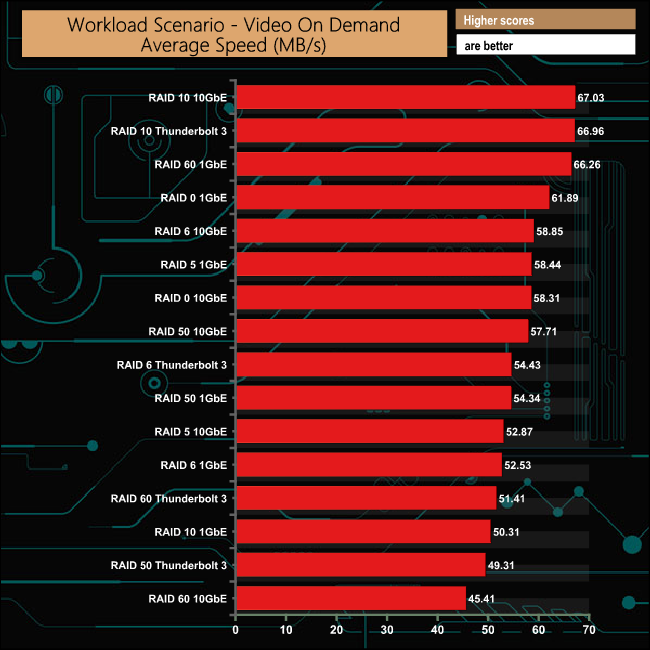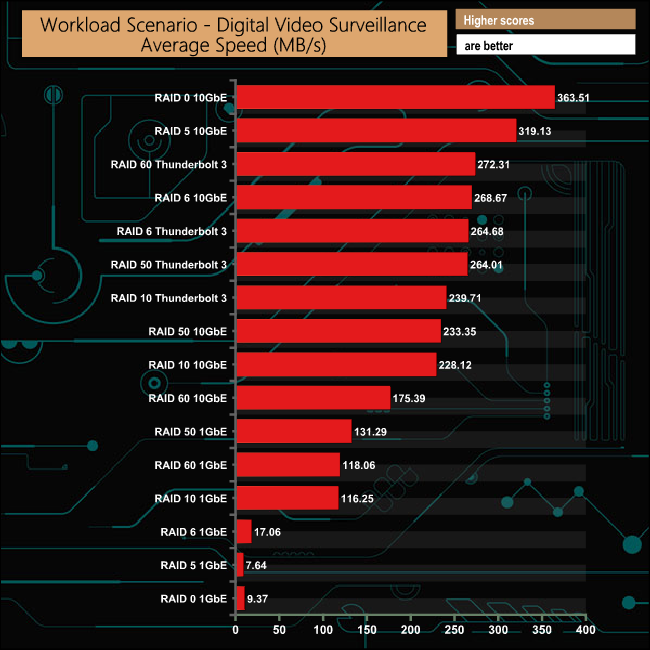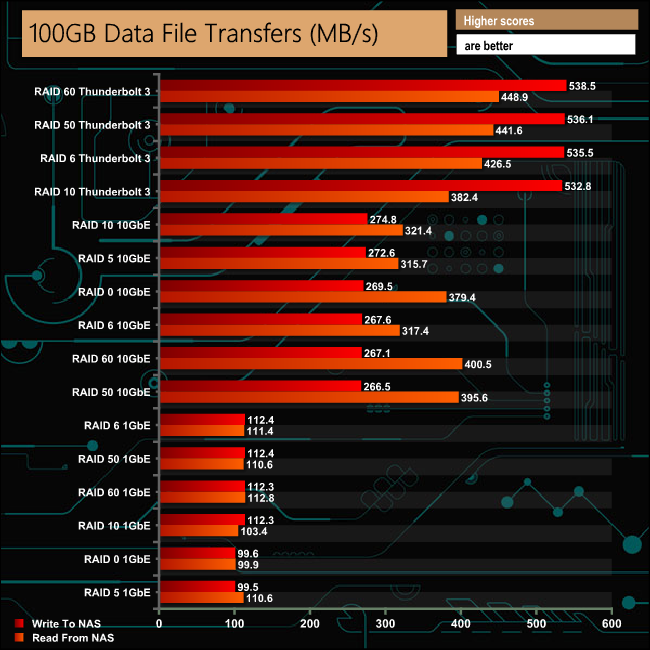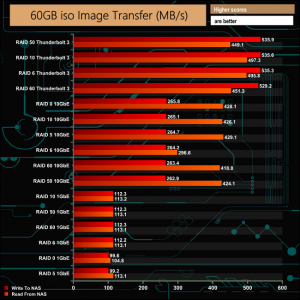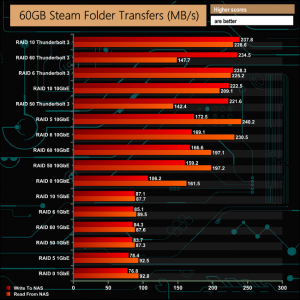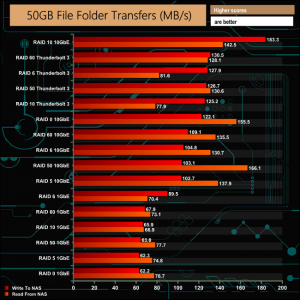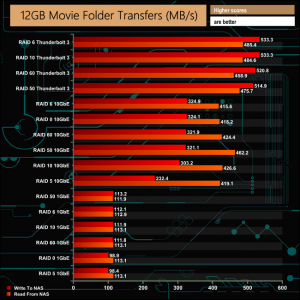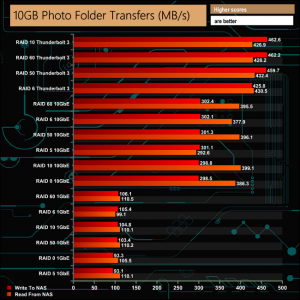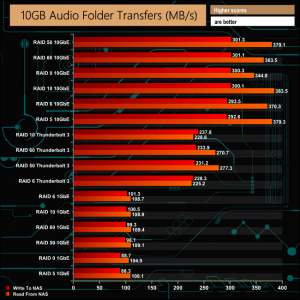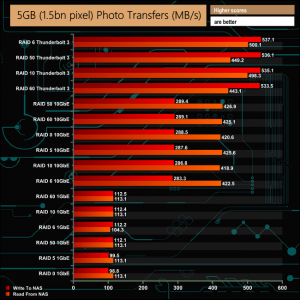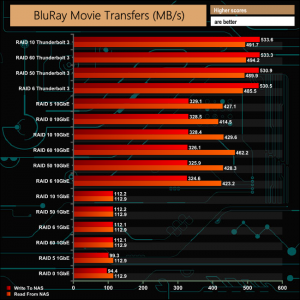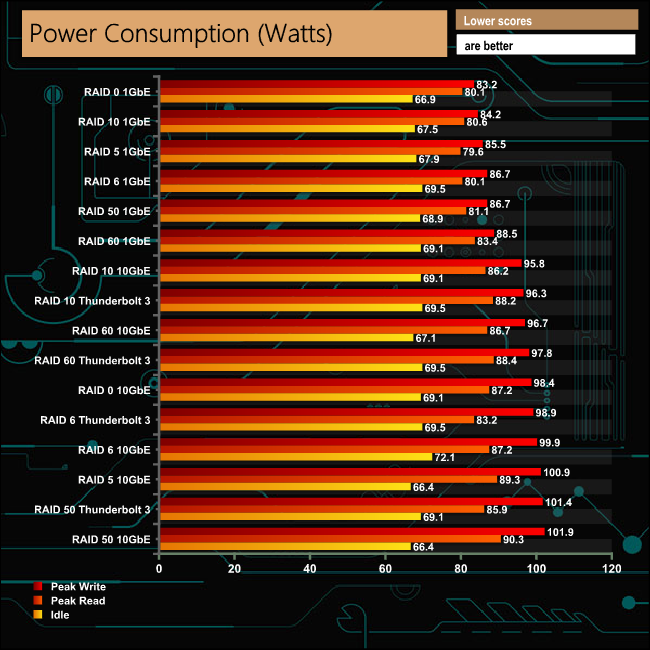QNAP's TVS-872XT is a high-performance 8-bay NAS that comes with 1GbE, 10GbE and Thunderbolt 3 connectivity and with a pair of PCIe and M.2 PCIe NVMe SSD slots thrown in for good measure. Is it a good buy at almost £2000?
Sitting under QNAP's SMB banner, the TVS-*72XT line-up is made up of three models, the 4-bay TVS-472XT (Intel Pentium Gold G5400T, 4GB DDR4 memory), 6-bay TVS-672XT (Intel Core i3-8100T, 8GB DDR4) and the flagship 8-bay TVS-872XT we are looking at here.
At the heart of the TVS-872XT-i5-16G, to give its full mouthful of a name, is an Intel Core i5 8400T processor. This runs at 1.7GHz (burst up to 3.3GHz) and is backed by 16GB of DDR4-2666 memory. The motherboard supports up to 32GB of memory via a pair of SODIMM slots.
Internally the NAS brings a pair of PCIe slots and support for a pair of M.2 SSDs. One of the PCIe slots is Gen3 x16 and it's this one that houses the two port Thunderbolt 3 card. The other slot is Gen 3 x4. The two M.2 slots support 2280 format NVMe SSDs and there are lists of compatible cards and drives for all these slots on QNAP's website.
Physical Specifications
Processor: Intel Core i5 8400T 1.7GHz (burst up to 3.3GHz).
Memory: 16GB DDR4-2666.
Gigabit Ethernet Ports: 2.
10GbE Ethernet Ports: 1.
Rear panel connectors: 2 x 1GbE, 1 x 10GbE, 2 x Thunderbolt 3 (via PCIe card), 2 x Audio, 2 x USB 3.1 Gen 2 Type-C, 1 x USB 3.1 Gen 2 Type A, 1 x USB 3.0 Type A, 1 x HDMI 2.0.
Front panel connectors: 1 x USB 3.1 Gen 2 Type A (One Touch Copy).
RAID support: JBOD, 0, 1, 5, 10, 50, 60.
Cooling: Active: 2 x 120mm system cooling, 2 x 60mm Blower CPU cooling.
Drive Bays Supported: 8
Maximum hard drive size supported: 14TB (main storage)
Maximum Capacity: 112TB (main storage)
PCIe slots: 1 x Gen 3.0 x 16 slot (used by Thunderbolt 3 card), 1 x Gen 3.0 x 4.
M.2 slots: 2 x 2280 NVMe
Internal File System support: EXT4
Dimensions (D x W x H): 279.6 x 329.3 x 188.2mm.
Weight: 7.06kg.
The TVS-872XT comes in a large box with a clear image of the unit on the front. Above the image to the right is a sticker which displays the amount of memory the NAS uses. Under the image there is a line of text describing some of the hardware features of the TVS-872XT.
The rear of the box has a group of icons in the bottom left hand corner representing some of the QTS OS features; Data Protection, Surveillance Station, Mobile Management, Private Cloud, File Sharing and Backup Station.
One side of the box just has a group of transportation icons in the top left hand corner with a SSD/HDD compatibility panel on the bottom. The other side has long line of icons representing the different standards that the device meets.
The box bundle for the TVS-872XT is pretty comprehensive. You get a pair of Gigabit Ethernet cables and a 10GbE cable, and enough fixing screws to secure 3.5in drives into the drive trays should you feel that the tool free system doesn’t hold the drives firmly enough. There's also a bag of screws for fixing 2.5in drives into the bays if you want to go down that route.
A nice touch is the inclusion of a pair of passive heatsinks to aid M.2 drive cooling, while there’s also a quick installation guide.


The TVS-872XT is a compact tower NAS with a metal chassis supporting eight vertically mounted drive bays. Above the drive bays is a smoked plastic panel that is home to a monochrome backlit LCD display with Enter and Select buttons. The panel allows you to power on and off the NAS, view and configure network TCP/IP settings and displays warning messages if there is a problem with the NAS. Usefully, the LCD display can also display information about the NAS drives and volumes.
At the other end of the panel to the LCD screen are the indicator LEDs. These are for Status, LAN activity, USB in use and a pair for the two M.2 ports. Under these is a IR sensor and each of the eight drive bays has an indicator LED above it.
Just below the power button on the front of the unit is the one touch copy button which has a single USB 3.1 Gen 2 Type A port built into it. How this button handles data from an external drive can be configured in the QTS OS.
Dominating the rear panel of the TVS-872XT are the pair of grills for the two 120mm cooling fans. Above the fans to the left hand side of the panel is the external access for the PCIe slots, also situated here is the reset button.
To the left of the fans are the ports. First up is a HDMI 2.0 port, under which sits the 10GbE port. Under this is a group of six ports; the two Gigabit Ethernet ports, a pair of USB 3.1 Gen 2 Type-C ports, a USB 3.1 Gen 2 Type-A port and a USB 3.0 Type-A port. Towards the bottom of the panel are the line-in and microphone ports.
The eight 3.5in drive bay doors have a simple sliding locking mechanism. These locks work well and although they are not as secure as proper drive bay key locks, they are certainly better than nothing.
The 3.5in drive trays are tool free. A plastic strip fits into the side rails with a pin at either end that goes through the corresponding holes in the rail sides. These pins then lock into the screw holes on the drive's side – simple but effective. If you want to make sure the drives don’t move, then QNAP has supplied enough screws (3 per drive) to fix them in place. The holes in the tray sides have rubber vibration reducing grommets fitted. The trays support 2.5in drives and the only way to fix them is to use the bundled screws (24) to go through the bottom of the tray into the drive.
The TVS-872XT comes with a pair PCIe 3.0 slots. The top one is x16 speed and this is home to the Thunderbolt 3 card while below that sits the x4 slot.
Handily the two M.2 2280 NVMe drive slots are tool free, they don't use the usual small screw to hold them in place, instead, they use a plastic pin system.
As is usual with a QNAP NAS there are two ways of setting up the TVS-872XT, either online by entering the Cloud key which is written on a sticker on the top of the unit, or by using QNAP’s Qfinder Pro utility which can be downloaded from the QNAP website. Qfinder Pro searches for QNAP devices on the network.
Whichever way you choose to start, it’s just a simple matter of following the installation wizard.
During the setup you can enable which OS cross-platform file management service you require; Windows (SMB/CIFS, File Station, FTP), Mac (SMB/CIFS, File Station, FTP) and Linux (NFS, SMB/CIFS, File Station, FTP). At this stage you can also load a few basic apps; Photo Station, Music Station, iTunes Server, DLNA Media Server and Download Station. Because the TVS-872XT has a Thunderbolt card installed there is an extra page in the setup wizard to support it.
The login page can be customised to add your own photographs or corporate logo to the photo wall and messages can be added to the page as well.
To test the TVS-872XT we used the latest (at the time of testing) 4.4.0.0762 version of QNAP’s QTS OS. QNAP’s QTS is a graphically-rich OS with links to the major functions appearing as icons on the main page.
When you access the NAS for the first time you are met by the HelpCenter app. This comprehensive help utility provides access to the QTS manual, Online Resources including tutorials, video tutorials, FAQs and forums – or if all else fails you can connect to the QNAP Helpdesk for technical support.
If you don’t want to see this page every time you access the NAS, don’t forget to uncheck the ‘show on startup’ option.
Clicking the icon in the top right of the main screen activates the Dashboard page which gives a snapshot of what’s happening with the NAS. Clicking on the ‘hamburger' menu icon in the top left-hand corner of the screen drops down a very useful side menu with the most commonly used control panel items. Any of these can be dragged and dropped onto the main page for easy access.
Clicking on the Control Panel icon on the main menu screen brings the complete control panel window with all the various functions of the NAS neatly divided up in sections.
As with any NAS, disk management, RAID and volume creation are at the heart of things. Setting up storage pools and volumes up is pretty straightforward thanks to the clear and precise step by step setup pages in QTS.
Storage & Snapshots Manager is a powerful app that allows the status of all volumes and storage pools to be shown at a glance in a very clear, well laid out manner. Global settings for disks, storage and snapshots can all be adjust from within the management window.
Snapshots used to be the preserve of high end business and enterprise systems but QNAP has brought it to this NAS as well. Using snapshots you can record the state of the system and data at any time.
Using snapshot protection, should files be accidentally deleted or modified you can quickly restore them from a previous point in time. The same applies to data lost through hard disk failures or malware infected networks.
File Station, is a complete file management system. It supports browsing and transfer of files from the NAS to public cloud services including Dropbox, Box, Google Drive, Microsoft OneDrive and OneDrive for Business, Yandex Disk, Amazon Drive and HiDrive. It also allows the mounting of shared folders from a remote NAS to a local NAS via FTP and CIFS/SMB.
Qfiling makes the job of archiving and organising large numbers of files much easier by allowing the setting of various filing conditions and schedules to enable automatic filing jobs.
Qboost is an optimisation app that helps maintain the NAS at peak performance. It can free up system memory, reclaim storage space by clearing unnecessary system files and the recycle bin and help balance system load by managing schedules for most applications and services.
To access files from anywhere there is Qsync Central. Files added to the Qsync folder are available to the local NAS and all devices that are connected to it, including mobile devices.
myQNAPclould allows for easy and safe access to a remote device. It allows multiple devices to connect to one central location to share and manage files. For even more secure connections, SSL certification is available.
Backup Station allows the backing up of data with a wide range of options, including backup servers, cloud storage, and external devices.
The One Touch button on the front bezel can be set up to either upload or download files/folders or backup the NAS to an external USB drive. In the Backup Station pages in the QTS you can set up exactly what you want the One Touch system to do.
Network & Virtual Switch is an utility that centralises the creation, configuration, and control of network connections. It allows easy management of physical network interfaces, Thunderbolt and Wi-Fi connections as well as virtual adapters. It also makes controlling DHCP, DDNS and gateway services easier. It has both basic and advanced options, the advanced option gives you much more details about any connected networks and it also displays which port(s) are being used by highlighting them green in the graphics on the page.
The Resource Monitor is a very useful tool, monitoring elements and offering detailed information on how the storage of the NAS is being used. It is divided into four sections; Overview, System (with separate tabs for the CPU, Memory and Network), Storage (with separate pages for pool, RAID and disk activities and how the storage space is being used) and Processes.
Notification Center is a very useful app that consolidates system logs and notifications for all the apps on the NAS into one single app. It supports flexible rule settings for easier NAS management and allows for more notification methods including email, SMS, instant message, and push notification.
HybridDesk Station is a platform that connects a NAS to an HDMI-compatible TV or monitor enabling direct access to multimedia content and other applications. By installing HD Station and then connecting a USB keyboard and mouse together with an HDMI equipped display, the TS-251B can be used as a 4K output HTPC with the bonus of not needing a PC to use it.
App Center has over 160 apps to choose from covering everything from backups to home automation and pretty much everything in between.
The TVS-872XT was tested using eight WD 6TB Red drives (WD60EFRX, 5,400rpm class, 64MB cache). We tested the unit using a 1GbE connection with the drives built into RAID 0, 5,6,10, 50, and 60 arrays and then repeated the same tests with the same array options but using a 10GbE connection. Finally we tested the NAS in RAID 6, 10, 50 and 60 arrays using the Thunderbolt 3 interface.
Software:
Atto Disk Benchmark.
IOMeter.
Intel NASPT.
The ATTO Disk Benchmark performance measurement tool is compatible with Microsoft Windows. Measure your storage systems performance with various transfer sizes and test lengths for reads and writes. Several options are available to customize your performance measurement including queue depth, overlapped I/O and even a comparison mode with the option to run continuously.
Use ATTO Disk Benchmark to test any manufacturers RAID controllers, storage controllers, host adapters, hard drives and SSD drives and notice that ATTO products will consistently provide the highest level of performance to your storage.
The fastest MB/s figure we got out of the TVS-872XT was 2,342MB/s for reads with the drives configured in a RAID 6 array and using a Thunderbolt 3 connection. However, the fastest write speed of 1,155MB/s came with the drives in a RAID 0 array using the 10GbE interface, while the fastest 10GbE read speed of 1,191MB/s came from a RAID 5 array.
Intel’s NASPT (NAS Performance Toolkit ) is a benchmark tool designed to enable direct measurement of home network attached storage (NAS) performance. NASPT uses a set of real world workload traces (high definition video playback and recording, video rendering/content creation and office productivity) gathered from typical digital home applications to emulate the behaviour of an actual application.
We’ve used some of the video and office apps results to highlight a NAS device’s performance.
HD Video Playback
This trace represents the playback of a 1.3GB HD video file at 720p using Windows Media Player. The files are accessed sequentially with 256kB user level reads.
4x HD Playback
This trace is built from four copies of the Video Playback test with around 11% sequential accesses.
HD Video Record
Trace writes an 720p MPEG-2 video file to the NAS. The single 1.6GB file is written sequentially using 256kB accesses.
HD Playback and Record
Tests the NAS with simultaneous reads and writes of a 1GB HD Video file in the 720p format.
Content Creation
This trace simulates the creation of a video file using both video and photo editing software using a mix of file types and sizes. 90% of the operations are writes to the NAS with around 40% of these being sequential.
Office Productivity
A trace of typical workday operations. 2.8GB of data made up of 600 files of varying lengths is divided equally between read and writes. 80% of the accesses are sequential.
Photo Album
This simulates the opening and viewing of 169 photos (aprrox 1.2GB). It tests how the NAS deals with a multitude of small files.
Video Tests
In the four Video tests of Intel’s NASPT we used, the performance using both Thunderbolt 3 and 10GbE connections was very, very impressive. The fastest figure for the tests with a Thunderbolt 3 connection came in the 4x HD Playback test with 1,595.1MB/s in RAID 6. The fastest 10GbE speed occurred during the HD Video Playback test with the drives in a RAID 10 array at 936.1MB/s. With a 1GbE connection the performance across the arrays is very consistent throughout.
Office Tests
In the Office Productivity part of the NASPT Office tests the results of all three interfaces closed significantly, with only a 32.6MB difference between the fastest bandwidth (RAID 10, Thunderbolt 3) result of 94.2MB/s and the slowest overall (RAID 5, 1GbE), 61.6MB/s.
IOMeter is another open source synthetic benchmarking tool which is able to simulate the various loads placed on hard drive and solid state drive technology.
We set IOmeter up (as shown above) to test both backup and restore performance on a 100GB partition.
Our backup and restore tests proved no obstacle for any of the HDD arrays regardless of connection speed.
The TVS-872XT is much more efficient when writing encrypted data than reading and also appears to handle both encrypted read and write duties in a more balanced way with a 1GbE connection than when using a 10GbE connection.
We tested the TVS-872XT with a number of scenarios that it may face in the real world. The settings for these scenarios are as follows.
File Server
512MB file size, 16KB Block size, 80% Read 20% Write 100% Random, I/O queue depth 128
Web Server
1GB file size, 16KB Block size, 100% Read 0% Write 100% Random, I/O queue depth 64
Database
2GB file size, 4KB Block size, 90% Read 10% Write, 90% Random, 10% Sequential, I/O queue depth 128
Media Streaming
160GB file size, 64K Block size, 98% Read 2% Write, 100% Sequential, Boundary: 4K, I/O depth 64, Threads/Workers: 8
Video On Demand
160GB file size, 128K Block size, 100% Read, 100% Random, Boundary: 4K, I/O depth 512, Threads/Workers: 8
Digital Video Surveillance
160GB file size, 128K Block size, 90% Read 10% Write, 100% Sequential, Boundary: 512K, I/O depth 64 Threads/Workers: 8
While the File and Web server tests produced much faster average speeds when using either a Thunderbolt 3 or 10GbE connection than the 1GbE connection, the Database test produced results that were a lot closer between the three connection speeds.
The fastest performance in the second group of workload scenarios came in the Media Streaming Test using a Thunderbolt 3 connection and a RAID 6 array which gave an average speed of 877.15MBs.
To test real life file/folder performance we use a number of different file/folder combinations to test the read and write performance of the NAS device. Using the FastCopy utility to get a MB/s and time taken for each transfer, the data is written from and read back to a 240GB SSD.
We use the following file/folder types:
- 100GB data file.
- 60GB ISO image.
- 60GB Steam folder: 29,521 files.
- 50GB Files folder: 28,523 files.
- 12GB Movie folder: 24 files – mix of Blu-ray and 4K files.
- 10GB Photo folder: 621 files – mix of .png, .raw and .jpeg images.
- 10GB Audio folder: 1,483 files – mix of .mp3 and .flac files.
- 5GB (1.5m pixel) image.
- BluRay Movie.
Click to enlarge.
When it came to dealing with our real life file transfers, the TVS-872XT didn't miss a beat and handled the tests very efficiently.
We tested the peak power consumption of a NAS at the wall during a run of CrystalDiskMark 5.0.2, as this version of the benchmark runs the read and write benchmark suites separately so it is easier to monitor how much power the device is using during each function.
At the heart of the TVS-872XT-i5-16G is an Intel Core i5 8400T processor which has a TDP of 35W. QNAP's official power consumption figures for the NAS are; 65.03W in operation and 41.47W in HDD standby. These figures are from using eight WD10EFRX 1TB drives (average 3.3W read/write, 2.3W idle, 0.4W standby). The 6TB WD60EFRX drives we use for testing have average power ratings of 5.3W read/write, 3.4 idle, and 0.4W standby.
The TVS-*72XT family of SMB-focused NAS units are some of QNAP's latest and the flagship model of the range is the 8-bay TVS-872XT-i5-16G.
At the heart of the TVS-872XT-i5-16G is an Intel Core i5 8400T 1.7GHz (boosts up to 3.3GHz) processor backed by 16GB of DDR4-2666 memory. If you should feel the need to add more, then the motherboard supports up to 32GB of memory via a pair of SODIMM slots.
There's a good degree of future proofing built into the TVS-872XT with its integrated 10GbE networking, Thunderbolt 3 connectivity (via an add-in card in the x16 PCIe slot), PCIe x4 slot and a pair of NVMe M.2 slots supporting 2280 format SSDs for data caching. It also sports the widest range of USB ports we have seen on a NAS; USB 3.1 Gen 2 Type-C, USB 3.1 Gen 2 Type A and USB 3.0 Type-A.
Any NAS is only as good as its operating software and the TVS-872XT uses one of the best ones around, QNAP’s QTS. It’s a quick and easy to install OS with a graphically rich interface which is useful for first time users to navigate around the software – but for the more advanced users, delving beneath the surface reveals a whole host of features – including a couple of important ones for data heavy environments; network traffic distribution and tiered storage.
The Network & Virtual Switch app, which can be downloaded from the QTS App Center can be used to set up and manage network connections as dedicated NICs to help alleviate any network traffic distribution problems for particular applications.
QNAP’s powerful Qtier technology is also used to set up SSD caching and auto-tiering, so storage can be optimised according to how it’s being stored and used. Qtier 2.0 analyses I/O read and writes of any storage pools to determine the best course of action; the most active “hot” data is moved to faster performing drives, while the less active “cold” data is migrated to slower but higher capacity drives. As QNAP provides two M.2 slots (supporting NVMe drives) onboard to support SSD caching you can set this up without sacrificing any of the main storage.
Should you need more capacity than the 112TB (currently 8 x 14TB) the main storage bays provide, then no problem as the VS-872XT is supported by a number of QNAP expansion enclosures with varying interfaces. The NAS can support up to six Thunderbolt 2 interfaced TX-500P (5-bay) or TX-800P (8-bay) units. If you want to go down the USB 3.0 Type-C route then you have the 4-bay TR-004 and finally there are two USB 3.0 Type B enclosures; the 5-bay UX-500P and the UX-800P with 8-bays. As with the NAS main bays, all these expansion units currently (at the time of writing) support drives up to 14TB in capacity, thus enabling some huge amounts of storage space.
We found the TVS-872XT-i5-16G on Span.com for £1,948.80 (inc VAT) HERE
Pros
- Integrated 10GbE.
- Thunderbolt 3 support.
- PCIe slots.
- NVMe M.2 SSD support.
- Multiple types of USB ports.
- Competitive pricing.
Cons
- Only free PCIe slot is x4 speed.
KitGuru says: Another excellent feature rich QNAP NAS, the TVS-872XT provides a brilliant mix of multiple types of networking, USB connectivity, storage space and future proofed technologies. Surprisingly, the price tag isn't too eye watering either considering the hardware it comes with.
 KitGuru KitGuru.net – Tech News | Hardware News | Hardware Reviews | IOS | Mobile | Gaming | Graphics Cards
KitGuru KitGuru.net – Tech News | Hardware News | Hardware Reviews | IOS | Mobile | Gaming | Graphics Cards