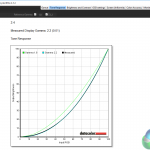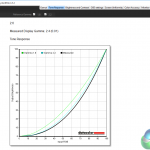The 227E is the smallest screen from a new line of IPS displays from Philips. This 22-inch monitor features the firm’s new SoftBlue technology, using LEDs that are designed to adjust the wavelength of blue light to cause less eye fatigue, but we’re equally interested in the value for money it offers. At £119, it’s one of the lowest-priced 1080p displays on the market, but since it’s based around IPS panel technology, it’s really good value for money.

Philips has just launched two new monitor ranges, comprising of five displays in total. Three make up a consumer-oriented ‘E’ line, with sizes of 22, 24 and 27 inches, with 22 and 24-inch models in the ‘P’ professional series. Today, we’re looking at the smallest and most affordable display from the lineup, the 22-inch (21.5-inch viewable) 227E6EDSD.
Aside from the various screen sizes, the two ranges differ in a few key areas. The ‘E’ series have fewer video inputs, no USB hub and lack the flexible ‘SmartErgo’ stand that you get with the two ‘P’ series models. The ‘P’ series also use flicker-free screens, which you won’t find on the ‘E’ series.
But there are some features that are common to all these new monitors. Regardless of the display size, each screen has a 16:9 screen format with a native 1080p resolution, and they all use IPS panels, which means 178 degree viewing angles across the board.
Additional, they all use Philips’ new SoftBlue technology, which as described above, is intended to reduce eye fatigue. According to the details on the company’s website, Philips has adjusted the wavelength of the blue portion of the panel LEDs, from 450nm to 460nm, which apparently means it’s less likely to cause strain. Literally, a softer blue, as the name describes.
Some people are more affected by eye strain than others, so while we welcome any effort from technology firms to make displays more usable for people that find this an issue, it’s not something we can test, and we’re more interested in how well the 227E works as a general-purpose display.
With a low RRP of £119, although it’s not totally free from competition in this price range, most alternatives use TN panels, offer a lower native resolution or (sometimes) are from unknown brands.
If you’d prefer a slightly bigger screen, the 24-inch 247E6EDAW model retails for £149 and the 27-inch 277E6EDAD is £209, both of which still feature IPS 1080p panels, and are therefore still quite attractive for the money.
That’s not to say a 22-inch screen is a bad choice. Some people simply prefer smaller displays, others might need something affordable, for a server or secondary PC, or simply don’t have a lot of desktop space to spare.
Specification:
- Screen size: 22 inch
- Native resolution: 1920×1080
- Refresh rate: 60Hz
- Panel type: IPS-ADS
- Display inputs: 1x DVI, 1x VGA, 1x HDMI-MHL
- USB hub: -5 to -20 degrees
- Tilt: no
- Raise: no
- Swivel: no
- Other: Philips SoftBlue technology
The Philips 227E6EDSD (227E for short) naturally arrives in a smaller, more manageable package than other, larger displays.
Notably, it uses an external power supply, which requires a standard IEC power cable. Both EU and UK power leads were supplied with our review sample, along with a VGA cable and a cable management clip. As expected, there’s also a paper instruction manual.
Having an external power supply might be a turn off for some. If the space around your desk is already taken up by a power unit for a NAS, router or laptop, it’s yet more mess and clutter. But on the positive side, it frees up space inside the unit, allowing Philips to reduce the weight and thickness of the 227E.
Similar to many other entry-level displays, the bezel is made from plastic, with a glossy sheen that covers the entire chassis. It doesn’t feel any cheaper than any other low-cost displays, at least at the front where there’s a chunky feel to the lower section. However it’s quite thin at the back, almost as though pressing too hard would break the plastic.




The support column comes attached to the display, with the plastic base supplied in the box. It attaches to the column with the usual key locking mechanism found on nearly all displays. There are no VESA mounting holes at the back.
The stand cannot tilt forwards more than 5 degrees, which is barely noticeable, but it can tilt backwards 20 degrees, something not all displays in this price range can do. Thankfully, although the stand is not the most sturdy we’ve ever seen, it wobbles less than many displays we’ve looked at. And the 227E is impressively slim, stretching back only a few centimetres.


Towards the bottom you can see the video inputs: HDMI, DVI and VGA. Next to that is a single 3.5mm audio output. Although the Philips 227E doesn’t have built-in speakers, you can connect an external sound system to carry audio from the HDMI input, which is very useful if you connect a games console to it.
Overall then, it’s a thumbs up for the design, especially for a budget display, with one exception – the buttons, or rather, the lack of buttons, used to control the on-screen display (OSD). Yup, it’s touch-only controls, with nothing more than five labels at the lower section of the bezel used to navigate around the OSD, by pressing on the right section of the bezel.
On the far right is a power control, with a menu/OK ‘button’ to its left. The remaining three are navigation controls to move up or down lists of menu items, and a back button to return to previous screens.
This approach has problems. With no tactile feedback, and only labels that serve as indicators as to where you should press, it makes the Philips 227E far harder to use than if there were physical buttons underneath it. Since the bezel is angled downwards, when viewed from a normal sitting position, you can’t see the labels. More often than not, you’ll end up closing a menu, or accidentally powering off the display.
Due to the difficulty of navigating the OSD because of the touch-sensitive controls, it took twice as long for us to go through the various menus in the OSD than usual. Philips isn’t the only firm to use touch-only controls, but crucially, on many other displays, the OSD software is designed with on-screen arrows that indicate the exact button you’ve pressed and the location of the others, which makes life a lot easier. On the 227E though, the OSD just appears in the centre of the screen.
A quick press of the left-most ‘back’ button displays a ‘SmartImage’ menu with three picture presets: Standard (the default setting) Internet and Game.
The next button along displays an input selector. Pressing the middle button switches the display between widescreen and a squashed 4:3 picture. It’s not obvious how this could be useful.
Finally, the fourth button, right before the power switch, displays the main menu.
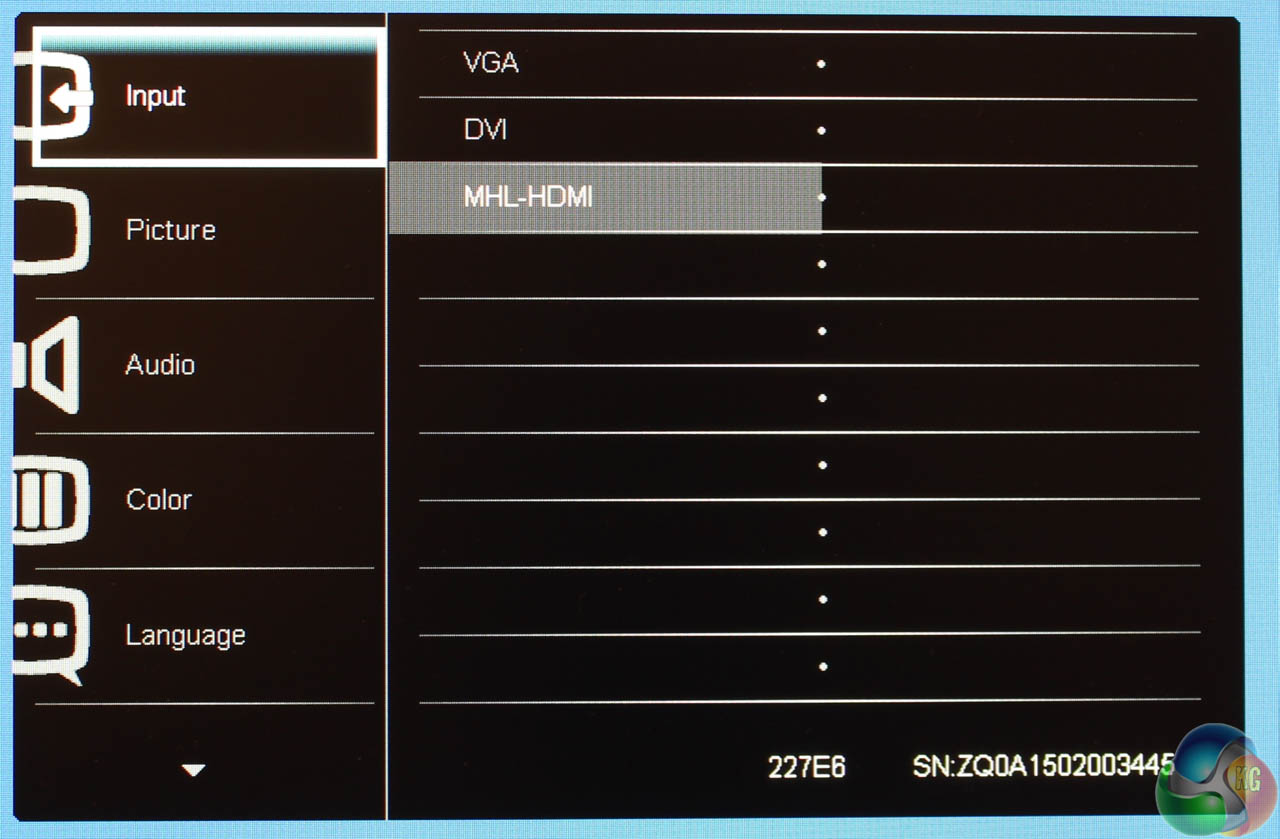
Here a larger menu appears on the screen. By default, it’s set to the same input selector as before.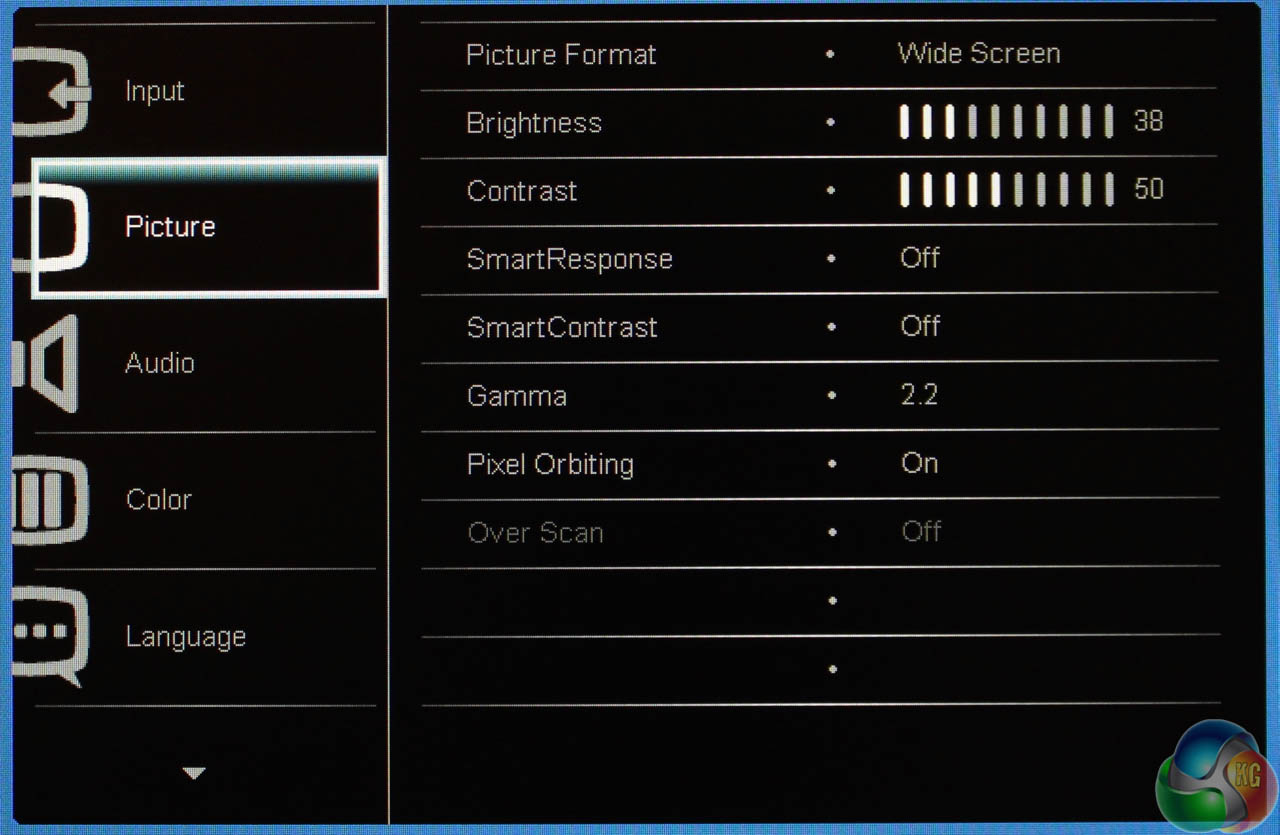
Press down and you get the Picture menu. It has settings to switch between widescreen and 4:3. You get brightness and contrast controls, ‘SmartResponse’ and ‘SmartContrast’, a list of five Gamma presets, Pixel Orbiting and an Over Scan setting.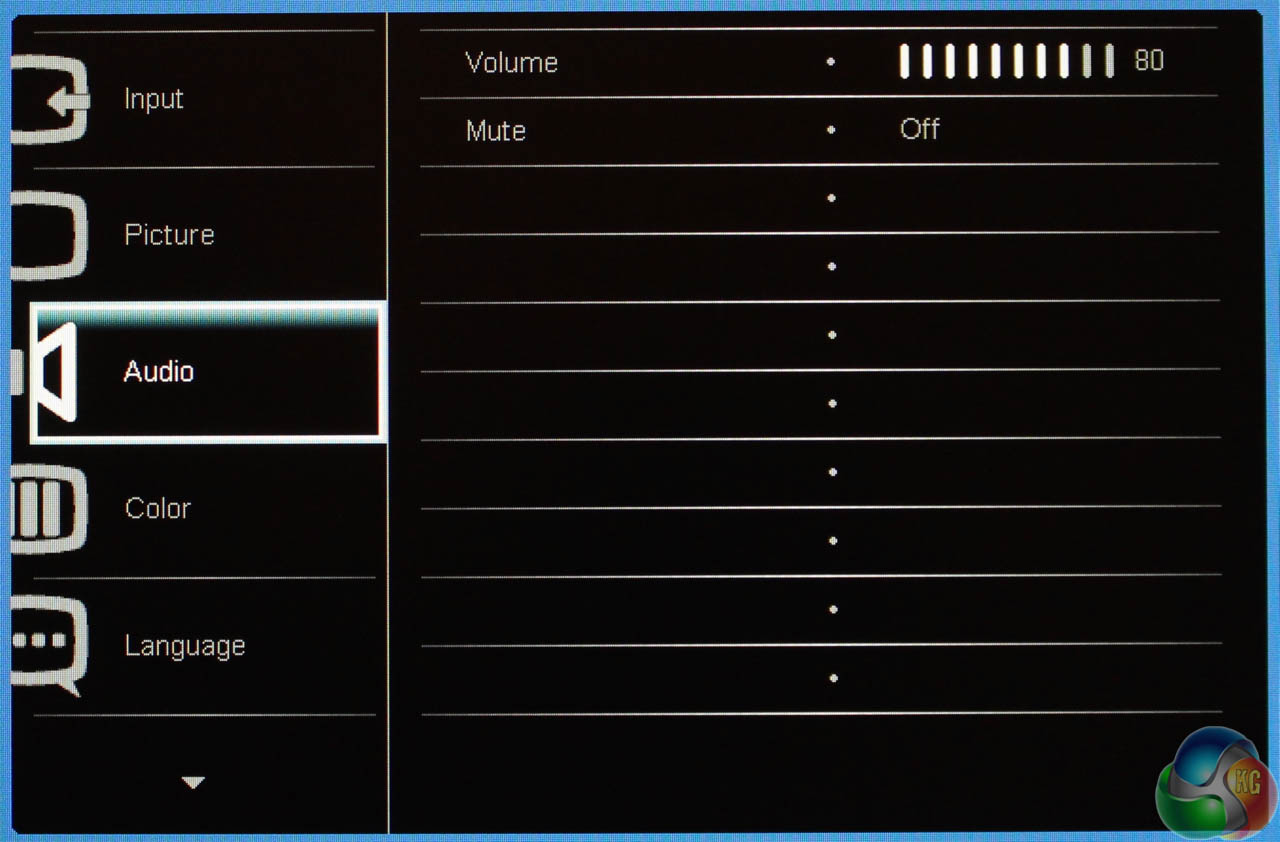
Underneath this menu is an Audio option, with just two controls in it for the HDMI audio output, to mute the audio and adjust the volume.
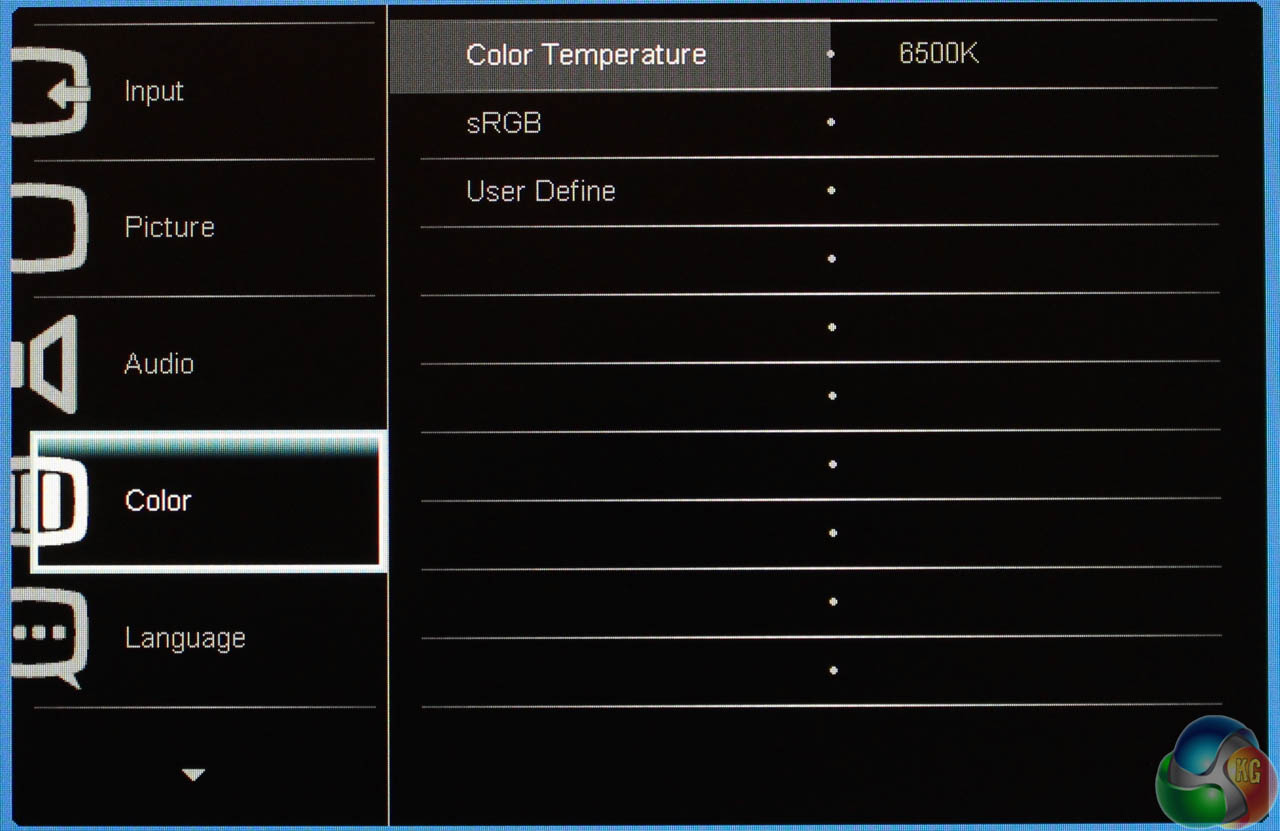
And likewise, the Color menu only has three settings, for the temperature, allowing switching between 6500K, 9300K and a user defined preset.
There’s also a comprehensive list of supported languages.
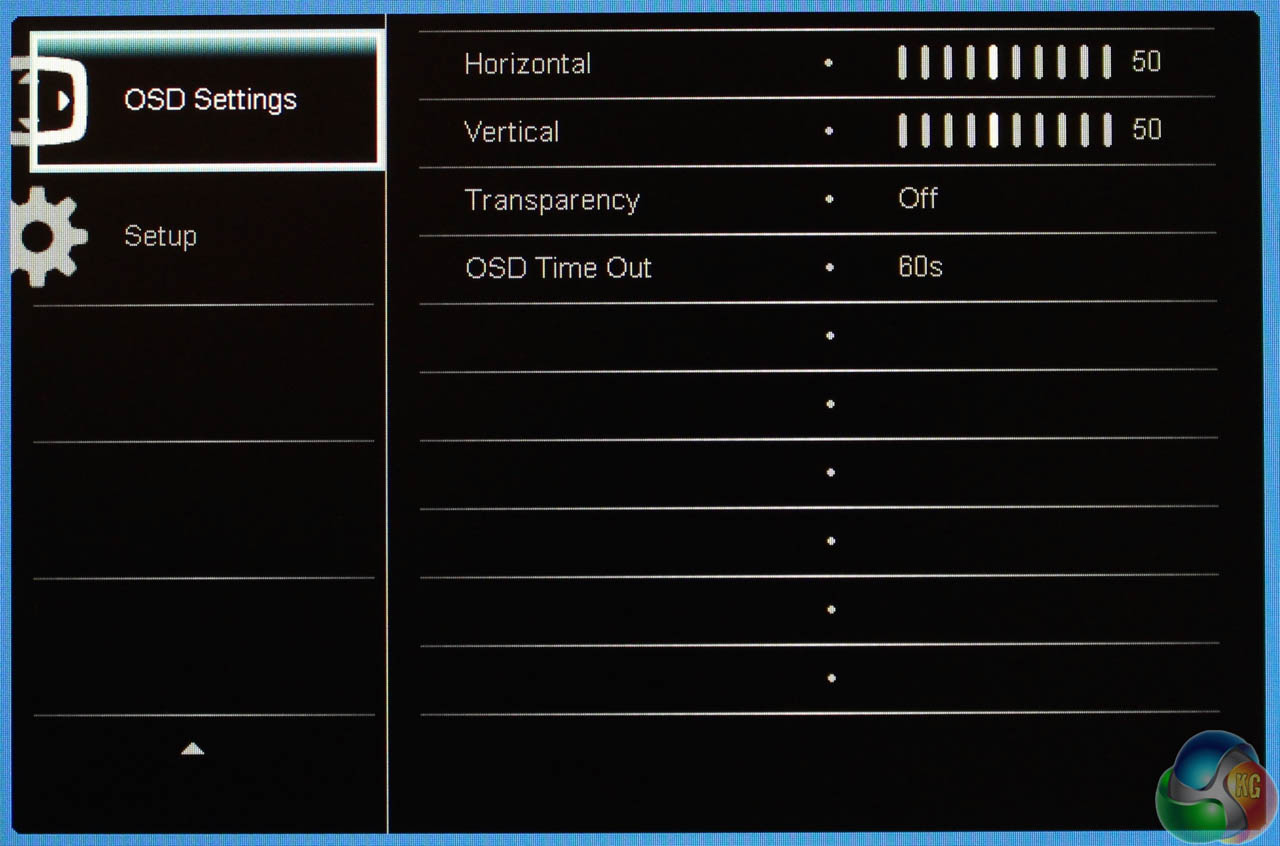
The ‘OSD Settings’ menu lets you change the time out and transparency, or move the OSD around the screen.
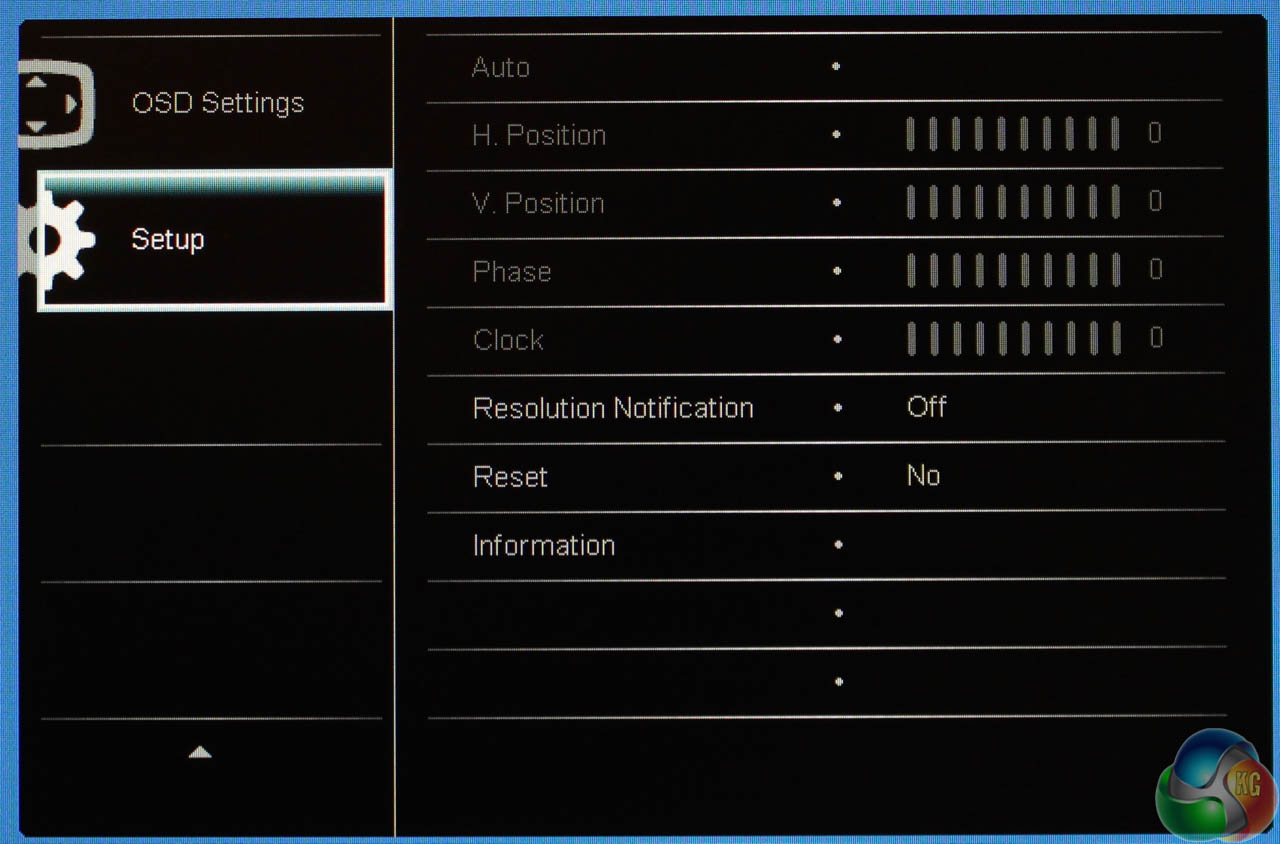
Lastly the setup menu lets you reset the 227E to factory settings, toggle the resolution notification and view information about the display’s current settings.
Philips quotes a maximum brightness of 250cd/m2 across its new SoftBlue displays, a figure which doesn’t sound high at all, given that some displays can manage better results. However, as with many other aspects of the 227E, the low price means we can be quite forgiving to results that aren’t quite as impressive as other displays that cost a lot more.
As usual, we used a Spyder4 Elite Colorimeter to test the performance of the 227E, both in its out-of-the-box state and after calibration.
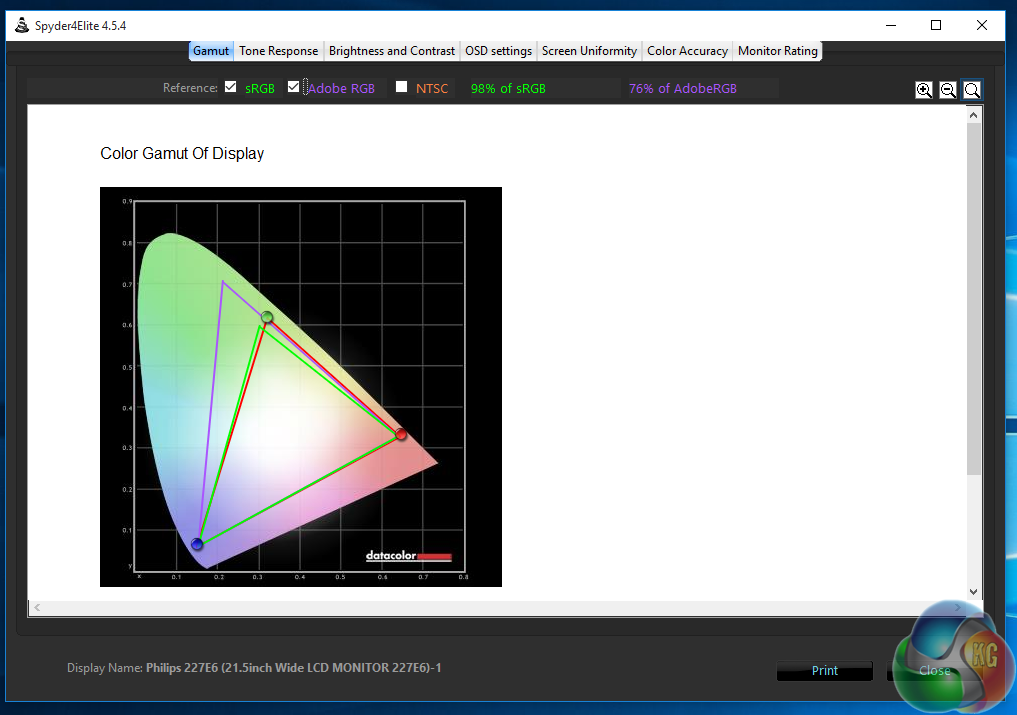
First off, sRGB accuracy of 98 per cent is a great result, as is the 76 per cent AdobeRGB coverage, equaling many more high-end displays.
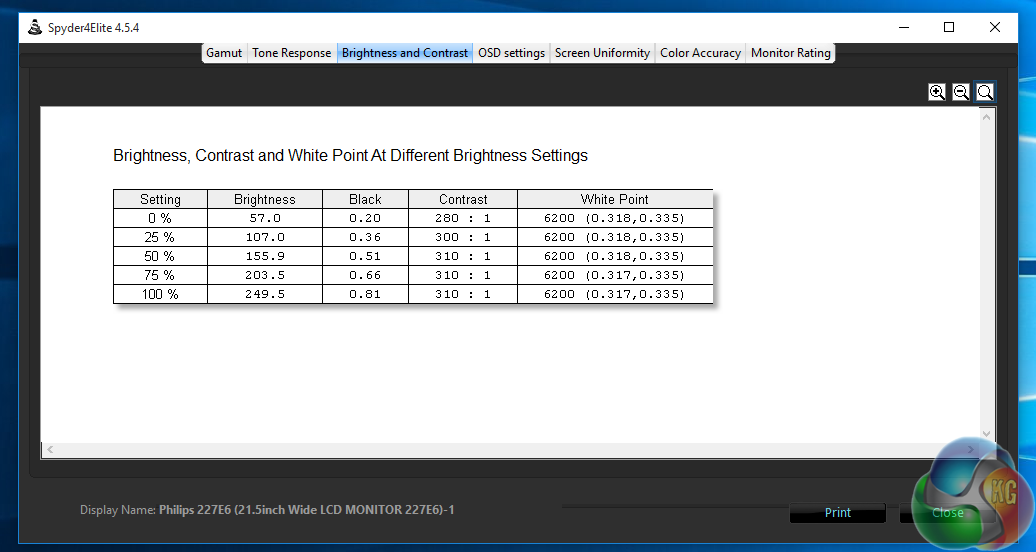
The uncalibrated brightness hits Philips’ quoted level of 250cd/m2. It’s not an amazing result, but then again, not unexpected of an entry-level display. The contrast ratio of 310:1 is also middling, and once again, is a result we’d expect to see from an entry-level monitor. A white point of 6200k is slightly off the 6500k target.
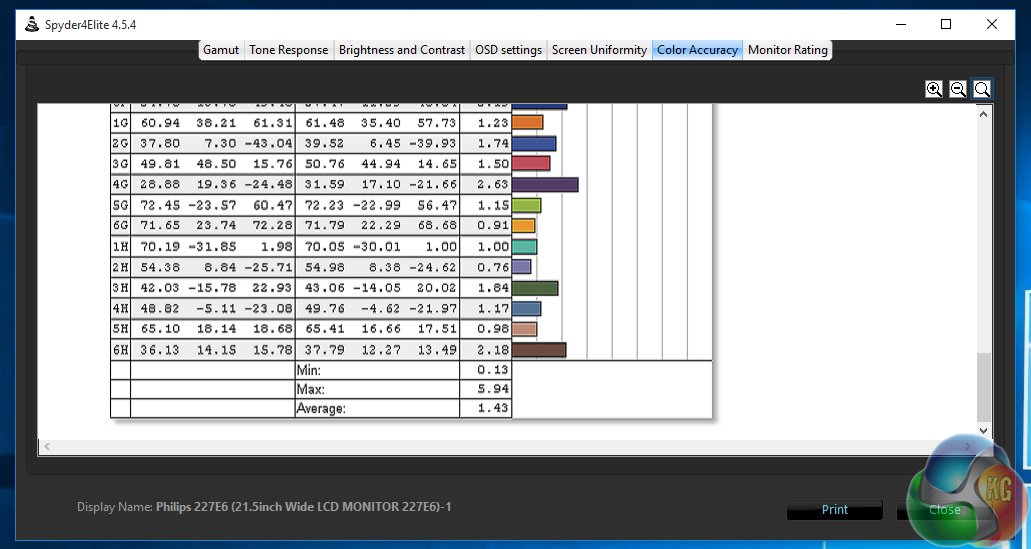
The 227E is probably not the first choice for any graphics designer as a colour-accurate display, but a DeltaE result under 2 is quite reasonable, probably an inherent advantage to IPS-ADS panel technology.
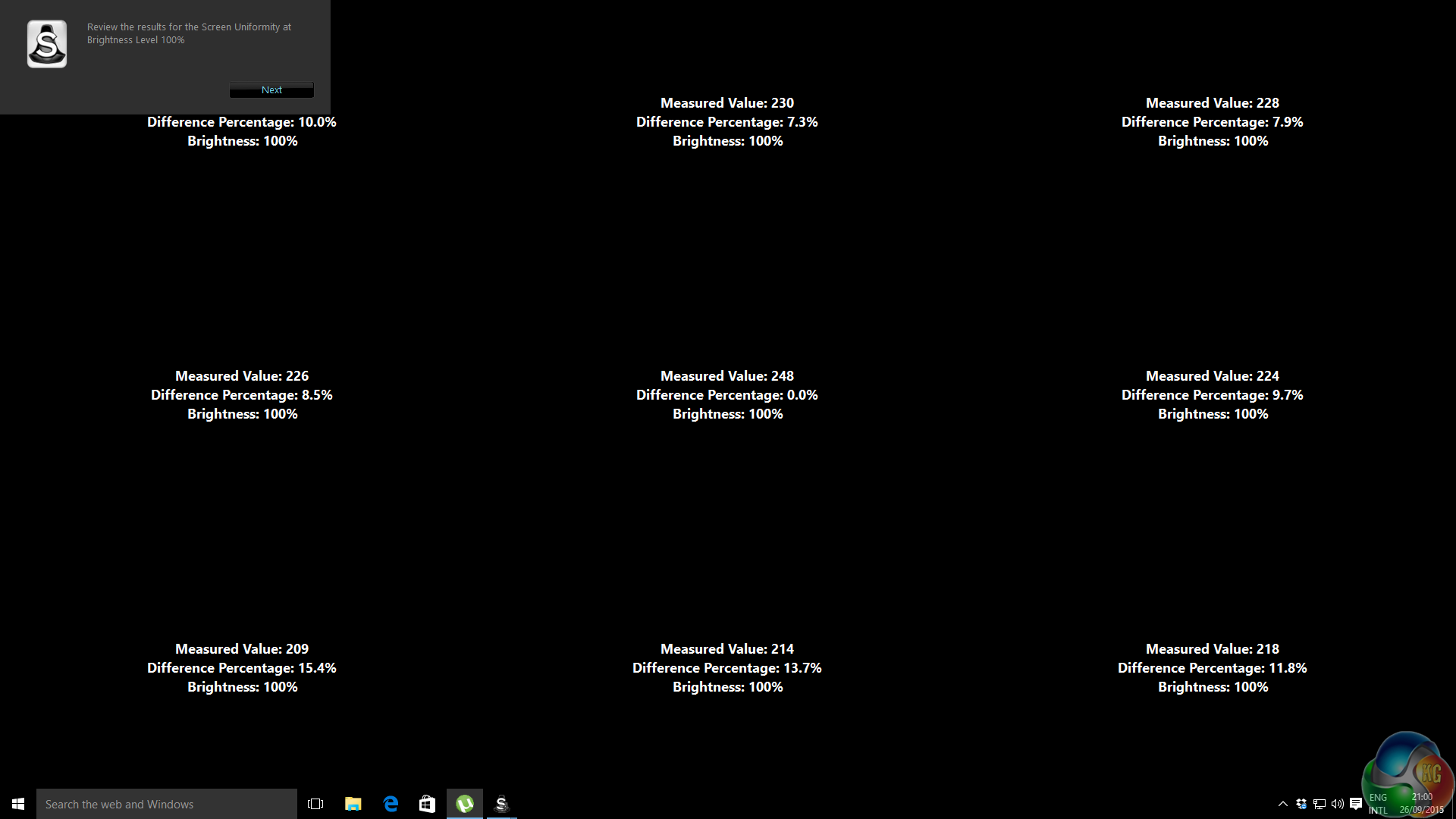
Likewise, the screen uniformity is on the same relatively mid-range level as other displays, deviating most in the lower left-hand corner,
There are five gamma settings, and we tested each one to see the actual gamma result of the 227E
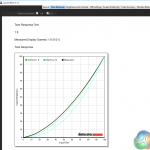

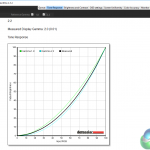
All slightly off, but then the same is true from our testing on many displays.
Most importantly, despite these low colorimeter brightness and contrast results, in our subjective opinion, the screen looks fine in use, and the picture quality was no less impressive in Windows, games or any general tasks than any other mid-range display, which is what we expect Philips had set out to achieve.
After running the magic of the Spyder 4’s calibration tool, setting the brightness to 120 cd/m2, the results aren’t particularly different.
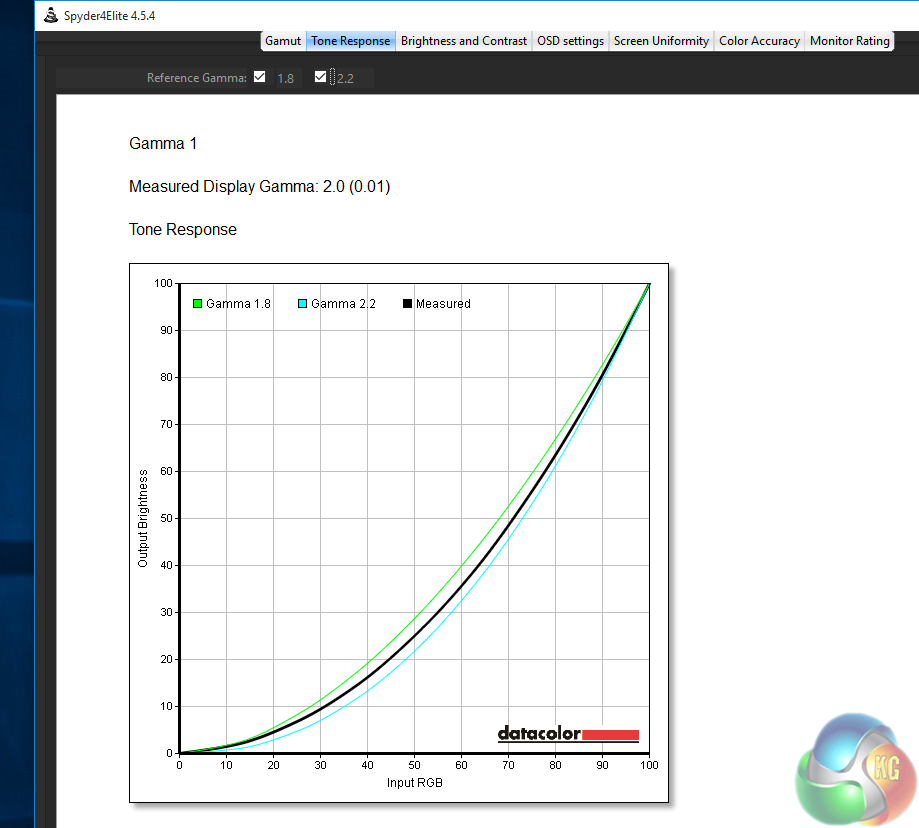
Gamut of 98 per cent sRGB and AdobeRGB of 76 per cent are identical results.
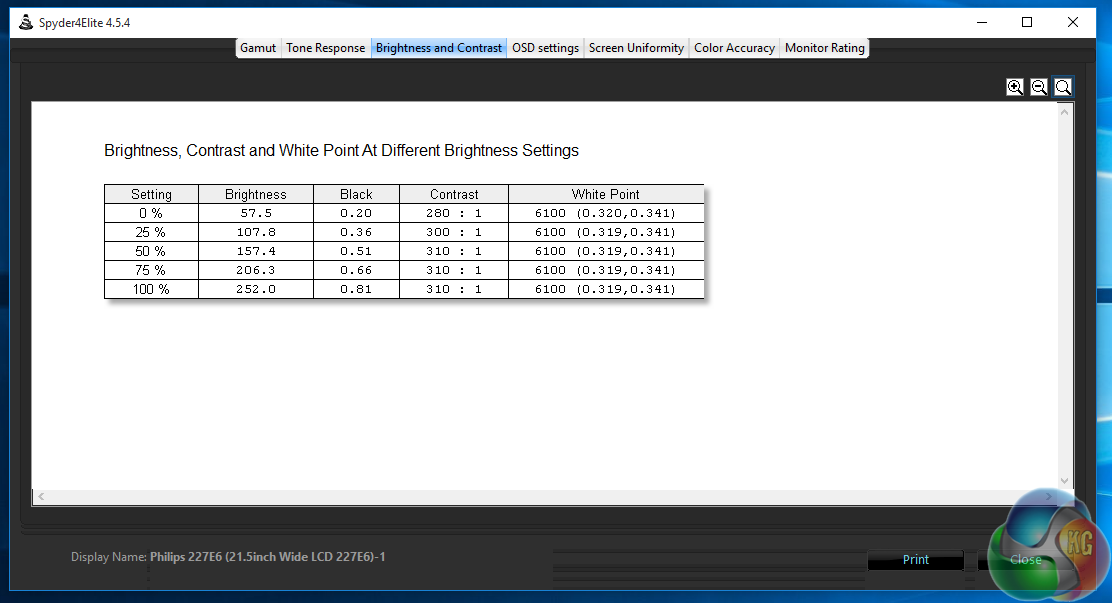
The white point drops to 6100k, but otherwise the contrast and brightness are the same.
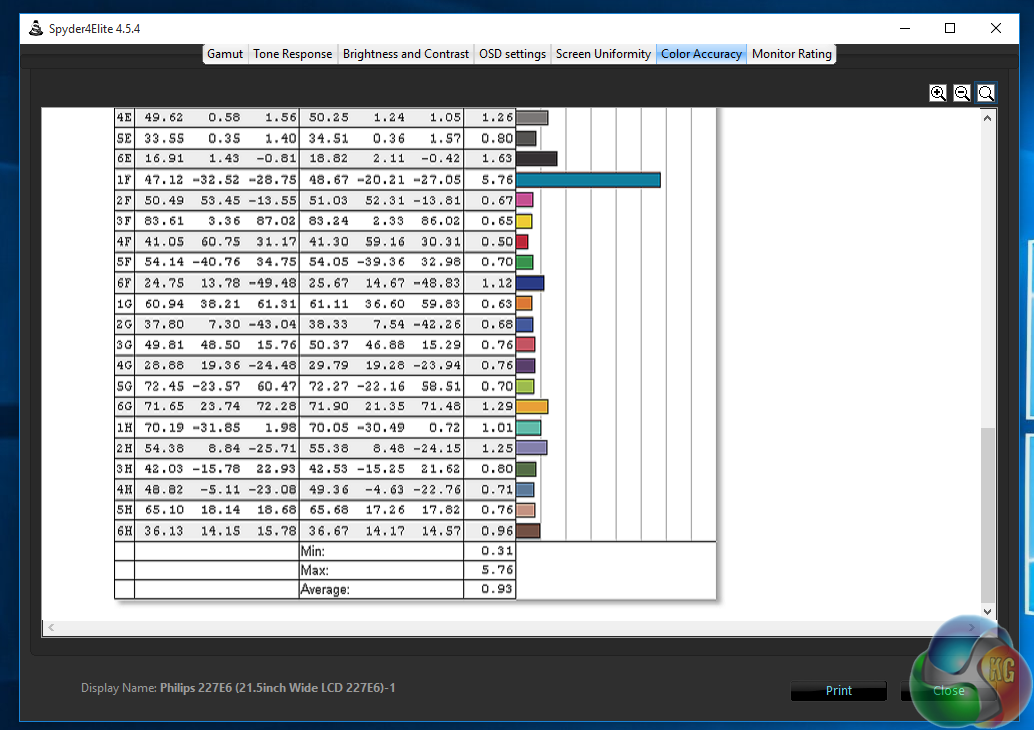
The accuracy improves greatly though, now with an excellent result under 1. For serious colour accurate work, we’d still prefer to spend a bit more on a proper professional display, but it seems the 227E doesn’t totally disappoint in this area. A good show.
Lastly, the power consumption measurement of the 227E was just 16 watts, an impressively low figure. Contributing factors no doubt include the low overall brightness and small screen size, with a smaller backlight. But this low power consumption is good news if you are intending to to use the 227E as a secondary display.Entry-level displays normally have fewer features than higher-end, pricier models, so we expected a few aspects of the 227E6EDSD to have been cut in order to reduce manufacturing costs. The lack of a DisplayPort input, thin plastic material used around the rear of the chassis and the stand’s inability to pivot and rotate are all typical of cheap monitors.
But that said, the 227E still has a better range of features than alternative low-cost displays. The glossy plastic on the stand and bezel might feel a bit flimsy, but it’s less thin at the front, and the stand will at least tilt backwards. Compared with some entry-level displays, the build quality is quite reasonable. The bezel isn’t too wide and the screen is impressively thin as well.
And let’s not forget it has an IPS panel, with perfectly adequate gamut and brightness levels, for a very low price. The contrast levels could be better, but from our subjective use of the 227E, the picture quality isn’t anything to complain about. And of course, as it’s IPS, the viewing angles are good too. Really good for the money.
Although you could probably find slightly cheaper displays for sale at many retailers, the cost difference is slim, and many are sure to be based on TN technology instead of IPS, not to mention you’re likely to run into smaller, less well-known brands than Philips.

You might not care for a 22-inch screen, especially if you’ve been used to larger 24, 27 or 32-inch displays. But it’s not too hard to get used to, and with an overall lower desktop footprint than these larger displays, may even be desirable for some people.
It’s worth reiterating that the 227E is the smallest of three models from Philips, so if you’d prefer a bigger screen, the 24-inch ‘E’ series model carries a £149.99 retail price, which is still very good value for an IPS display of that size.
At this price, the 227E could even be a good choice for a (very) low cost multi-display arrangement, with three or more costing less than some high-end monitors, but the lack of holes for VESA mounts might make this a bit more difficult.
You also might be put off by the external power supply. It will be yet another to add to the pile around a cluttered desk, but the lack of internal components does allow for a thinner bezel and slimmer profile.
The lack of DisplayPort is a minor concern, as the HDMI and DVI inputs are fully equipped to handle 60Hz refresh rates at the 227E’s native 1920×1080 resolution.
It’s touch-sensitive buttons are a problem though. The 227E isn’t the only display to use this type of control method, but it’s harder here because the labels are angled downwards, making them harder to see. And as we mentioned before, the standard Philips OSD software does not indicate the position of the buttons you have pressed, with on-screen labels, as seen on some Dell screens with touch-only input for example.
It’s an Achilles’ Heel in an otherwise great set of features, but is our only real issue with the 227E. For the money, you’re still getting a lot, and at this price, we are willing to put up with the controls.
The Philips 227E6EDSD is due for release within the next week or so – it is listed on Amazon for £127.30 HERE.
Discuss on our Facebook page, over HERE.
Pros:
- Brilliant value.
- Very good quality IPS screen for the price.
- 1080p native resolution.
Cons:
- Stand lacks raise and swivel capabilities.
- Fiddly touch-sensitive controls.
- External PSU.
Kitguru Says: As expected, the 227E lacks a few features that come as standard on pricier displays, but for the money, it’s a great purchase, with good picture quality, a wide range of inputs and reasonable build quality. In fact, it’s such great value, the difficult touch-sensitive controls are forgivable.

 KitGuru KitGuru.net – Tech News | Hardware News | Hardware Reviews | IOS | Mobile | Gaming | Graphics Cards
KitGuru KitGuru.net – Tech News | Hardware News | Hardware Reviews | IOS | Mobile | Gaming | Graphics Cards