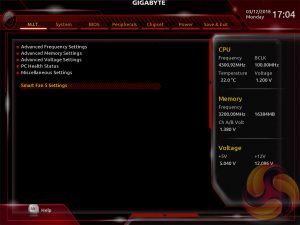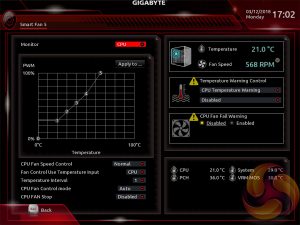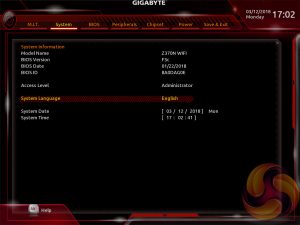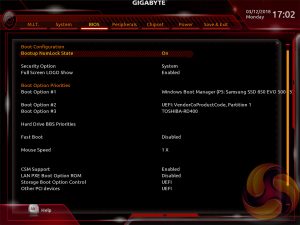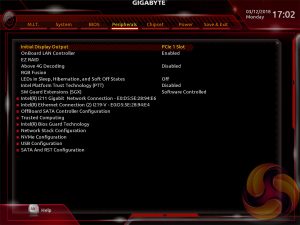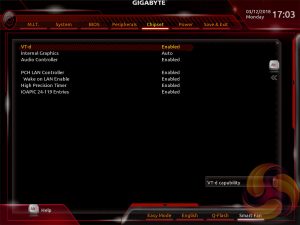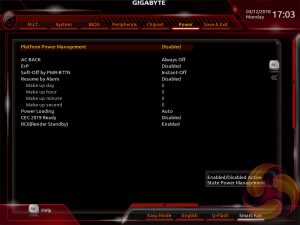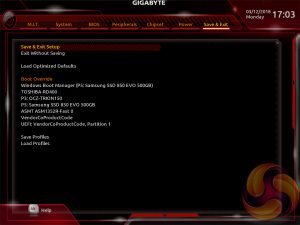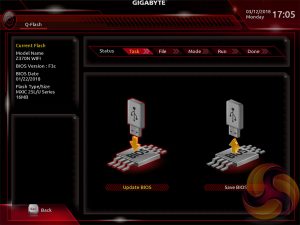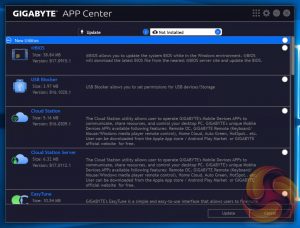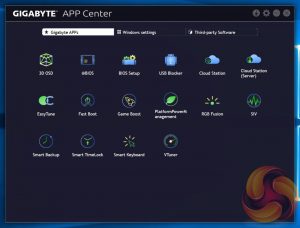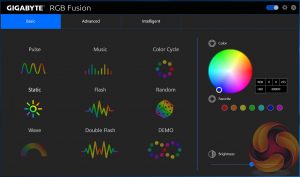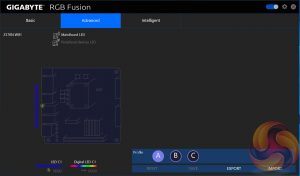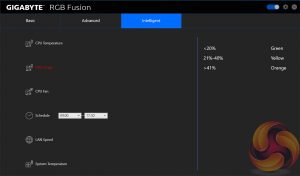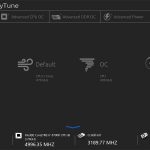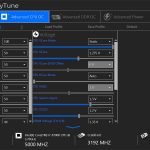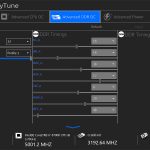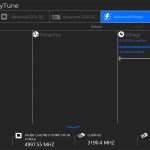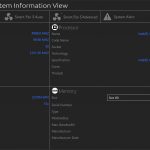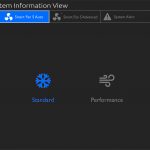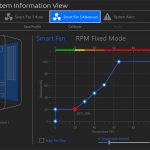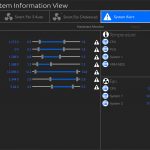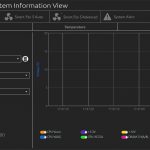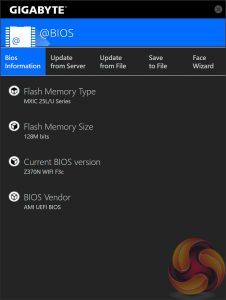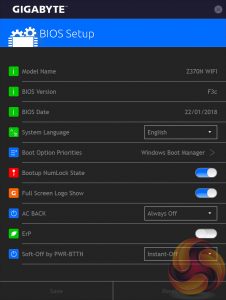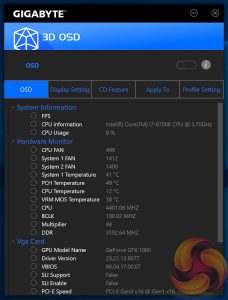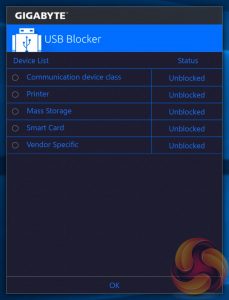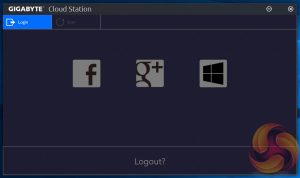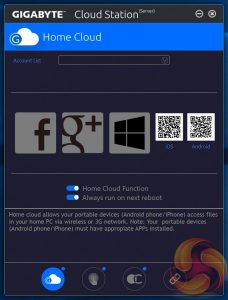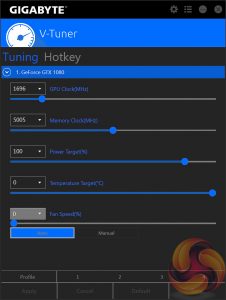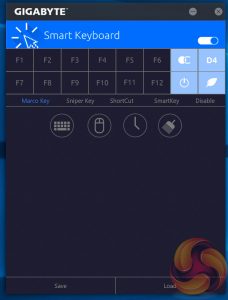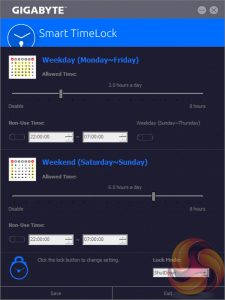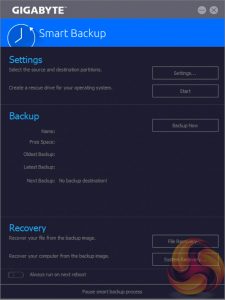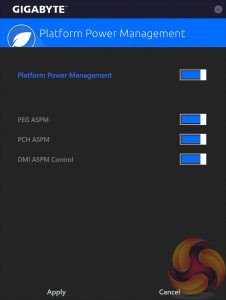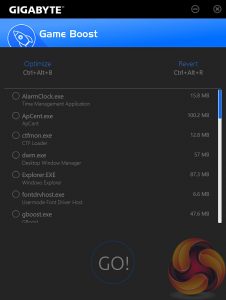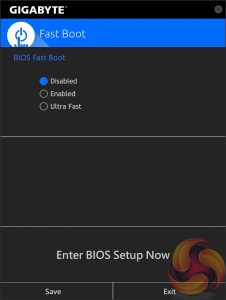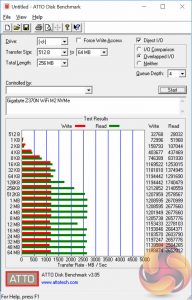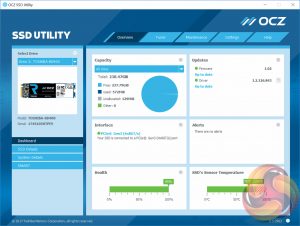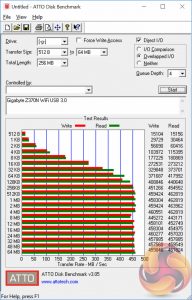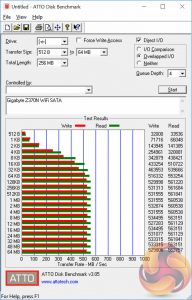Intel's latest iteration of its mainstream platform, Z370 and socket LGA1151-V2, provides a solid foundation for high-performance and compact systems. All of the major motherboard vendors offer mini-ITX options, though choice is limited in comparison to ATX and micro-ATX equivalents. Gigabyte's sole mini-ITX option is the Z370N WiFi that we are looking at today.
Gigabyte's approach to mini-ITX for Intel Z370 is fairly inconspicuous and not specifically positioned as a gaming product. This contrasts with its rivals who have mostly targeted the gaming market – ASUS with the ROG STRIX Z370-I Gaming, ASRock with the Fatal1ty Z370 Gaming-ITX/ac and MSI the Z370I Gaming Pro Carbon AC. ASRock does, however, offer the Z370M-ITX/ac that is somewhat aligned to Gigabyte's Z370N WiFi in terms of features, market positioning and price.
Despite Gigabyte's inconspicuous design the Z370N WiFi is well-equipped for most target audiences. Feature highlights include dual M.2 with a cooled M.2 slot, dual Intel Gigabit LAN, onboard Intel WiFi, USB Type-C and high-quality Realtek ALC1220-based audio.
Gigabyte's primary selling point with the Z370N WiFi is that it is more affordable than most of its competitors and this means a wider market appeal. A more affordable motherboard also means a larger budget for the level-headed buyer to allocate towards other system components that have a greater impact on system performance.
| Gigabyte Z370N WiFi | |
| Form Factor | mini-ITX, 17 x 17cm |
| CPU Socket | Intel LGA 1151 “v2” for 8th Generation Core CPUs |
| Chipset | Intel Z370 |
| Memory | DDR4, 2 DIMMs, up to 32GB, up to 4400MHz+ with OC |
| Onboard Graphics | Intel HD Graphics (with supported CPUs) |
| Discrete Graphics | Single Graphics Card Configurations Only |
| Expansion Slots | 1 x PCIe 3.0 X16 |
| Storage | 4 x SATA III 6Gbps 1 x M.2 PCIe 32Gbps or SATA III 6Gbps 1 x M.2 PCIe 32Gbps |
| USB | 2 x USB 2.0 (2 Front, via Intel Z370) 8 x USB 3.0 (6 Rear, 2 Front, via Intel Z370) 1 x USB 3.0 (1 Rear, Type-C, via Intel Z370) |
| Networking | 1 x Intel I211AT Gigabit Ethernet 1 x Intel i219V Gigabit Ethernet Intel Wireless-AC 8265NGW with Bluetooth 4.2 |
| Audio | Realtek ALC1220 7.1 Channel* HD Audio *7.1 channel requires multi-channel configuration of front panel audio module |
| Fan Headers | 3, all support 3/4 pin fans (1 CPU, 2 x SYS) |
| Rear I/O |
2 x HDMI ports (1.4 and 2.0) |
| UEFI | dual 128Mbit AMI UEFI BIOS |
Gigabyte's Z370N WiFi comes economically packaged within a compact box. The highlighted features on the box include the M.2 thermal guard, the high quality Realtek audio, onboard WiFi, dual M.2 and RGB lighting capability.
The accessory bundle is limited and includes the following:
- Two SATA III cables
- A WiFi Antenna
- Rear I/O Shield
- User's manual and Gigabyte sticker
- Driver and Utility DVD
- Multilingual Installation Guide
Gigabyte's Z370N WiFi is neutral in its aesthetic using black or silver for the most part, it's a discerningly “normal looking” mini-ITX motherboard by anyone's standards.
Some onboard LED lighting is provided on the underside of the motherboard around the audio PCB separator but it is feeble in brightness at best and hardly visible against the LEDs from the Gigabyte GTX 1080 G1 Gaming graphics card and Corsair H100i v2 CPU cooler that comprise the KitGuru test bench.
Optional LED connectivity is provided through a “Digital LED Strip Header” marked D_LED, with a separate jumper that toggles between 5v and 12v configurations as well as an LED_C RGB header with support for 12v G R B W strips (or variants thereof) including our standard CableMod strips.
Amazon and other popular retailers stock a number of compatible digital LED strips (12V|Din/Dout|GND or 5v|Din/Dout|GND) as a suitable alternative to the 12vGRB/12vBRG strips. An ITE 8295FN chip provides the LED control functions.
Gigabyte provides a convenient labelled diagram that illustrates most of the connectivity and features available.
The PCIe lane is shielded which should enhance long term durability. Next to the PCIe lane is the Realtek ALC1220 audio codec paired to a selection of Nippon Chemi-Con audio capacitors.
Along the side of the motherboard we find four SATA ports, since there presumably wasn't space for six, as well as the USB 2.0 and 3.0 headers.
Along the top edge of the motherboard is the 8pin CPU power input along with three fan headers marked CPU fan, SYS Fan 1 and SYS Fan 2 that are controlled by three nuvoTon 3947S ICs
The rear I/O offers up the following ports:
- 2 x HDMI ports (1.4 and 2.0)
- 1 x DisplayPort 1.2
- 2 x SMA antenna connectors (2T2R)
- 6 x USB 3.0 ports
- 1 x USB Type-C USB 3.0 port
- 2 x RJ-45 ports
- 3 x audio jacks (Line In, Line Out, Mic In)
Of note is the fact one of the HDMI ports is version 2.0 supporting 4K@60Hz, provided by MegaChips MCDP2800BC, while the other is HDMI 1.4 port through an ASMedia ASM1442K controller.
The rear I/O WiFi unit is an Intel Wireless-AC 8265NGW module, which is a two-transmitter and two-responder unit with Bluetooth 4.2 that connects to the provided external antenna.
The CPU vCore VRM is cooled by a black aluminium heatsink and a thermal pad. It's a compact design so it shouldn't be expected to sustain heavy overclocks for any extended duration.
The CPU has a 4+2 phase design using an Intersil ISL95866 hybrid-digital PWM controller, ON Semiconductor MOSFETs and six inductors. The four CPU vCore phases have eight NTMFS4C06N low-side and four NTMFS4C10N high-side MOSFETs while the two iGPU phases use two NTMFS4C06N low-side and two NTMFS4C10N high-side MOSFETs.
VCCSA, VCCIO and memory phases are comprised of a myriad of other MOSFETs and minor VRMs that are not easily distinguishable.
The M.2 thermal solution includes a heatsink and thermal pad shared with the Z370 chipset, and up to 80mm M.2 drives are supported. Next to the M.2 slot is the ITE IT8686E I/O controller chip.
Underneath the motherboard is a second M.2 slot, also supporting up to 80mm drives, along with a number of cross-head screws that secure the CPU VRM heatsink, chipset heatsink and WiFi module. Four of the low-side vCore MOSFETs sit on the underside along with the Intel I219V controller, ITE 8295FN LED controller chip and three nuvoTon 3947S ICs that provide controls to the three fan ports.
Gigabyte’s UEFI with the Z370 series matches the same style used on its Z270 and X299 products. It represented quite a significant change over previous generations of Gigabyte motherboards (Z170, X99) when it was introduced but has now settled to become the new norm for the company.
There is a typical Easy Mode page to start which gives frequently accessed options like XMP, Boot Order and various monitoring statistics. Entering into the classic mode (F2) changes the layout to give a wider array of options arranged via a horizontal tabbed structure with nested tabs within each section.
A design quirk with Gigabyte’s UEFI is the fact many BIOS screens have significant amounts of blank space and the user has to point the mouse to the right or bottom of the screen to reveal additional information in the blank space. Convention is that this kind of information is usually permanently displayed, and for good reason – because it’s not that intuitive to manually retrieve it via a mouse click.
If pictures on this page fail to display then disable your ad blocker as it can interfere with our gallery code.
M.I.T, Motherboard Intelligent Tweaker, is the section of the Gigabyte UEFI where the performance tuning parameters are found. In here you will find power, voltage, turbo and frequency settings for the CPU, DRAM and chipset.
The setup is functionally fine but the fact the user has to keep tabbing back and forth between the various menus of the M.I.T makes the tweaking process a little tiresome. Gigabyte could still consider a more user-friendly layout that involves less menu management by simply presenting more options on each page with less nested sub-menus.
The fact you have to select the extra window at the bottom, that explains the context and parameters for each UEFI setting, takes some getting used to because it is convention that this permanently displays in all UEFI environments from other major vendors.
Gigabyte’s Smart Fan 5 utility is a visual GUI that can be brought up through the M.I.T tab. From within here you can set predefined fan speed profiles or create your own, set the temperature hysteresis between fan speed changes and pick a temperature input for the fan curve to follow.
System tab contains only BIOS version information, language, time and date settings.
The BIOS tab delivers the main boot options and should probably be renamed to Boot, or something similar.
Peripherals and Chipset tabs contain all options pertaining to other hardware on the motherboard that isn’t the CPU or DRAM. USB, NVMe, LAN, Audio, SATA and a number of miscellaneous troubleshooting and compatibility settings are found in these two tabs.
The Power tab has some obscure power settings that might be better integrated into one of the other sections. Save and Exit contains boot override settings, which should probably be integrated into the BIOS tab, and the load and save function for BIOS settings. We also noticed there seemed to be no summary of changes made in the session upon exit, which can make it confusing to remember exactly what has been changed and whether those changes require saving or discarding.
The Gigabyte Q-Flash BIOS update utility sits in its own UEFI environment, separate from the main UEFI, and is a rather tidy implementation. One of the novel aspects of it is an ability to choose between two different UEFI flash modes – one which updates the Intel ME and one which doesn’t (Intact and Fast, respectively).
Gigabyte’s App Center is still the best of the bunch as far as the unification of the vendor software ecosystem is concerned, though MSI has certainly caught up with MSI App Manager. Gigabyte App Center tracks all installed Gigabyte or supported third-party applications and allows you to install any Gigabyte or supported third-party application with a single click.
The fact Gigabyte has too many software utilities still remains, but the chaos is somewhat manageable which goes a long way towards allaying those concerns.
RGB Fusion is Gigabyte’s LED software that will let you manage the onboard RGB LED zone or connected digital or RGB LED strips. There are three tabs – basic, advanced and intelligent – which hold different levels of granularity and control. The advanced tab will allow you to control each zone or strip independently of the others while in the basic tab changes of colour and lighting pattern will be automatically applied to all controllable LEDs.
Intelligent is a mode Gigabyte has added since Z270 launch that changes colour based on a number of system parameters such as fan speeds, CPU temperatures or even LAN speed.
In this version of RGB Fusion we were able to control the RGB-ready Gigabyte GTX 1080 G1 Gaming. The overall range of colours, lighting patterns and level of intuitiveness make Gigabyte’s RGB software one of the strongest but the onboard LEDs are feeble on the Gigbayte Z370N WiFi so extra LED strips are a must for anyone interested in utilising RGB capability.
Gigabyte EasyTune is the go-to software for on-the-fly performance tuning and automated overclocking.
System Information Viewer (SIV) allows for fan auto-tuning and monitoring of various system parameters. In the past we’ve found SIV well worth installing for its fan tuning capabilities alone.
@BIOS is Gigabyte’s within-Windows BIOS updating utility, and while it seems to work okay, given the risks of updating from within a Windows environment we’d recommend using the UEFI Q-Flash utility. In any case, it’s slick enough and very easy to use. BIOS setup allows some of the parameters of the BIOS to be set from within Windows.
3D OSD provides a permanent screen overlay for various system information parameters, certainly a niche tool for the tweaking-obsessed user. USB blocker allows the USB ports to be blocked at the software level as a security measure, more of “corporate IT” feature than something the average home user might tinker with.
Gigabyte Cloud Station Server and Home Cloud allow the PC to be re-purposed for “cloud” functionality such as file sharing and streaming and rebroadcasting the onboard WiFi as a hotspot. There are also a whole bunch of other functionality and desktop interactions available from the partnering mobile app.
V-Tuner is Gigabyte's equivalent of MSI Afterburner and is a graphics card overclocking utility. Smart Keyboard is a software-level keyboard Macro system.
Smart TimeLock enables usage restrictions to be set for the PC, like USB blocker this is a corporate IT type feature. Smart Backup puts runs backup schedules for the system but probably just makes use of the built in Windows backup utilities.
Platform power management enables some hardware control functions that reduce power consumption. Game Boost selectively removes processes using RAM and CPU cycles which might speed your games up, with the important caveat “if they were RAM or CPU limited to begin with”.
Fast Boot toggles BIOS settings to enable faster booting by skipping certain checks and POST functions.
We will be outlining the Gigabyte Z370N WiFi motherboard's performance with the Intel Core i7 8700K CPU, 32GB* of 3200MHz G.Skill Trident Z DDR4 memory and a Gigabyte GTX 1080 G1 Gaming.
*16GB for mini-ITX motherboards.
Z370 Motherboard Test System:
- Processor: Intel Core i7 8700K (Default Intel Turbo Behaviour – 6C @ 4.3GHz, 4-5C @ 4.4GHz, 3C @ 4.5GHz, 2C @ 4.6GHz & 1C @ 4.7GHz).
- Memory: 32GB (4x8GB*) G.Skill Trident Z XMP (3200MHz 16-18-18-38 @ 1.35V). *2x8GB for mini-ITX motherboards
- Graphics Card: Gigabyte GeForce GTX 1080 G1 Gaming.
- System Drive: Samsung 850 EVO 500GB SSD
- CPU Cooler: Corsair H100i V2 with Two ML120 Pro Fans.
- Power Supply: Seasonic Platinum 760W SS-760XP.
- Operating System: Windows 10 Pro 64-bit
Comparison Z370 Motherboards:
- ASUS ROG Maximus X Formula (Z370)
- Gigabyte Z370N WiFi
Drivers and UEFI:
- Intel Chipset 10.1.1.44
- Nvidia GeForce 390.77 VGA drivers.
- Gigabyte UEFI Version F3C (22/01/2018)
Tests:
- Cinebench R15 – All-core CPU benchmark (CPU)
- SiSoft Sandra 2017– Processor Arithmetic Test (CPU) and Memory Bandwidth Test (Memory)
- 7-Zip 18.01 x64 – Built-in 7-Zip benchmark test (CPU)
- AIDA64 Engineer 5.95 – System cache & memory benchmark and stress test (Memory and Power Consumption)
- 3DMark v2.4.4264 – Time Spy (1440p) test (Gaming)
- Ashes of the Singularity: Escalation – Built-in benchmark tool CPU-Focused test, 1920 x 1080, Extreme quality preset, DX12 mode (Gaming)
- Deus Ex: Mankind Divided – Built-in benchmark tool, 1920 x 1080, Ultra quality preset, DX12 mode (Gaming)
- ATTO 3.05 – M.2, USB 3.0, USB 3.1, and SATA 6Gbps transfer rates (Motherboard)
- Rightmark Audio Analyzer 6.4.1 – Record and playback test using a line-in to line-out loopback with a 3.5mm audio cable (Motherboard)
7-Zip
7-Zip is an open source Windows utility for manipulating archives. We measure the Total Rating performance using the built-in benchmark tool. The test stresses all CPU cores to 100% and shows an affinity for memory bandwidth.
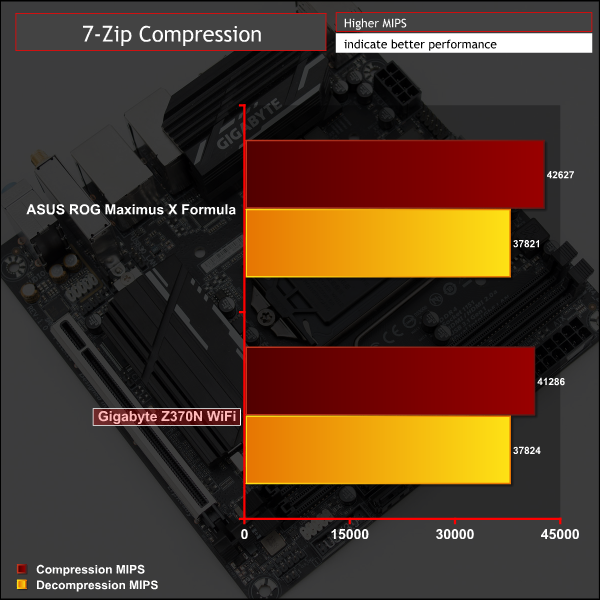
Cinebench R15
Cinebench is an application which renders a photorealistic 3D scene to benchmark a computer’s rendering performance, on one CPU core, all CPU cores or using the GPU. We run the test using the all core CPU mode.
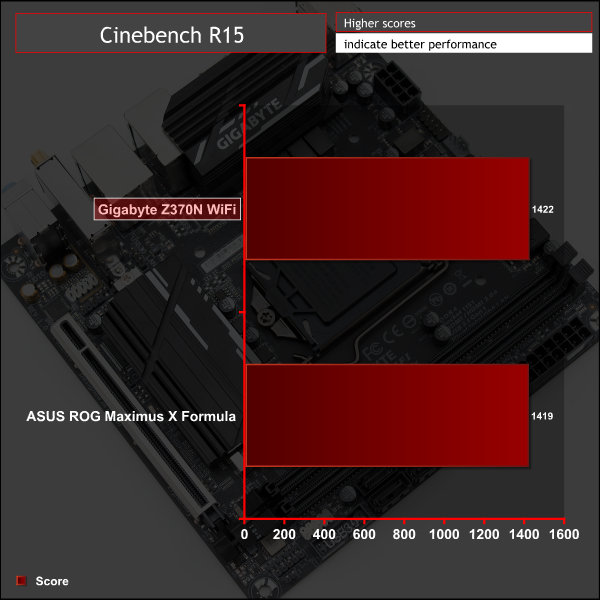
Sandra Processor Arithmetic
SiSoft Sandra 2017 is a multi-function utility program that supports remote analysis, benchmarking and diagnostic features for PCs, servers, mobile devices and networks. We run the application’s processor arithmetic test to gauge the CPU performance on each tested motherboard.
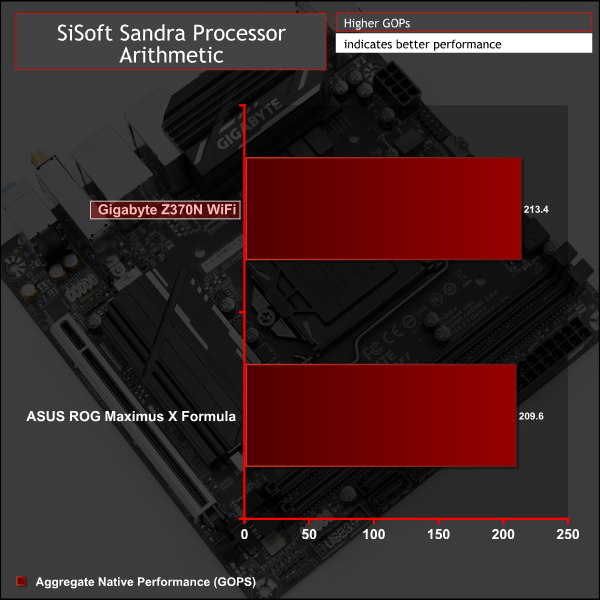
CPU performance is as good as can be expected for a stock Intel i7-8700K.
AIDA64 Engineer
AIDA64 Engineer is a multi-featured software suite for diagnostics, stress testing, benchmarking, software auditing and various other measurement parameters. We use AIDA64 Engineer to benchmark memory throughput and latency.


Sandra Memory Bandwidth
SiSoft Sandra 2017 is a multi-function utility program that supports remote analysis, benchmarking and diagnostic features for PCs, servers, mobile devices and networks. We use the SiSoft Sandra memory bandwidth test to provide a set of memory bandwidth results.
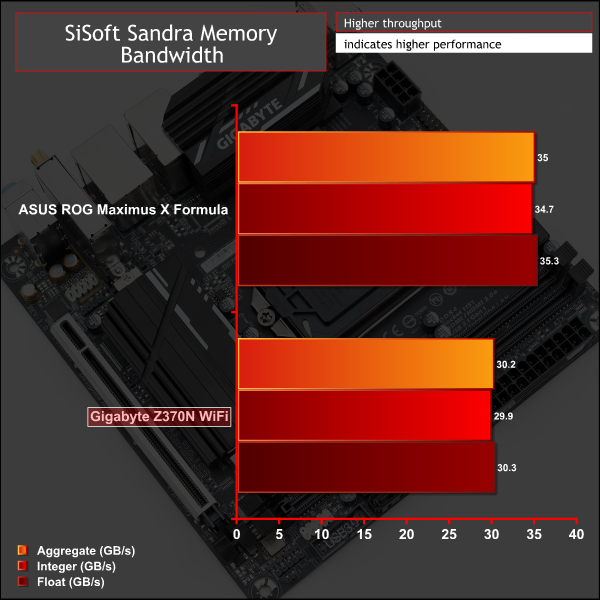
Memory performance varied slightly depending on the benchmark but its worth keeping in mind the Gigabyte board was only using two out of four modules due to its physical size limitation.
3DMark
3DMark is a multi-platform hardware benchmark designed to test varying resolutions and detail levels of 3D gaming performance. We run the Windows platform test and in particular the Time Spy benchmark, which is indicative of high-end 1440p PC Gaming.
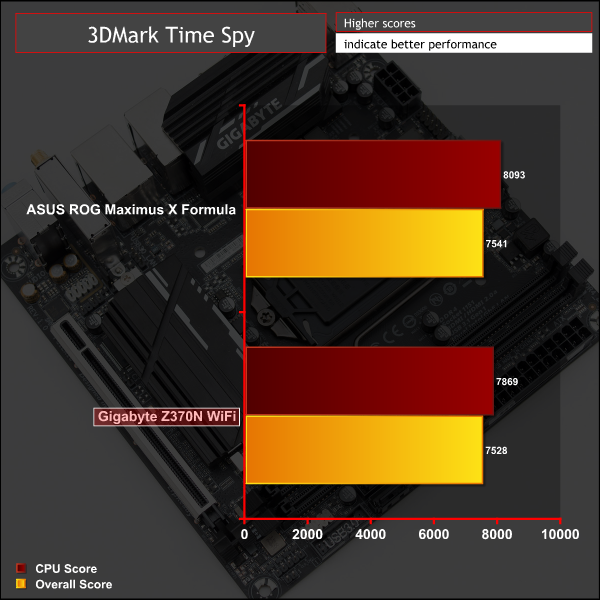
Ashes of the Singularity: Escalation
Ashes of the Singularity: Escalation is a Sci-Fi real-time strategy game built for the PC platform. The game includes a built-in benchmark tool and was one of the first available DirectX 12 benchmarks. We run the CPU-focused benchmark using DirectX 12, a 1080p resolution and the Extreme quality preset.
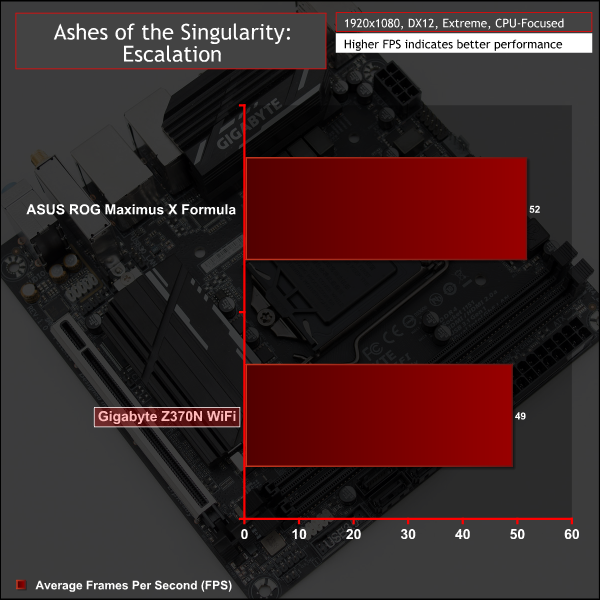
Deus Ex: Mankind Divided
Deus Ex: Mankind Divided is an action role-playing stealth video game released in August 2016. A built-in benchmark utility is included and we test using the Ultra quality preset and the DirectX 12 API at a 1080p resolution.
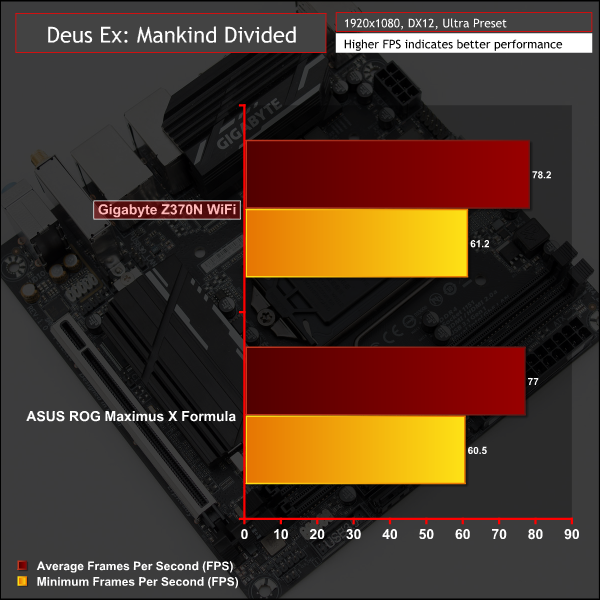
Gaming performance favoured the ASUS motherboard in two out of three tests but by slim margins that can be put down to margin of error and GPU boosting variation.
ATTO Disk Benchmark
The ATTO disk benchmark is a Windows-based utility for testing storage performance of any storage drive or controller. We use the default benchmark setup.
M.2 PCIe Performance
For M.2 testing we use a Toshiba OCZ RD400 256GB M.2 PCIe NVMe SSD.
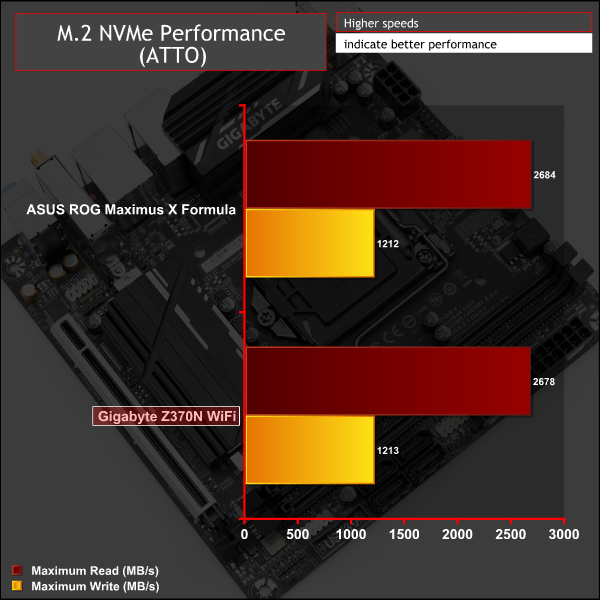
M.2 performance was the maximum the drive was capable of and thermal throttling was prevented by the thermal cooling solution. After ten minutes of constant ATTO load we still weren't able to hit the throttling threshold of the Toshiba RD400.
USB Performance
We test USB 3.0 and 3.1 performance using a pair of Transcend SSD370S 512GB SSDs in RAID 0 connected to an Icy Box RD2253-U31 2-bay USB 3.1 enclosure powered by an ASMedia ASM1352R controller.
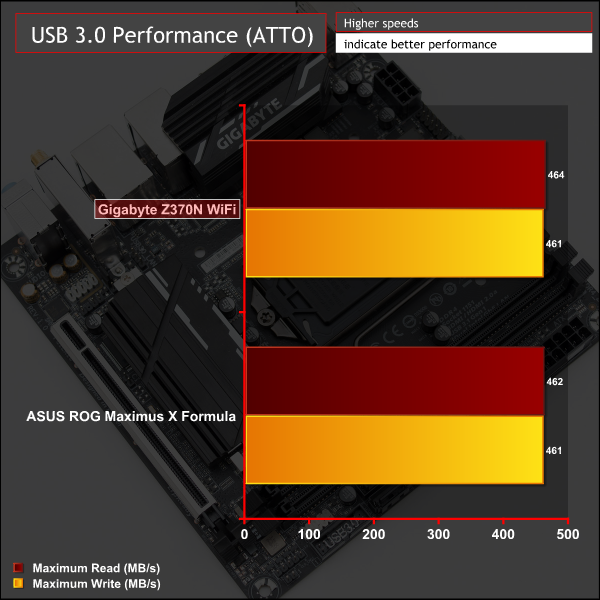
USB 3.0 performance was as expected, with no issues present, while this Gigabyte board doesn't have USB 3.1 for us to test.
SATA 6Gbps Performance
For SATA 6Gbps testing we use an OCZ Trion 150 480GB SSD.
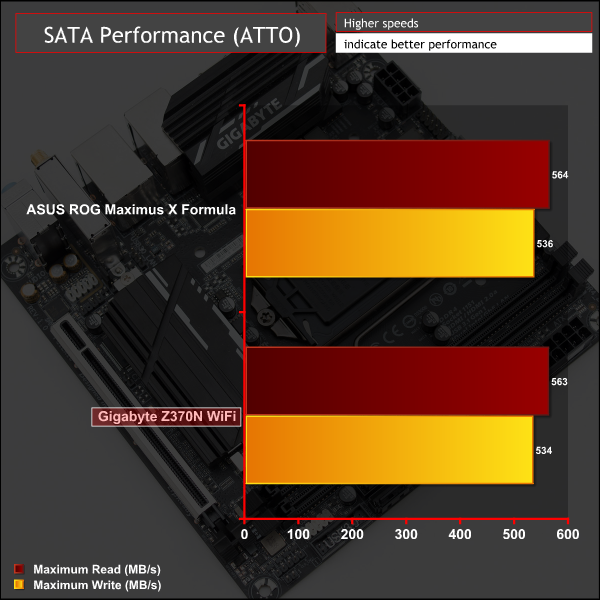
SATA performance was also standard.
Audio
Rightmark Audio Analyser is a freeware benchmarking utility designed to objectively test the performance characteristics of audio solutions. We setup a line-in line-out loop and execute the record/playback test before generating the results report you see below. A sampling mode of 24-bit, 192 kHz is tested where available. If unavailable the closest alternative operating mode available is used and clearly marked.
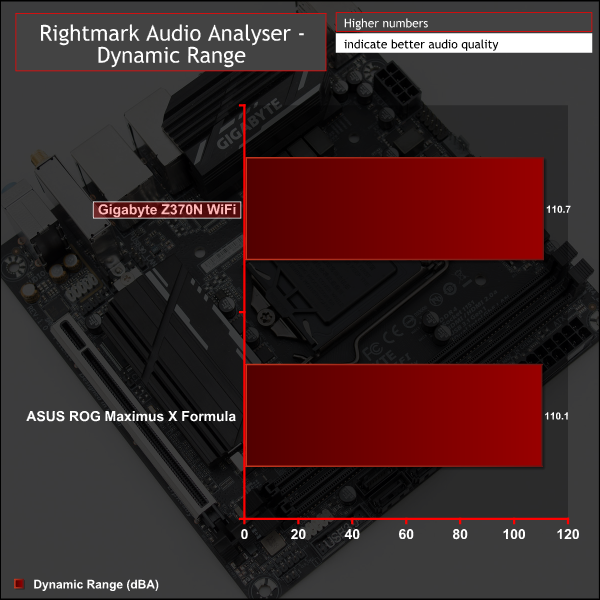
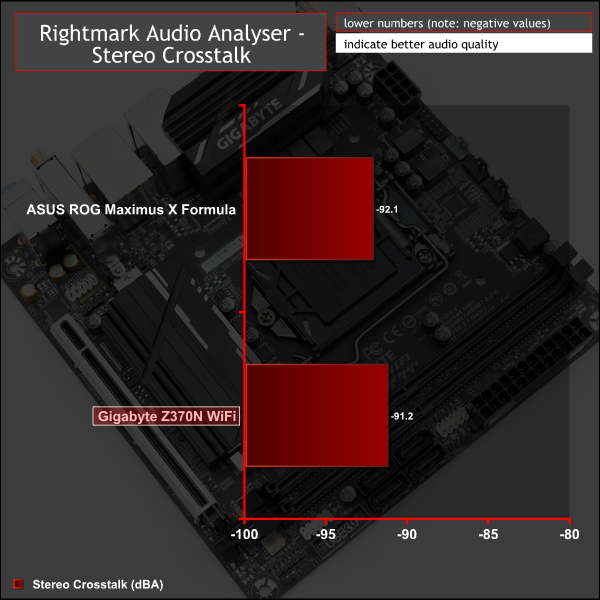
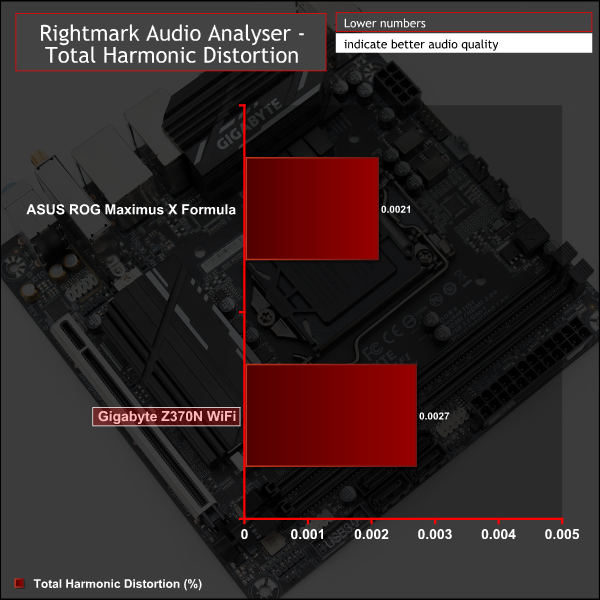
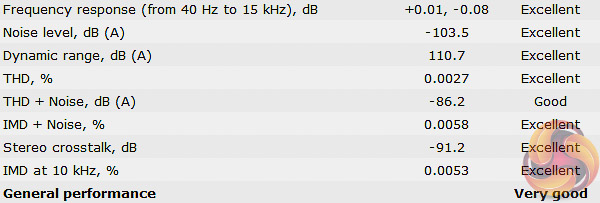
Audio performance matches with what we've seen from most other motherboards using the Z270, Z370 and X299 chipsets since nearly all of these motherboards use the Realtek ALC1220 audio processor.
Manual CPU Overclocking:
To test the Gigabyte Z370N WiFi motherboard’s CPU overclocking potential, we set the CPU vCore no higher than 1.3V and push for the highest stable clock speed. We maintain the DRAM frequency at 3200MHz to take memory stability out of the overclocking equation. Once the highest clock speed for 1.3V is achieved we see if there is potential to roll back on the voltage while maintaining system stability.
Our CPU is capable of up to 5GHz with no more than 1.3 volts of vCore, 5.1GHz or more requires going beyond 1.3 volts which is not ideal for 24/7 operation. At 5GHz we were able to keep things steady with 1.275 volts. To get the voltage to hold steady the “Turbo LLC” setting is required, which is the highest setting, and this has virtually no voltage drop-off. 1.275 volts only fell away slightly to 1.272 volts, which is negligible amount.
Overclocked Performance
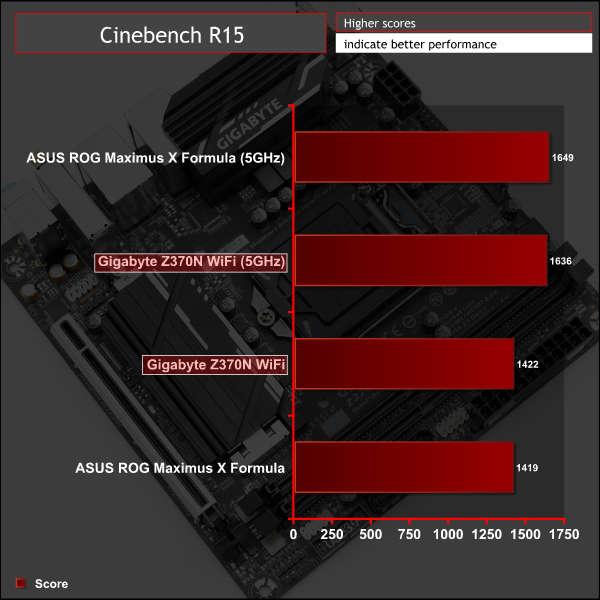
Overclocked CPU performance reflected the frequency of the CPU and offered decent performance gains over stock frequency.
Power
We leave the system to idle on the Windows 10 desktop for 5 minutes before taking a reading. For CPU load results we run AIDA64 CPU, FPU, Cache and Memory stress tests and take a reading after 5 minutes. The power consumption of our entire test system (at the wall) is shown in the chart.
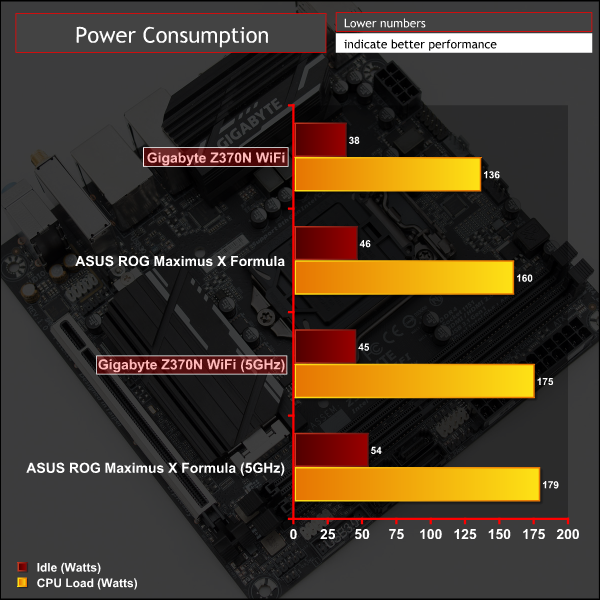
At stock speeds the Gigabyte motherboard applies 1.175v of vCore and along with the compact size of the motherboard that explains the modest power consumption. At overclocked speeds power consumption rises a little but is still more favourable than full-ATX counterparts.
Gigabyte's Z370N WiFi motherboard sits below expensive gaming-branded mini-ITX motherboards from ASUS, ASRock and MSI and above an entry-level option from ASRock. In specification terms Gigabyte's motherboard is not directly comparable to anything else so finds itself on safe ground in its price segment.
The Z370N WiFi has very clear advantages including its generous Intel networking connectivity, across wired and wireless standards, dual M.2 with M.2 cooling for one of those slots and a high performance ALC1220 audio solution. That networking abundance combined with generous onboard display outputs make it an interesting candidate for a high-performance HTPC.
Gigabyte also facilitates interesting RGB LED capabilities for such a small motherboard by providing two LED headers of differing types, both of which interface well with its RGB Fusion software.
However, the Gigabyte Z370N WiFi has some drawbacks, including no optical audio connection and only three audio jacks that slightly hinder its HTPC capability as getting 7.1 audio requires some trickery with the front panel connections and the Realtek audio drivers.
The decision to provide only four SATA III ports when the chipset can facilitate six is also questionable but dual M.2 does offer enough flexibility in the storage department. The omission of USB 3.1 (Gen 2) is just as surprising given the Z370 landscape, though the USB Type-C inclusion does offer some reprieve.
The Z370N WiFi is clearly not geared towards overclocking as it features no hardware buttons, diagnostic LEDs or code readers. The 6-phase CPU VRM is also not suited for “aggressive” or high voltage overclocking, though perfectly capable of achieving “medium” voltage overclocks as long as it is provided with sufficient ambient airflow, particularly in compact mini-ITX cases.
All in all, it is a solid motherboard with enough features to make it a worthwhile investment. It's not perfect but it'll do a job for those looking to build a Mini-ITX Z370 system.
Gigabyte's Z370N WiFi has a retail price of £141.95 from Overclockers UK and is sold with a 3 year warranty as standard.
Pros:
- Dual LED headers.
- Effective M.2 thermal solution.
- Dual Intel Gigabit and Intel WiFi/Bluetooth.
- Dual M.2 slots.
- Ample onboard display connectivity if going down the media PC route.
- Neutral design aesthetics.
- USB Type-C.
Cons:
- No USB 3.1 (Gen 2).
- Only 3 audio jacks and no optical audio.
- Dim onboard LEDs.
- Overwhelming number of software utilities, some of limited value.
- No diagnostic/overclocking hardware tools.
- Only four SATA III ports.
KitGuru says: Gigabyte's Z370N WiFi is a mini-ITX motherboard that delivers ample features and performance at an attractive price.
Be sure to check out our sponsors store EKWB here
 KitGuru KitGuru.net – Tech News | Hardware News | Hardware Reviews | IOS | Mobile | Gaming | Graphics Cards
KitGuru KitGuru.net – Tech News | Hardware News | Hardware Reviews | IOS | Mobile | Gaming | Graphics Cards