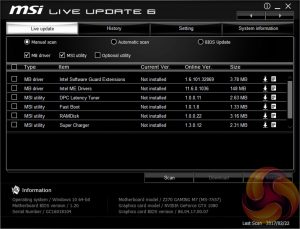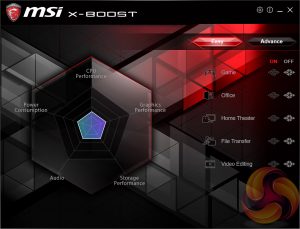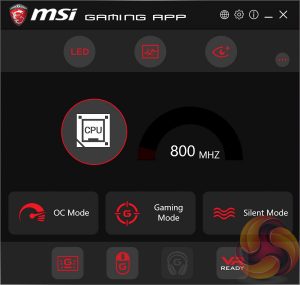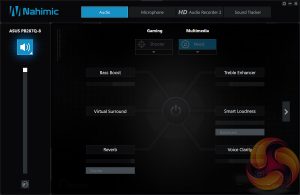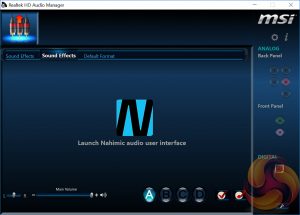Command Center is the central software for the MSI Z270 Gaming M7 and it houses on-the-fly overclocking tools for the the CPU, DRAM and iGPU. The virtual Game Boost button can also be toggled from within here but we find for the effort required users are better off doing their own research to overclock their CPU since MSI has to overestimate the voltage to account for variations across all CPUs.
Other tools the user has access to in Command Center include the fan profile and fan tuning and hardware monitoring.
Live Update 6 will keep itself, other MSI software and core motherboard drivers up to date on your behalf. It can be programmed to check for updates on schedule or only when asked by the user. It's a fairly powerful tool for those who don't have the time to manually check for updates themselves.
X-Boost seems to be a new MSI utility which functions similarly to something like the ASUS EPU/TPU power & performance profiles. MSI offers five different profile presets (Game, Office, Home Theater, File Transfer, Video Editing) which adjust the priority given to one of five key areas (CPU Performance, Graphics Performance, Storage Performance, Audio or Power Consumption).
The Advance tab has options for USB Speed Up and Storage Boost to be applied to any relevant and connected storage device. MSI doesn't make it clear how X-Boost software interacts with the end user's system to achieve any respective gains in performance areas. However, we'd imagine it's no different to what we've seen in the past – manipulating Windows power options, enabling or disabling BOT transfers for USB and so on.
The MSI Gaming App confuses things even more since it also has power & performance profiles in the form of OC Mode, Gaming Mode and Silent Mode. The MSI Gaming App seems like the best choice of the two since it includes the LED software and so will likely be installed with every motherboard.
The LED software is unfortunately basic since there are only 7 colours and 5 lighting effects to choose from. The software also doesn't allow independent control of each lighting zone and connected LED strips do not even get a separate entry on the left-hand list. If you were to have an MSI graphics card with LED lighting capability it would also work with this software.
Another quirk we found is that the system doesn't remember your LED colour or pattern settings after a hard power off until the software loads within Windows again. However, it will remember them on a soft power off or a system reboot which should suffice for most people.
MSI has been bundling Nahimic software with its motherboards for a while now and it is really aimed at users who like to manipulate audio with after effects and processing. The Nahimic software is handy and has a number of tools to alter the audio or recording, there's even an ASUS Sonic Radar alternative in the form of Nahimic Sound Tracker.
The Realtek audio driver for this motherboard includes a “Launch Nahimic Audio User Interface” button under the Sound Effects tab. However, we think MSI should work to engineer the Nahimic functionality into the Realtek driver package since requiring the user to install more software is always a challenge. Many users may also not realise there is additional software to install and will click on the “Launch Nahimic Audio User Interface” button and wonder why their system does not respond.
Be sure to check out our sponsors store EKWB here
 KitGuru KitGuru.net – Tech News | Hardware News | Hardware Reviews | IOS | Mobile | Gaming | Graphics Cards
KitGuru KitGuru.net – Tech News | Hardware News | Hardware Reviews | IOS | Mobile | Gaming | Graphics Cards