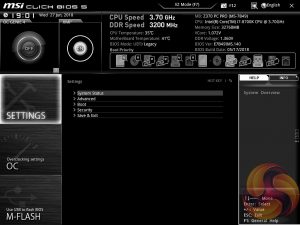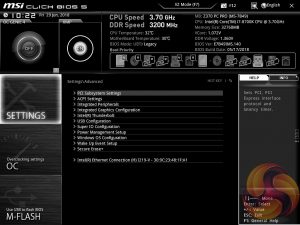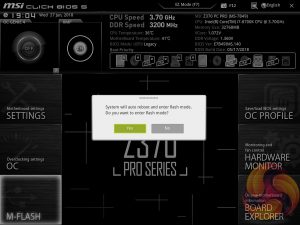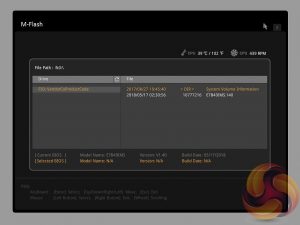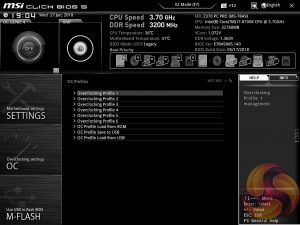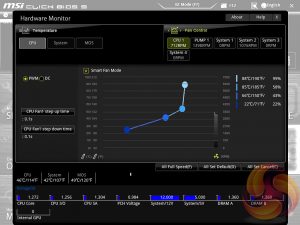MSI’s UEFI has remained relatively consistent across its range of high-end motherboards for Intel platforms for the last few years. The MSI Z370 PC Pro sports version 5 of MSI’s Click BIOS which launches into an EZ Mode splash screen with an option to head into the advanced mode with the press of F7.
Settings has a number of useful settings for booting and integrated peripherals. The Advanced entry has the most sub menus and options to play with including the ability to toggle various different compatibility modes for storage and USB devices.
Note: if the above gallery is not displaying properly, you may need to disable your ad block software as it is known to interfere with our display code.
The real substance of the BIOS for most users is found in the OC tab where frequency and voltage settings related to the CPU, DRAM and other system components is found. It is advisable to toggle the “OC Explore Mode” into Expert straight away since the Normal mode does hide some useful options.
The most important of those is the ability to pick how CPU voltage is applied, by enabling Expert mode you can pick from a number of voltage modes including Adaptive, Override, Offset, Adaptive + Offset or Override + Offset.
The range of LLC options is extensive too, with Mode 1 (most aggressive) to Mode 8 (least aggressive) as well as an option for no overvolting, which is even less aggressive on the voltage than Mode 8. From our testing mode 4 offered almost perfect voltage stability under load, mirroring the voltage specified in BIOS, while auto actually delivered the same behaviour. The visual diagram MSI provides within the BIOS is useful in ascertaining the behaviour of each CPU LLC mode.
We noted some strange CPU Turbo behaviour when overclocking to 5GHz. The system would boot at this frequency but under load it quickly throttled down to 4.3GHz or less and we could see that this wasn't due to any thermal throttling of the VRM or Turbo rules, but rather strict power limits. MSI commented to us that this motherboard has by default a “95W Power Limit and 200A Current Limit” which it implements on all its “four phase CPU Core VRM” Z370 motherboards.
By increasing the settings for Long Duration Power Limit(W), Long Duration Maintained(s), Short Duration Power Limit(W) and CPU Current Limit(A) to a very high level the MSI Z370 PC Pro doesn't throttle the CPU frequency anywhere near as much. However, those power limits are implemented by MSI for a reason – because the VRM isn't capable of delivering high levels of power output for prolonged periods of time.
M-Flash forces you to reboot to enter the flashing process, and it is somewhat tedious though in practice all motherboard vendors will eventually reboot multiple times during the flashing process to apply the updates. However, you can’t view any of the M-Flash options or interface without conducting a reboot, whereas most vendors will at least allow you to navigate around in the interface, see what options are available to you and even start the flash, before a reboot is eventually required.
Unlike some rival solutions you can’t view local drives in M-Flash to source the update file or update directly over the internet; MSI would benefit from bolstering the functionality of it’s M-Flash utility with local drive and internet-based updates.
The OC Profile section hasn’t changed a great deal in successive generations, it still allows you to save OC profiles to blank slots, load in OC profiles from a USB stick or export them to a USB stick. It’s a useful capability that should facilitate sharing of decent OC profiles on forums and across the internet more generally.
The last two tiles of the MSI UEFI refer to visual tools. Board Explorer is a visual interface for seeing what is connected to the various sections of the motherboard and some information about those connected entities. Hardware Monitor has more practical use in that it’s the primary method of changing fan profiles within the UEFI environment for each of the six fan headers.
The fan controls are adequate for this motherboard allowing you to change the temperature source for each temperature-guided fan profile and the “step-up” time between each of the adjustment thresholds (hysteresis).
The only concern is that there isn’t an easily accessible set of fan profiles – there’s a default (auto-type) option or full speed and the ability to pick between DC or PWM. However, some more traditional pre-calculated fan profiles like Quiet, Normal, Turbo and Full-Speed would be well founded and make fan tuning an easier task.
A summary of UEFI changes made in the session is presented to the user before they exit which is helpful and intuitive.
Be sure to check out our sponsors store EKWB here
 KitGuru KitGuru.net – Tech News | Hardware News | Hardware Reviews | IOS | Mobile | Gaming | Graphics Cards
KitGuru KitGuru.net – Tech News | Hardware News | Hardware Reviews | IOS | Mobile | Gaming | Graphics Cards