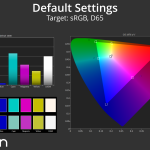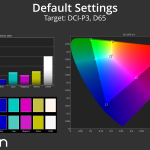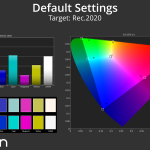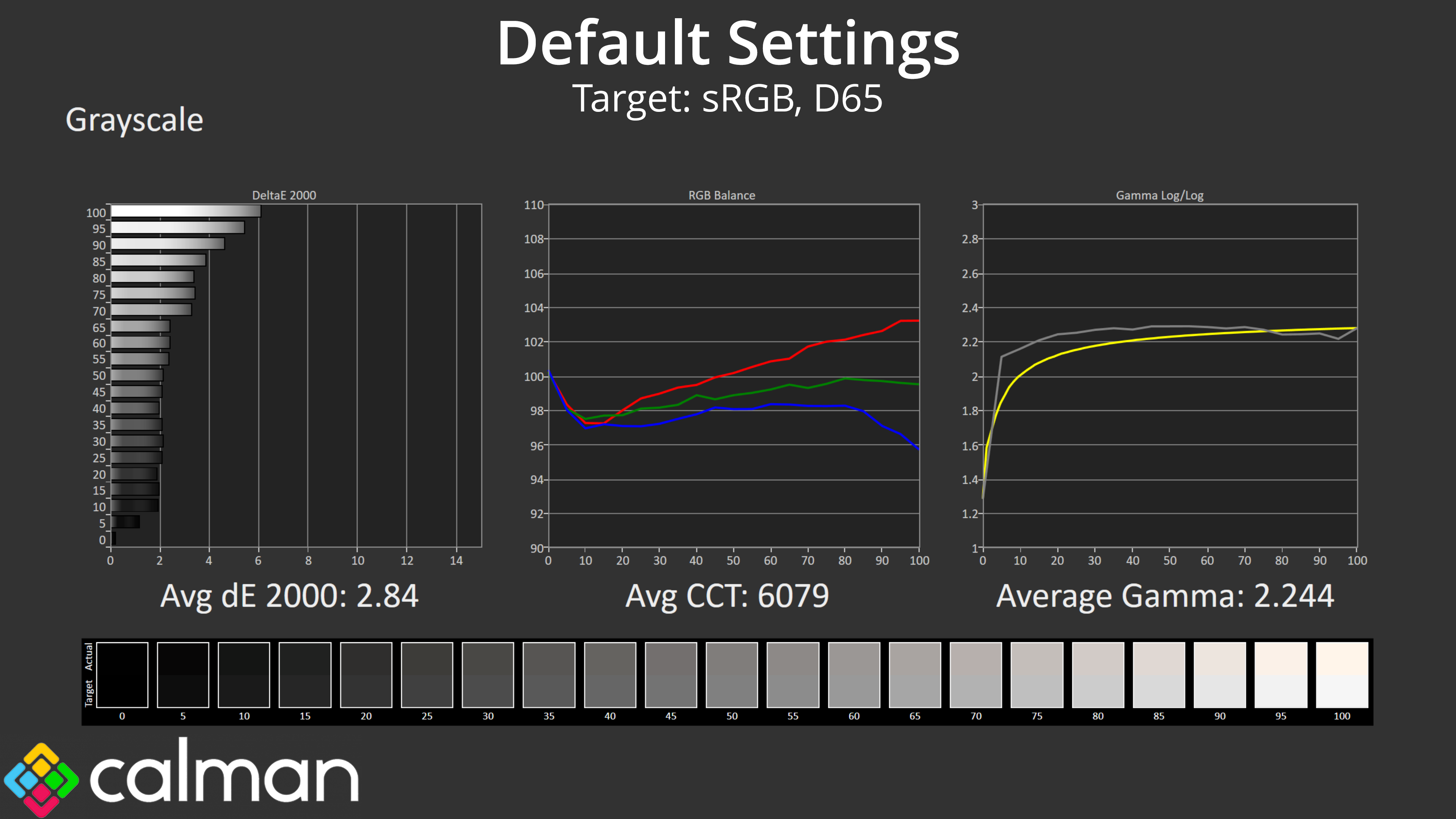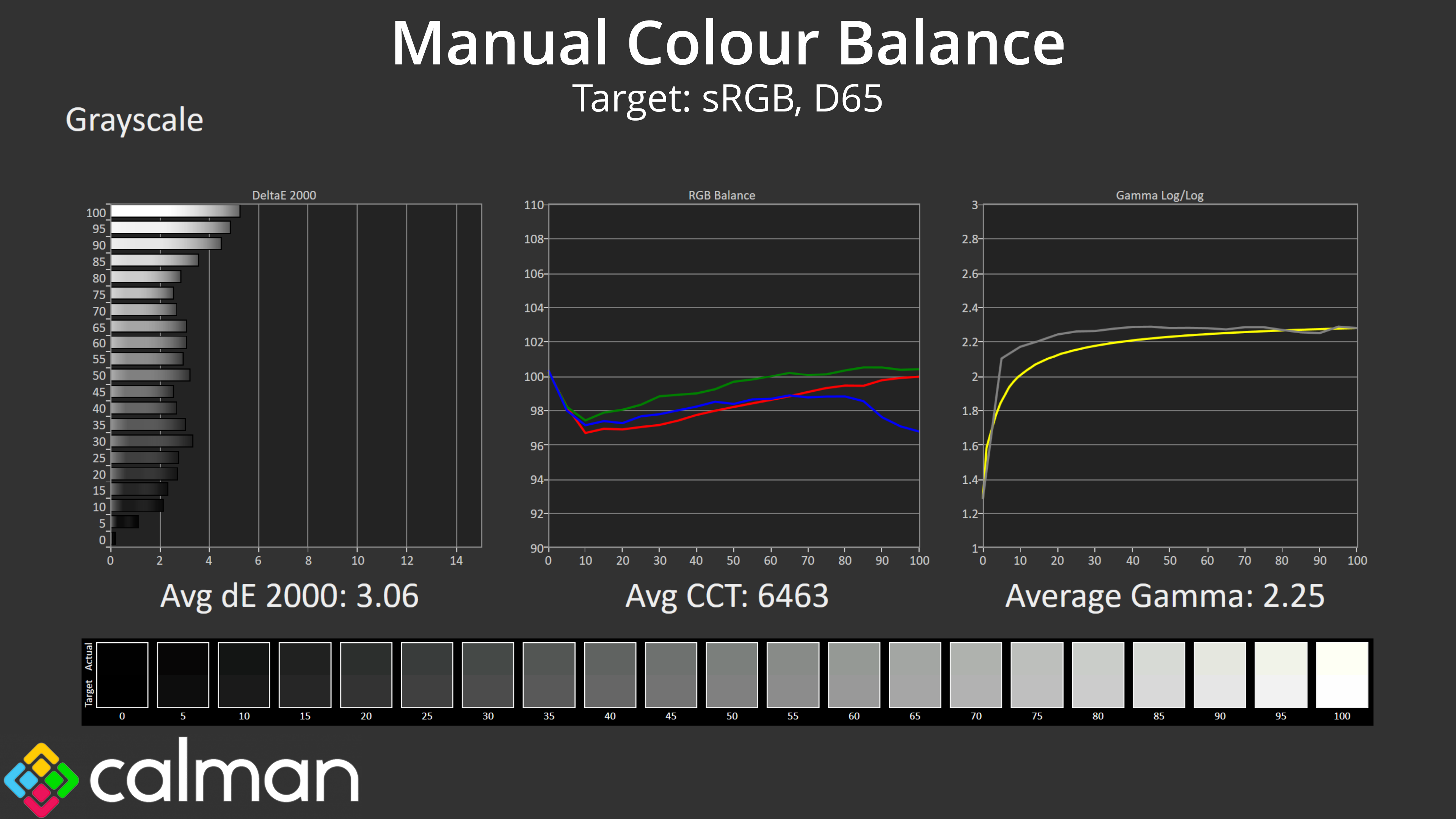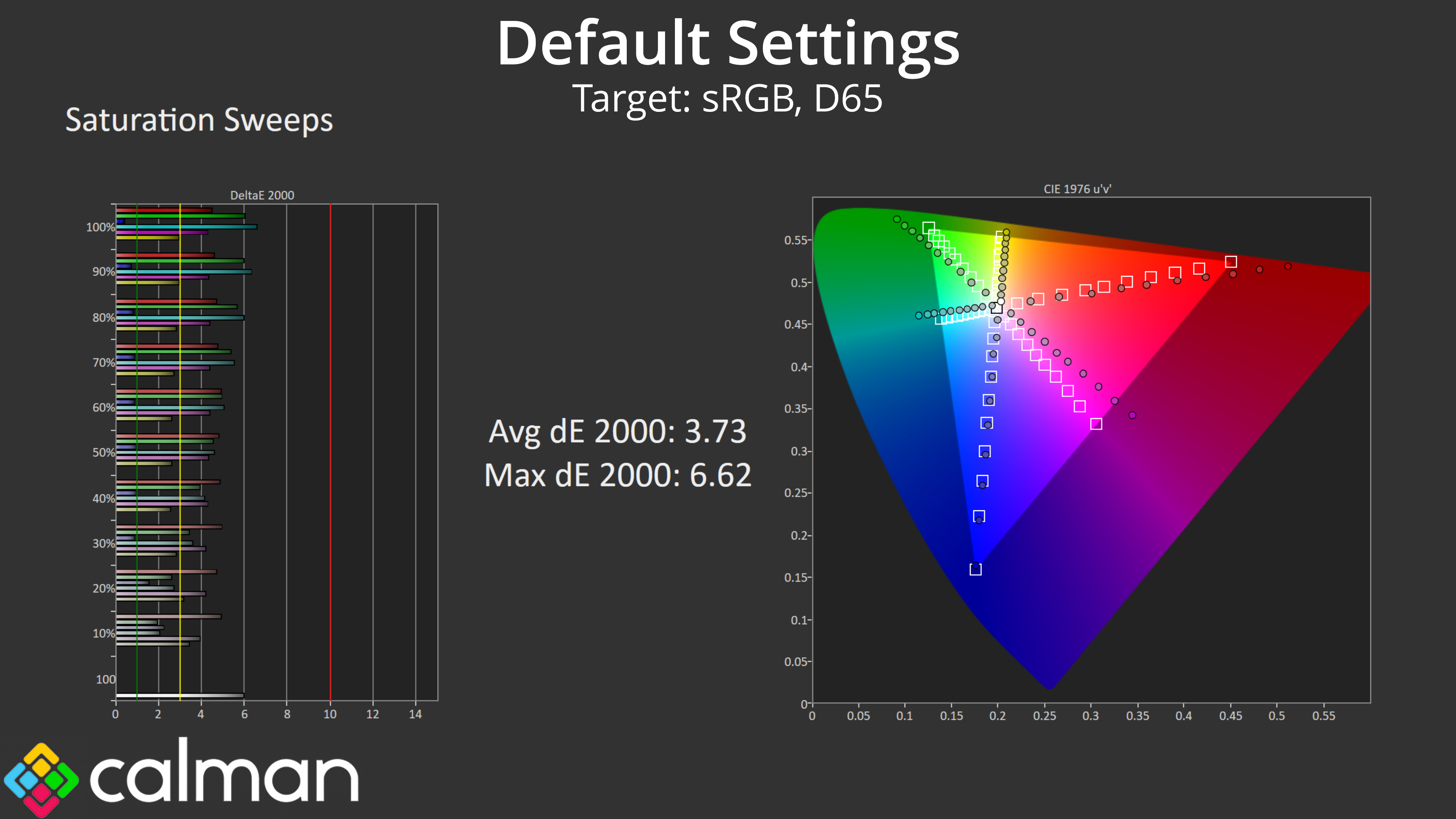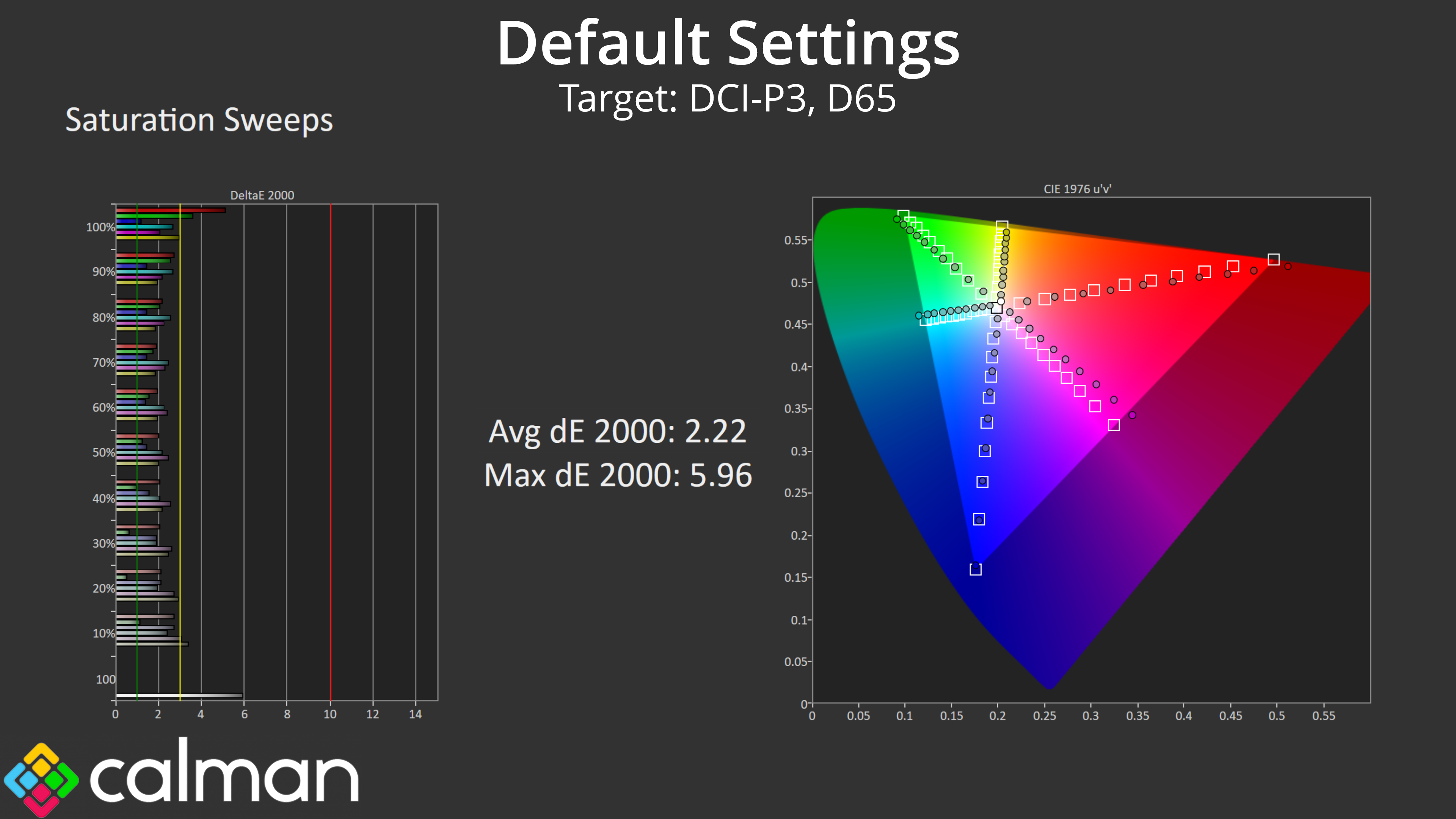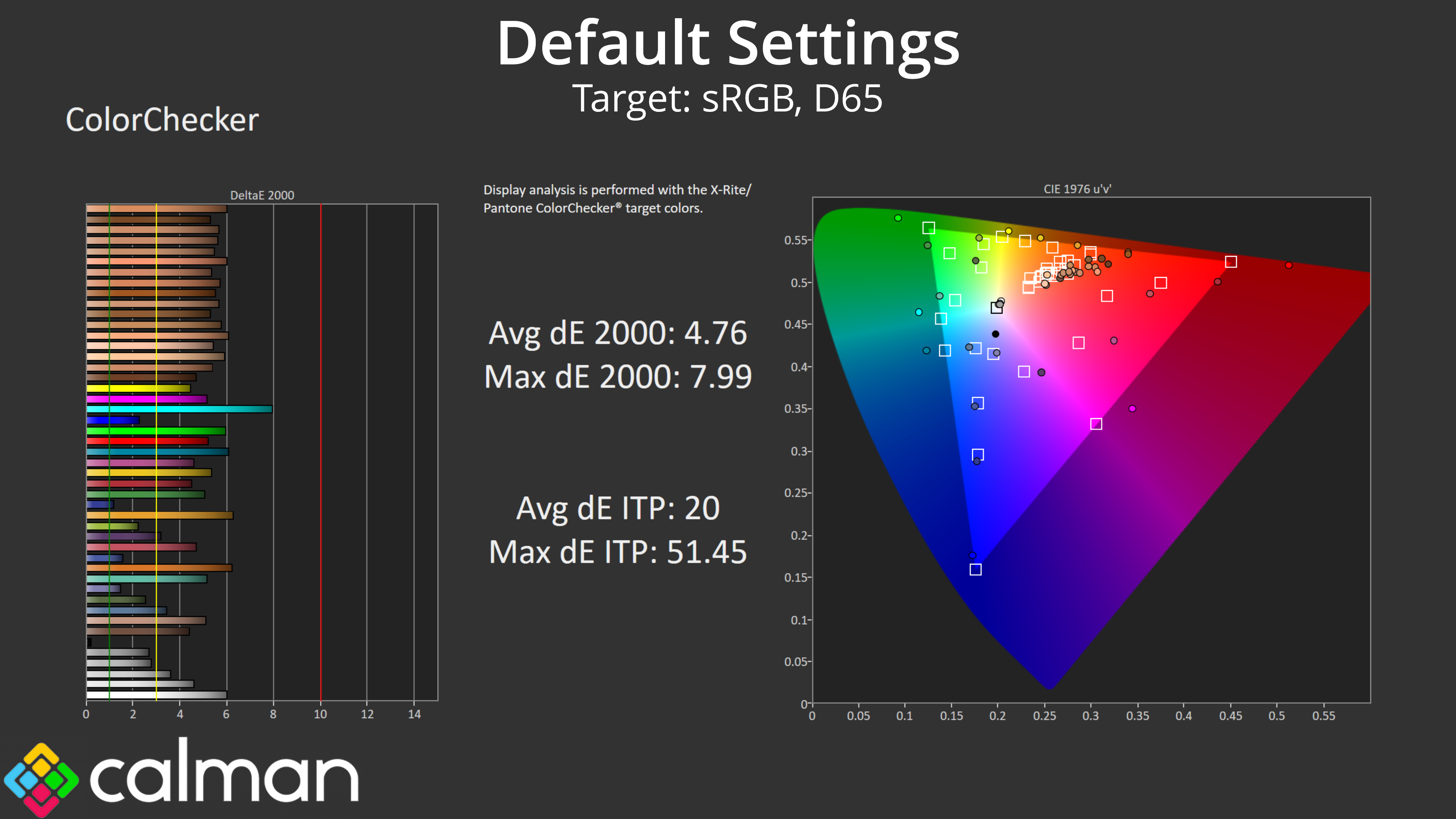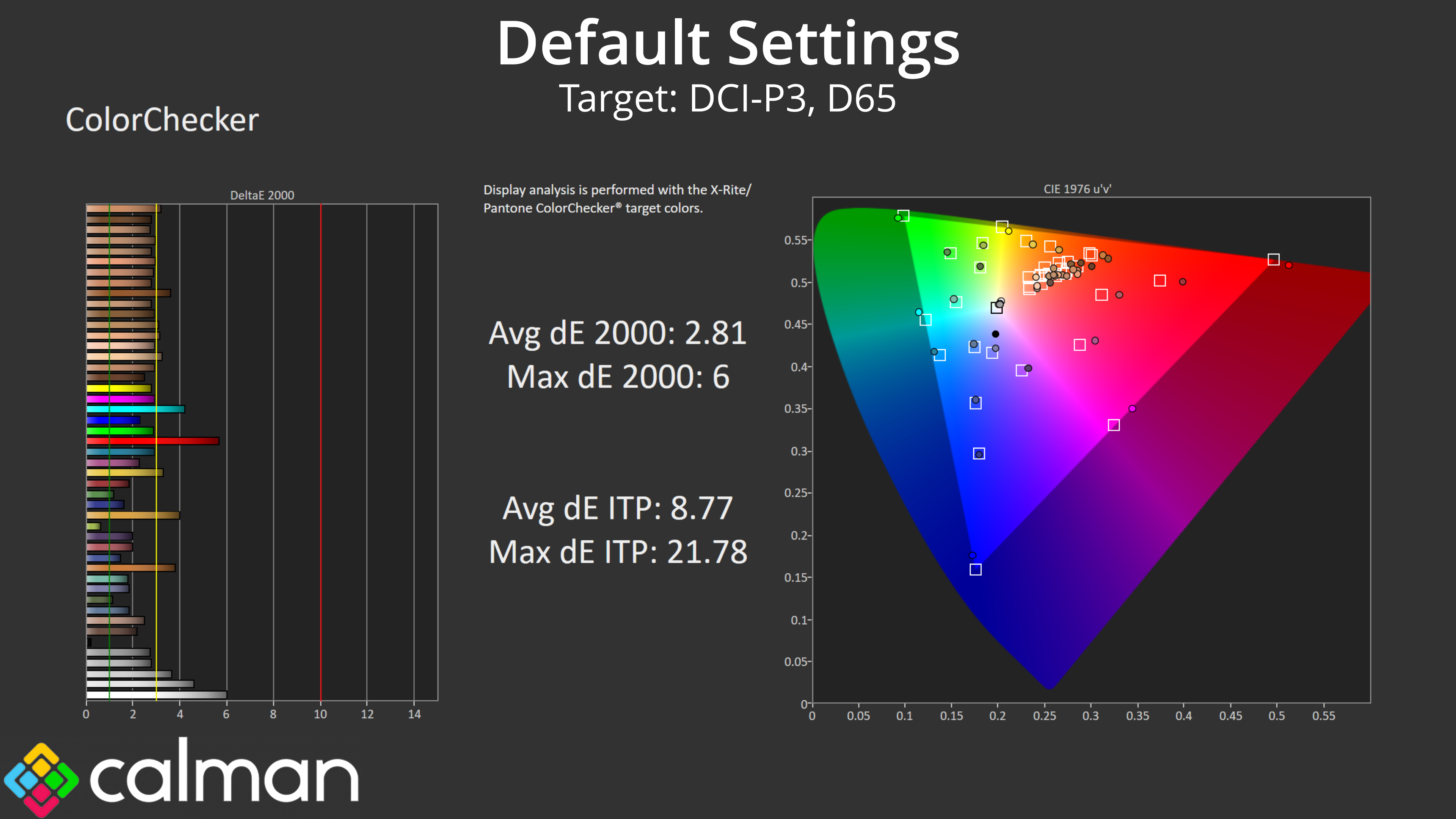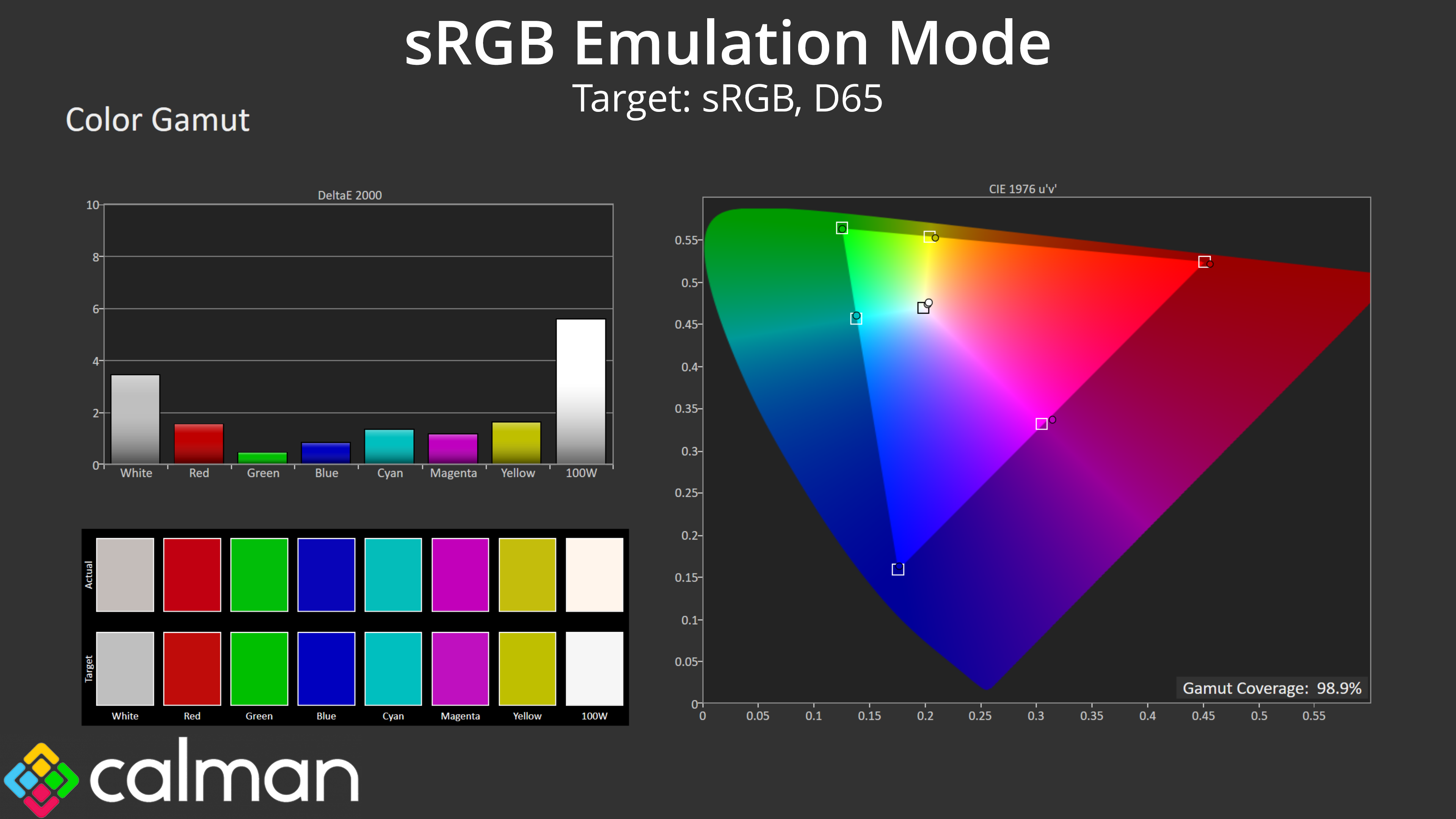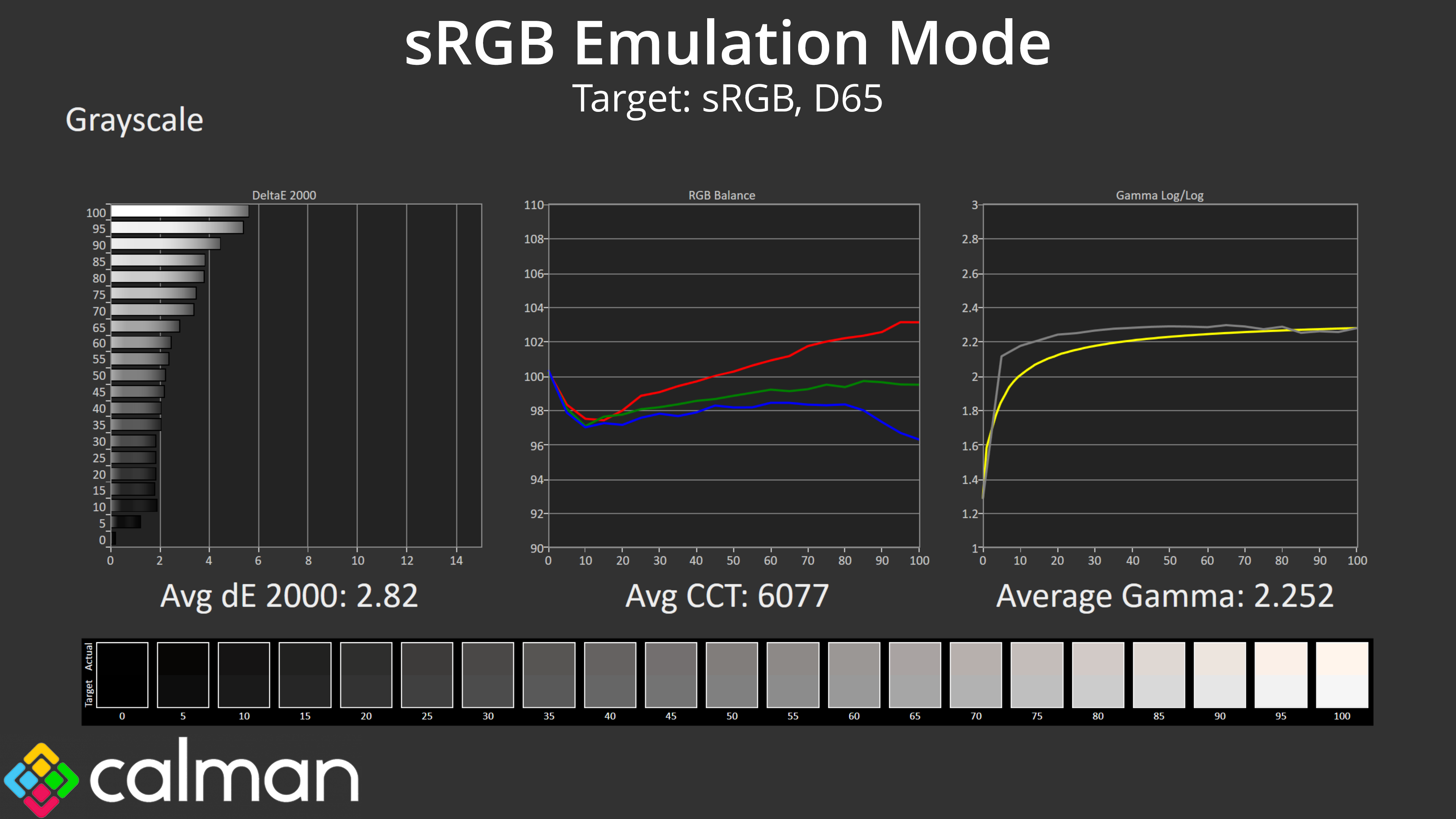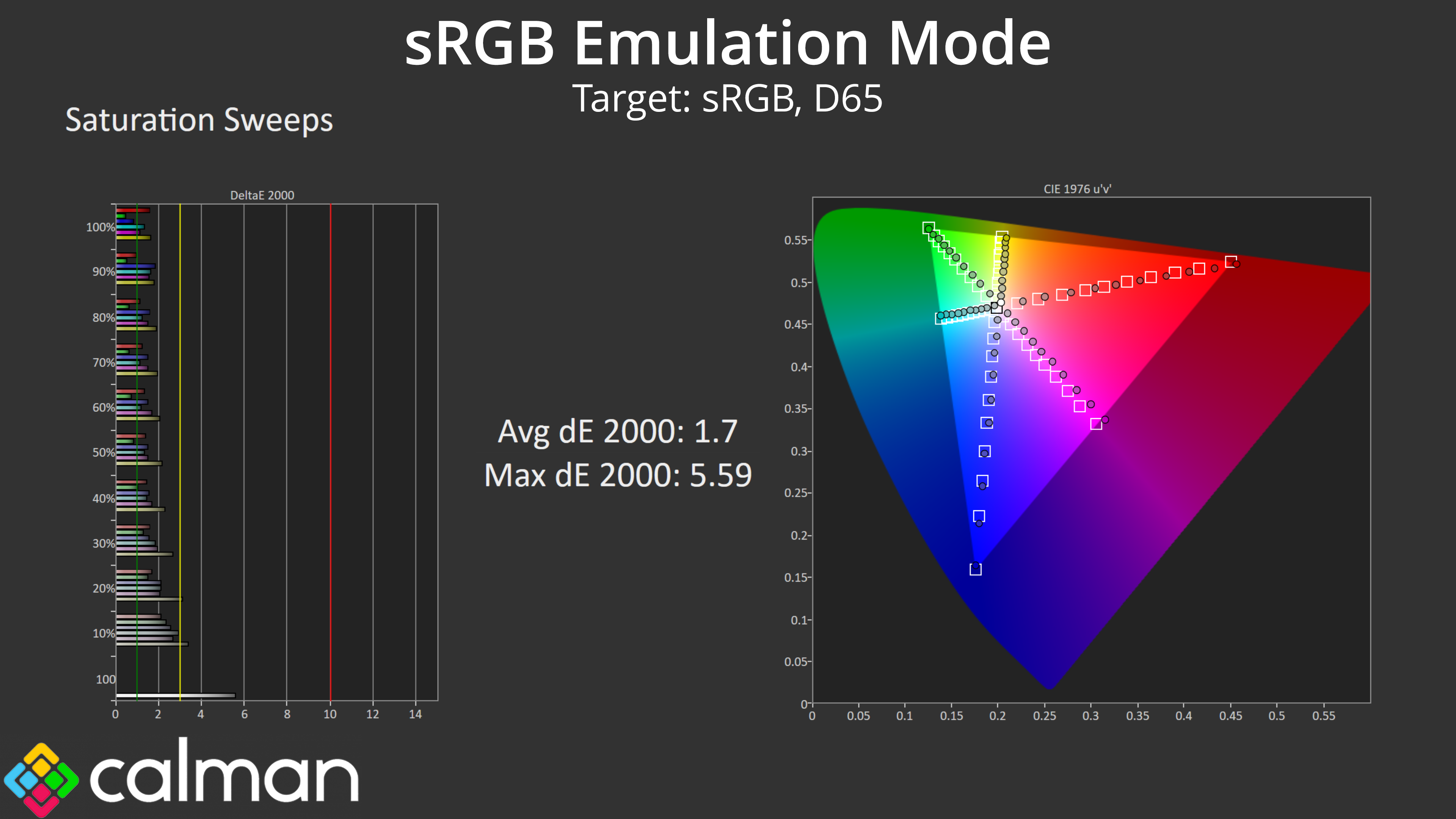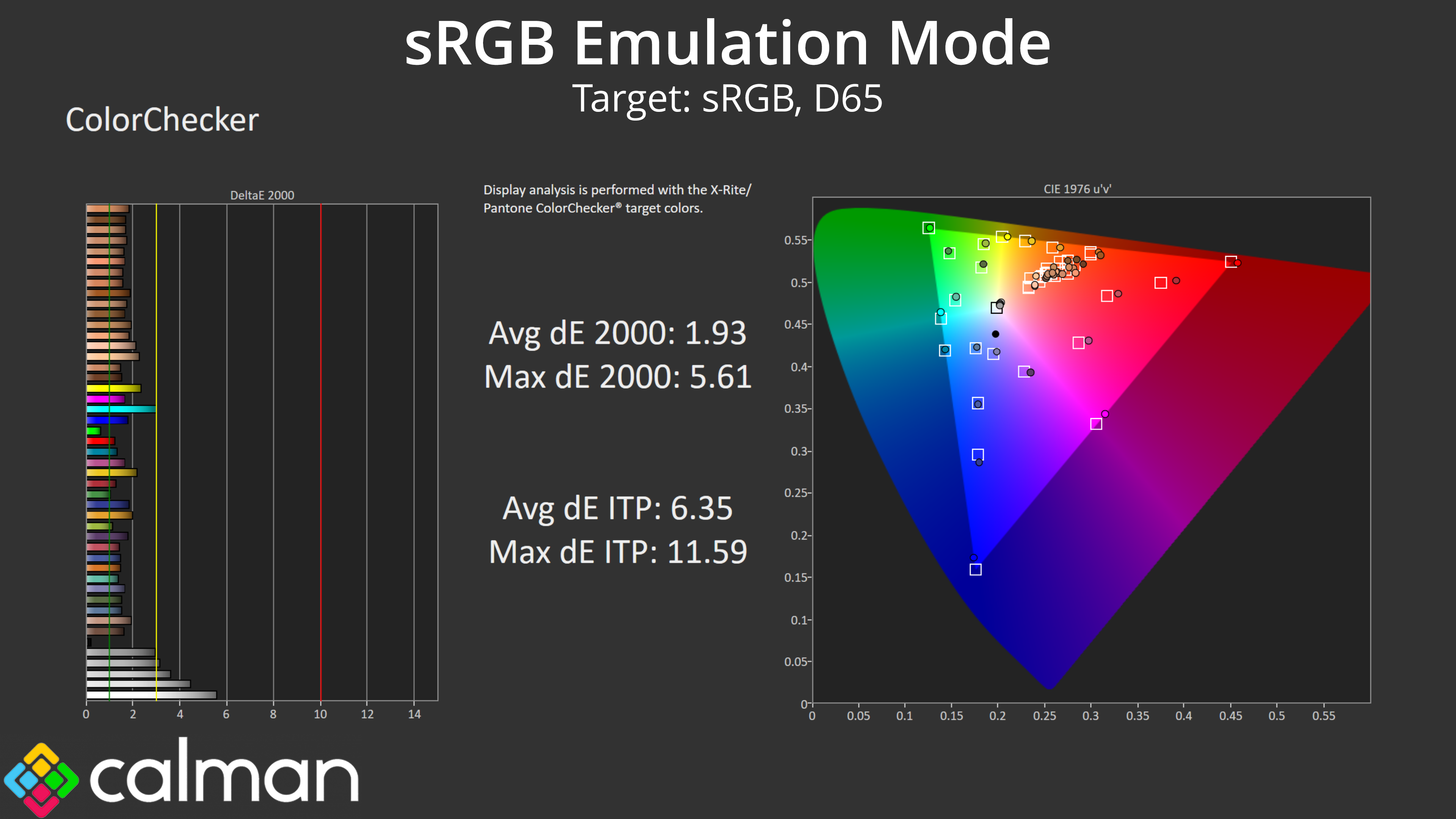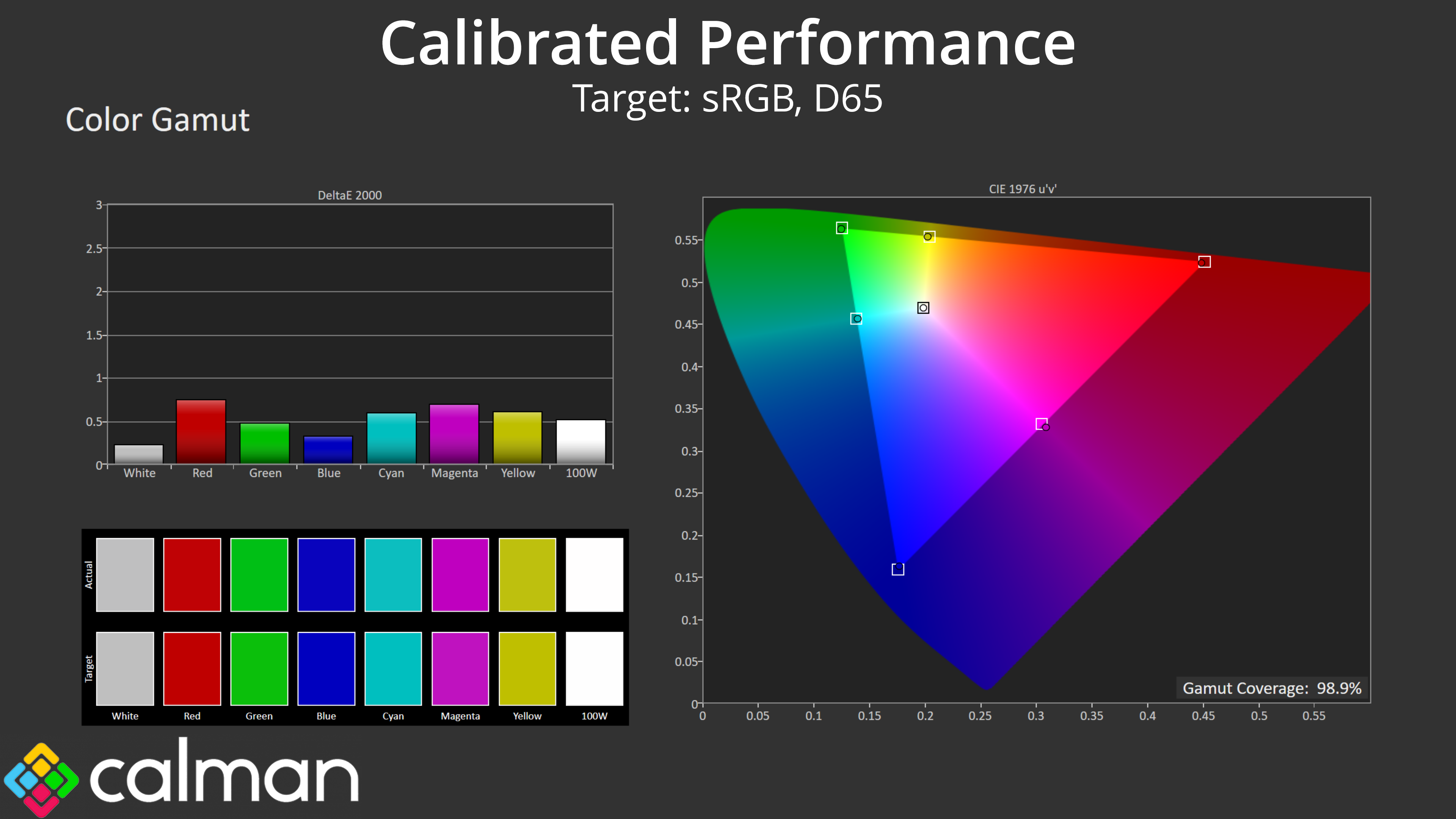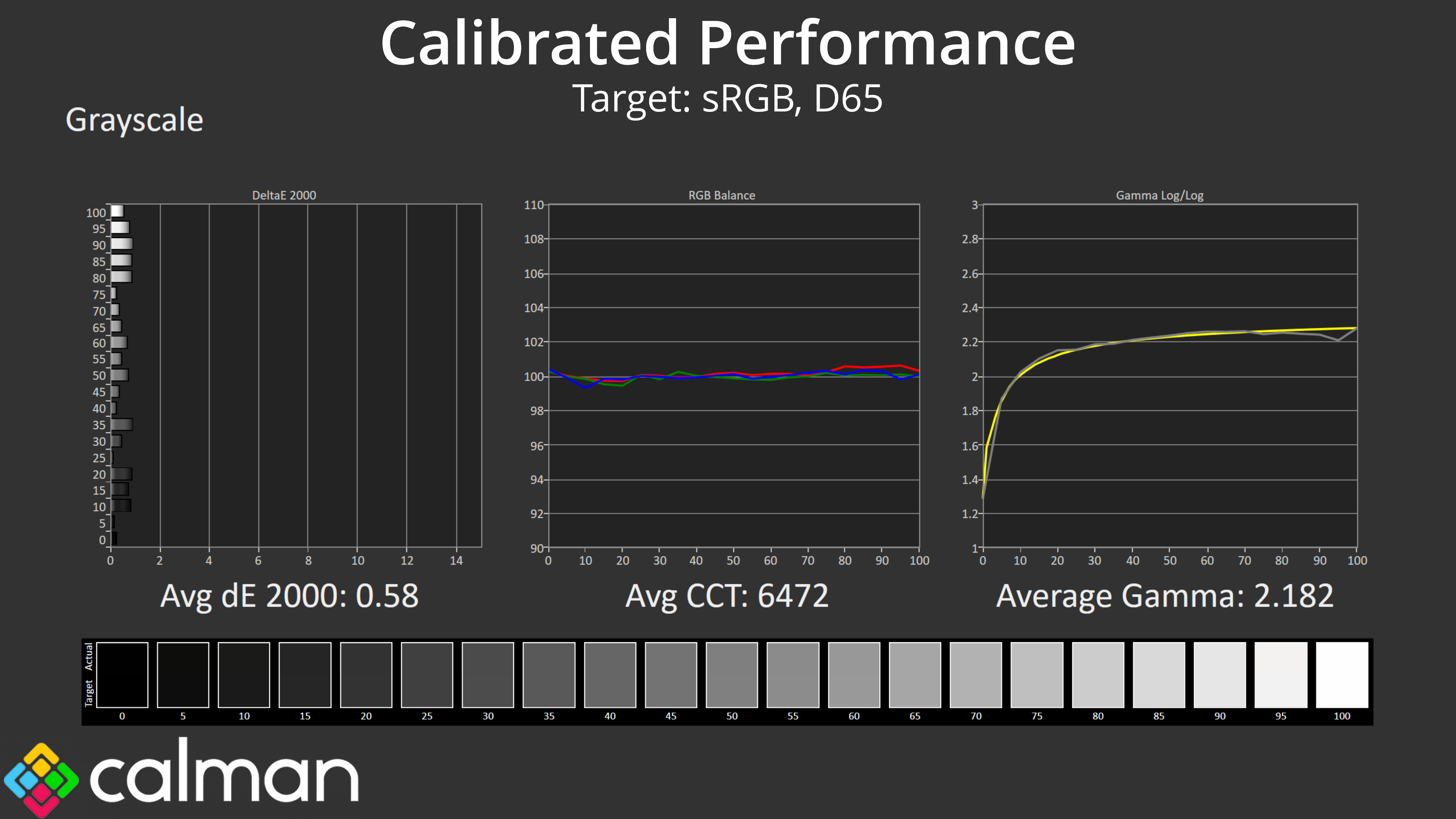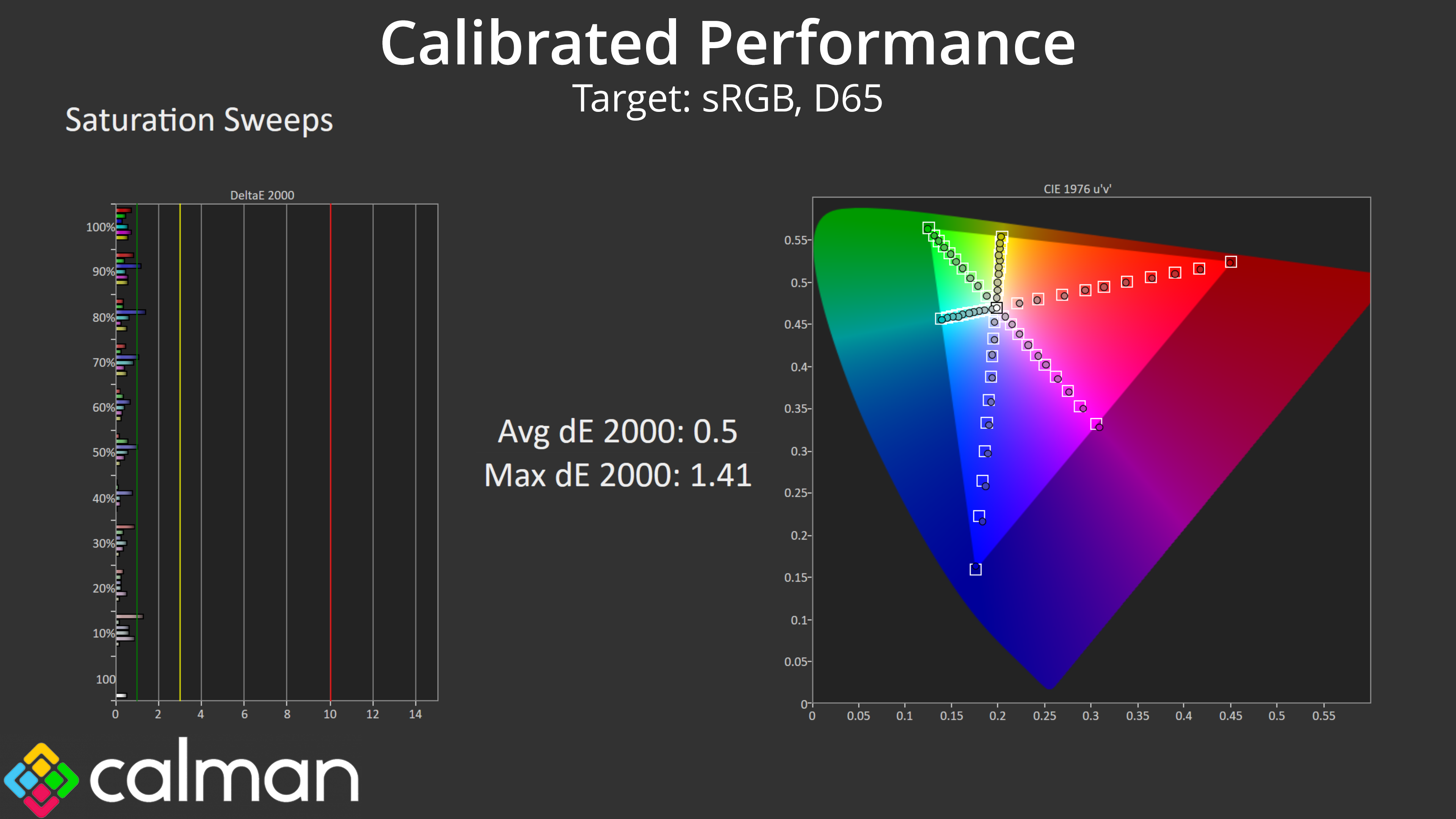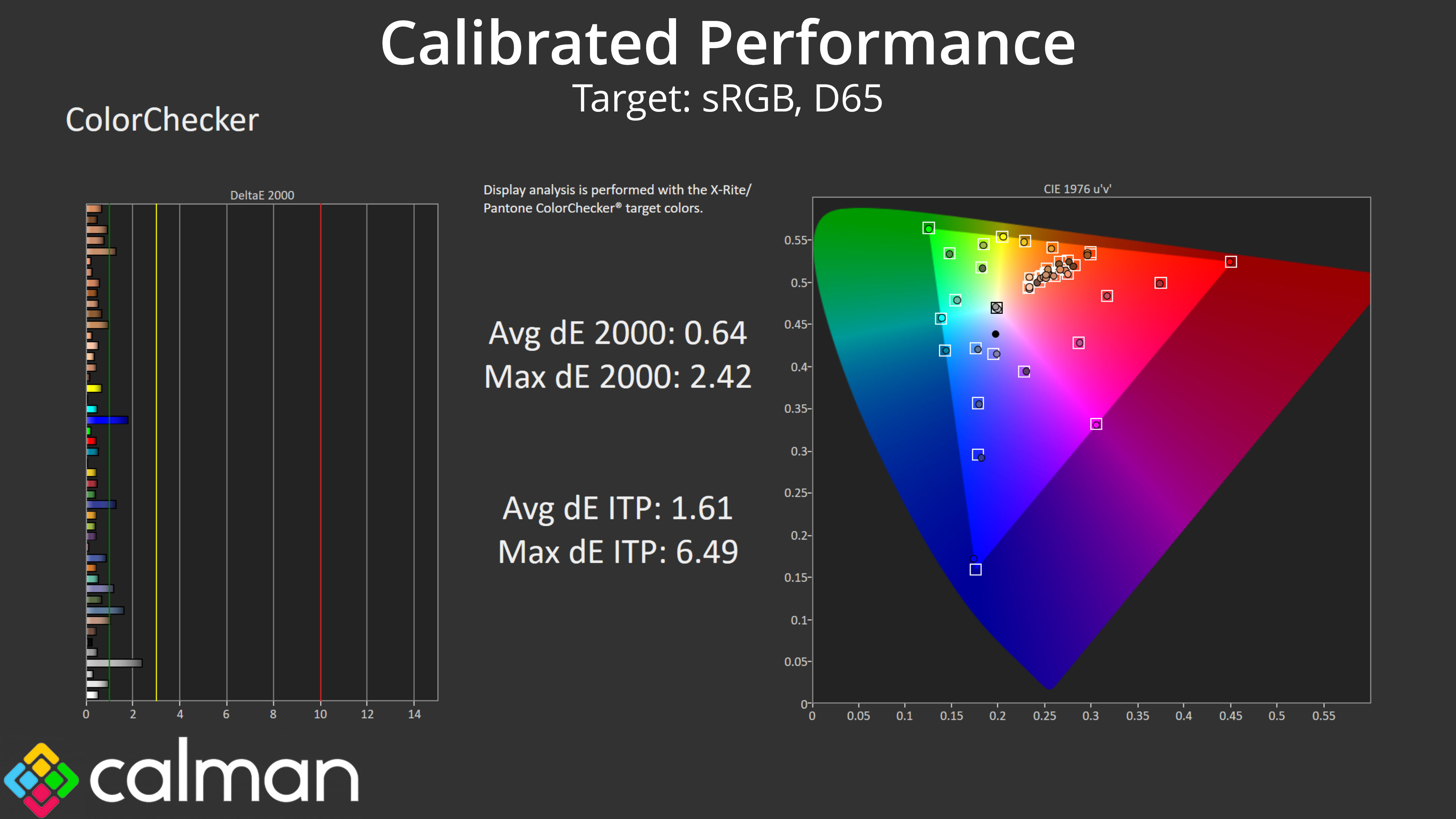Our main test involves using an X-Rite i1 Display Pro Plus colorimeter and utilising Portrait Display's Calman Ultimate software. The device sits on top of the screen while the software generates colour tones and patterns, which it compares against predetermined values to work out how accurate the screen is.
The results show:
- A monitor’s maximum brightness in candelas or cd/m2 at various levels set in the OSD.
- A monitor’s contrast ratio at various brightness levels in the OSD.
- Gamut coverage, primarily focusing on sRGB and DCI-P3 colour spaces.
- Greyscale accuracy, measured across 20 shades, with an average colour balance reported.
- The exact gamma levels, with a comparison against preset settings in the OSD.
- The colour accuracy, expressed as a Delta E ratio, with a result under 3 being fine for normal use, and under 2 being great for colour-accurate design work.
We first run these tests with the display in its out-of-the-box state, with all settings on default. If there is an sRGB emulation option or other useful mode then we may test that too. We then calibrate the screen using the Calman Ultimate software and run the tests again.
You can read more about our test methodology HERE.
Default settings
Brightness and Contrast (Full Screen)
| OSD Brightness | White Luminance (cd/m2) | Black Luminance (cd/m2) | Contrast Ratio |
| 0% | 51.1 | 0.012 | 4097:1 |
| 25% | 102.5 | 0.025 | 4117:1 |
| 50% | 162.5 | 0.039 | 4195:1 |
| 75% | 214 | 0.051 | 4205:1 |
| 100% | 308.1 | 0.073 | 4194:1 |
Kicking off our testing with brightness and contrast, we find a reasonable if not mind-blowing range on offer. Full screen white luminance drops as low as 51 nits and as high as 308 nits – that is some way short of Cooler Master's claimed 600 nits brightness in SDR, but more on that below. The good news is that black levels are nice and low, resulting in contrast around the 4200:1 mark, better than even Cooler Master's claims.
Max Brightness On:
| OSD Brightness | White Luminance (cd/m2) | Black Luminance (cd/m2) | Contrast Ratio |
| 0% | 121.6 | 0.033 | 3686:1 |
| 25% | 243.9 | 0.066 | 3674:1 |
| 50% | 362.4 | 0.099 | 3667:1 |
| 75% | 477.3 | 0.131 | 3657:1 |
| 100% | 598.7 | 0.164 | 3655:1 |
We mentioned the fact that, out of the box, the monitor falls well short of Cooler Master's 600 nit brightness claim. It turns out there is a separate ‘Max Brightness' setting in the OSD, and enabling this unlocks higher levels of screen brightness. Why isn't this enabled by default, you ask? Region-specific energy efficiency regulations, according to Cooler Master, as higher brightness levels means higher power draw.
Still, with Max Brightness enabled we saw a peak of 598.7 nits, so pretty much 600 nits as per Cooler Master's claim. Black levels are ever so slightly raised with this setting on, reducing contrast to about 3660:1, but it's not a major concern.
It's also worth saying here that it is possible to engage local dimming in SDR, and while we are still fine-tuning our testing methodology for FALD screens, initial testing suggested a contrast ratio of over 300,000:1 with local dimming enabled, so you can significantly improve the native contrast ratio with the 576 dimming zones.
Gamut (CIE 1976)
| Colour space | Coverage |
| sRGB | 99.9% |
| DCI-P3 | 97% |
| Adobe RGB | 95.3% |
| Rec.2020 | 74.9% |
Given the GP2711 features a quantum dot layer, we naturally find a very wide colour gamut on offer, far exceeding the sRGB space and delivering 97% DCI-P3 and 95.3% AdobeRGB coverage. Rec.2020 reporting is also healthy, with 74.9% of that colour space – not bad at all for a £380 monitor.
Greyscale
Moving onto greyscale testing, out of the box the GP2711 delivers reasonable results, but it has a noticeably warm tint, with an average Correlated Colour Temperature (CCT) of 6079K. Still, a greyscale average dE 2000 of 2.84 is decent, as is gamma tracking, averaging 2.244.
I also tweaked the colour balance via the User mode, reducing the red bias and red gain settings from 50 to 49, and that resulted in a more even colour balance, with an average CCT of 6463K. Greyscale dE was a touch higher however, at 3.06.
Saturation
As expected given the very wide colour gamut on offer, we see a fair amount of over-saturation relative to the sRGB colour space.
Relative to DCI-P3, saturation is improved to an average dE 2000 of 2.22, which is acceptable but not mind-blowingly good.
Colour Accuracy
Naturally the over-saturation leads to relatively poor colour accuracy when targeting the sRGB space, with an average dE 2000 of 4.76. Thankfully there is an sRGB emulation mode which we test below.
Colour accuracy is again better when targeting the DCI-P3 space, with an average dE 2000 of 2.81, though it's still not amazing out of the box.
sRGB Emulation Mode
The sRGB emulation mode is relatively effective, clamping the colour space to expected levels, particularly the red, green and cyan channels where we saw high levels of saturation out of the box.
Greyscale is unchanged however, with the red tint remaining. Thankfully it is still possible to adjust colour balance settings in the sRGB emulation mode, but this mode alone won't guarantee great results.
Saturation is improved with the sRGB mode compared to the default settings, with a new dE of 1.7.
Colour accuracy has also improved to good levels, with a new average dE of 1.93. The white and lighter grey shades are still not overly accurate due to the reddish colour balance, but overall Cooler Master has done a decent job with the sRGB emulation mode.
Calibrated results
Of course, for the best results a full calibration is required, which we achieved with Calman Ultimate. This delivered near-perfect greyscale and gamma tracking, while the saturation and overall colour accuracy average deltaE dropped to very impressive numbers.
 KitGuru KitGuru.net – Tech News | Hardware News | Hardware Reviews | IOS | Mobile | Gaming | Graphics Cards
KitGuru KitGuru.net – Tech News | Hardware News | Hardware Reviews | IOS | Mobile | Gaming | Graphics Cards