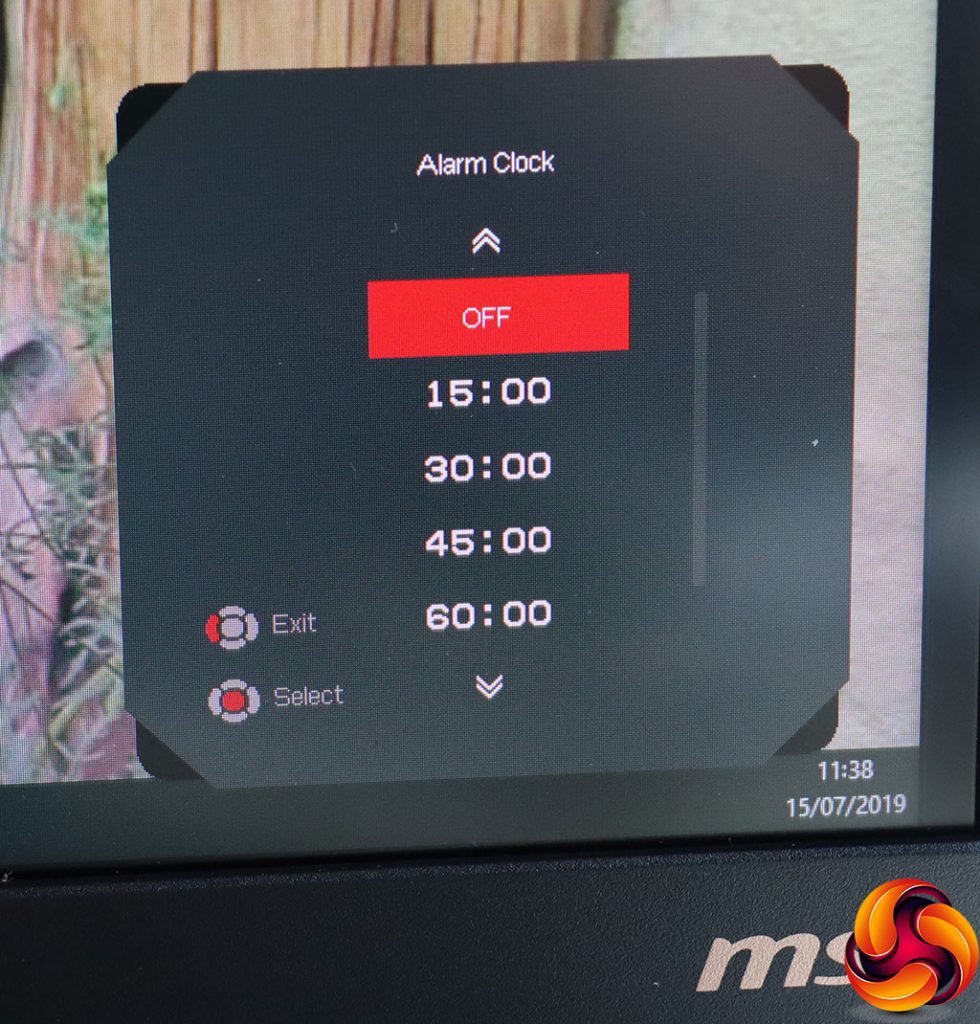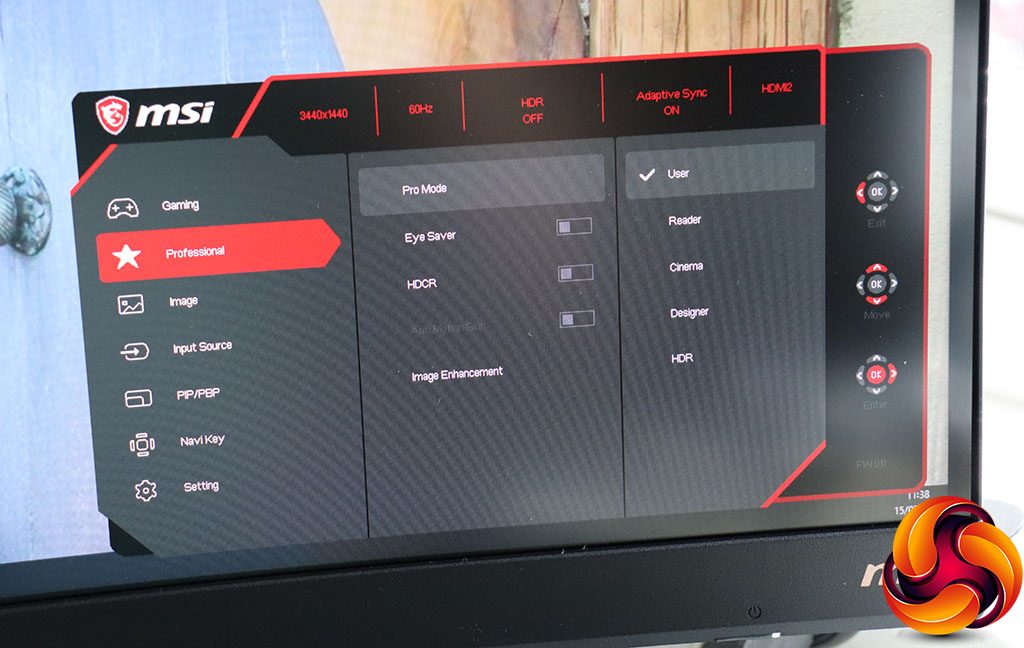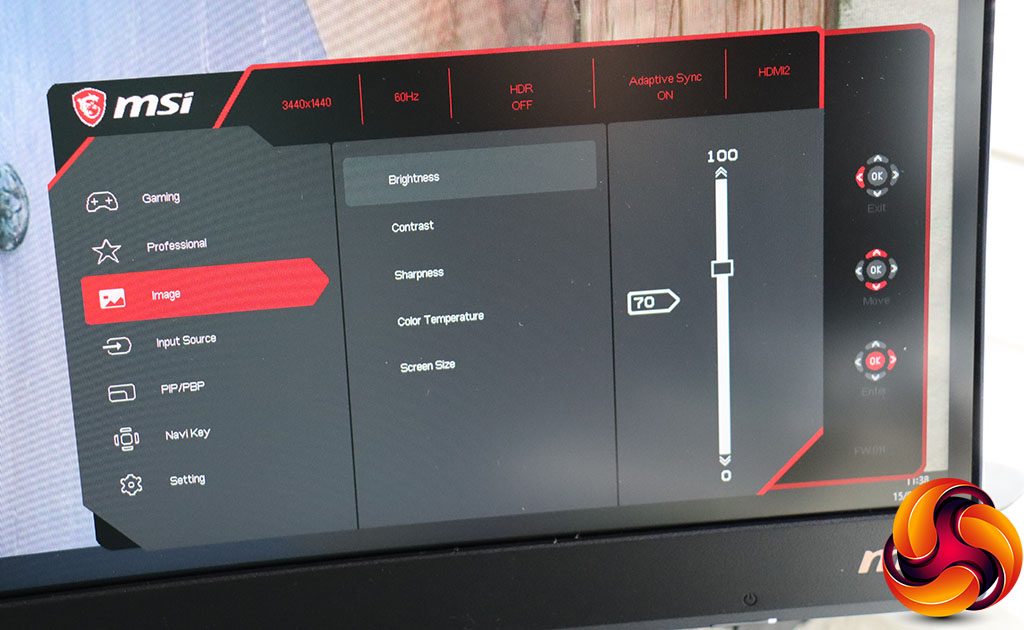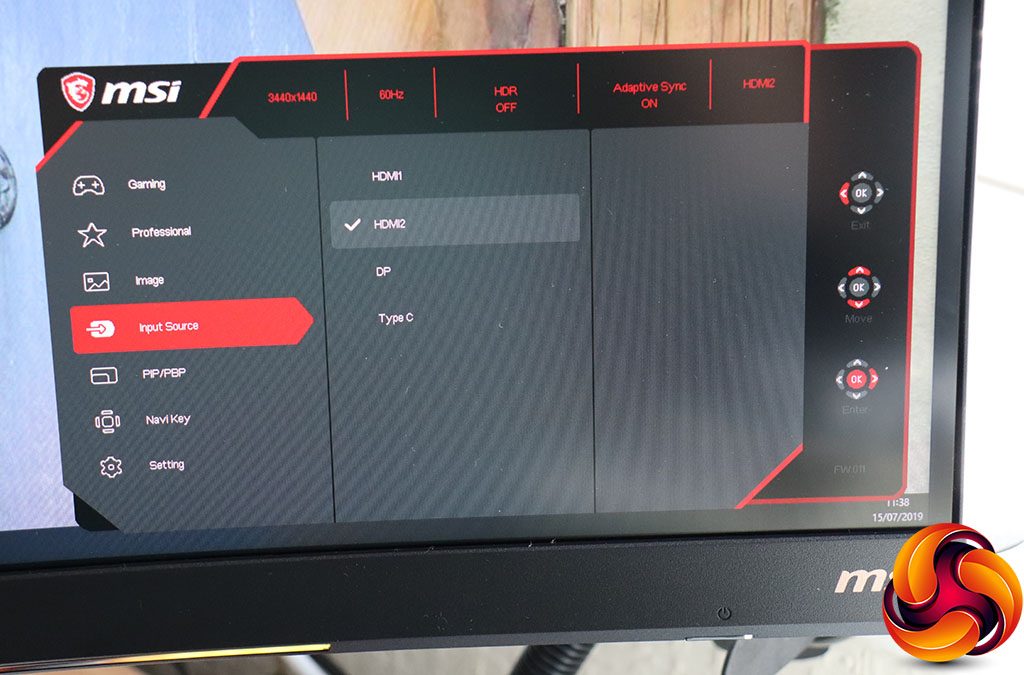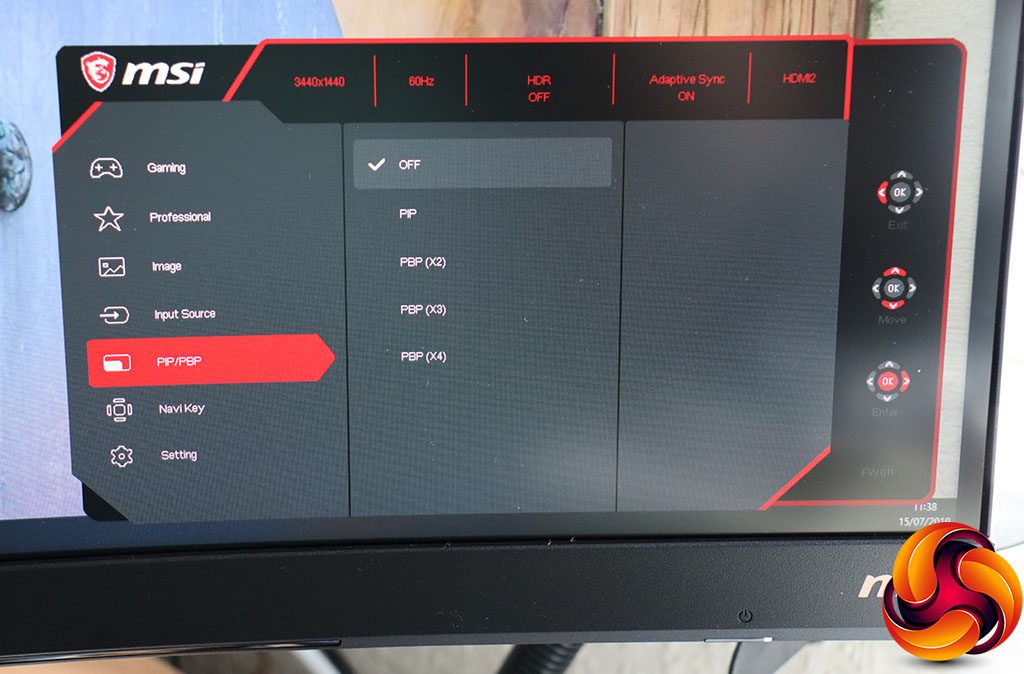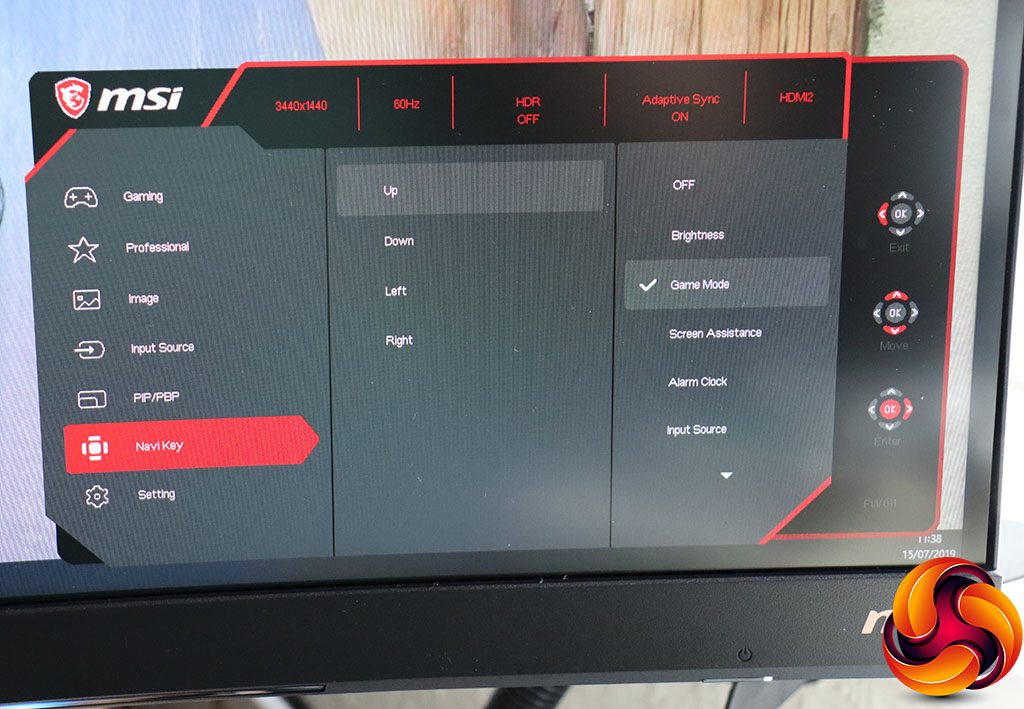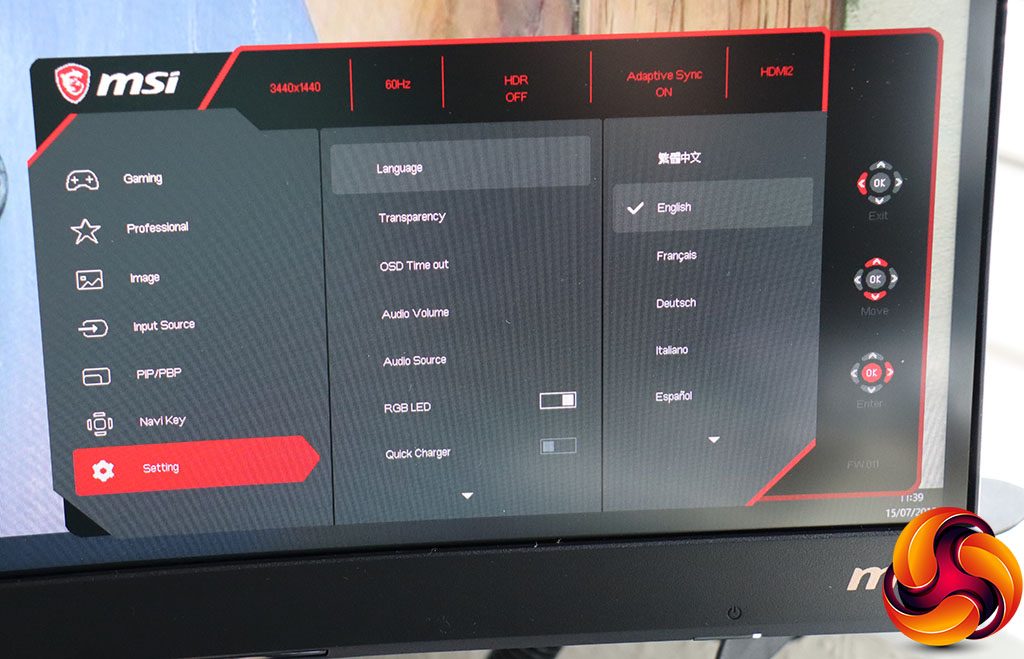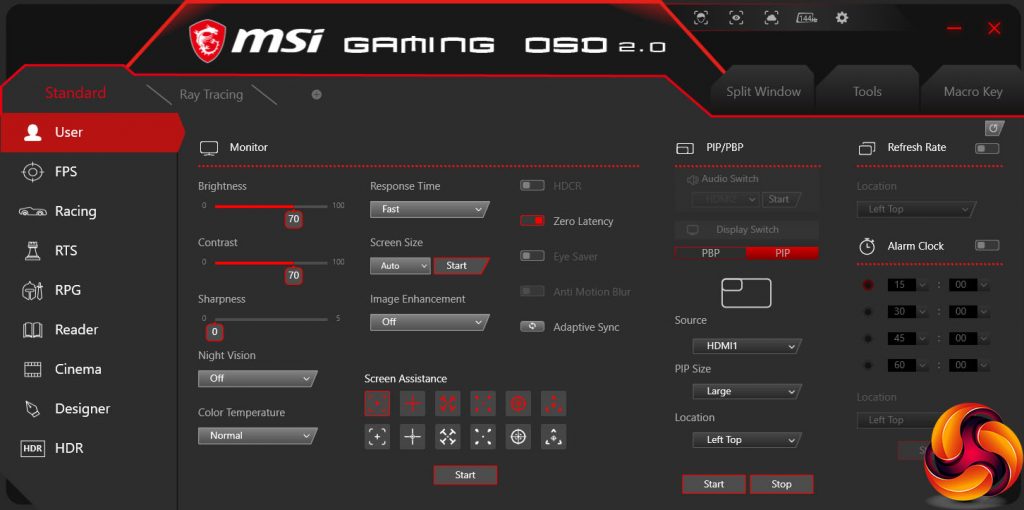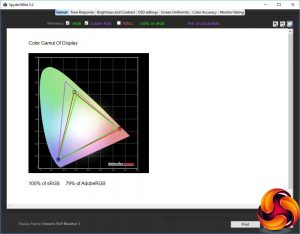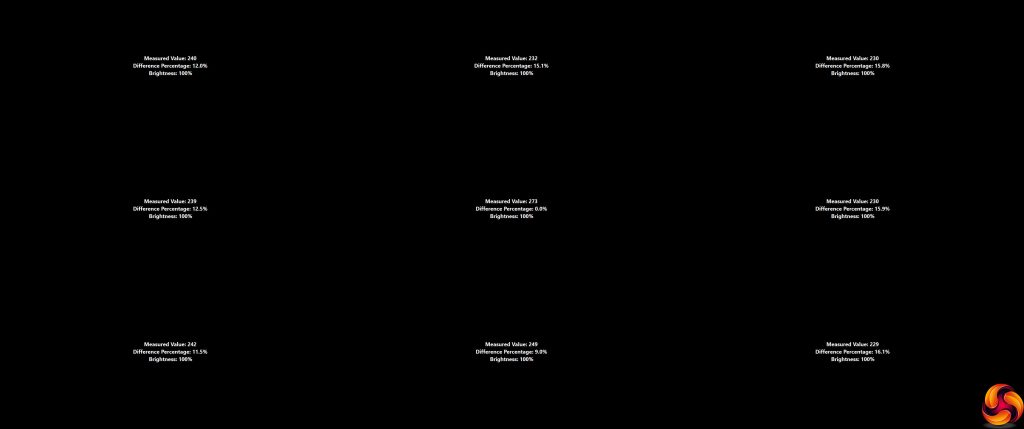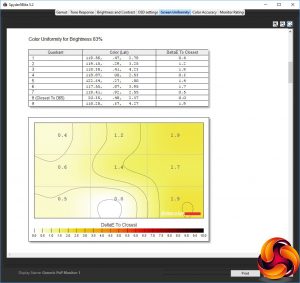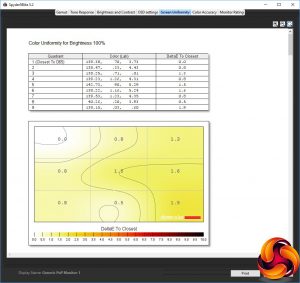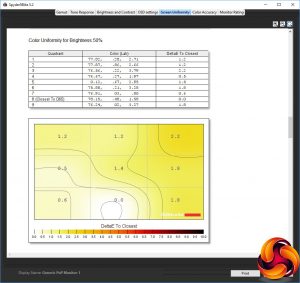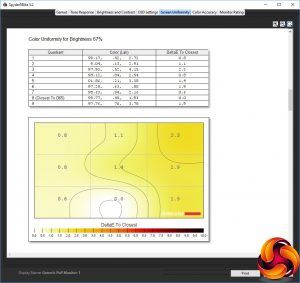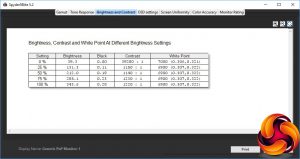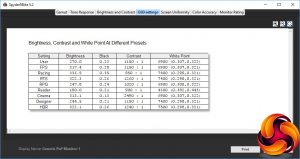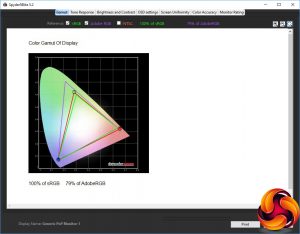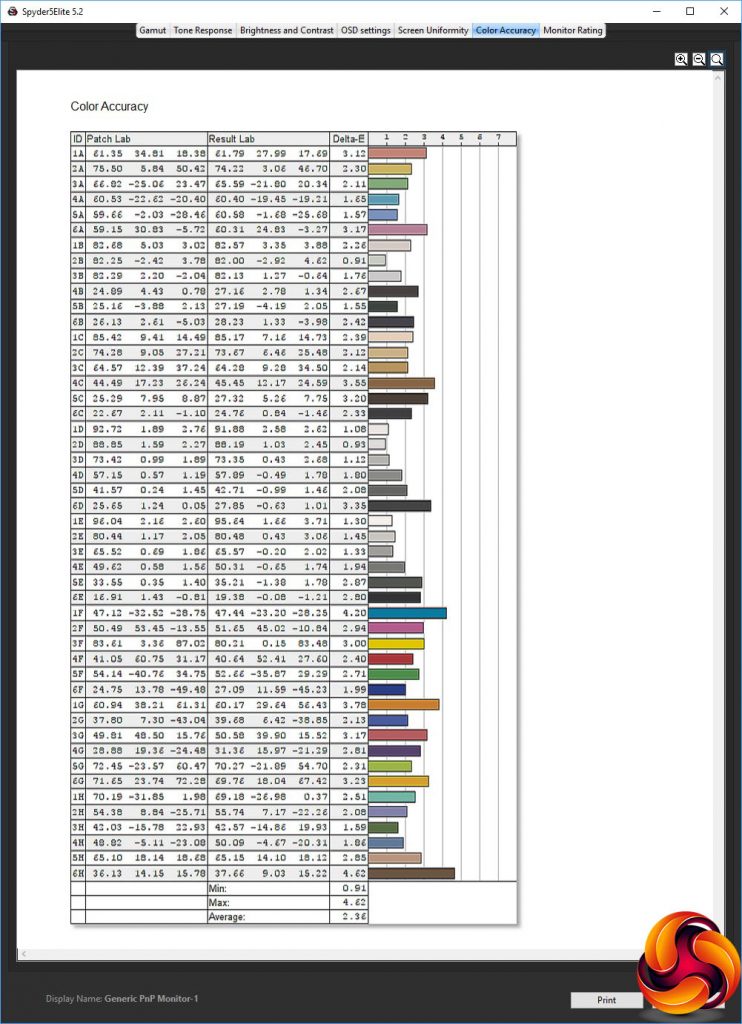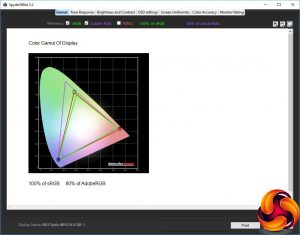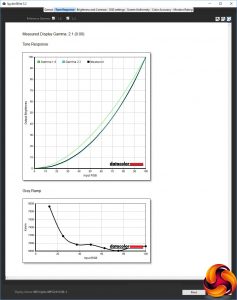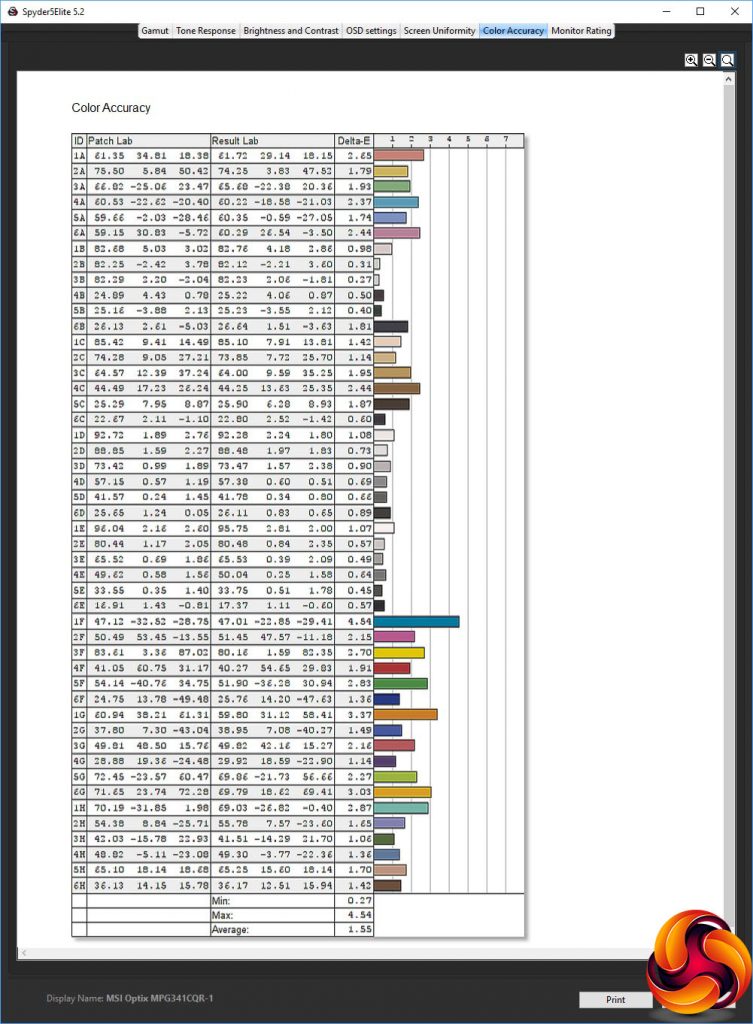Curved screens make the most sense when they are wide and stretch beyond your peripheral vision. But up until now, if you wanted a superwide 21:9 screen you'd have to sacrifice the gaming abilities with a lower refresh than the 144Hz, usually 100Hz or less. With the Optix MPG341CQR, MSI aims to change that. This is a huge 34in 21:9 curved superwidescreen with 3,440 x 1,440 resolution, but it offers 144Hz and FreeSync 2 adaptive sync as well.
This isn't the first 34in super widescreen we have seen with this resolution. Our first taste was a couple of years ago with the Samsung CF791, and more recently we looked at the professionally-oriented ASUS ProArt PA34V. The MSI screen has the same resolution as both of these, but is slightly more curvy than the ASUS's 1900R, whilst being less curvy than the Samsung's 1500R. Like the latter, a VA panel is used, which is allegedly better for curved screens.
However, both these other screens top out at 100Hz, so aren't ideal for high-refresh gaming. The MPG341CQR's 144Hz refresh allied with AMD FreeSync 2 means that you don't have to sacrifice anything to go superwide. You can have the 21:9 curved aspect, and still not compromise on high frame rates, assuming your graphics hardware can drive this many pixels. The resolution of 3,440 x 1,440 is an odd one, with a width almost as much as 4K, but only a third more vertically than HD.
Nevertheless, this is a very usable screen size and resolution, which will negate the need for a multi-monitor setup. It's wide enough to go beyond your peripheral vision at a regular desk seating distance. But you should still have space for speakers either side. The panel itself has standard characteristics for VA, including 400cd/m2 brightness, and the usual impressive contrast of 3,000:1. MSI quotes a pixel response of 1ms, but doesn't state which type of measurement has been used. We have assumed MPRT rather than grey-to-grey, since we have never seen a VA panel capable of 1ms grey-to-grey.
The physical characteristics lack nothing major either. There are two HDMI 2.0 inputs, plus DisplayPort 1.4 and even cutting-edge USB Type C video connectivity. There's also three-port USB 3.2 Gen 1 hub with one upstream and three downstream Type A ports. If you're feeling a little confused, USB 3.2 Gen 1 is just USB 3.0, and has also been previously named USB 3.1 Gen 1. So that's all very clear then. There are audio minijacks for line and microphone input, plus headphone output. There aren't any internal speakers, however.
Adjustability is comprehensive, too. The screen will tilt forward and back, swivel in either direction, and height can be adjusted too. The one thing you can't do is rotate it into portrait, but that would be a fundamentally dumb thing to do with a 21:9 curved screen anyway. So on paper this monitor has no obvious weak spot. There is, of course, a downside, and that's the price. Unsurprisingly, a screen this large that appears to lack nothing in terms of features costs a significant wedge, in this case over £850. Read on to find out if this is a price worth paying.
Specification:
- Screen size: 34-inch, 21:9 aspect
- Native resolution: 3,440 x 1,440
- Curvature: 1800R
- Refresh rate: 144Hz, AMD FreeSync 2
- Panel type: VA
- Contrast ratio: 3,000:1 (typical)
- Brightness: 400cd/m2
- Response time: 1ms MPRT
- Display inputs: 2 x HDMI 2.0, DisplayPort 1.4, USB Type C
- USB hub: Yes, 3 x USB 3.2 Gen 1 Type A
- Tilt: 5 degrees forward, 15 degrees backward
- Raise: 100mm
- Swivel: 30 degrees left and right
- Portrait: No
- Other: Audio output, audio combo jack, microphone input
Retail Price: £869.99 (inc. VAT)
The MSI Optix MPG341CQR is a huge screen in a massive box.
The bundle is comprehensive, with power cable for three different plug types. You also get DisplayPort and HDMI cables, plus an analog audio cable and USB upstream. There's a backplate to neaten up the rear of the screen once you have attached the stand.
There are even some nice additions for the serious gamer, including a mount for your action camera so it can sit on top of the screen, and a “bungie” for your mouse to keep the cable clear of the desk and expedite movement.
The MPG341CQR walks a fine line between gaming bling and seriousness. The predominate use of black adds class, but there are also five LED strips along the bottom which pulsate with colour (by default) and they are a bit more (literally) in your face.
The 1800R curve is reasonably subtle, but still gives a screen this wide a “wraparound” sense where the edges are essentially in your peripheral vision, which is good for a sense of immersion. There are areas of copper finishing on the stand, which sets things back onto a classier footing.
Despite the ungainliness of the width of this monitor, there is still a healthy range of adjustments available. You can rotate the screen on its stand up to 30 degrees left or right, and tilt it five degrees forward or 15 degrees back. You can also raise or lower it through 100mm, which isn't as much as some screens but still useful for getting the eye level just right.
The port allocation is decent and cutting edge. The positioning is also well thought out. On the back can be found a single DisplayPort 1.4 connection plus two HDMI 2.0 ports. There's also USB Type C for video connectivity. There's a USB 3.2 Gen 1 Type B (essentially USB 3.0) for the upstream from your PC, plus a single USB 3.2 Gen1 Type A, and a minijack for routing analog audio from your PC.
However, MSI has sensibly placed a couple more USB 3.2 Gen1 Type A ports onto the side, where they're easily accessible, as well as placing minijacks for microphone input and headphone out at the same location. This is much more convenient than putting them around the back where you will have trouble reaching them or seeing where they are.
It's worth noting that you can only achieve the 144Hz refresh if you use a DisplayPort 1.4 or USB-C connection. The HDMI port is limited to 100Hz.
The menu is exclusively operated with a joystick on the rear. This has become a pretty standard system, although some manufacturers also provide some buttons. MSI doesn't. But there is a separate power button on the bottom, rather than making this a function of the joystick as some manufacturers do, such as Samsung. There's also a G function button on the bottom left, which we'll discuss later in this review.
Since the joystick isn't used for controlling power, we will start with pushing the joystick left.
This calls up an Alarm Clock, which is actually more of a timer. This is presumably for when your mum tells you that you can game for an hour and then it's bed time. Or something.
Pushing the joystick up reveals the Game Modes, presets that include FPS, Racing, RTS, and RPG, so all the main categories are covered. You don't get any presets for everyday activities here, like watching movies or (ahem) work. They are to be found in a separate section, which we will discuss later.
Pushing the joystick right calls up manual selection for the four input options.
Finally, pulling the joystick down lets you enable “Screen Assistance” – which is basically a wide selection of hardware crosshairs, available in white or red. There's no option to display FPS via hardware here, however, which some high-end gaming monitors offer alongside crosshairs (although this can be found elsewhere – see below).
Pushing the joystick button in rather than up, down, left or right calls up the main menu, with the Gaming submenu as the initial starting point. This provides access to the Game Mode presets again, plus Night Vision, which enhances detail in shadows with various levels of power, plus a dynamic AI option. The Response Time option is a pixel overclocking system with three levels. Anti Motion Blur can only be enabled when a number of other features aren't, including HDCR (see below) and Adaptive Sync.
The Zero Latency option reduces input lag (but can affect image quality). Refresh Rate puts a FPS counter in the top left corner (by default – you can move it). The aforementioned Alarm Clock is also available here, and Screen Assistance if you scroll down. You can also toggle Adaptive Sync, which is turned on by default.
The next submenu down is called Professional, and here you will find Pro Mode presets for other activities than gaming. These include Reader, Cinema, Designer and HDR. Eye Saver is a low blue light mode, whilst HDCR is a dynamic contrast option that increases perceived contrast beyond what the panel is capable by varying the backlight intensity.
Anti Motion Blur can also be found here, but can only be enabled when various other options are disabled. Finally, Image Enhancement is a sharpening system with four strength levels.
The Image submenu includes brightness, contrast, sharpness, and colour temperature. The latter has normal, warm and cool options. The screen size section lets you choose pixel aspect ratio, if you have a non-native resolution input.
The Input Source submenu has the same function and options to the quick version.
Picture-in-Picture and Picture-By-Picture are quite usable features with a screen this wide, with this resolution, and with this many inputs. There is one Picture-in-Picture option, or you can have up to four inputs side-by-side onscreen.
Although we've described the default functions revealed when pushing the joystick up, down, left and right, the parameters associated with all four motions are fully customisable. This is pretty handy, when most monitors either provide no customisability or just a couple of user options on a couple of buttons.
The final submenu configures all the options for the monitor's control settings, including the OSD language, transparency and and time out. You can adjust the audio volume and source here, and turn off the strip of LEDs on the front. You can also enable quick charging for the USB ports, and if you scroll all the way down, reset everything to default.
Overall, there are a lot of options in this OSD. We particularly like the fact you can configure the four joystick directions with a custom function. There's also a decent range of gaming-focused controls and extras. However, one thing we'd like to see is more user-configurable presets, so you can have your own custom options for your favourite games. There are also no gamma options on this screen, which is a bit of a surprise when most other configuration options are available.
MSI offers another control system, however, via an app called Gaming OSD. This requires the USB hub to be connected up, as it uses this to provide control signals. The MSI Gaming OSD 2.0 software lets you easily switch between the four Game Modes and four Pro Modes, and then adjust the options for each. There's also a Ray Tracing preset for use with NVIDIA's RTX cards, and next to that a plus symbol that negates our criticism of the main OSD.
Using the plus symbol, you can create custom presets for any app or software type you like. You can also create a split window with one application on each panel, plus tools for various features like zooming into the screen or controlling mouse speed. The final Macro Key tab works with the button on the bottom left. By default, this starts up Gaming OSD, but can be reconfigured to perform one of a range of different functions.
Our main test involves using a DataColor Spyder Elite 5 Colorimeter to assess a display’s image quality. The device sits on top of the screen while the software generates colour tones and patterns, which it compares against predetermined values to work out how accurate the screen is.
The results show –
- A monitor’s maximum brightness in candelas or cd/m2 at various levels set in the OSD.
- A monitor’s contrast ratio at various brightness levels in the OSD.
- The brightness deviation across the panel.
- The black and white points.
- The colour accuracy, expressed as a Delta E ratio, with a result under 3 being fine for normal use, and under 2 being great for colour-accurate design work.
- The exact gamma levels, with a comparison against preset settings in the OSD.
We first run this test with the display in its default, out-of-the-box state, with all settings on default. We then calibrate the screen using the Spyder software and run the test again.
We always test the display subjectively on the Windows desktop, using it for general tasks such as browsing and word processing, and with games as well, even if the display is not intended solely for that purpose.
We pay careful attention to any artefacts, ghosting or motion blur, and enable any gaming-specific features, such as adaptive-sync settings like G-Sync or FreeSync, using a compatible graphics card in our test PC.
We performed the quality tests at the native 3,440 x 1,440 resolution in the default mode, after resetting the OSD, which uses a 60Hz refresh. Our test system was equipped with an AMD Radeon Vega Frontier Edition graphics card, which also supports FreeSync.
The gamut is decent, with 100 per cent of sRGB and 79 per cent AdobeRGB.
Brightness uniformity is poor, with difference percentages into double figures on all sides and corners except in the middle at the bottom.
Colour uniformity is much better, however, and actually very good indeed at all levels of brightness.
The MPG342CQR is supposed to have a maximum brightness of 400cd/m2, but we only recorded 343.6cd/m2 at 100 per cent. However, apart from at 0 per cent, the screen has a relatively uniform and commendable contrast in excess of 1,100:1 (a habitual strength of VA panels), and a white point of 6900K, which is around what you'd expect for a default setting.
The plethora of Game Mode and Pro Mode presets provide a wide range of options to choose from. The default User mode provides a brightness of 270cd/m2, 1,150:1 contrast and 6900K white point. The FPS Game Mode is identical, except it uses a brighter 317.4cd/m2.
Racing mode is even brighter at 336.5cd/m2, but uses lower 950:1 contrast and a cooler 7400K white point. The RTS option uses the same white point, but a slightly less bright 322.3cd/m2 and higher 1,260:1 contrast. RPG mode uses the same 6900K white point as User and FPS modes, but a much less bright 247.8cd/m2 and lower 1,020:1 contrast.
Of the Pro modes, Reader is the most unusual. This engages Eye Saver which makes the screen a very warm 4300K due to the lack of blue, which is supposed to reduce strain. It's also the least bright preset at 190cd/m2, with the lowest 900:1 contrast, although this is still higher than most TN and IPS panels will offer. Cinema mode is the opposite, with a high 313.1cd/m2 brightness, very high 2,490:1 contrast and mid-range 6900K white point.
Designer mode ups the white point a little to 7400K, opts for the default 1,150:1 contrast, and a reasonably bright 244.5cd/m2. Finally HDR mode opts for 322.1cd/m2 brightness, 1,240:1 contrast, and the coolest white point of 7500K, although this is still quite a mid-range value.
The MPG341CQR may only offer one gamma setting, but it's bang in the middle of the usual range at 2.2.
Since this is a premium monitor, we were expecting it to excel for colour accuracy. However, whilst the value of 2.36 is very good, we've seen much better. So calibration was the obvious next step for this screen, which we performed with the Spyder.
Surprisingly, the gamut has improved very slightly. The sRGB value is still 100 per cent, but the AdobeRGB reading has gone up to 80 per cent.
The gamut has dropped slightly to 2.1.
Most importantly, the colour accuracy has notably improved to an average deviation of 1.55. We have seen better, but this is still in the ballpark of “excellent”, which is reassuring given this screen's price.
We also tested the MPG341CQR with a variety of games, using OSD presets where appropriate. We tried CS:GO, Shadow Warrior 2 and Rainbow Six Siege with the FPS present, and League of Legends with the RTS preset, which seemed like the closest option. For all these tests we upped the refresh to 144Hz and turned on the frame counter to see how the graphics coped.
The overall experience was most enjoyable. The screen width gives you a very immersive FPS gaming view, whilst you can get plenty of the playing area onscreen with a game like LOL. This is also a great format for everyday activities, as you can get two or three apps onscreen at once – no need for a multi-monitor setup.
Overall, whilst the brightness uniformity is a bit of a chink in the armour, otherwise this is a great gaming screen. With a graphics card and gaming title that can deliver up to 144 frames per second and adaptive sync, you get a luxuriously immersive experience.
The MSI Optix MPG341CQR is a very tempting proposition. Image quality is very good, although not exceptional in every area with the brightness uniformity the most notable issue. But you get serious gaming features in a superwide format, which is a very attractive one for immersive gaming but also for providing screen space not far off having two screens side-by side.
Providing 144Hz refresh and FreeSync 2 in a curved monitor with a resolution of 3,440 x 1,440 is already a good start, but you also get plenty of settings customisation for different games genres. The Gaming OSD 2.0 app makes creating presets for specific software a doddle, although the joystick-operated OSD isn't particularly hard to use. The side USB and audio ports, plus extras for your mouse cord and action camera, show great attention to detail.
You've got all the cutting edge video connection options covered with USB-C alongside DisplayPort and HDMI. We're not entirely sure about the pulsating LED lighting on the front (it's a bit distracting, so we turned it off), but the overall look for the intended market is just about right.
So that just brings us back to the price. At nearly £870, this monitor does include a sizeable premium for the 144Hz refresh and gaming features. The Samsung CF791 may only offer 100Hz, but it's also £300 cheaper. Nevertheless, we have to admit taking a shine to the MSI Optix MPG341CQR. It's a very usable resolution, which is great for everyday activities, but the screen has serious gaming credibility too. So it has all your bases covered. We just wish it was a little cheaper…
The MSI Optix MPG341CQR is available from Amazon for £869.99.
Pros:
- Good colour accuracy, which becomes almost excellent when calibrated.
- 144Hz refresh-rate.
- Curved panel.
- FreeSync adaptive frame rate synchronisation.
- Gaming OSD app makes creating custom presets and switching between them easy.
- Useful extra gaming functions including crosshairs.
- Comprehensive physical adjustment.
- USB 3.2 Gen1 hub, with convenient side ports.
Cons:
- Disappointing brightness uniformity.
- Pricey.
KitGuru says: The MSI Optix MPG341CQR makes the 3,440 x 1,440 superwide resolution a seriously viable option for gamers, although you do pay for the pleasure.
Be sure to check out our sponsors store EKWB here
 KitGuru KitGuru.net – Tech News | Hardware News | Hardware Reviews | IOS | Mobile | Gaming | Graphics Cards
KitGuru KitGuru.net – Tech News | Hardware News | Hardware Reviews | IOS | Mobile | Gaming | Graphics Cards