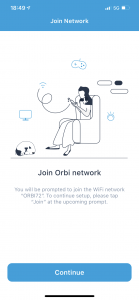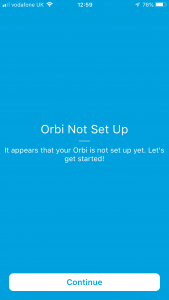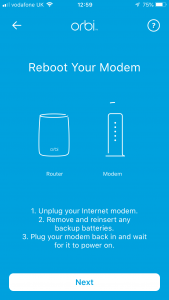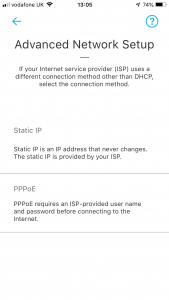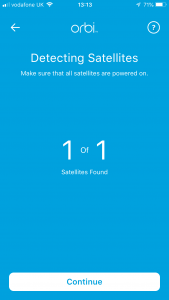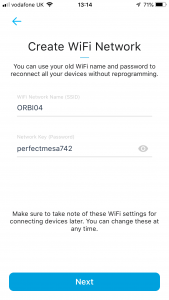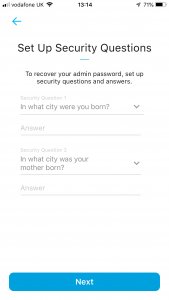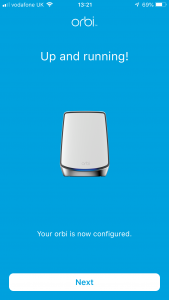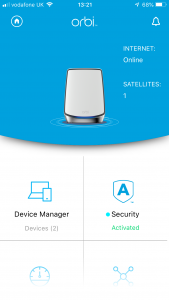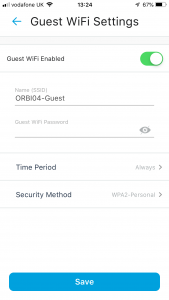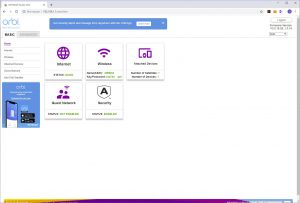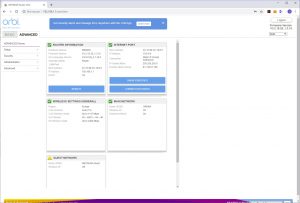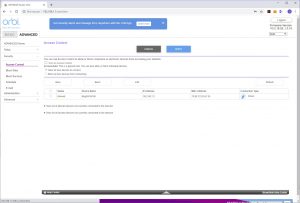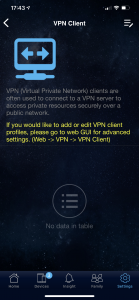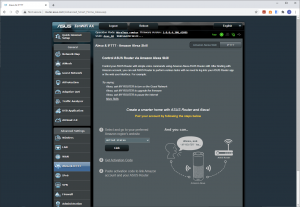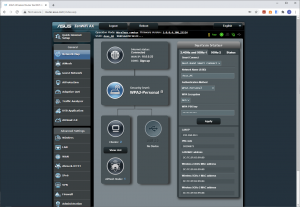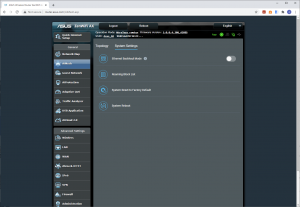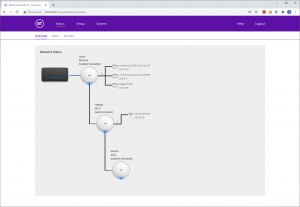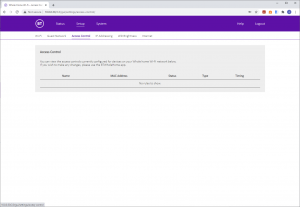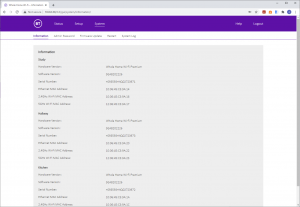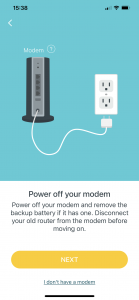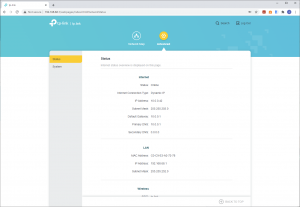Setup Comparison
This would be a very long and not necessarily fascinating article if we went through every single option in the management interface of all four mesh WiFi 6 products on test here. So we're going to concentrate on initial setup and the key points about the range of features available for admin and advanced capabilities.
NETGEAR Orbi AX4200
Since the first Orbis, NETGEAR has followed the trend and now expects you to set up your mesh WiFi with a smartphone.
The setup routine is entirely wizard-led, guiding you through first setting up a NETGEAR account or logging into an existing one, then positioning and connecting your router and satellites. The process takes maybe 20 minutes in total. If your devices need a firmware update, that will add another 5-10 minutes.
The smartphone interface, once you get there, isn't very feature rich. You can view Armor security details, the network topology with satellites and connected clients, test your broadband speed, and change a few WiFi settings. The Traffic Meter is the only really advanced feature available here.
Fortunately, there's a fully featured web interface also available. This provides Basic and Advanced sections. The Basic section lets you configure your broadband connection, WiFi settings, view connected devices, set up a Guest Network, and add another satellite. The Advanced section reveals a full set of router options, although you can switch the Orbi into Access Point mode.
You can set up a DMZ, configure DHCP, allow or block devices by MAC Address, block sites and services, and set up a schedule for restrictions – great for limiting your kids' Internet time. You can also configure port forwarding and triggering, dynamic DNS, and use the Orbi router as a VPN server via the OpenVPN protocol. With VLAN / bridge options available too, you won't need a separate router for most home or small office activities.
NETGEAR Orbi AX6000
The NETGEAR Orbi AX6000 uses exactly the same smartphone app and process for setup as the AX4200.
The wizard process is basically the same for the AX6000 as the AX4200, and makes you realise that NETGEAR uses the AX6000 units as icons even when setting up the AX4200. You are guided through connecting everything up and positioning your satellites. The process starts with setting up a NETGEAR account.
As before, there aren't many features in the smartphone application, just the ability to view Armor security settings and the devides on the network including clients and mesh satellite. You can also test your broadband speeds as well as change a few WiFi settings, including setting up a guest network. The Traffic Meter is also available.
However, the Web interface is much more fully featured. This is divided into Basic and advanced, which overlap but Advanced adds more granular configuration. In particular, you get access control abilities, including the facility to block or permit devices, sites and services, and add a schedule to the latter two. You can switch between router and access point modes, configure port forwarding and triggering to make devices inside the internal network accessible via the Internet, and set up Dynamic DNS with either NETGEAR's service or No-IP. The router can act as an OpenVPN server, and you can set up VLANs. The options aren't as extensive as standalone NETGEAR routers, but there's more than enough here to use the Orbi as your main router and not miss that standalone one.
ASUS ZenWiFi AX
ASUS also expects you to use a smartphone to set up its mesh system.
This is another fairly slick wizard process, although there's a little more input than with NETGEAR's as you have to choose your device type and you're not given any default SSID and password.
The smartphone app itself is also more fully featured, with parental controls, Quality of Service and even the ability to configure storage attached to the USB port. You can't go so far as configure the VPN with the smartphone. Instead, you're just presented with a page suggesting you switch to the Web interface.
The Web interface is as fully featured as we have come to expect from ASUS. Where NETGEAR's is good, but not as rich as its standalone routers, ASUS gives you everything. The QoS system can be customised, you can configure the USB ports for a wide range of functions including automated network backing such as Time Machine, downloads without the assistance of a host PC, and network printing.
There's support for Alexa commands and IFTTT skills. The router can act as both a client and a server for VPNs, with support for PPTP, IPSec VPN and OpenVPN as clients, but just PPTP as a server. The firewall offers URL, keyword and network services filtering.
You even get diagnostic tools such as ping and traceroute. Overall, the ASUS's management interface is the most fully featured here.
BT Premium Whole Home Wi-Fi
Unsurprisingly, BT also takes the smartphone route for setup.
BT's wizard process is the most easy to follow of all. Not only does it guide you step-by-step through adding each device to the mesh, it even includes a section where it will measure how good the signal strength is before you set things up, and warn you if it's weak.
Once the mesh is configured, there aren't that many features in the app, just the ability to group devices, change WiFi settings, and monitor or limited data usage.
The web browser interface doesn't give you much more, either. The tree view of devices is aesthetically pleasing, and shows that this mesh uses daisy-chaining rather than having the router act as a hub to all devices.
Beyond that is the ability to control access for individual client devices and set up Guest WiFi. There is no port forwarding, DMZ, or advanced firewall abilities such as filtering. This is the most limited range of router features on test, and hints that Premium Whole Home WiFi is intended to be added onto a more fully featured BT router.
tp-link Deco AX3000
The tp-link Deco AX3000 has a similar smartphone-based wizard for initial setup.
It's a fairly simple wizard, taking you through choosing your product, plugging everything in, and setting up the basic parameters. Adding the extra units simply involves plugging them in and waiting them to sync. You can then browse the available satellites, configure “Antivirus” which is really more of a firewall, add profiles and define Quality of Service modes.
The smartphone app also allows you perform a few more advanced tasks like configure your DHCP server range, set up port forwarding, clone a MAC address, and connect to a DDNS service. You can also enable a SIP gateway for IP telephony.
Strangely, the Web interface is mostly informational and feature-free. You can enable IGMP and WAN Unicast, update firmware and configure the timezone here. But that's pretty much it. Overall, then, tp-link only gives slightly more features than BT, and nothing like NETGEAR or ASUS.
 KitGuru KitGuru.net – Tech News | Hardware News | Hardware Reviews | IOS | Mobile | Gaming | Graphics Cards
KitGuru KitGuru.net – Tech News | Hardware News | Hardware Reviews | IOS | Mobile | Gaming | Graphics Cards