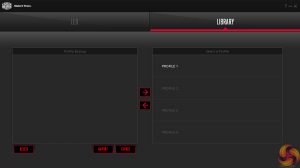To test the Cooler Master MasterKeys Pro M RGB, I used it as my daily driver for over a week. During this time, I used it to play games, edit photos and type my reviews.
First off, let's take a look at the included software suite.
The software is pretty basic, comprising of two main tabs. The first tab lets you adjust the lighting – you can choose from a number of preset lighting effects, such as breathing, wave, ripple etc, while you can even create your own effects.
The next tab is called ‘library' and allows you to import and export your different profiles. This means you could import a profile from a friend, for example.
That is it for the software, though and I do think it is a bit disappointing. When you consider the fact that the likes of Razer and Corsair now have very advanced software suites, with vast number of settings and low-level customisation options, this offering from Cooler Master does seem very basic and lacklustre.
That being said, the lighting is very good. Colours are accurate and the LEDs are very bright, too. The white baseplate also helps the colours to spread out very well – this is something other manufacturers could learn from.
There is one glaring issue with the LED brightness, though, and I am amazed Cooler Master have let this happen. What I am talking about is the fact that there is no way to adjust the backlight brightness from the keyboard. The only way to change the LED brightness is to manually lower the individual red, blue and green levels using either the on-board controls or via the Cooler Master software. This is very annoying – nobody wants to have to manually change all the RGB levels every time they want to turn the brightness up and down – frankly, this is a huge oversight from Cooler Master.
However, as with the MasterKeys Pro S that I reviewed HERE, the on-board control is good. Using Fn+F4, you can cycle through the different lighting effects, and Fn+F1-F3 allows you to set the individual RGB levels without using the software.
Macro recording is also straight-forward: first press Fn+F11 to begin the macro-recording process. Next, choose which key you wish to map the macro to (the available keys flash blue), and then the macro can be recorded. Fn+Esc ends the process.
All that being said, using the combined numpad/arrow keys is a bit fiddly and can get confusing at times. This is because the numpad has so many different functions assigned to its keys that it can be difficult to know what you're actually doing at any given point. For example, the number keys from 4-9 all have three separate functions assigned to them – it all just gets a bit confusing.
In terms of actual typing performance, I had no issues with the MasterKeys Pro M RGB. My sample arrived with Cherry MX Blue switches – my personal favourite, I love the click and the tactile feedback. I also find the increased actuation force (when compared to MX Reds, for instance) gives these switches a sturdy and satisfying feel.
However, all the Cooler Master keyboards sold in the UK ship with MX Browns – Cooler Master do not bring keyboards using other switch-types to the UK retail channel. This is something that I hope will change as different people have their own favourite switch – according to our own data, only 30.7% of our readers prefer Brown switches, while a combined 47% of you prefer Red or Blue switches. This suggests there is a big chunk of the market that Cooler Master are simply not catering to due to their lack of switch options.
Gaming with the MasterKeys Pro M RGB is fine, though. The board features n-key rollover so ghosting was no issue, and there is also a Windows-lock function available.
Be sure to check out our sponsors store EKWB here
 KitGuru KitGuru.net – Tech News | Hardware News | Hardware Reviews | IOS | Mobile | Gaming | Graphics Cards
KitGuru KitGuru.net – Tech News | Hardware News | Hardware Reviews | IOS | Mobile | Gaming | Graphics Cards