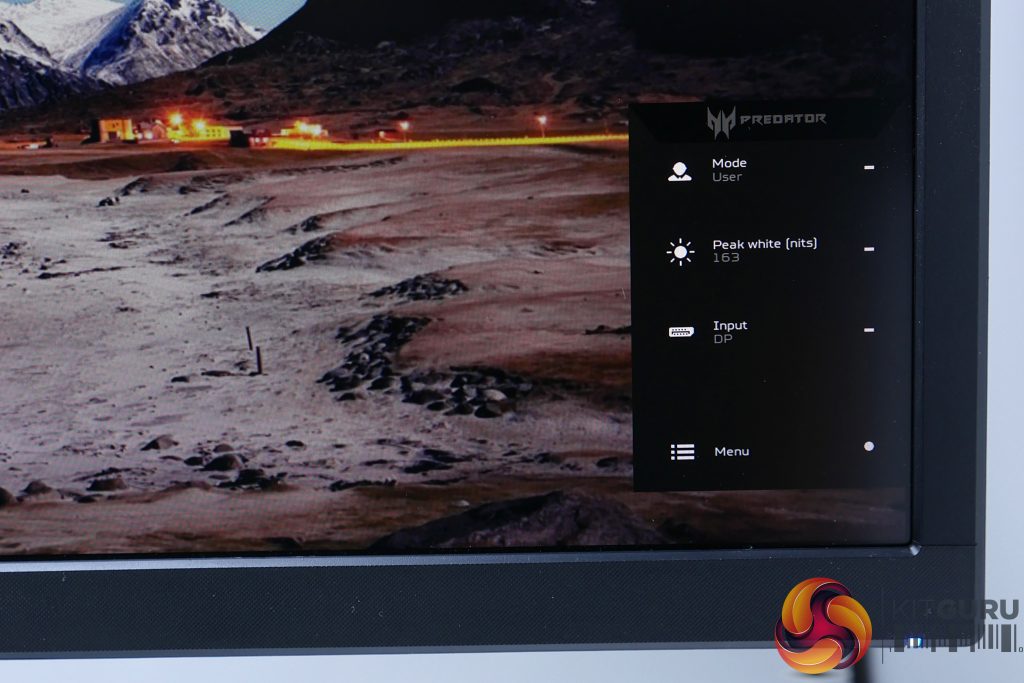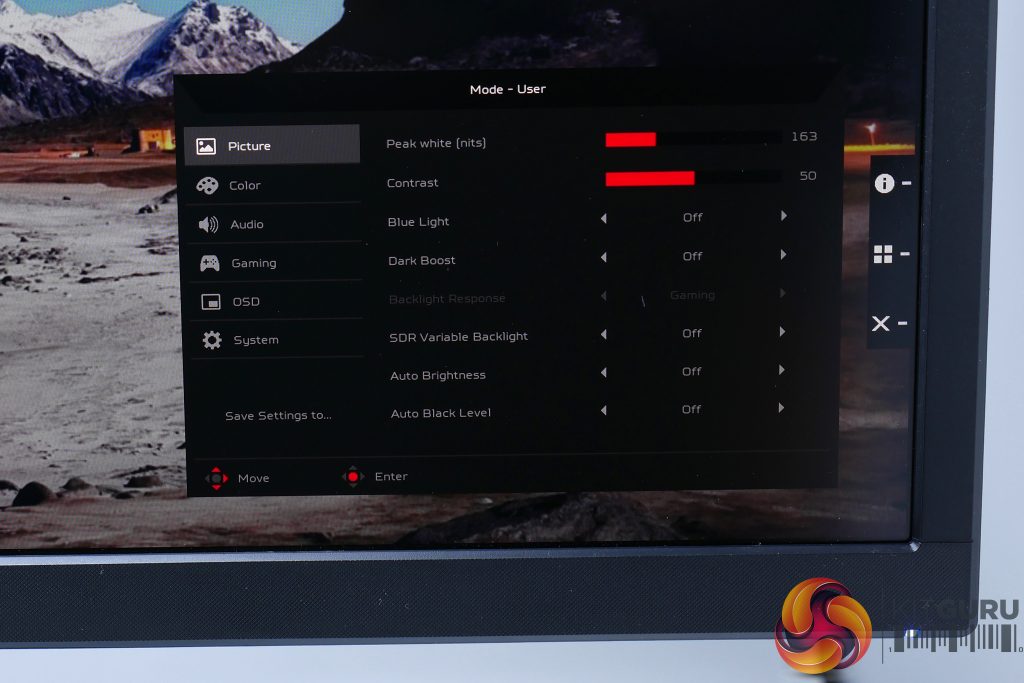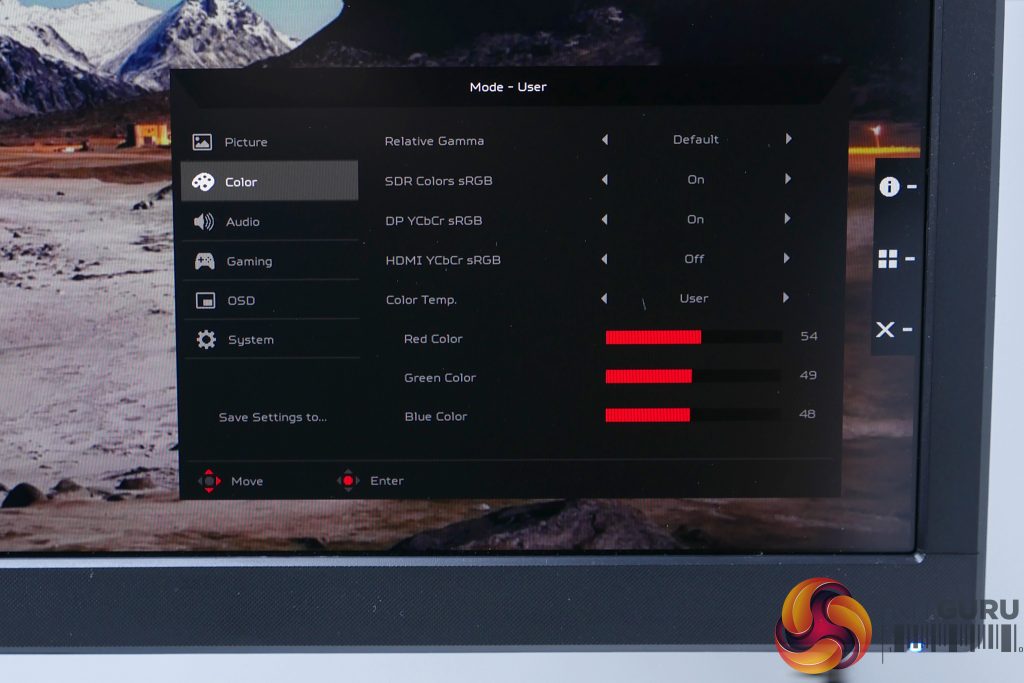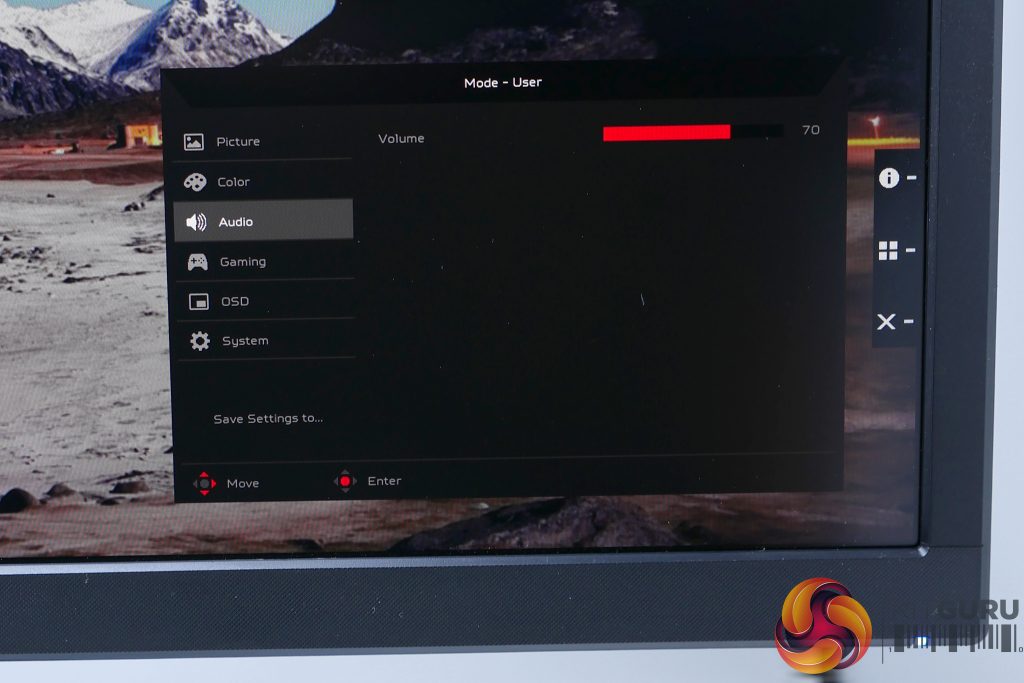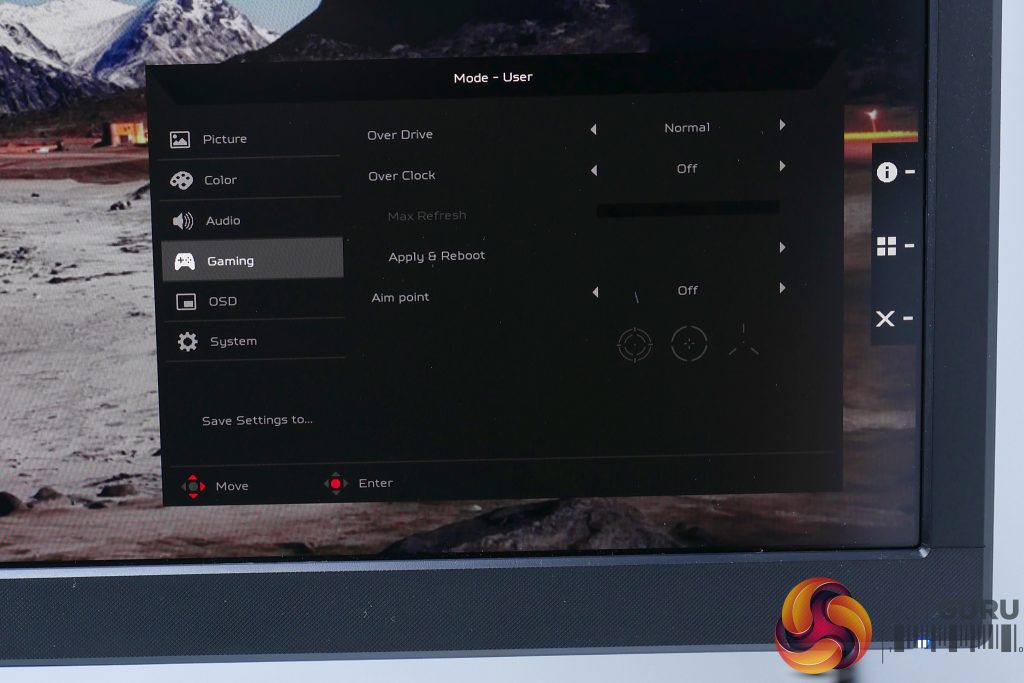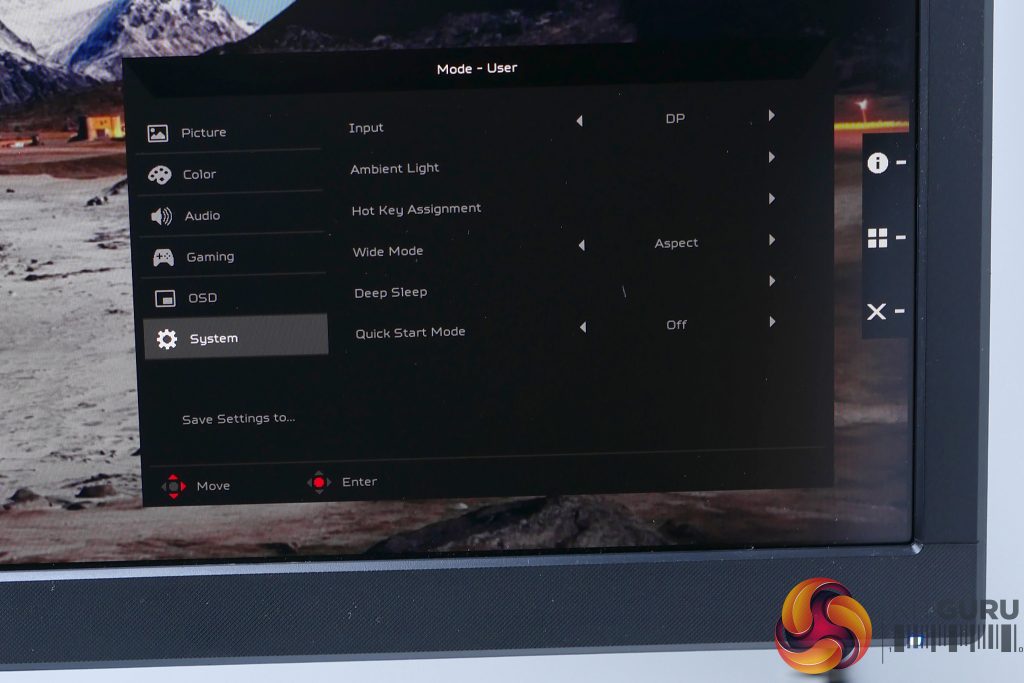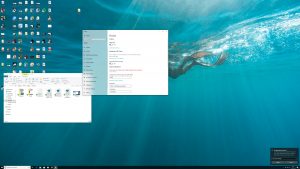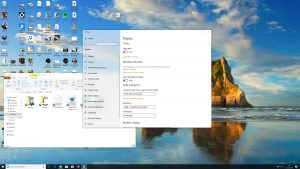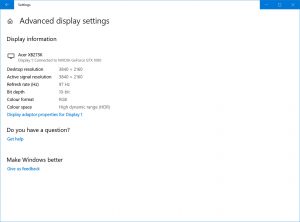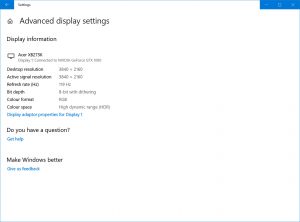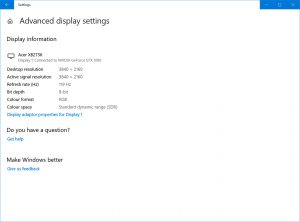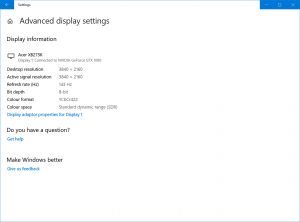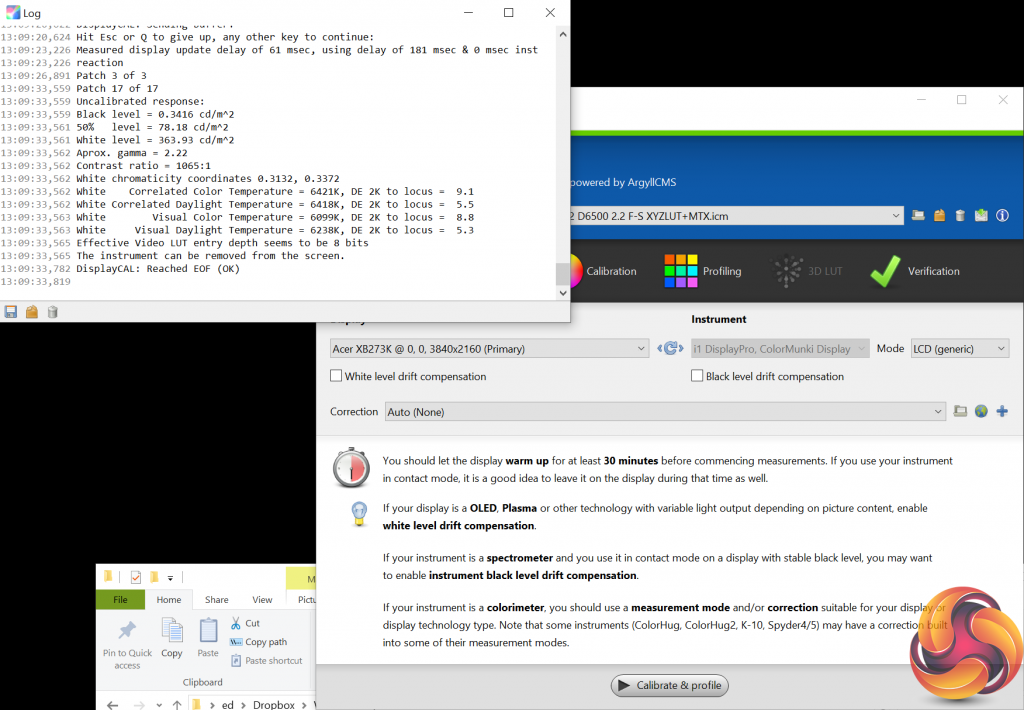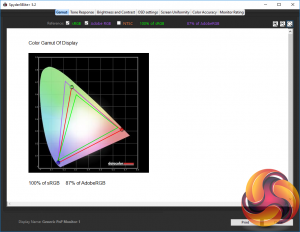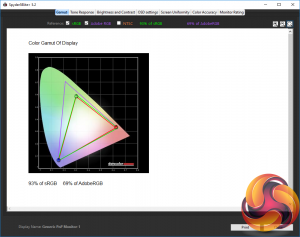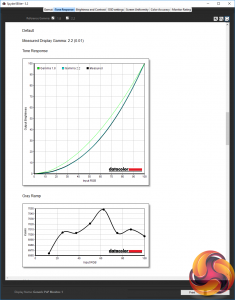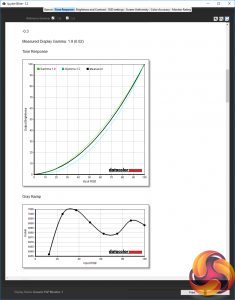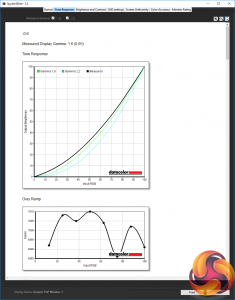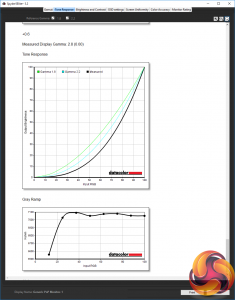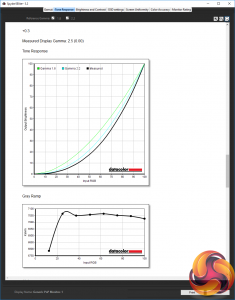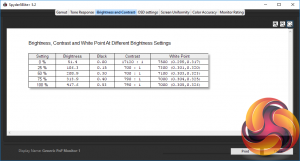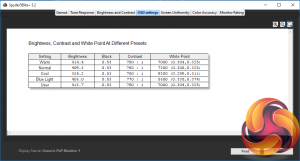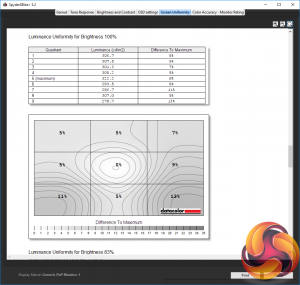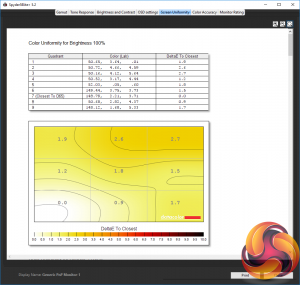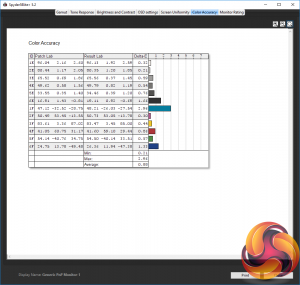The arrival of the all-singing, all-dancing Acer X27 came with lots of fanfare thanks to its inclusion of both a 144Hz 4K panel and a clever backlighting system that allowed it to produce truly stunning HDR pictures. The problem? Its astronomical price, around £1800. Enter the XB273K, which retains the high-resolution gaming delights of 4K at 144Hz but, thanks to its use of a standard fixed backlight, it demands a much more sensible price, relatively speaking. At £1200, it’s still a very expensive monitor so will need to seriously impress to justify a recommendation.
Along with its 4K 144Hz IPS panel, this display includes G-Sync HDR support for smooth, tear- and stutter-free gaming. It can also produce the extended colour range of HDR, though doesn’t have the high contrast rating required for true HDR. Instead it supports the more basic DisplayHDR 400 standard.
You also get an almost fully adjustable stand, several USB ports, a headphone/headset stand and the same anti-glare hood as the X27, which helps to reduce screen glare and keep your screen private.
A tidy, though not particularly slim, design with nice RGB underlighting means it looks smart as well as delivering what we expect to be excellent performance too.
Specifications:
- Screen size: 27-inch, 16:9 aspect
- Native resolution: 3,840 x 2,160
- Refresh rate: 120Hz (overclockable to 144Hz)
- Panel type: IPS
- Contrast ratio: 1,000:1 native
- Brightness: 350cd/m2
- Response time: 4ms grey-to-grey
- Adaptive sync: No
- Display inputs: DisplayPort, HDMI
- USB hub: USB 2.0, two ports
- Audio: No speakers, 3.5mm headphone port
- Tilt: Yes
- Raise: Yes
- Swivel: Yes
- Pivot: No
- VESA: Yes
- Warranty: 3 years
Retail Price: £1,200 (inc. VAT)
The Acer XB273K arrives fully assembled and very well protected in its enormous box. There’s also none of the faff you get with some displays where you have to tip the box on its side to awkwardly slide the display out. Lift the top layer of foam out and you can pull the monitor straight out and onto your desk.
Once unwrapped you’ll find a display that’s smart and premium looking though is markedly chunkier than many 27inch displays we’ve seen recently. Around the edges is a thick bezel that stands proud of the display’s surface, rather than sitting flush. Meanwhile the backside has plenty of depth to it too.
This aside, the styling is excellent with Acer opting for a very muted look that’s all black and dark grey, with only the tiniest hint of red on the stand. It’s a far cry from the much more garish styling of some previous Acer displays, such as the XB271HU. We particularly like the slim-legged, all-metal base that’s both elegant and adds a premium touch to proceedings.
Adding a touch of pizazz are a couple of lighting zones. Shining down from under the display is a row of 12 RGB LEDs that you can use to cast a multi-coloured light onto the desk below. Meanwhile, round the back, there’s another row of lights hidden in the top ventilation grille.
We’ve seen several variations on having extra lights on monitors and most of them have left us nonplussed. However, the downlights here, in particular, are rather nice. They don’t feel garish and could even be considered practical as you can gently illuminate the area below your display – useful if your room is otherwise fairly dark.
Round the back of the display, the stand is fixed by a standard 100x100mm VESA mounting plate that’s covered over by a couple of removable plastic plates. These also cover perhaps the biggest turn off for this display: a fan.
This is used to cool the G-Sync HDR module and is on all the time, potentially creating a constant slight distraction, if your office/gaming space is particularly quiet. We measured the sound it produces at a distance of 30cm from the front of the screen and it registered at 32.5dB when the computer was idle and 33dB when gaming.
At 10cm from the front these figures increased to 33.6dB and 34.5dB respectively and if you stick you face right up against the back of the screen you’ll hear 44dB and 46dB of noise.
All told, it wasn’t loud enough to be heard over the noise from our test PC (when setup with the PC next to the desk) so didn’t really concern us, but you may find it more distracting.
Also round the back of the display you’ll find the connectivity, which is hidden behind a removable plastic plate. Prize this off and you’ll find sockets for one HDMI and one DisplayPort connection, along with the power input and a headphone jack socket. The display uses an external power brick that measures 143 x 63 x 30mm.
The headphone jack can be used to direct sound away from the monitor’s pair of 4W in-built speakers. There’s no microphone input for passing audio back to your computer from a headset, just the option to hear what’s being sent via the two video inputs.
As for the screen itself, it’s the same 120Hz, 4K IPS panel as used in the Acer X27 and that’s made by AU Optronics. Overclockable to 144Hz, it measures 27-inch from corner to corner, giving it a pixel density of 180ppi.
The display can deliver true 10-bit colour, as required for HDR content (as well as working in broader colour spaces like AdobeRGB) but it can only deliver this at up to 98Hz refresh rate and only when HDR mode is engaged. If you turn off HDR there’s no option to work in 10-bit colour as you’d get on professional-grade displays.
Behind the LCD panel is the key difference between this and the Acer X27, which is the lack of a multi-zone backlight. Acer touts the display as having a dynamic contrast to produce HDR-like contrast but this just works by changing the overall brightness of the backlight, not individual zones of it.
Finally, there’s the anti-glare hood to consider. Traditionally something you’d find on professional-grade monitors, we’re beginning to see these on gaming monitors, with the logic being the same for both types of screen: the less external light you have hitting the surface of the screen, the more even and accurate an image you get. It doesn’t exactly feel essential here but it’s potentially useful if you’re eyeing up a screen like this both for gaming and work, or if your screen just happens to be in a particularly brightly lit room.
The side panels screw on and are hinged so you can move them out the way, while the top piece just drops into place.
The Acer XB273K uses the same excellent OSD and control system we’ve seen on other recent Acer displays. A mini joystick and four buttons are ranged down the right side of the back of the display where they’re nice and easy to reach.
Press any of the buttons – other than the power button that sits at the top of the row – and it’ll bring up a quick menu that lets you jump into one of four sub menus. Tap in the joystick and you’ll enter the main menu or hit the top button and it’ll bring up a screen modes menu. The next button down takes you straight to brightness adjustment while the third button is for the input menu. You can also change the assignment of these hotkeys.
The screen modes menu offers a choice of seven presets, including three game modes (Action, Racing, Sports) as well as Standard, Eco, Graphics and Movie modes. These all just automatically adjust various of the other options the display offers so we’d recommend getting to know what each option does instead and set the display up to your liking using the User mode.
Jump into the main menu and you have a comprehensive range of options that allow you to get this display setup just as you like.
The main picture menu provides options for brightness and contrast control along with features such as Dark Boost and SDR Variable Backlight. The first of these increases the brightness of dark areas of an image, which is primarily aimed at making it easier to see enemies hiding in the dark when gaming. The latter allows the screen’s backlight to change brightness in accordance with what’s onscreen, even when the display’s HDR mode isn’t engaged (it’s on by default in HDR mode). We’ll talk about this further over the page.
One thing that’s notable about the brightness option – here called Peak white – is that its level is displayed in the light measurement, Nits, and that the figures Acer says in the OSD correspond exactly to our measured brightness. Right the way from its minimum value of 50nits up to its maximum of 400nits, it was within a few nits of our measured output.
That’s almost unheard of and is a really nice way to make it easy for home users without a colorimeter to dial in a recommended screen brightness (it’s generally recommended to use around 120-150nits in normal interior lighting situations).
Move into the Color menu and as well as core settings such as gamma and colour balance there’s one crucial setting you’ll want to experiment with, which is SDR Colors sRGB. This controls whether the display uses its extended colour gamut when it’s only being fed standard sRGB colours.
Leave this to its default Off setting and colours will look more saturated than they should. As such we recommend turning this setting on for general desktop use and particularly for anything that’s colour sensitive such as editing pictures.
The Audio menu, meanwhile, has a volume control… Yup, that’s it.
In the Gaming menu you can adjust the LCD panel’s overdrive setting. There are three levels: Off, Normal and Extreme. As we’ve come to expect from such options, the Off mode makes the pixel response of the panel quite slow, resulting in noticeable ghosting. At Extreme you get a marked reduction in ghosting but a lot of inverse ghosting and haloing. Opt for the default Normal setting and you get a nice balance.
Here you can also overclock the display from its default maximum of 120Hz up to 144Hz. We had no problems getting our display to overclock the full amount.
Jumping to the System menu, it’s here that you can change the ambient lighting. You can chose to have only one of the zones on as well as turn them both on and off. The colour, brightness and lighting style can also be adjusted. As well as several flashing and breathing-type effects you can also have the lights adjust colour and brightness in accordance with what’s on screen, which is quite a nice effect.
There are a few things to unpack when it comes to the performance of this display before looking at its overall image quality, and these are its 4K resolution, gaming performance and HDR capabilities.
4K
As a general rule of thumb the higher the resolution, the better. However, running a 4K display isn't always smooth sailing.
For a start, such a high resolution on a 27-inch screen means you’ll have to use Window’s scaling setting to make the screen readable in normal use. Here you’ll be opting to have Windows scale things by 150%, which simulates a 2,560 x 1,440 resolution.
The key being that this scaling means you have a lower practical resolution, somewhat negating the point of having so many pixels. Plus, it can cause issues.
At 100% scaling everything's too small. At 150% the screen is equivalent to 1440p resolution.
For a start, some apps still don’t support it properly. Even something like EA Origin often stays at its 100% size, rather than scaling up. Then there’s the hassle of switching between resolutions when gaming. Whether you’re gaming at native resolution or choosing to run at a lower resolution such as 1080p, Windows will often flicker and faff about and mess around with the size and position of your other windows as you load and unload (or Alt-Tab out of) a game.
It’s the sort of thing that you expect to have to deal with on a laptop screen, as you have to use a scaled screen resolution on such small displays if you want to end up with a usable resolution. On a full desktop display, though, a 4K screen such as this definitely feels like it brings as many cons as pros, and that’s not even taking into account the massive graphics processing power required to run games at full 4K resolution.
Gaming
Gaming on the XB273K is largely a pleasure thanks to the combination of its excellent overall image quality, fast refresh rate and G-Sync. However, for those seeking a monitor for a competitive advantage, this display does come with a couple of caveats.
This first is the obvious one, which is that trying to get games to run well at this display's native resolution is a real struggle, due to the sheer number pixels. As a reminder, a 1080p resolution is just over 2 million pixels, 1440p is 3.7 million and 4K is a massive 8.3 million.
For instance, using an Nvidia GTX 1080 in the current Battle Royale favourite, Apex Legends, we recorded average frame rates of 70fps at 4K with all in-game detail settings turned down to their minimum. Switching to 1080p and the display almost never dropped below its 144fps maximum.
Granted, playing at that resolution looks amazing, and it’s great for slower-paced games but for more competitive gaming, you'll have to drop down a step even with modern, expensive graphics cards.
Then there's the more understandable limitation that this is an IPS screen with a 4ms GTG response time so it doesn't feel as snappy as 1ms TN displays. This is more of a reasonable compromise for the step up in image quality you get, but again it's worth bearing in mind.
HDR
Acer likes to talk up the HDR capabilities of this display, with it including the latest G-Sync HDR module and being able to reproduce HDR-level colour fidelity. However, without a proper multi-zone variable backlight, its HDR is not really worthy of the name.
You still get the richer-looking colours of HDR but, don’t be fooled, the key selling point of HDR is its high contrast, not its extended colour range.
Left: variable backlight with a pure black screen. Right: variable backlight with cursor – there's clearly no backlight zoning
We experimented with the variable backlight setting on this display to see if it at least had some rudimentary zoning on its backlight – such as on the Samsung CHG90, for instance – but as you can see from the images below, even just the tiny amount of light needed to illuminate a cursor turns the whole backlight on.
Getting the extended colour range of HDR is a nice to have but it’s nowhere near a big enough deal to pay the premium this monitor demands.
Refresh rate and chroma sub-sampling
One final thing to note about this display, before we move onto looking at its overall image quality, is the relationship between its maximum refresh rate and the picture quality you’ll get.
While its maximum overclocked refresh rate is 144Hz, choosing this option results in the image quality of the display degrading. Due to the bandwidth limitations of DisplayPort, there simply isn’t enough room to send a conventional stream of image data at that resolution and frequency.
As such, the display has to introduce chroma subsampling to hit that refresh rate figure. Chroma subsampling is where instead of sending the full amount of data for both brightness information and colour information, some of the colour information is dropped. Specifically, the XB273K drops to a 4:2:2 subsampling ratio, resulting in the horizontal resolution of colour information being halved.
Left: Chroma subsampling adds a coloured fringe to text. Right: This disappears at 120Hz.
As such, we’d recommend manually reducing the refresh rate in Windows display settings when not gaming, to get the best image quality.
Left: HDR at 98Hz. Right: HDR at 120Hz.
Left: Non-HDR at 120Hz. Right: Non-HDR at 144Hz.
Further complicating the situation is that you also need to reduce the refresh rate for HDR. At anything above 98Hz, the display can’t deliver true 10-bit colour but instead has to rely on 8-bit colour with dithering. This drop in colour fidelity is far less noticeable than the chroma subsampling, and you’d certainly have no issues gaming at 120Hz with HDR, but it’s still something to note.
If the Acer XB273K doesn’t entirely convince when it comes to its HDR and gaming credentials, one area where we have very few complaints is its overall image quality. Subjectively, right out of the box this display looks fantastic. Colours are accurate, viewing angles are great, it has a reasonably deep contrast level and that 4K resolution can look stunning.
Switch between the high and low colour gamuts (by turning off SDR colours sRGB or switching to HDR mode) and you can immediately see the extra pop that the high gamut colours bring. Again, they’re not enough to make this display a must-buy for HDR, but the extra vividness is nice to have for games and videos that support it.
Moving on from our subjective testing to our objective testing and the XB273K largely continues to impressive. We test with two colorimeters: the Xrite iDisplay Pro and Spyder5Elite. These are devices that are placed in front of the screen and measure the display’s output.
We start our testing with the Xrite iDisplay Pro colorimeter, which is used in conjunction with a piece of software called DisplayCal. We primarily use this setup to test for contrast levels as the Spyder5Elite under reports this figure.
We tested the display in all three of its main backlight-varying modes. That is, with HDR turned on in Windows, with HDR turned off but with the SDR Variable Backlight setting turned on and with the variable backlight setting turned off. The results made our life considerably easier as all these various settings made absolutely no difference to contrast in real terms.
While the backlight can technically vary, because it has no zoning even just a few illuminated pixels results in the backlight lighting up fully. It’s for this same reason that we always totally dismiss any TV or monitor contrast claims based on dynamic contrast. All these figures use the same technique and they’re all just as meaningless.
Instead it’s the native contrast of the panel that matters and thankfully the XB273K is decent in this regard. It can deliver a contrast ratio of 1065:1 which is on par with any other good-quality IPS screen.
The rest of our objective image quality testing is done with the Spyder5 Elite colorimeter and software and the first test it performs is to see how much of the standard colour spaces a display covers. A display like this, with an extended colour gamut for HDR, should not only cover 100% of the sRGB gamut (the standard for Windows PCs) but a high proportion of the AdobeRGB gamut too.
Left: Gamut with SDR color sRGB off. Right: Gamut with SDR color sRGB on.
Sure enough, our tests show the XB273K can cover all the sRGB space and 87% of AdobeRGB. Standard gamut monitors typically only cover around 70% of AdobeRGB.
The next test checks for the gamma performance of the display. Gamma is a measure of the rate of change from light to dark such that a high gamma results in an image that looks darker, while a lower gamma results in a lighter-looking image. The standard for Windows PCs is 2.2 and, as we can see from our tests, the XB273K delivers this exactly in its default mode.
The display also offers four further gamma options of -0.6, -0.3, +0.3 and +0.6 and sure enough these options deliver gamma results that correspond exactly to these modifiers. Just as with the brightness setting, having the display tally exactly with the settings in the OSD in this way is a really nice and really rare feature to have.
Left: Gamma -0.6. Right: Gamma -0.3.
Left: Gamma +0.3. Right: Gamma +0.6.
Next up is the brightness and contrast test that again shows us how the brightness setting matches almost exactly the figure shown on the OSD, moving from 51nits up to 418nits in a nice linear fashion – you should have no trouble dialling in just the right level of brightness with this display. We ignore the contrast results of this test as the Spyder colorimeter underreports these.
The OSD settings test allows us to test how the different colour profiles available in the display’s OSD affect image quality, and the main figure we’re looking at is the White Point. Here we’re normally looking to find a display delivers a White Point of 6500K by default, as this is the standard for Windows PCs.
Again, though, the Spyder colorimeter can be a little iffy with its results on this test. It reports that this display’s Warm and User colour settings are 7000K but testing with our iDisplayPro colorimeter and these settings are almost exactly 6500K. As such, you can judge the other OSD settings relative to those numbers.
The long and the short of it is that the XB273K’s default Warm colour profile is absolutely fine for normal use so there should be little need for anyone to ever change this setting. If you do want to tweak things, though, opting for the User profile provides the same baseline colour balance and you can alter things from there.
The penultimate Spyder5 test measures the uniformity of the display, checking for whether its brightness and colour performance drops off towards the edges of the screen.
The XB273K shows a modest drop off in brightness in the bottom right and left corners but on average the variance is only 6.6%, which is well below the 10% figure that would normally concern us.
It’s a similar story with colour variance. The colour temperature changes by just 1.6% on average across the whole screen.
The final test checks for the ability of the display to distinguish between fine differences in colour. Measured in Delta E, an average of below 3 is good while below 1 is excellent. This panel delivered just 0.88, which is as good as we’d expect from a high-quality, high colour gamut display.
The Acer Predator XB273K is a super high quality monitor that delivers superb image quality and solid gaming performance. Its more expensive sibling the Acer Predator X27 is an incredible panel, but at £1,800 it is out of reach for all but the most wealthy of gamers. This is why the XB273K has been released to market.
The XB273K drops the asking price by £600 and with a combination of 4K resolution, 144Hz maximum refresh rate, IPS LCD technology and high colour gamut makes for some of the most absorbing, colourful and smooth images you can get. If you’re after a top-quality 4K monitor that can also hold its own when gaming, it’s up to the task.
However, for all its capabilities, as an overall package it doesn’t completely convince. Its HDR claims are let down by its inability to deliver a particularly high contrast. You get the richer colours of HDR but for that real HDR impact, you really do need the higher contrast.
Meanwhile, it is always worth bearing in mind that to game at 4k with a frame rate over 60 is still incredibly difficult, even for the latest raft of Nvidia graphics cards such as the RTX 2080 ti. Unless you are willing to drop image quality in game, running at 4k at a solid 144 frames per second (to match the refresh) will be out of reach for most people.
Likewise, the fact that you only get a desktop space equivalent to a conventional 27-inch 1440p monitor means you only get the benefit of 4K some of the time. Scaling will be a must for most situations.
Then of course there’s the price. At £1,200, this display may well be cheaper than its flagship sibling, the X27, but it’s still vastly more expensive than just about anything else out there. Considering the number of caveats that we noted in this review, it is going to be very much a personal decision. If you earn a lot of money and want a great 4K monitor with super high refresh then we would recommend it.
You can currently buy the XB273K directly from Acer for £1199.99 HERE.
Pros:
- Excellent overall image quality.
- 4k at 120Hz looks amazing.
- HDR colours look great.
- One of the few 4K at 120Hz displays you can buy.
Cons:
- Doesn’t deliver true HDR contrast.
- is equipped with a cooling fan.
- Very expensive.
- 4K gaming needs a lot of GPU power, especially if you want 60+ fps.
- No pivot on stand.
KitGuru Says: The Acer Predator XB273K is a fantastic monitor and is £600 cheaper than the Predator X27 flagship. £1,200 is a lot of money for a 27 inch panel however, so we urge caution before buying as to take full advantage of the 144hz refresh at 4k you really do need a lot of graphics horsepower on hand.
Be sure to check out our sponsors store EKWB here
 KitGuru KitGuru.net – Tech News | Hardware News | Hardware Reviews | IOS | Mobile | Gaming | Graphics Cards
KitGuru KitGuru.net – Tech News | Hardware News | Hardware Reviews | IOS | Mobile | Gaming | Graphics Cards