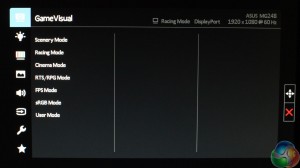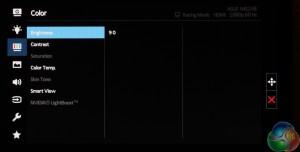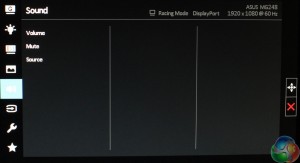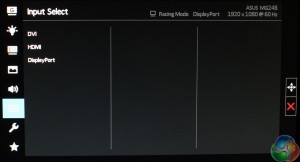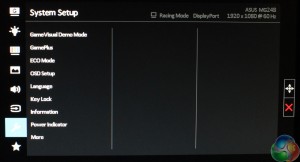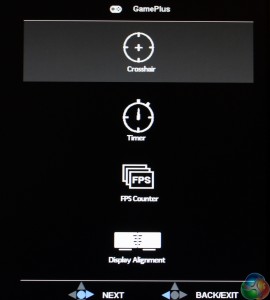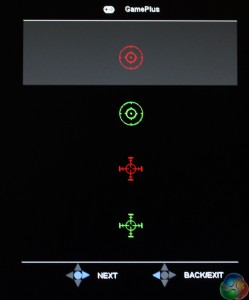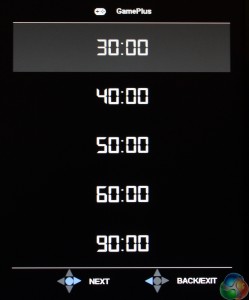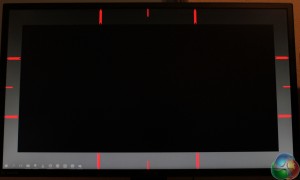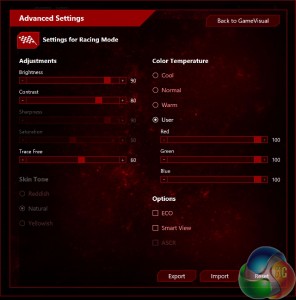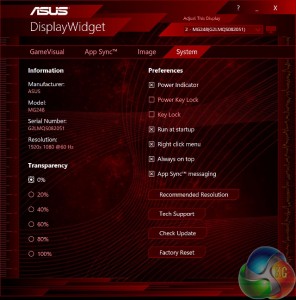The main menu screen is a list of the GameVisual presets, a set of predetermined picture settings, with Racing Mode set to default, which is fairly standard on all Asus gaming displays. There are also settings for Cinema, Scenery, sRGB mode, FPS and RTS/RPG. We'll use a colorimeter to see exactly what each one looks like on the next page.
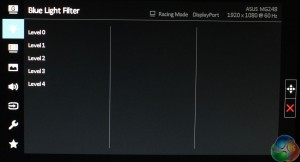
The MG248Q has a blue-light filter mode, wit five levels to adjust. This is becoming a very popular inclusion on displays these days, as experts believe blue light wavelengths can cause all sorts of issues, including sleep problems.
The next screen down allows for colour adjustments, with many of the settings greyed out unless you're in a User editing mode. Brightness and contrast controls are here, along with three colour temperature settings, a saturation control and other settings for skin tone and Smart View.
The volume controls and input selector are fairly simple.
The system setup screens a number of extra settings. It's mainly used to adjust the OSD, such as changing the Timeout period, or language.
It also has a setting called GamePlus, which can be accessed from a shortcut as well. This works exactly as it does on more high end Asus displays, with a choice of on-screen crosshairs and an FPS counter, which works perfectly well when the screen is in adaptive sync mode.
Asus knows people use smaller displays such as the MG248Q in multi-monitor arrangements, with two or more displays in use. New to the MG248Q is an alignment guide to make sure the displays are exactly next to each other, although we'd argue it's easy to align displays without needing a guide.
Can you see how the screen is darker at the top? With a TN panel colours will look shifted when viewed at different angles, and we took this photo slightly below the display.
And here is Asus's new DisplayWidget Windows app. At the moment, it's only compatible with three displays, one of which is the MG248Q, but it works with just about all modern graphics cards, whether from AMD or Nvidia.
It replicates the majority of the settings in the OSD, and a quick click lets you cycle through the various monitor settings, changing the GameVisual preset, adjusting the Blue Light filter and fine tuning the brightness, contrast and RGB levels.
There's a quick shortcut to the pivot mode, flipping the screen to display in portrait mode. And there's a system setup screen to view information such as the monitor serial number, update the DisplayWidget app and so on.
In general, this software is another very good idea from Asus, and we hope it becomes a standard inclusion on all of the firm's displays from now on, and we indeed expect the company will do so in the future.
 KitGuru KitGuru.net – Tech News | Hardware News | Hardware Reviews | IOS | Mobile | Gaming | Graphics Cards
KitGuru KitGuru.net – Tech News | Hardware News | Hardware Reviews | IOS | Mobile | Gaming | Graphics Cards