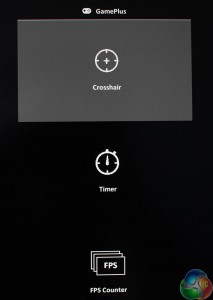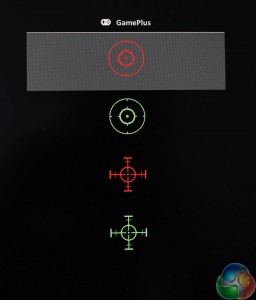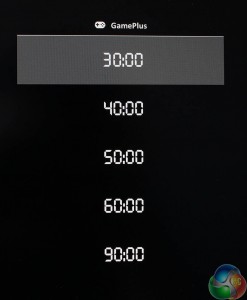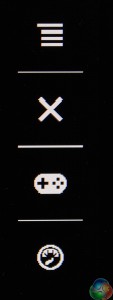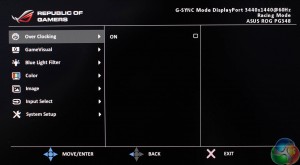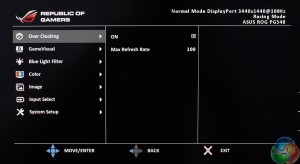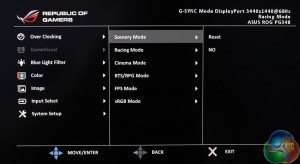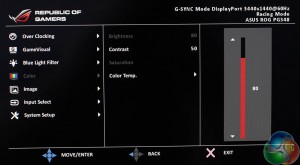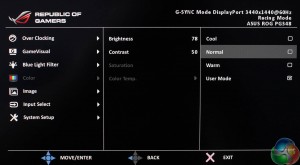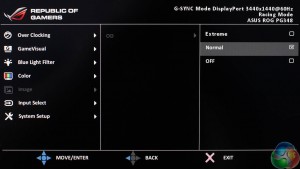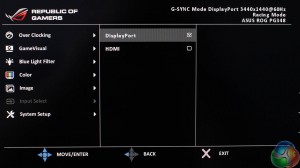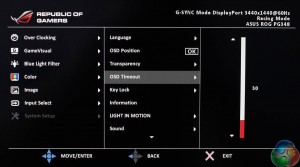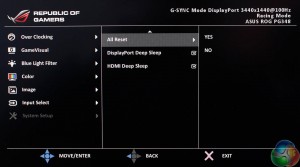Asus impressed last year with another gaming display, the ROG Swift PG27AQ, the first 4K 27-inch G-Sync monitor with an IPS panel.
One of the best things about that screen was the OSD, menu structure and joystick used to control it. So it’s good to see Asus has pretty much lifted the entire menu system from that monitor and used it again here. That includes the use of a 5-way joystick, which is much easier for navigation than the traditional buttons used for moving up and down through menus.
And similarly it has four triangular physical buttons underneath it, providing shortcuts to some of the monitor’s functions. The lowest button is a power switch.
The one above it is a shortcut to the overclock mode, labelled Turbo. If you have 100Hz enabled in the menus, this switches between 60Hz and 100Hz.
The next button up provides shortcuts to the Game Plus features, which are identical to those on the PG27AQ and other G-Sync displays.
There’s a choice of on-screen crosshairs.
You can opt for an on-screen timer.
And you can view the current refresh rate in the corner. Because G-Sync means a display’s refresh rate is synchronised to a video card’s frame rate, this works as a working FPS counter when G-Sync is turned on.
The next button up displays a simple on-screen overlay to show what each button does.
Above this is the joystick, where a quick press in any direction brings up the menu system, with all the main monitor functions listed.
The first menu you see is the Over Clocking screen, with a simple checkbox to enable refresh rates beyond 60Hz.
And then the refresh rate is adjusted with a slider. In order to enable the new refresh rate, you need to press the joystick inwards.
The next screen is the Game Visual presets. We’ve tested all of these on the next page, but it’s worth mentioning the default setting is ‘Racing’, part of a list that includes settings called ‘Scenery,’ ‘Cinema’ and ‘sRGB’ all of which are self-explanatory.
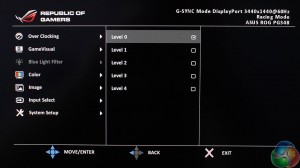
Underneath this is a setting to adjust the blue light levels, with a corresponding adjustment to the brightness of the picture, with five levels to choose from.
The Color menu provides settings for brightness, contrast and saturation. With a further setting to adjust the colour temperature.
The image menu has a single setting for the overdrive function with three options labelled Off, Normal and Extreme.
Underneath that is a simple input selector to switch between the DisplayPort and HDMI inputs.
The final screen called System Setup contains settings such as the OSD timeout, OSD transparency and language. The setting labelled LIGHT IN MOTION (not sure why it has to be all in capitals) adjusts the brightness of the LED underneath the monitor.
And there are a few more settings if you scroll down. Reset to default settings, and enable the Deep Sleep modes for HDMI and DisplayPort.
In general, Asus has delivered the goods once again with its straightforward menu system. The joystick makes it very easy to navigate around the various menus and quickly turn on settings, and importantly, the screens load within a fraction of a second. Nothing is more irritating than a display menu that takes forever to update, especially if you’re using buttons to slowly move through the menus.
But while we’re quick to dish out praise, Asus’ menu system and OSD deserves a bit of criticism too. For a start, the buttons don’t work that well.
The on-screen overlay only appears when you press the top-most button, and there, it serves no other purpose. And these shortcuts cannot be customised in the menu. The volume setting, for example, is buried deep in the menus. It would make more sense to have one of the buttons control this setting, but the user cannot change the shortcut.
The same goes for the brightness control.
 KitGuru KitGuru.net – Tech News | Hardware News | Hardware Reviews | IOS | Mobile | Gaming | Graphics Cards
KitGuru KitGuru.net – Tech News | Hardware News | Hardware Reviews | IOS | Mobile | Gaming | Graphics Cards