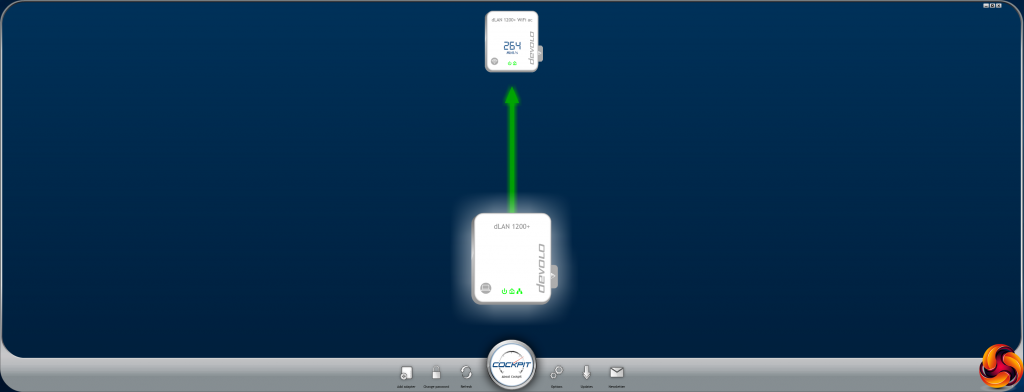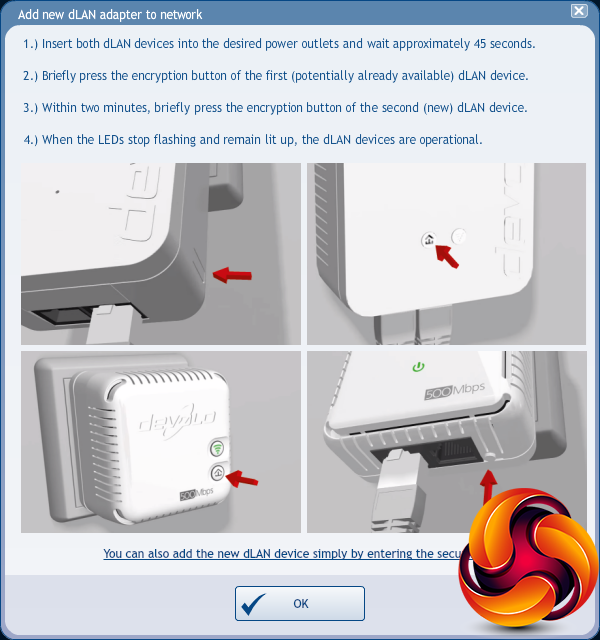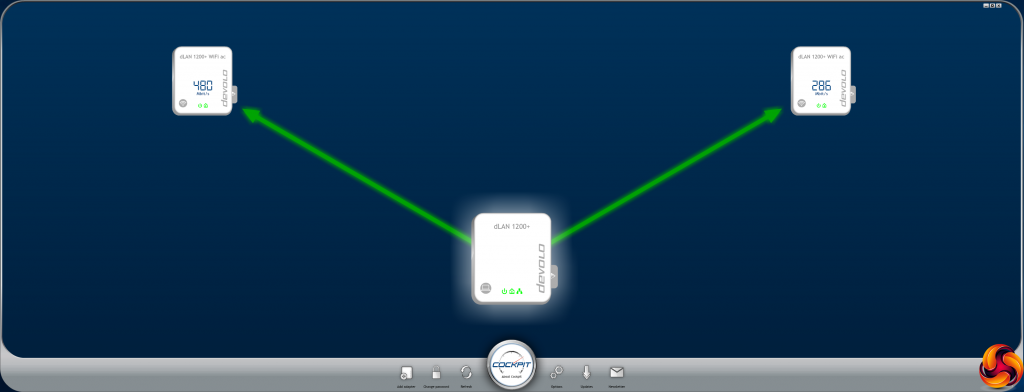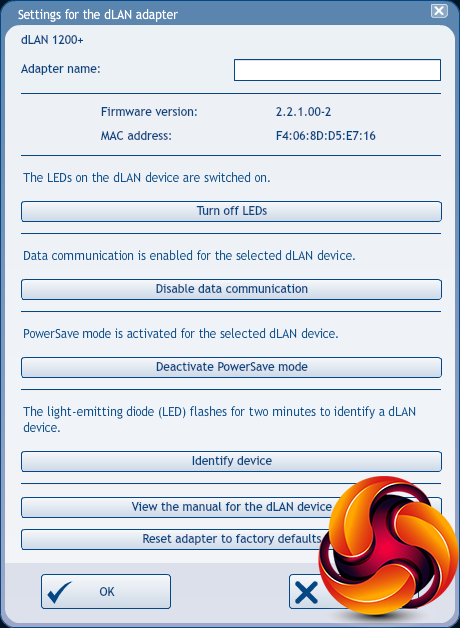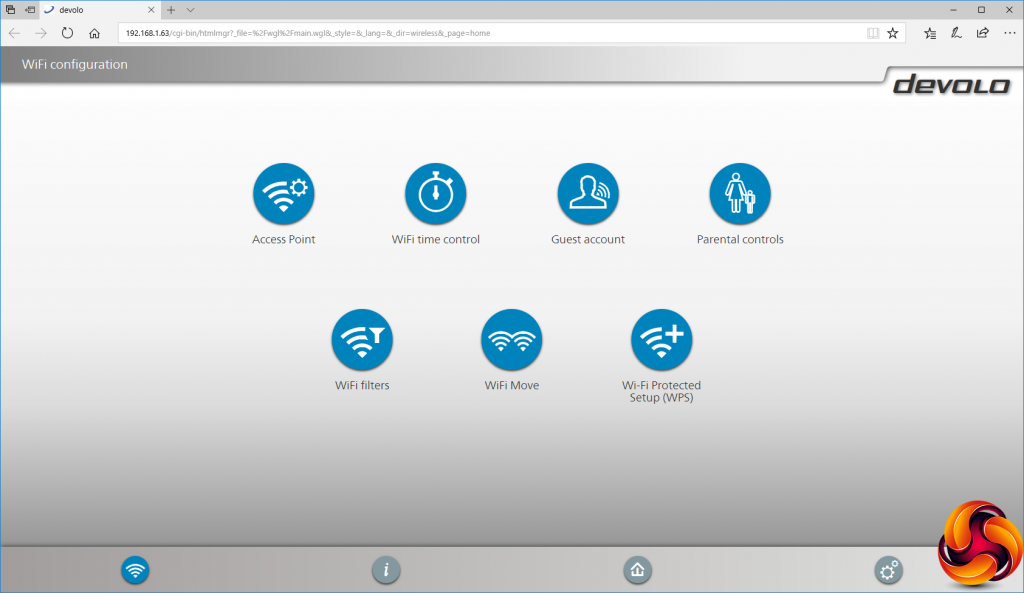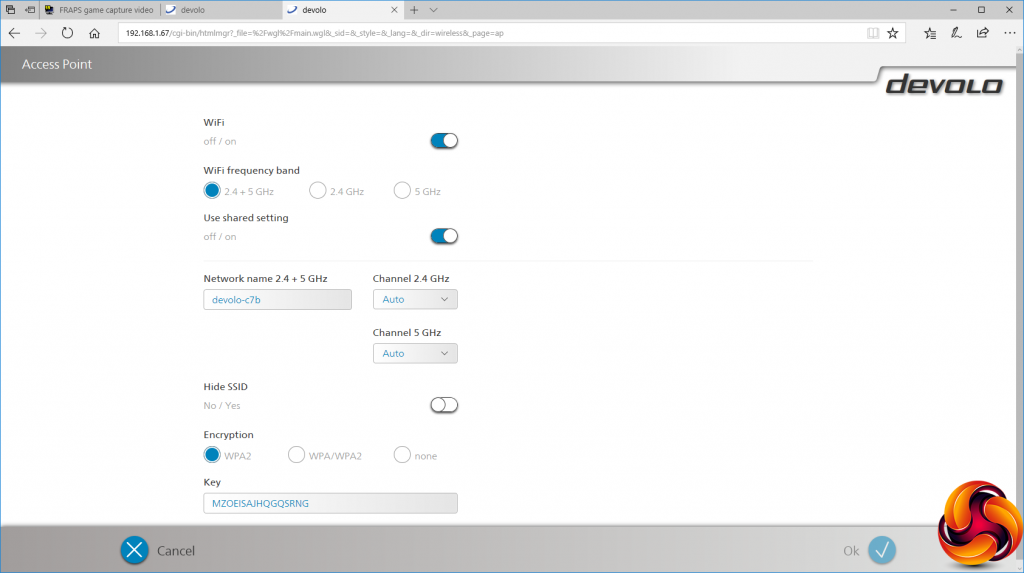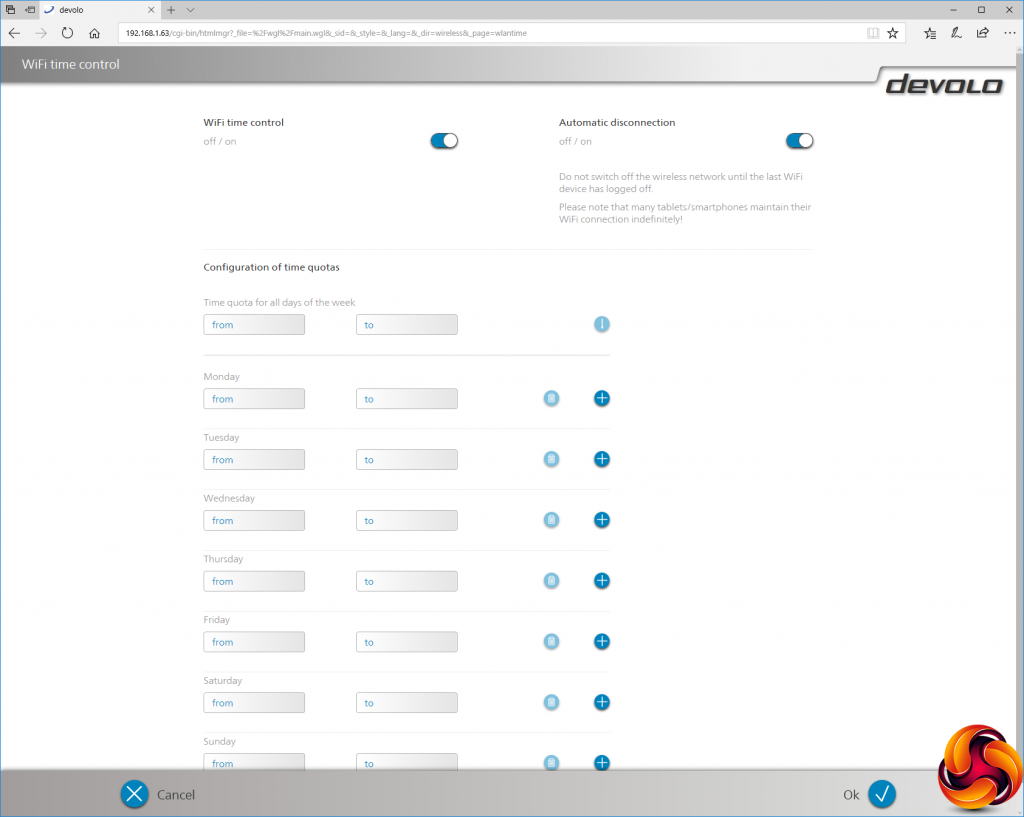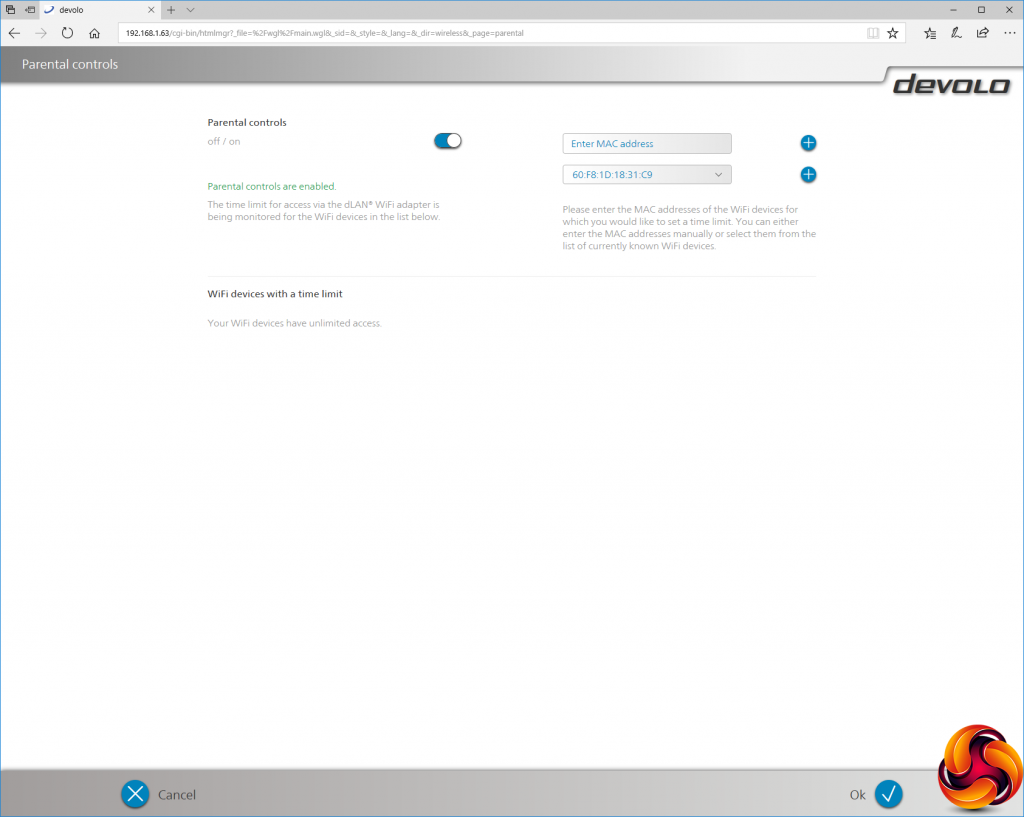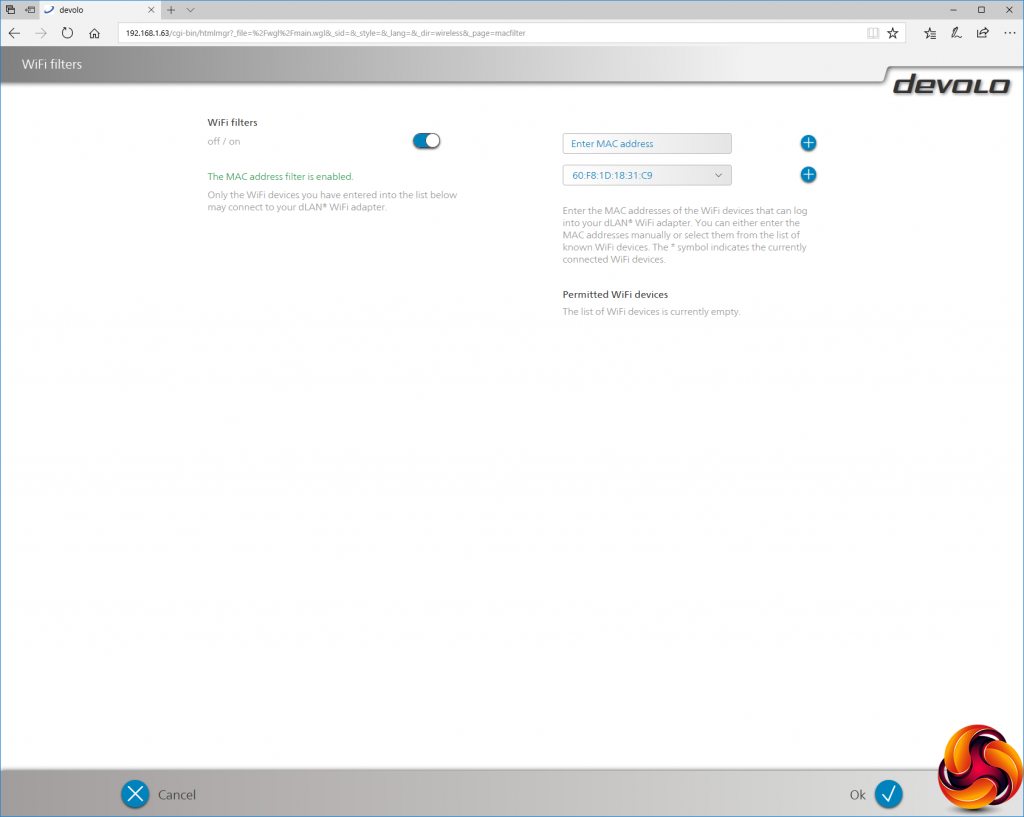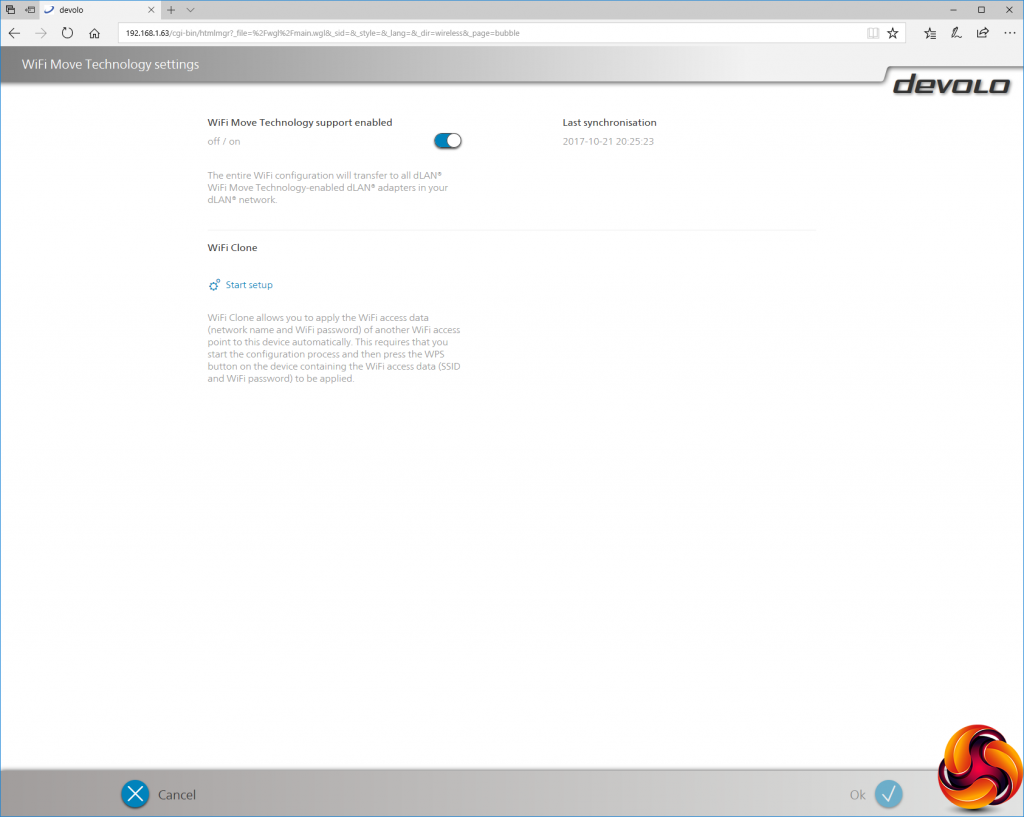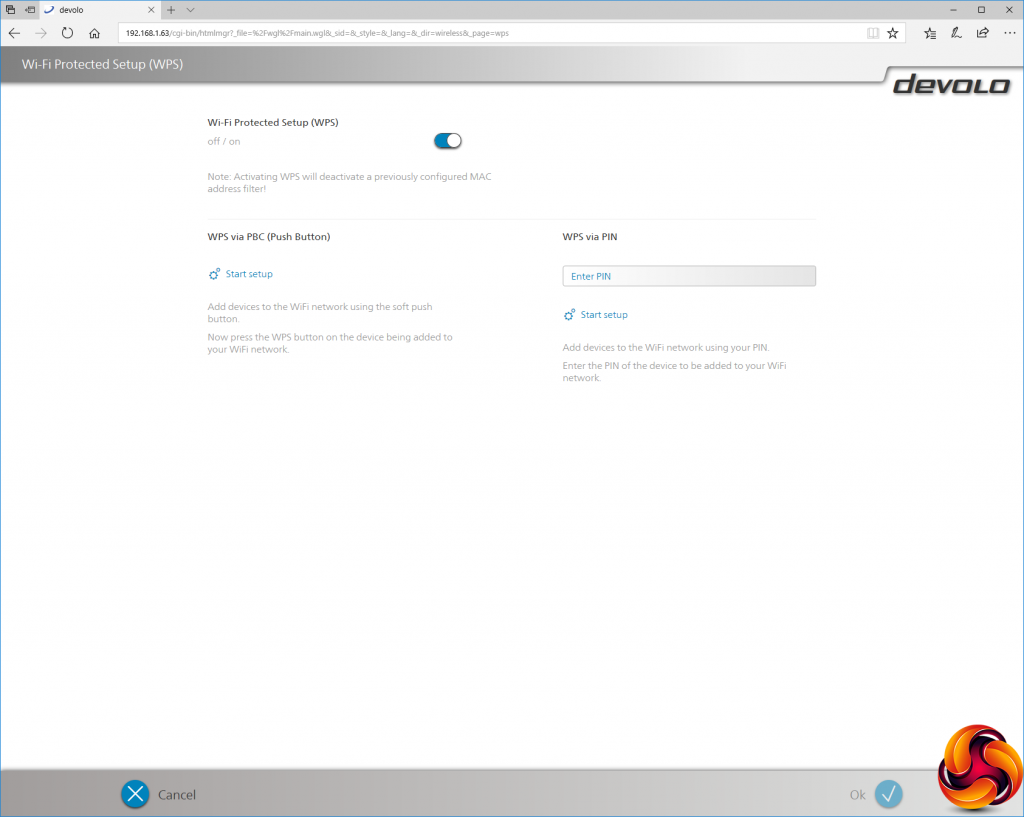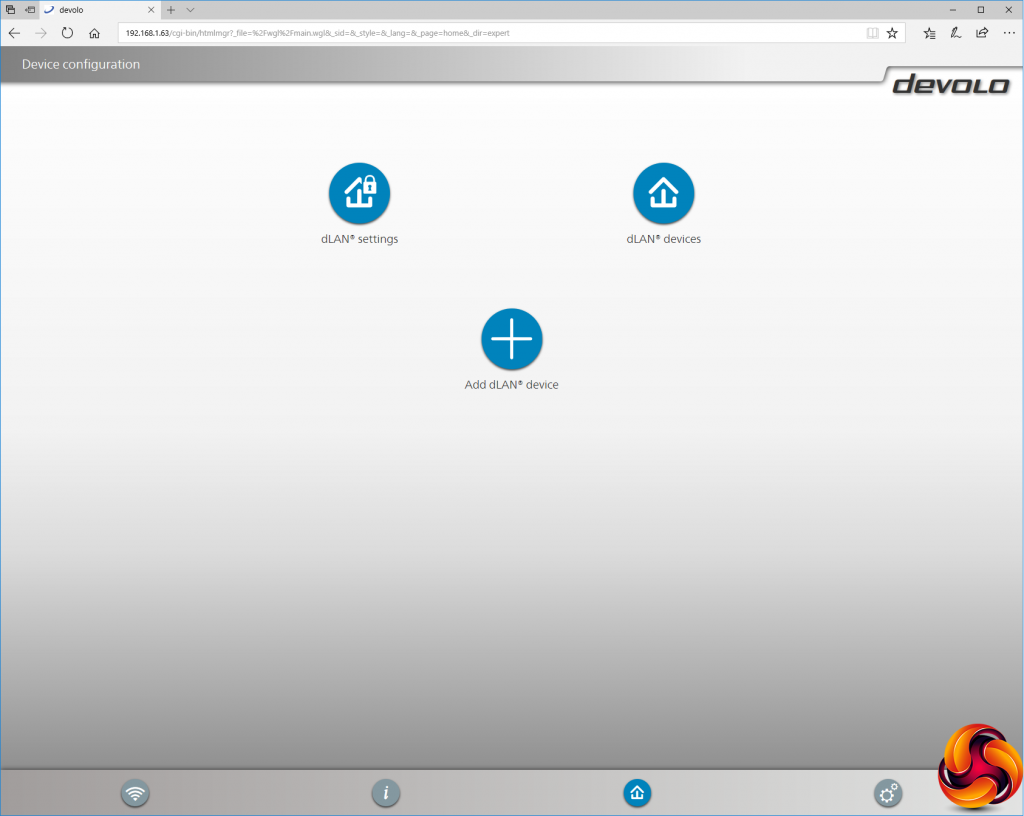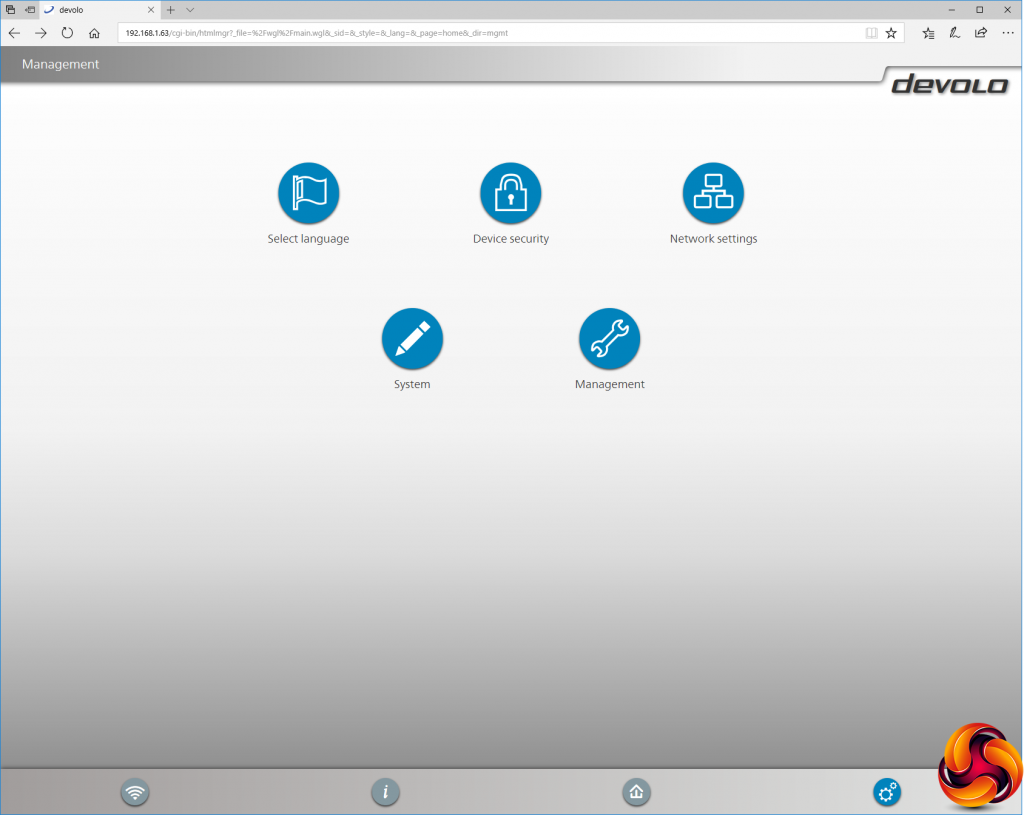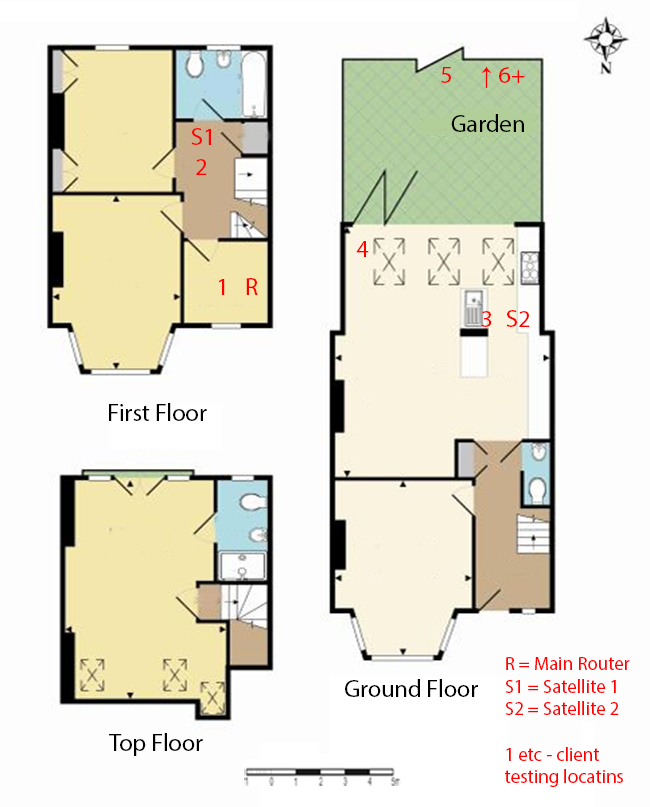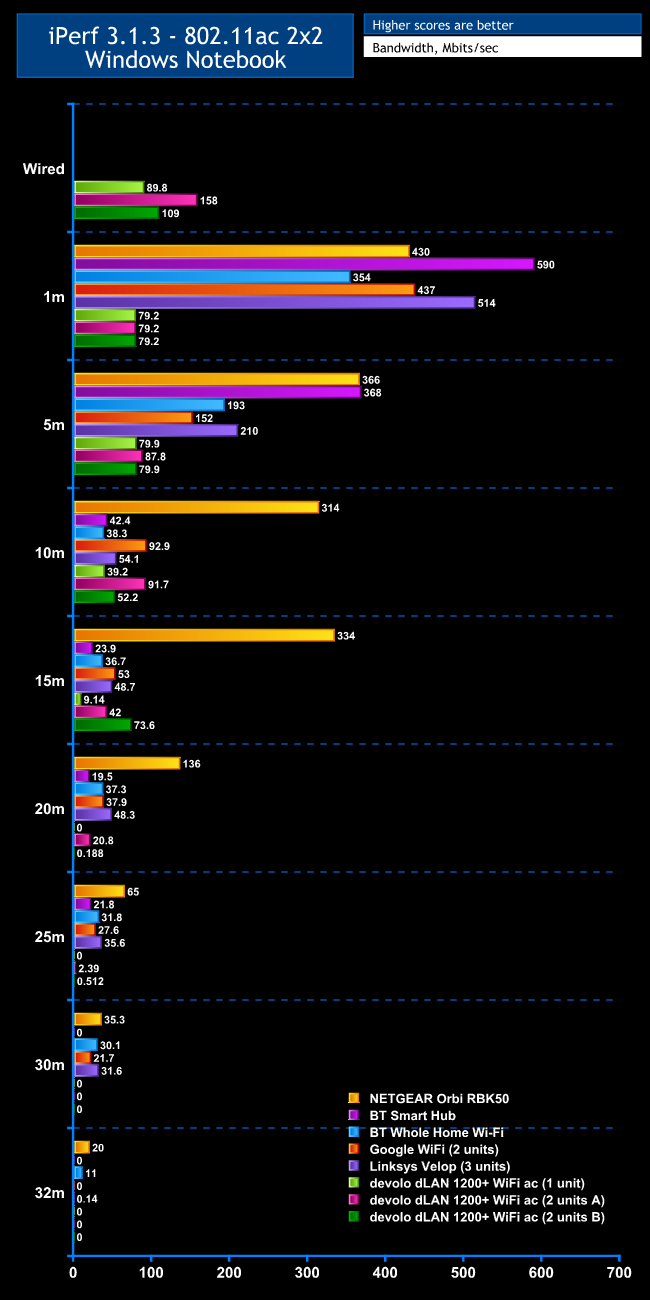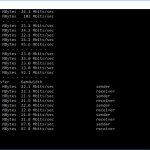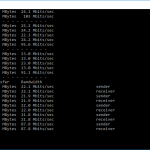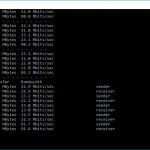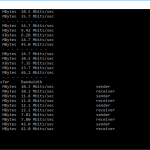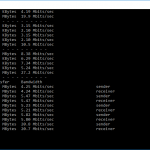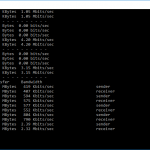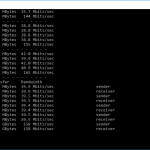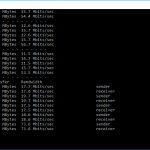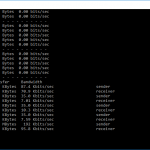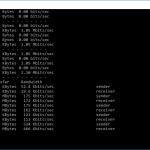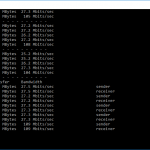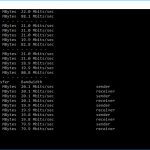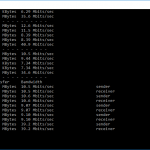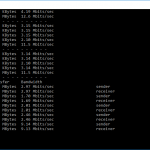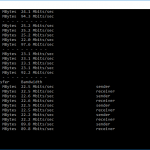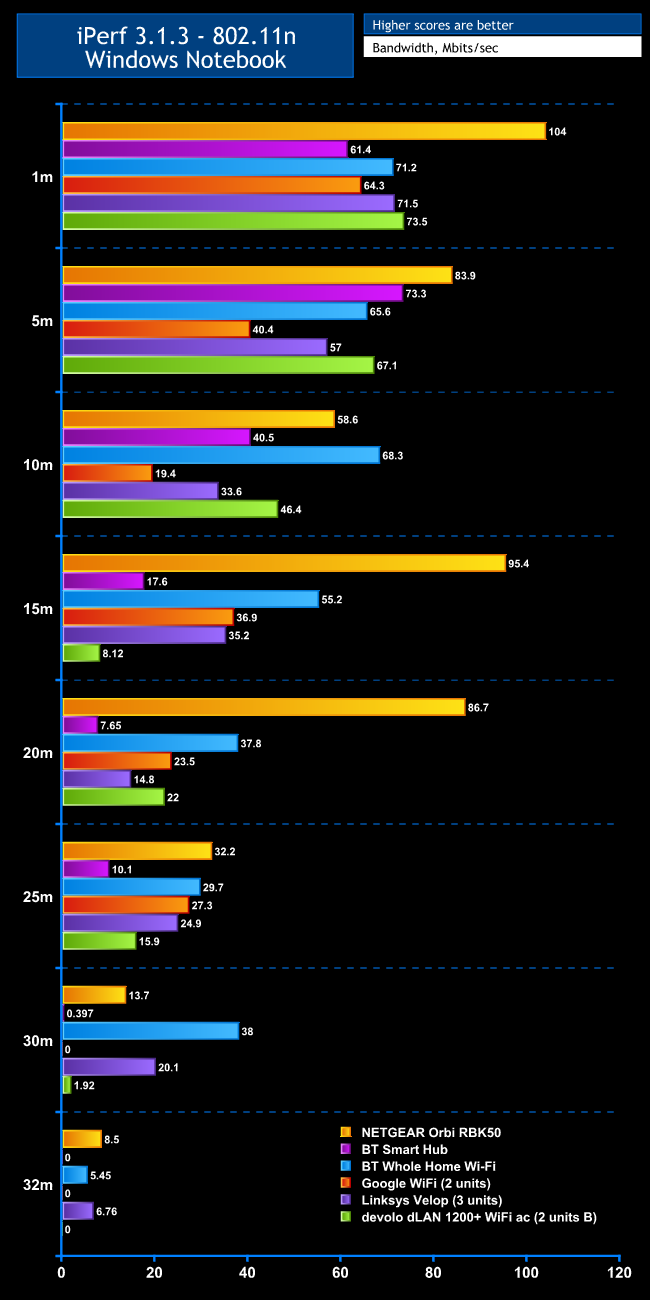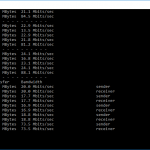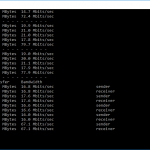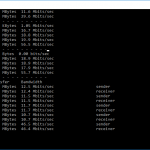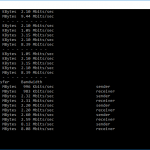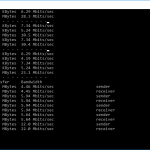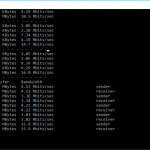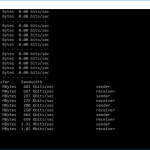Technologies such as Mesh networking and increasingly powerful radios are giving WiFi the ability to cover more of your home than ever before. But you still might be worried about the reliability of the throughput. This an area where a wired LAN using powerline networking has always had something to offer. But what if you could get the best of both worlds, using powerline to extend your WiFi? This is the idea behind the devolo dLAN 1200+ WiFi ac.
This isn't the first time we have come across this concept. In fact, we looked at the similar Asus PL-AC56 almost exactly a year ago. But devolo is the leading powerline brand. On paper, the devolo option is similar in specification to ASUS's. The starter kit consists of two different devices – one for installation near your broadband connection, and one with a WiFi access point built in. But you can also purchase extra WiFi-enabled devices to further extend the WLAN around your house.
The WiFi unit isn't particularly potent where WiFi is concerned, as it only sports a 2×2 antenna configuration. This allows it to offer AC1200 WiFi, consisting of 866Mbits/sec of 5GHz bandwidth and 300Mbits/sec at 2.4GHz. The powerline aspect runs at a nominal 1,200Mbits/sec, although obviously no single device is every going to receive that throughput, because the fastest client connection available is from the Gigabit Ethernet wired LAN ports. The broadband connection device has one of these, and the WiFi unit two.
However, even if the WiFi is nominally nowhere near as fast as a top-end router such as the NETGEAR Nighthawk X10 R9000, the idea is that you can put your hotspot right in the room where you most need it, thanks to the powerline networking. You can also add further hotspots where you need them for £90 each, making this potentially a great way to serve a large house. We were sent one of these single units as well as the starter kit, so let's find out how the devolo dLAN 1200+ WiFi ac can give you a house-spanning WLAN.
Starter Kit Price: £139.99
Additional WiFi Units: £90
Specification:
Wireless protocols: MU-MIMO with 802.11b/g/n 2.4GHz, 802.11a/n/ac 5GHz
Performance: AC1200 (866 + 300 Mbits/sec); Powerline 1200
Antenna Configuration: 2×2 External Antennas for 2.4/5GHz
Ports: Base unit: 1 x Gigabit Ethernet; WiFi unit: 2 x Gigabit Ethernet; Both: AC mains plug passthrough
Modem Support: via router
You can buy a starter kit for around £140 and a single WiFi expansion unit for £90. We were sent both for our test.
In the starter kit, you get the smaller unit intended to connect to your broadband modem or router, and the larger one with built-in WiFi, plus a Cat-5 Ethernet cable. The add-on WiFi unit includes just the hardware – no cables. Since the power plug is built in, there aren't any power cables either.
The integrated power plug on the rear could be a problem if you have insufficient clearance above your mains socket, as the device is rather large. But at least it points upwards, so a floor socket is feasible. This might be quite a heavy device to hang off an American two-pin socket, but the UK three-pin socket will hold it in place securely.
There aren't that many ports on either category of device in this system. The unit intended for broadband connectivity sports just a single Gigabit Ethernet port. It's intended to connect to a switch or router with multiple ports already, if you need more wired networking connectivity in the vicinity. The WiFi unit, however, sports two Gigabit Ethernet ports, so not only does it extend your WiFi, but also provides connections for a couple of devices that don't have WiFi, or could benefit from Ethernet – such as gaming desktops or a smart TV with Internet video streaming ability.
Overall, the hardware is about as simple as could be. The HomePlug system is very consumer-oriented, so the hardware doesn't include a huge range of features. It might have been nice to have a USB port and SD card reader on one of the units, but powerline networking is generally considered supplementary to existing routers rather than a replacement, and the design reflects that.Initial setup of the devolo dLAN 1200+ WiFi ac starter kit simply involves plugging the router unit into power and then running the LAN cable supplied to an existing router. The unit doesn't have a DHCP server so can't dole out IP addresses itself. This means you have to use it with an existing router that provides this function.
Once the first unit is up and running, you can plug the second WiFi unit into power. Then you press the Home button on the top of the WiFi unit, and the slightly hidden button on the side of the router unit, after which lights will flash for a few minutes and then in theory they will handshake and connect. We found this process pretty painless.
You can then start using the wired networking straight away. To use the WiFi, you will need to have noted down the SSID password on the back of the WiFi unit and use that when you connect your wireless devices. It's best to do this before plugging it in, because you probably won't be able to see it after the unit is plugged in.
Then you can download the devolo Cockpit software for further detailed access to the devolo devices. This is supposed to be available as an app on iOS and Android, but we found that the iOS version no longer works, so we were stuck with the Windows desktop software. Loading this up shows a schematic of your powerline network and the current throughput between devices.
Selecting “Add adapter” calls up a wizard, but the software itself doesn't take part in this and you don't need it to add further adapters to the network. So long as you follow the steps in the wizard, you can add as many adapters as you want without changing any software settings via Cockpit.
The new adapters you add will show up on the Cockpit schematic, again with their current connection speed.
You definitely need the Cockpit software to access these general settings, which are available for all dLAN devices, whether they incorporate WiFi or not. These allow you to toggle PowerSave and whether the LEDs are operational.
The WiFi-equipped dLAN units have a further Web-based management interface you can call up from Cockpit.
The Access Point settings let you configure how the WiFi works, including SSID and key.
WiFi time control lets you turn the WLAN signal on and off at different times for each day of the week, or you can use the same setting for all seven days.
You can set up a separate guest WiFi SSID and password, so you can keep the main details secret and turn off the guest one when nobody is visiting, for added security.
The parental controls allow you to limit WiFi time for certain devices, but you do need to know their MAC addresses for this.
If you really want draconian WiFi lockdown, you can turn on WiFi filters and only permit devices with MAC addresses you have specified to access the WLAN.
The devolo WiFi Move Technology is part of the secret sauce with its system. This is turned on by default, so when you synchronise a new WiFi unit into the network, it automatically receives the same WiFi SSID and key as the unit(s) already on the system. So your client devices can move around from access point to access point, seamlessly connecting to whichever one has the strongest signal in the current physical position.
WPS is also rather handily implemented with the dLAN WiFi system, because it works both ways. Not only can client devices use it to get connected quickly, but you can also use it to clone an existing WLAN.
This is a particularly powerful feature, because if you have a decent existing WiFi router, you can clone its current SSID and key, then connect the dLAN powerline network and place dLAN WiFi points where your current router doesn't reach very well. Your client devices should then just be able to roam around, changing access points as necessary.
Similar features to the Cockpit software are available from the Web interface, but you need a password to access these.
Sundry management options can be accessed via the cog icon on the bottom right. These include language selection, creating a static IP address, controlling password access to the device, firmware updates, plus date and time.
Overall, there's quite a bit of control considering that this system is primarily intended to supplement and extend your existing router. The real icing on the cake is the aforementioned ability to clone your existing WiFi and use the devices to extend the range to rooms it doesn't reach. So the next question is just how fast that extended WiFi access is likely to be.
Powerline networking is a different to WiFi, so we can't use quite the same testing methodology. However, it's intended to solve the same problem as a mesh network. This means we have tried to parallel the tests we used for our Ultimate Mesh WiFi Router Shootout. You will want to decide whether a standalone router, mesh WiFi, or the devolo powerline option is the best to cover your location.
As far as possible, we tried to replicate the positions from the Ultimate Mesh WiFi Router Shootout, although we have only included results from a subset of the products tested in that article as a comparison to make the graphs easier to read. The clients used were an Acer Windows 7 notebook with 2×2 802.11ac WiFi, and an older HP Folio 13 which maxes out at 3×3 802.11n WiFi.
In each case, we used the freely available iPerf 3.1.3 software, which stresses a network by sending packets of random data and measures the throughput. One system acts as a server, and the other as a client, as data is sent between them. In all cases, we used an Armari Windows 10 workstation connected to the routers via Gigabit Ethernet as the server, so that the WiFi was always the slowest connection.
These are the iPerf commands we used:
For the server: iperf3 –s –i 1
For the client: iperf3 –c <IP Address> –P 4 –i 1 –t 60
Note that the client command sends four streams of data simultaneously, simulating a multi-client connection as closely as possible with just one client. It takes 60 throughput readings at one second intervals and then averages the result.
The above diagram shows the layout of the house we used for testing. Note that we didn't test on the top floor of the house because this was directly above the first floor and wouldn't have provided much of a range test. Instead, we used two locations on the same floor as the router (the first floor), then more distant locations on the ground floor extending out the back of the house into the garden.
Each test location, numbered in the diagram above, was approximately 5m away from the last one.
With the mesh networking products used for comparison, location 1 was very near to the router, around 1m away. The next location – 2 – was around 5m away, with a wall in the way, but on the same floor. Location 3 was on the floor below, so had walls and a floor in between, but was a further 5m away. Location 4 was the last one actually inside the house. Locations 5 to 7 were then 5m further down the garden. Location 8 was only 2m further down, as this was the end of the garden, but also behind a shed, so posed a significant challenge that only a few mesh WiFi systems could cope with.
We should also say a few words about the location of the satellites. The routers were always placed in the same location, in the first floor study next to the broadband. In the case of three-unit mesh systems such as BT Whole Home Wi-Fi and the top Velop option, the second and third satellites were placed at S1 and S2.
With the two-unit Google WiFi, the second unit was placed at S1, due to the recommendation of the setup software. However, in the case of the Orbi, it was possible to place the second unit at S2, due to the signal strength from these systems.
For the devolo system, we placed the router and first WiFi unit in location 1, with the WiFi unit at position R. We tested this configuration on its own. Then we first added the second WiFi unit at position S1 and performed our iPerf tests. Then we moved it to position S2.
For 802.11n we only tested with two WiFi units, and the second unit in position S2.
We also connected a notebook via its Ethernet port to the WiFi unit in each of the locations.
802.11ac 5GHz
The results with the wired connection and 802.11ac show how powerline networking is rather non-comparable to a WiFi-only option. We were using these tests in part to see what was the best configuration for the second unit.
Strangely, the slightly more distant S1 location managed better wired throughput than a closer one, and even the connection on a lower floor did too. This is probably due to the quality of the wiring in the test house. The more interference on the AC mains line, the slower the powerline speed will be. But in no case are you getting anything like Gigabit Ethernet speeds between the devolo dLAN units.
As a result, the 802.11ac performance is way behind other systems at close proximity to the router (the 1m result). This is clearly not a strength for devolo's system. But the results at greater distances are more positive.
Performance doesn't drop at all at 5m, and in fact is better for the two-unit setup in configuration A (because the notebook is right next to the second unit in this configuration). Strangely, at 10m we expected the B configuration to be the best, because the notebook was next to the second WiFi unit in this case. But in fact the A configuration, with the second WiFi unit at S1, was the best here. We're seeing the single-unit configuration begin to tail off at this range.
Moving to 15m, the single unit is only just usable, and way behind the mesh WiFi systems or BT Smart Hub, showing that the radio strength isn't that high. However, the two-unit A configuration, with the second unit at S1, is still very competitive, coming fourth overall, and the B configuration, with the second unit at S2, is second fastest behind the NETGEAR Orbi.
Sadly for devolo, the 802.11ac signal completely drops off at 20m and beyond. Getting the most out of the devolo dLAN WiFi units really is about where you position them in relation to where you want your WiFi coverage. The WiFi points need to be relatively close to where you will be accessing them.
802.11n 2.4GHz
For this test, we stuck with two units, with the first in the router area and the second at S2 in our house diagram (lower floor, 10m from router position). The results are more favourable than with 802.11ac. At 1m, the devolo provides 802.11n performance that is only bettered by NETGEAR's Orbi, and at 5m devolo is still in third place behind NETGEAR and BT's Smart Hub. At 10m, devolo maintains third place, although now BT Whole Home WiFi is in the lead, with NETGEAR in second.
The 15m result is an aberration, with Lenovo dropping to last. We retested this and got similar results each time, implying that there was some kind of interference at the 2.4GHz waveband in this location. This is further illustrated by devolo managing fourth place at 20m, and fifth place at 25m – both of which are outside the house in the garden.
Only by 30m does the signal drop to an unusable level. We could have improved garden performance by repositioning the second devolo unit nearer the back of the house where there is a power socket, which is an advantage that powerline networking has over mesh WiFi.
Overall, this is a very mixed bag of results for devolo, and slightly disappointing. The system is competitive at supplying 802.11n over a wide area, but its raw 802.11ac performance is really not very impressive at all. The one advantage that devolo has is that it can maintain its powerline signal over a longer distance – assuming your mains wiring reaches that far.
So if you place a WiFi unit in relatively close proximity to where you want a WLAN, you can get better performance than a lot of mesh WiFi can deliver – except NETGEAR's Orbi RBK50, which manages even better using just radio signals.
The devolo dLAN 1200+ WiFi ac isn't quite the panacea for weak WiFi that it claims. The big weakness is that its raw 802.11ac throughput at close range isn't a patch on a standalone WiFi router or mesh option. However, that doesn't quite mean we don't recommend you consider it at all. Powerline is very handy for providing wired networking for desktops all over your house – so your kids can have desktop gaming PCs in their bedrooms, for example.
The most useful feature the devolo dLAN 1200+ WiFi ac has to offer is the ease with which you can clone an existing WiFi network, and then use the WLAN-enabled units to extend that (and the wired network) to parts of your house your main router doesn't reach well. It still doesn't do this as well as the best mesh WiFi kit such as the NETGEAR Orbi RBK50, although it is quite a bit cheaper.
Overall, then, the devolo dLAN 1200+ WiFi ac has its uses, but it's not the perfect option for providing fast WiFi throughout a large premises. Instead, it's good value, easy to set up, and worth considering as a means to extend an existing network's reach to every recess of your home, or perhaps down the garden, power plug locations permitting.
Discuss on our Facebook page, over HERE.
You can buy the starter kit from Amazon for £139.99 and additional WiFi units for £90.
Pros:
- Reasonable price.
- Easily clones existing WiFi.
- Basic setup just takes pushing a couple of buttons.
- Extends LAN and WiFi to wherever there is a power socket (on the same wiring).
- Comprehensive configuration via Web interface.
- Decent 802.11n performance.
- Easy to add extra units.
Cons:
- Raw 802.11ac performance is way behind many routers and mesh WiFi systems.
- Smartphone apps no longer work with latest operating systems.
Kitguru Says: The devolo dLAN 1200+ WiFi ac is easy to set up, can clone your existing WiFi with a couple of button presses, and it's not that expensive. But the poor 802.11ac performance limits its use to extending your existing WLAN to areas it doesn't currently reach.
 KitGuru KitGuru.net – Tech News | Hardware News | Hardware Reviews | IOS | Mobile | Gaming | Graphics Cards
KitGuru KitGuru.net – Tech News | Hardware News | Hardware Reviews | IOS | Mobile | Gaming | Graphics Cards