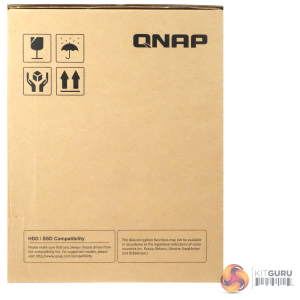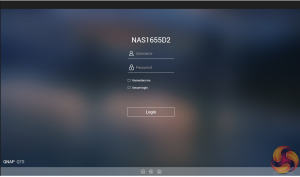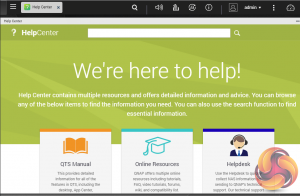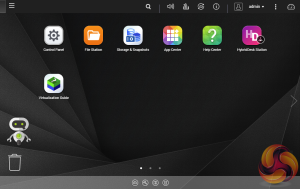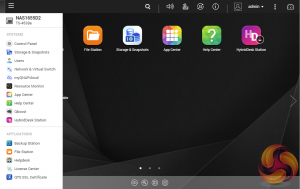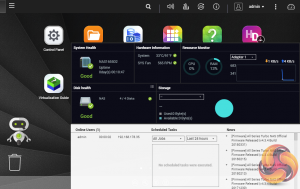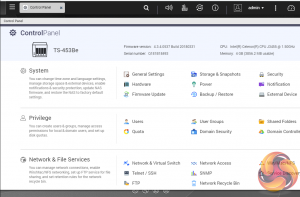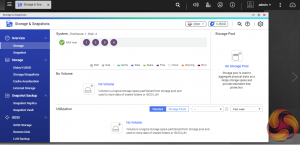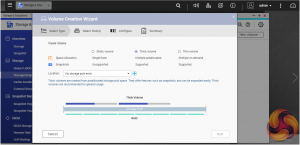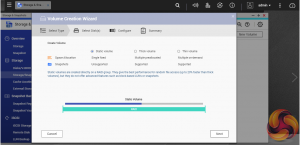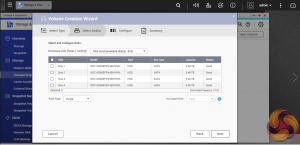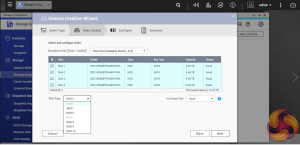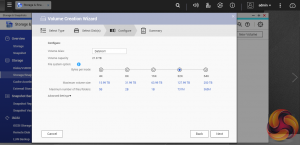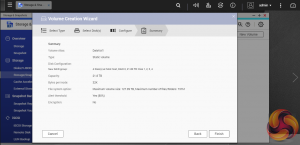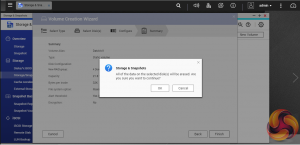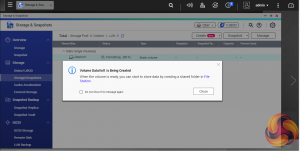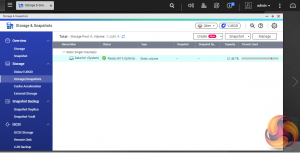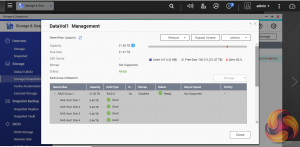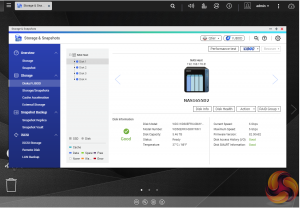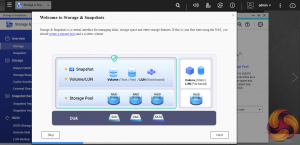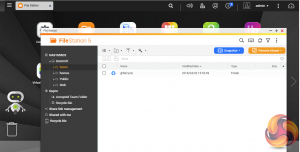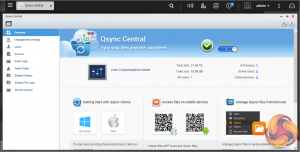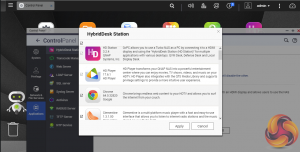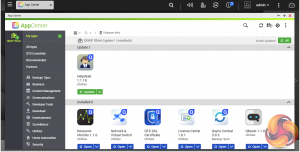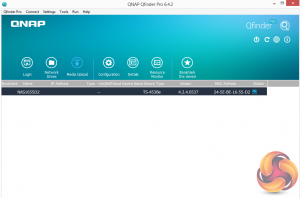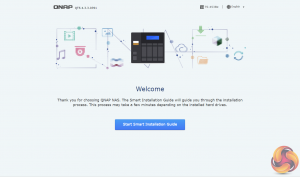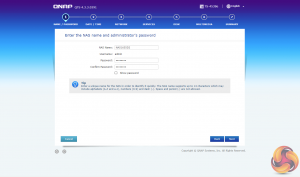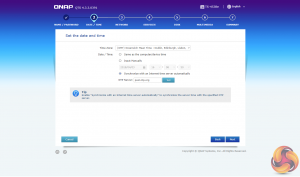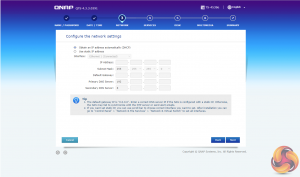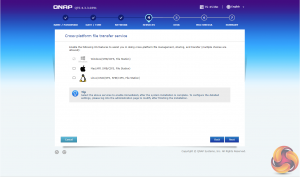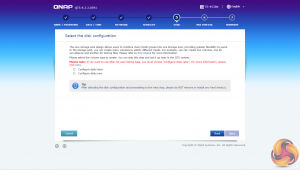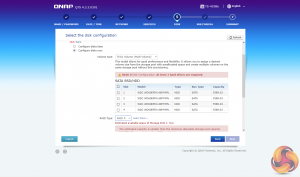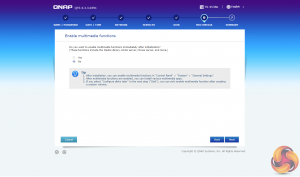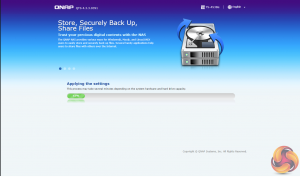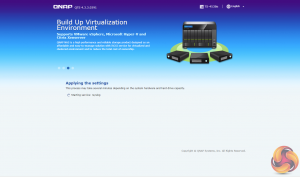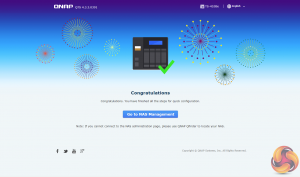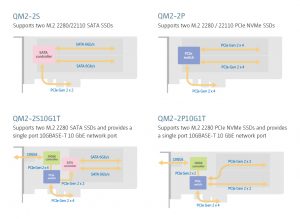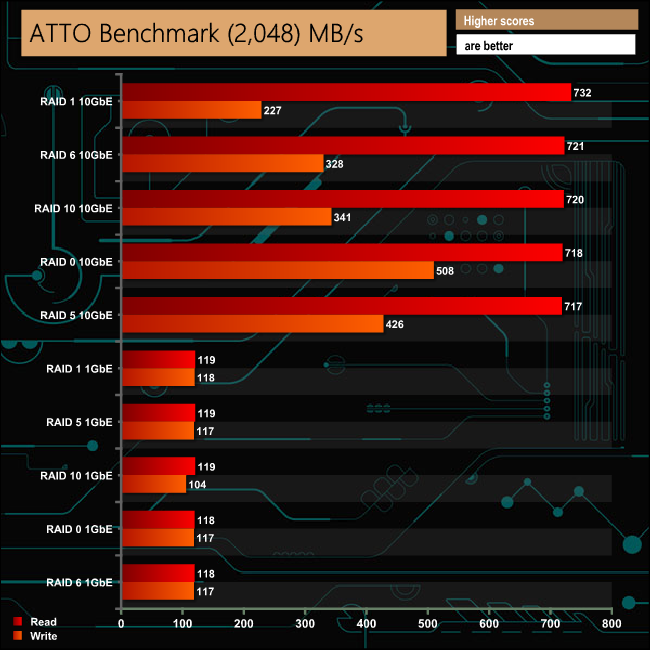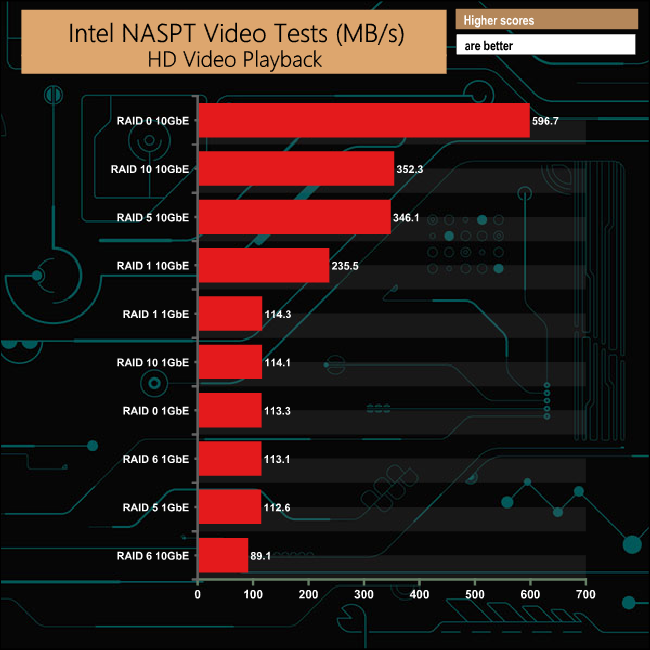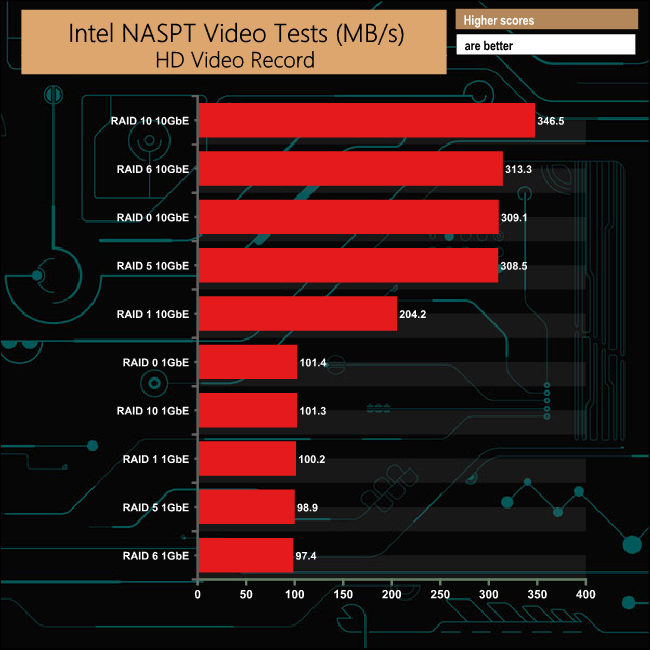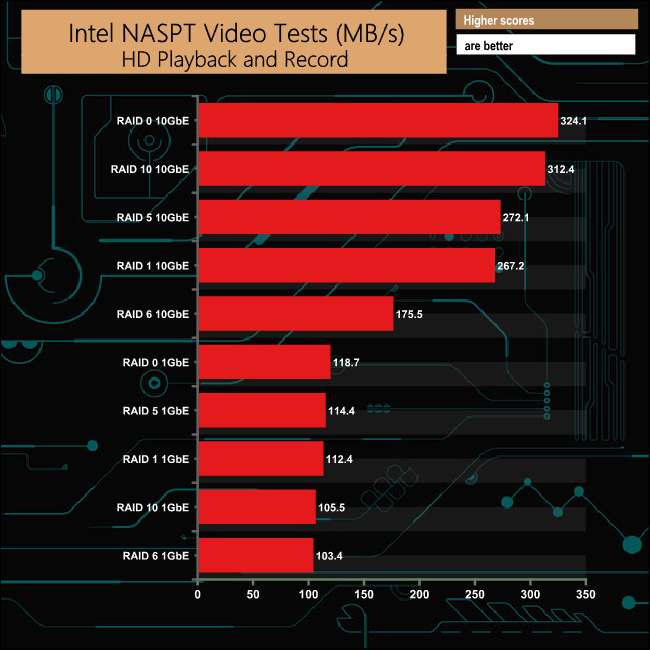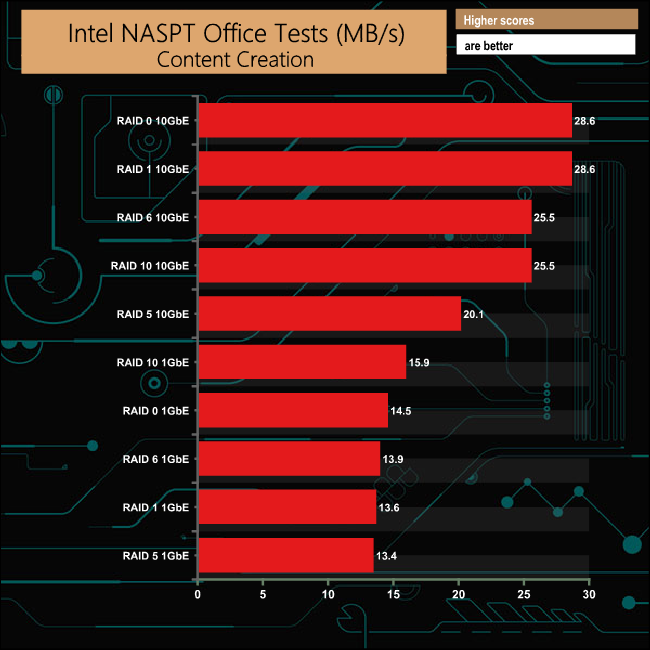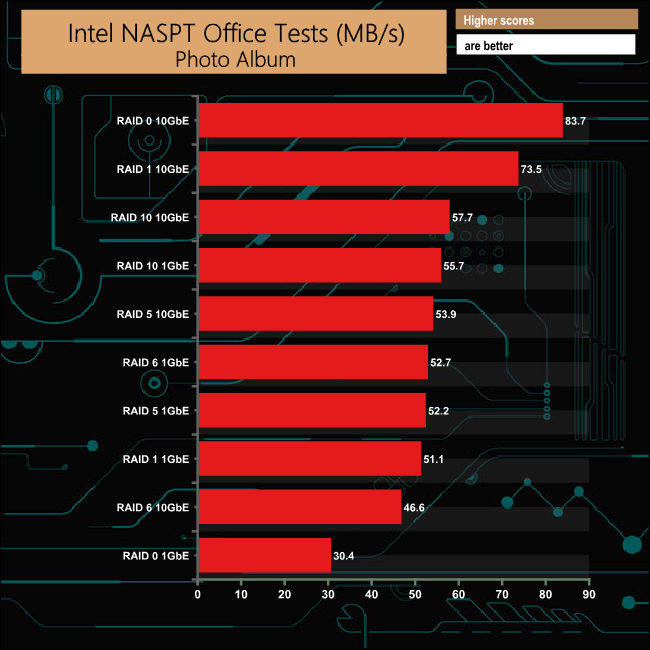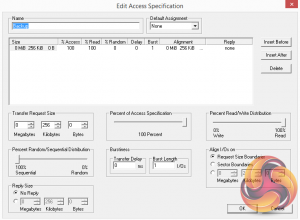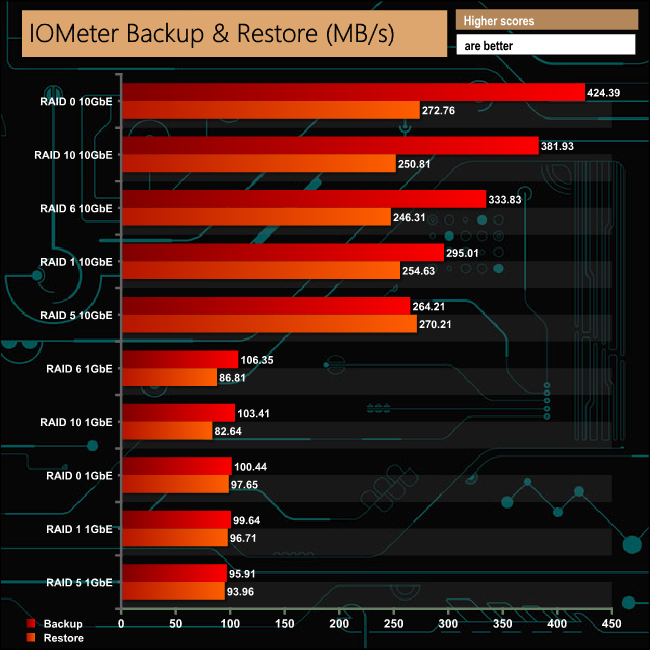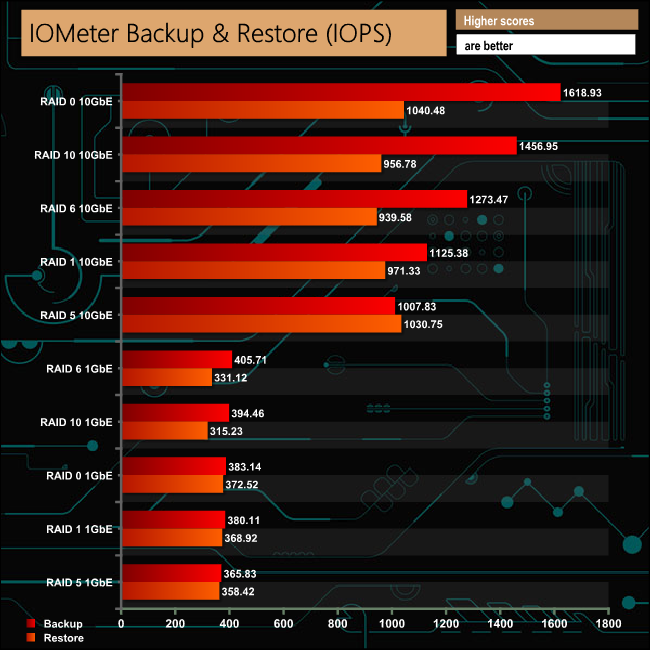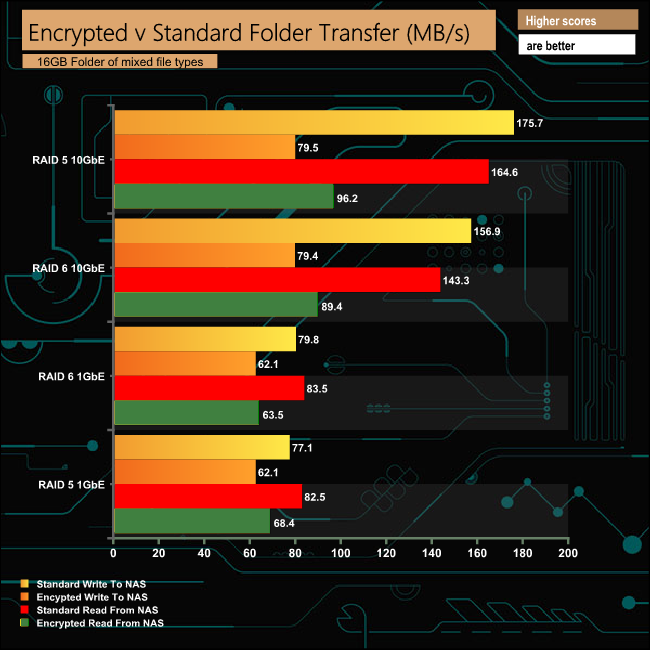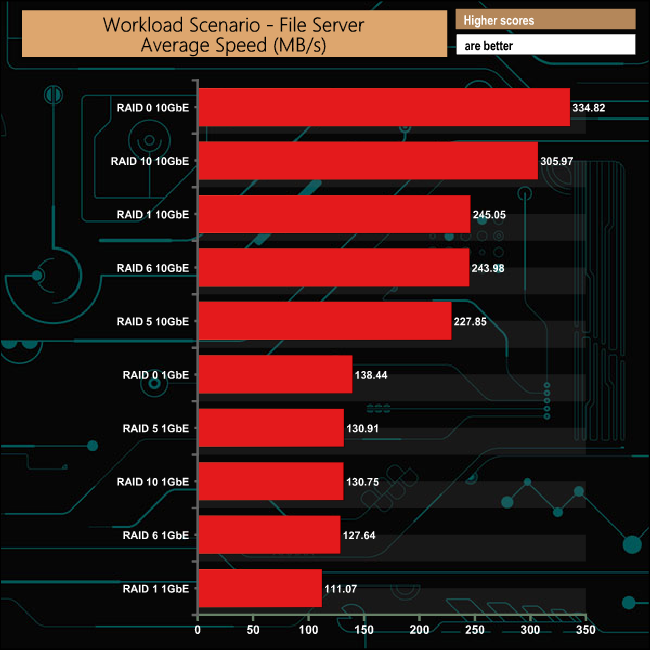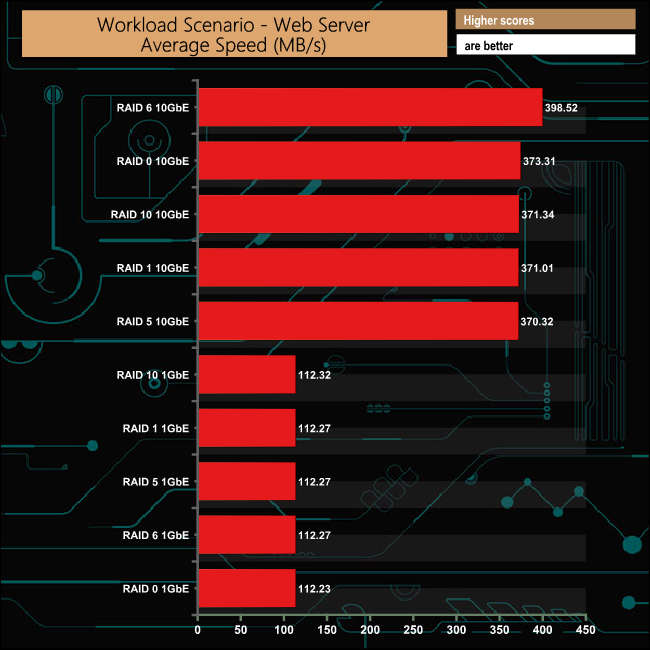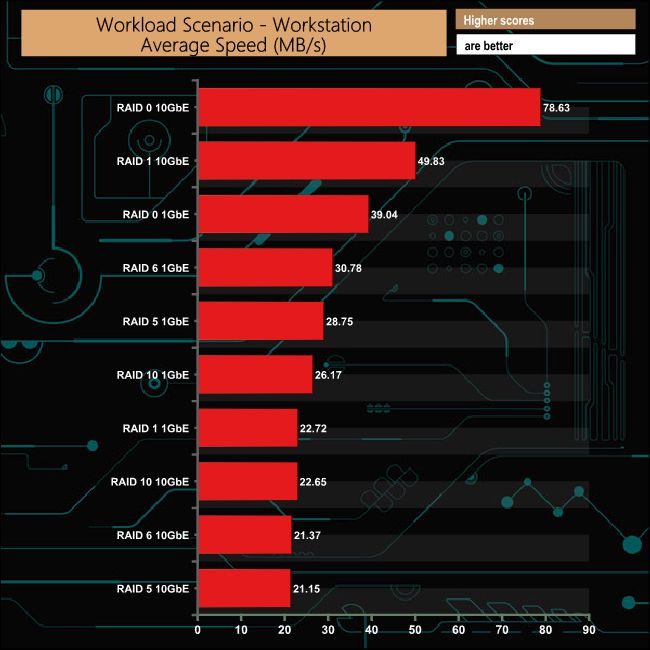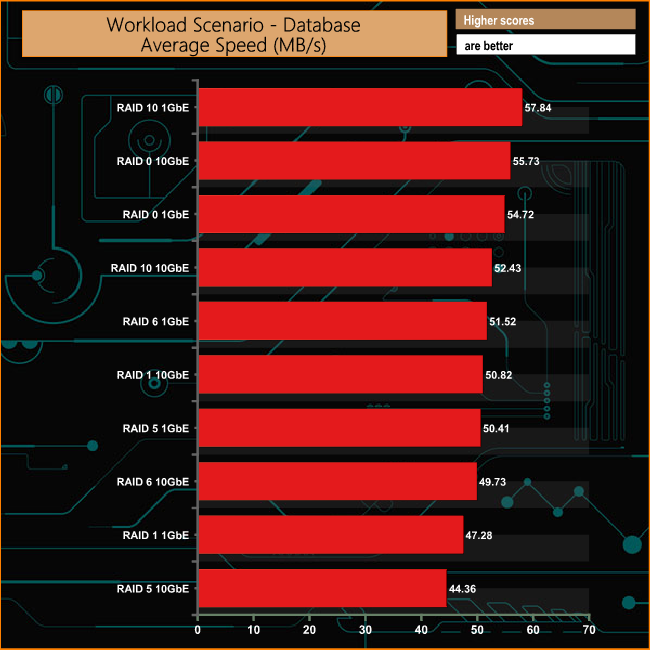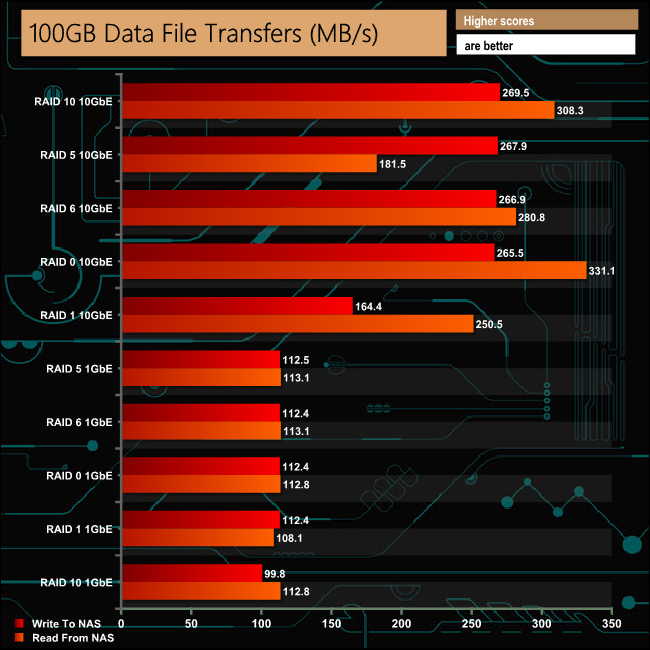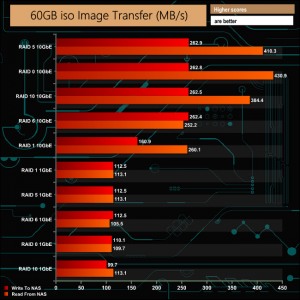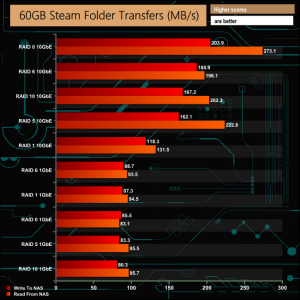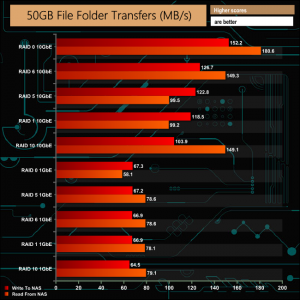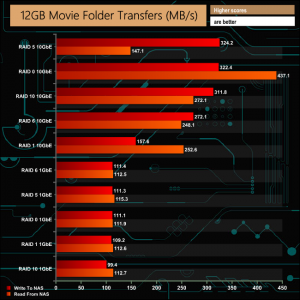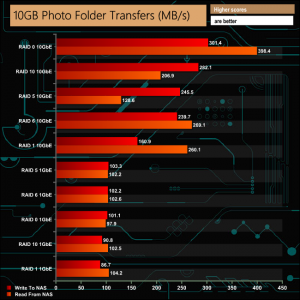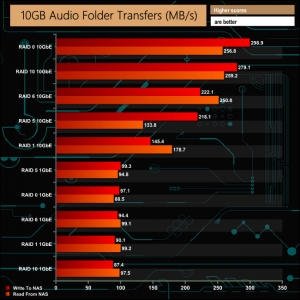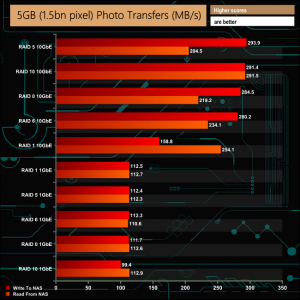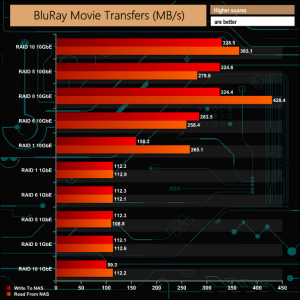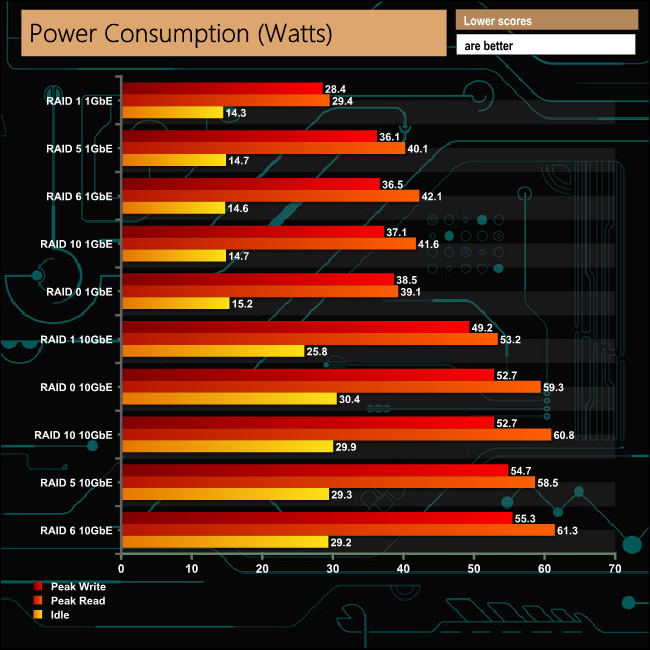QNAP’s TS-453Be is the 4-bay member of QNAP’s latest TS-x53Be family of NAS units which sits under the company's SMB product portfolio. Its features include a quad-core CPU, 4GB of memory and a PCIe slot for adding faster networking or SSD caching to the unit.
We looked at the TS-453B in June 2017 (HERE), so what does the new TS-453Be bring to the table? Well, the question really should be what it doesn't bring. For a start there are just two models in the family (at the time of writing this review anyway), the two bay TS-253Be and the four bay unit we are looking at here. Gone is the six bay flagship drive of the TS-x53B series.
At a first quick glance the new model looks identical to the previous TS-453B but, as they say, the devil is in the detail.
It uses an Intel Celeron J3455 (Apollo Lake) quad-core J3455 CPU just like the TS-453B, and it has a PCIe 2.0 x2 slot as well. What's missing from the new drive is the USB 3.0 Type C QuickAccess port, the SD Card slot and the OLED panel in the front panel bezel. The only front port retained by the TS-453Be is the USB 3.0 Type A that's part of the One Touch Copy button facility.
The TS-453Be is available in two memory options, 2GB (TS-453Be-2G) and the 4GB TS-453Be-4G. Unlike the TS-453B there's no off the shelf 8GB version. Both options however can support up 8GB of memory via the two DDR3L SODIMM slots.
Physical Specifications
- Processor: Intel Celeron J3455 quad core 1.5GHz (Turbo 2.3GHz)
- Memory: 4GB DDR3L-1866
- Maximum memory supported : 8GB
- Gigabit Ethernet Ports: 2
- Rear panel connectors: 3 x 3.5mm audio, 2 x HDMI v1.4b, 4 x USB 3.0 Type A
- Front panel connectors: 1 x USB 3.0
- RAID support: 0,1,5,6,10
- Cooling: 1 x 12cm active fan
- Drive Bays Supported: 4
- Maximum hard drive size supported: 12TB
- Maximum Capacity: 48TB
- Internal File System support: EXT4
- Dimensions (D x W x H): 226 x 170 x 168mm.
- Weight: 2.33kg.
The TS-453Be comes in a pretty compact box. The front of the box has a label on it with a photo of the NAS along with a description of it. Under this, six other features of the NAS are highlighted.
The rear of the box has a panel in the bottom left-hand corner that suggests what the TS-453B can be used for; Data Protection, Surveillance Station, Mobile Management, Private Cloud, File Sharing and Backup Station.
One side of the box has carriage icons on the top left and an HDD/SSD compatibility panel on the bottom. The other side just has a row of carriage and storage icons and marks of the various standards the NAS passes.
The box bundle contains a pair of Ethernet cables, enough screws to install 4x 3.5in and 4x 2.5in drives, a Delta Electronics DPS-90SB-3 power adapter and a quick installation guide.
The TS-453Be is a smart looking, compact 4-bay NAS design finished in black, with a metallic blue-gray front bezel strip housing the power button, indicator LEDs and the front USB port. The three indicators are for, from top to bottom, Status, LAN activity and USB activity. Towards the bottom of the bezel is the USB 3.0 port for the One Touch Copy button that sits under it.

The rear panel is dominated by the cooling grill for the 120mm fan. To the left of this grill sit all the external ports. There are three vertically mounted 3.5mm jacks, two microphone inputs and one line out. Under these are two HDMI v1.4b ports and then four USB 3.0 Type A ports, which are vertically mounted and sit next to a pair of Gigabit LAN ports.
The tool free drive bays sit behind a glossy piano black front panel which slides on and off, though there is a lock to hold it in place. There are no locks on the drive trays themselves.
The drive trays are made of plastic and have grab handles moulded into them. The trays are held in place with small latches. Supporting both 3.5in and 2.5in drives, the larger drives are held in place by plastic strips that fit into grooves in the drive tray's sides, and each plastic strip has pins that fit through the tray and into the drive's side mounting holes.
These mounting holes in the tray sides have anti-vibration grommets fitted. If you want to make sure the drives are installed firmly, you can use the screws provided to fix the drive via holes in the tray base. 2.5in drives can only be fixed via these holes in the tray base.
The TS-453Be supports a PCIe 2.0 x2 slot which sits at the top rear edge of the motherboard and can be accessed with the cover removed. The slot can be used to house a 10GbE network, WiFi, USB 3.1 cards or one of QNAP’s QM2 cards. There are a range of QM2 cards that feature dual M.2 slots and/or 10GbE connectivity supporting SSD caching and QNAP’s Qtier auto-tiering technology for improved NAS performance.
To test the TS-453Be we used the 4.3.3 (0391) version of the QTS OS. QNAP’s QTS is a graphically-rich powerful NAS OS with links to the major functions appearing as icons on the main page.
When you access the NAS for the first time you are met by the HelpCenter app. This comprehensive help utility provides access to the QTS manual, Online Resources including tutorials, video tutorials, FAQs and forums – or if all else fails you can connect to the QNAP Helpdesk for technical support. If you don't want to see this page every time you access the NAS, don't forget to uncheck the ‘show on startup' option.
Clicking on the ‘hamburger‘ menu icon at the top left-hand side of the screen opens a very useful side menu of the most commonly used control panel items. Clicking on the control panel icon on the main menu screen brings up the complete control panel window.
Clicking the icon on the top right of the screen activates the Dashboard page which gives a very useful snapshot of what’s happening with the NAS.
Accessing the control panel from the icon on the main page allows you to choose more detailed options than those offered by the side menu. Usefully, everything is arranged in sections so it's pretty easy to find what you are looking for.
As with any NAS, disk management, RAID and volume creation are at the heart of things and with the TS-435Be this can be a complex affair as there are a few options to choose from. But to QNAP’s credit, setting the storage space(s) up is pretty straightforward thanks to the clear and precise step by step setup pages in QTS.
Using QNAP’s powerful Qtier technology, you can set up SSD caching and auto-tiering so storage can be optimised according to how it's being stored and used. Qtier 2.0 analyses I/O read and writes of any storage pools to determine the best course of action; the most active “hot” data is moved to faster performing drives, while the less active “cold” data is migrated to slower but higher capacity drives.
Storage & Snapshots Manager allows the status of all volumes and storage pools to be shown at a glance in a very clear, well laid out manner. Global settings for disks, storage and snapshots can all be adjusted from within the management window.
File Station is a complete file management system. It supports browsing and transfer of files from the NAS to public cloud services including Dropbox, Box, Google Drive, Microsoft OneDrive and OneDrive for Business, Yandex Disk, Amazon Drive and HiDrive. It also allows the mounting of shared folders from a remote NAS to a local one via FTP and CIFS/SMB.
Qfiling makes the job of archiving and organising large numbers of files much easier by allowing the setting of various filing conditions and schedules to enable automatic filing jobs while OCR Converter allows you to extract text from images. Qsirch helps in finding files quickly.
To access files from anywhere there is Qsync Central. Files added to the Qsync folder are available to the local NAS and all devices that are connected to it, including mobile ones.
By installing HD Station and then connecting a USB keyboard and mouse together with an HDMI equipped display, the TS-435Be can be used as a 4K output HTPC with the bonus of not needing a PC to use it. If you don’t have a spare keyboard or mouse, no problem, as by using the Qremote App you can control it with a mobile device.
App Center has over 160 apps to choose from covering everything from backups to home automation and pretty much everything in between.
There are two ways of setting up the TS-453Be, either online by entering the CloSud key which is on the side of the unit, or by using QNAP’s Qfinder Pro utility which can be downloaded from the QNAP website. Qfinder Pro quickly searches for QNAP devices on the network.
Whichever way you choose to start, it’s just a simple matter of following the installation wizard. During the setup you can enable which OS cross-platform file management service you require; Windows (SMB/CIFS, File Station, FTP), Mac (SMB/CIFS, File Station, FTP) and Linux (NFS, SMB/CIFS, File Station, FTP). At this stage you can also load a few basic apps; Photo Station, Music Station, iTunes Server, DLNA Media Server and Download Station.
Once the TS-453Be has finished setting up, you can then get access to the log in screen. The login page can be customised to add your own photographs or corporate logo to the photo wall and messages can be added to the page as well.
To test the QNAP TS-453Be we used four 6TB Red drives (WD60EFRX, 5,400rpm class, 64MB cache), built into all the RAID arrays supported by the device; RAID 0,1, 5,6 and 10 and then tested.
For 10GbE testing, QNAP kindly supplied us with a QM2-2P10G1T card to install in the TS-453Be, while in the test rig we used an ASUS XG-C100C 10GbE card. To connect the two we used a Cat7 cable.
ASUS XG-C100C

Thanks to Asus for their support with this. You can see more information on this card on the ASUS site, over HERE.
QM2-2P10G1T
The QM2 family of add-in cards consists of four models, supporting either SATA or PCIe M.2 SSDs and/or 10GbE networking. The differences between each of them is best summed up by the diagram above taken from QNAP’s website.
Thanks to QNAP for their support for this. You can see more information on this card on the QNAP site, over HERE.
Software:
Atto Disk Benchmark.
IOMeter.
Intel NASPT.
The ATTO Disk Benchmark performance measurement tool is compatible with Microsoft Windows. Measure your storage systems performance with various transfer sizes and test lengths for reads and writes. Several options are available to customize your performance measurement including queue depth, overlapped I/O and even a comparison mode with the option to run continuously.
Use ATTO Disk Benchmark to test any manufacturers RAID controllers, storage controllers, host adapters, hard drives and SSD drives and notice that ATTO products will consistently provide the highest level of performance to your storage.
Using a single Gigabit Ethernet connection, the sequential read/write performance of the TS-453Be peaks at 119MB/s and 118MB/s respectively which is around the maximum speed you will see from that interface. The 10GbE performance is very good, taking into account that while the QM2-2P10G1T card has a PCIe x4 interface, the PCIe slot in the TS-453Be is only x2. Peak read performance came in the RAID 1 setup at 732MB/s while the best write performance we saw came from the RAID 0 array at 508MB/s.
Intel’s NASPT (NAS Performance Toolkit) is a benchmark tool designed to enable direct measurement of home network attached storage (NAS) performance. NASPT uses a set of real world workload traces (high definition video playback and recording, video rendering/content creation and office productivity) gathered from typical digital home applications to emulate the behaviour of an actual application.
We’ve used some of the video and office apps results to highlight a NAS device’s performance.
HD Video Playback
This trace represents the playback of a 1.3GB HD video file at 720p using Windows Media Player. The files are accessed sequentially with 256kB user level reads.
4x HD Playback
This trace is built from four copies of the Video Playback test with around 11% sequential accesses.
HD Video Record
Trace writes an 720p MPEG-2 video file to the NAS. The single 1.6GB file is written sequentially using 256kB accesses.
HD Playback and Record
Tests the NAS with simultaneous reads and writes of a 1GB HD Video file in the 720p format.
Content Creation
This trace simulates the creation of a video file using both video and photo editing software using a mix of file types and sizes. 90% of the operations are writes to the NAS with around 40% of these being sequential.
Office Productivity
A trace of typical workday operations. 2.8GB of data made up of 600 files of varying lengths is divided equally between read and writes. 80% of the accesses are sequential.
Photo Album
This simulates the opening and viewing of 169 photos (approx 1.2GB). It tests how the NAS deals with a multitude of small files.
During the 10GbE test runs, something very odd was happening in the HD Video Playback test while the disks were in a RAID 6 array, as the performance dropped off completely. The same thing happened in the 4x HD Playback test where it was with both RAID 6 and RAID 1 configurations where the performance dropped off dramatically, something we still are scratching our heads about.
When it came to the office parts of the NASPT benchmark, the Content Creation and Office Productivity tests saw the 10GbE link results open up a clear lead. However, when it came to the Photo Album test, apart from the RAID 0 and RAID 1 arrays, the results were much closer and more varied between the two connection speeds when the drives were dealing with the myriad of small files that make up the test.
IOMeter is another open source synthetic benchmarking tool which is able to simulate the various loads placed on hard drive and solid state drive technology.
We set IOmeter up (as shown above) to test both backup and restore performance on a 100GB partition.
The TS-453Be had no problems dealing with our backup/restore tests. With a 10GbE connection the transfer speed averaged 339.87MB/s when backing up data and 258.94MB/s when restoring it. With a single 1GbE connection, the average backup speed was 101.15MB/s with restores coming in at 91.55MB/s.
The integrated AES encryption engine of the Intel Celeron J3455 works hard to lessen the effects of encrypted data transfers and it seems to be more efficient when dealing with encrypted data via a 1GbE connection.
We tested the TS-435Be in a number of scenario’s that it may face in the real world. The settings for these scenarios are as follows.
File Server
512MB file size, 16KB Block size, 80% Read 20% Write 100% Random, I/O queue depth 128
Web Server
1GB file size, 16KB Block size, 100% Read 0% Write 100% Random, I/O queue depth 64
Workstation
1GB file size, 16KB Block size, 70% Read 30% Write, 50% Random 50% Sequential, I/O depth 1
Database
2GB file size, 4KB Block size, 90% Read 10% Write, 90% Random, 10% Sequential, I/O depth 128
In the File Server workload test over a 1GbE connection, the TS-453Be shows excellent consistency across all the arrays with the notable exception of when in RAID 1 mode. Needless to say, the 10GbE performance is very good.
As with the File Server test, the 1GbE performance in the Web Server test is very consistent across the arrays at 112GB/s. The RAID 6 performance in this test when using a 10GbE connection is excellent.
In the Workstation test, the 10GbE results with the drives in RAID 5,6 & 10 had us scratching our heads as they were the lowest three scores in the test. We re-ran the test four times to make sure this wasn't an anomaly, and the results stayed the same.
Lastly, it was a real mixed bag of results in the Database test with neither connection speed having the real upper hand.
To test real life file/folder performance we use a number of different file/folder combinations to test the read and write performance of the NAS device. Using the FastCopy utility to get a MB/s and time taken for each transfer, the data is written from and read back to a 240GB SSD.
We test the following file/folders:
100GB data file.
60GB iso image.
60GB Steam folder: 29,521 files.
50GB Files folder: 28,523 files.
12GB Movie folder: 24 files – mix of Blu-ray and 4K files.
10GB Photo folder: 621 files – mix of .png, .raw and .jpeg images.
10GB Audio folder: 1,483 files – mix of .mp3 and .flac files.
5GB (1.5m pixel) image.
BluRay Movie.
Click charts to enlarge.
The TS-453Be had no problem at all dealing with our real life file transfers with excellent transfer rates for both connection speeds.
We tested the peak power consumption of the NAS at the wall during a run of CrystalDiskMark 5.0.2, as this version of the benchmark runs the read and write benchmark suites separately so it is easier to monitor what power the device is using during each function.
Intel's 14nm Celeron J3455 quad-core has a TDP of 10W so with a careful choice of hard drives the TS-453Be power demands can be kept reasonably low. However, adding a 10GbE card to the mix adds quite a chunk on the power consumption figures.
While QNAP's TS-453Be looks identical to the TS-453B, it does lack the latter's QuickConnect USB 3.0 Type-C port, SD Card slot and LED screen – but more importantly, it retains the PCIe slot and expandability options of the TS-453B.
Although it might look a compact, simple and somewhat stylish NAS, the TS-453Be is a powerful tool for the office or home office. The PCIe slot, although it only operates at x2 speeds, gives the unit a good degree of future proofing in the shape of faster networking speeds and/or SSD caching capability.
The NAS's storage capacity can also be increased quite significantly. At the time of writing this review the NAS supports 12TB drives giving it an overall capacity of 48TB, but should more be needed the unit supports a couple of QNAP's disk expansion enclosures. Both the UX-500P (5-bay) and UX-800P (8-bay) enclosures are supported which connect to the TS-453Be via one of the rear USB ports, to give an extra 60TB or 96TB respectively.
QNAP’s QTS is one of the better NAS OS around – it is quick and easy to install, graphically rich and updated on a regular basis. It is particularly good when it comes to walking you through setting up RAID arrays, storage pools and volumes. It also includes some very useful tools for the business environment.
Qtier’s technology has been recently re-vamped so that it now learns from NAS usage, and together with system performance and usage times analysis, it determines the best time for auto-tiering for better data efficiency across a range of storage options that a business might employ – including SSD, SAS and NL-SAS/SATA drives.
Network and Virtual Switch, a network management tool which allows virtual machines, containers and other NAS devices to share the same LAN port has also been enhanced to add support for data transfers between virtual machines and containers. Also new is support for both T2E (Thunderbolt To Ethernet) converters and Thunderbolt Residential Gateway (NAT) services.
We found the 4GB QNAP TS-435Be on Span.com for £553.20 (inc VAT) HERE.
Pros
- Compact Design.
- PCIe expansion slot.
- QTS OS
- Tool-free drive trays.
Cons
- No drive tray locks.
- Lacks some features compared to the TS-453B.
KitGuru says: Compact and powerful, the 4-bay QNAP TS-453Be would be equally at home in a small office or as the central hub in a home entertainment network.
 KitGuru KitGuru.net – Tech News | Hardware News | Hardware Reviews | IOS | Mobile | Gaming | Graphics Cards
KitGuru KitGuru.net – Tech News | Hardware News | Hardware Reviews | IOS | Mobile | Gaming | Graphics Cards