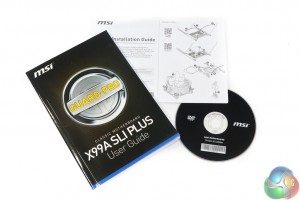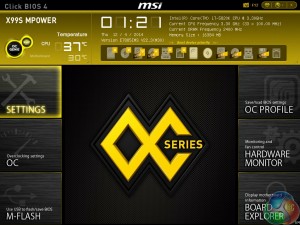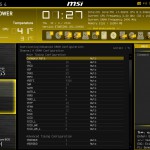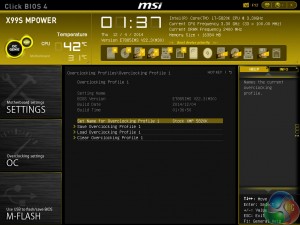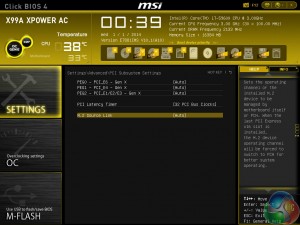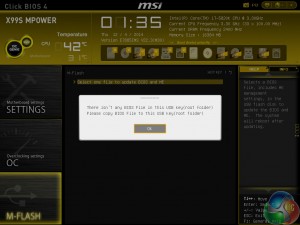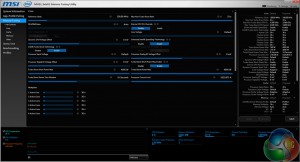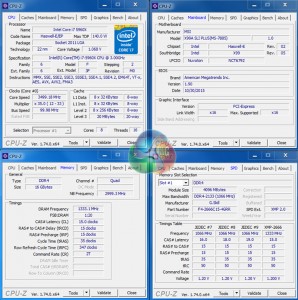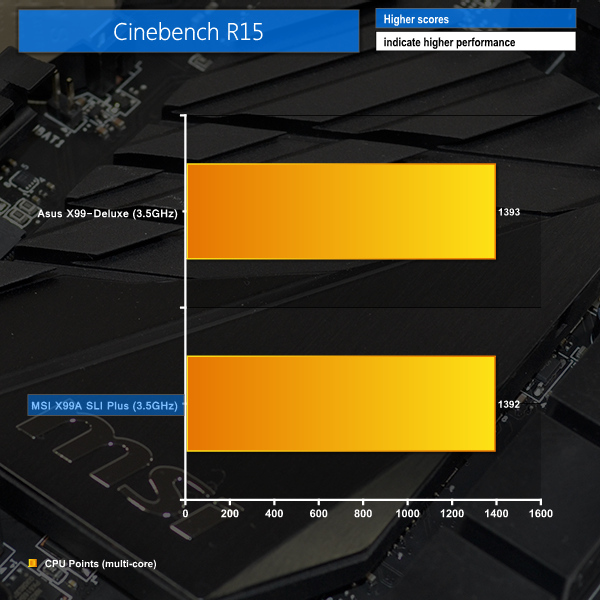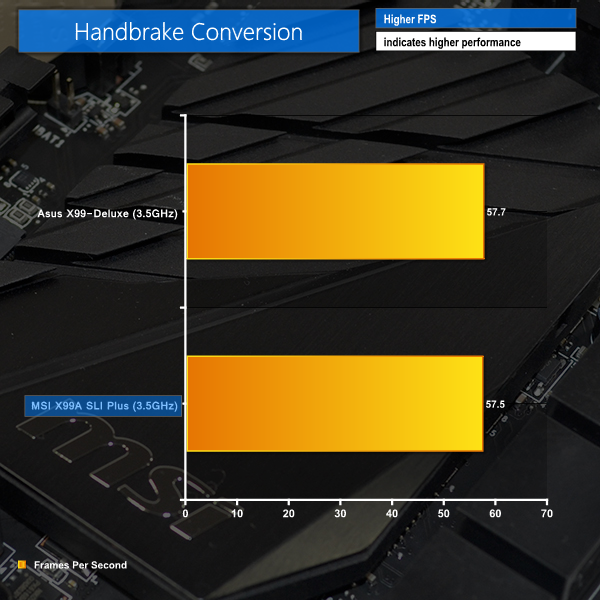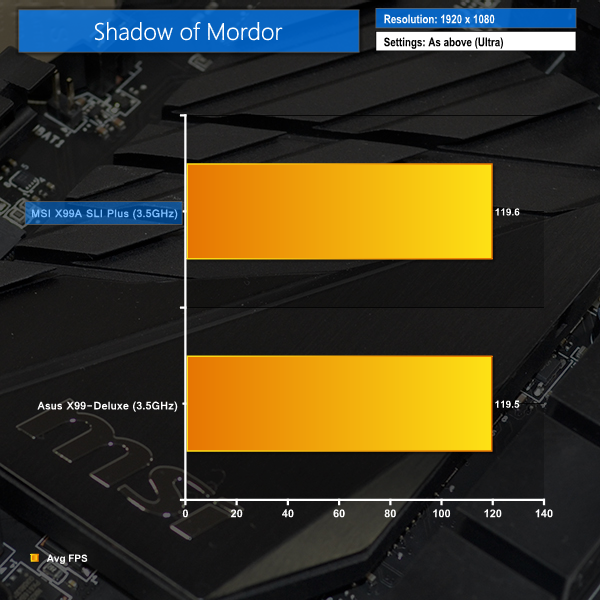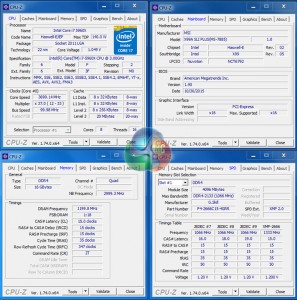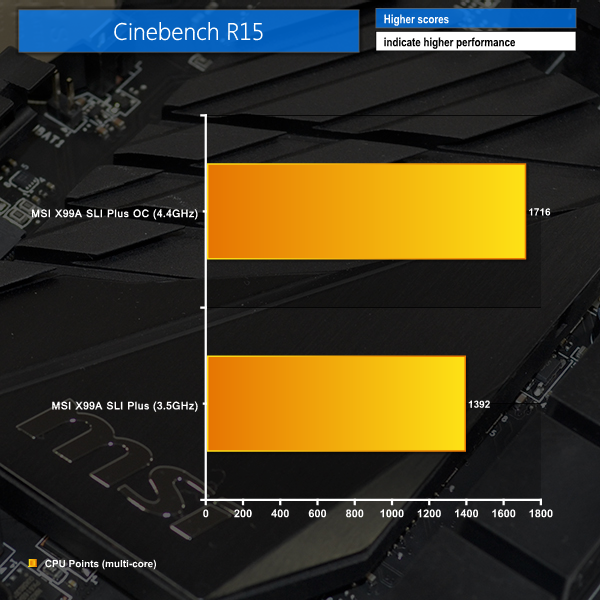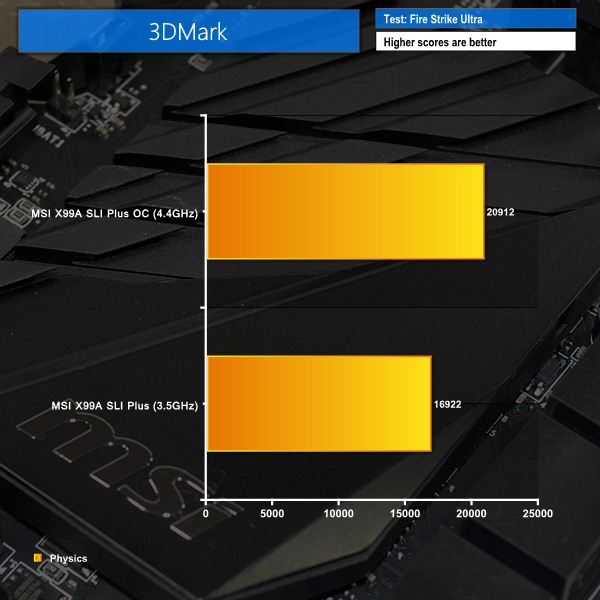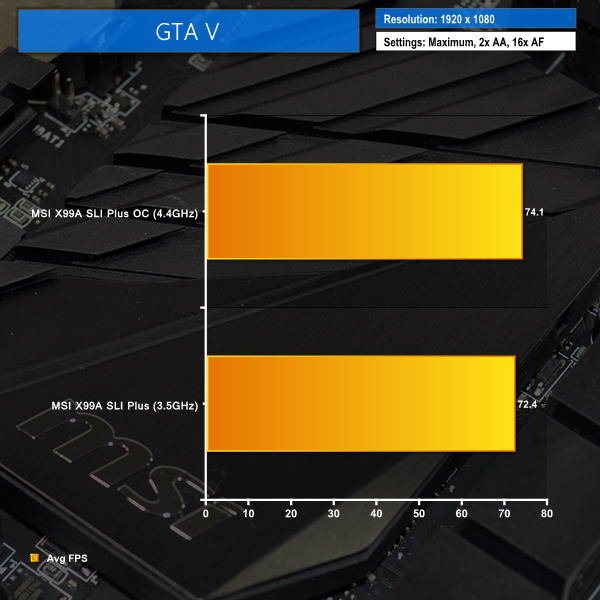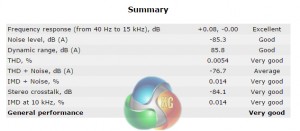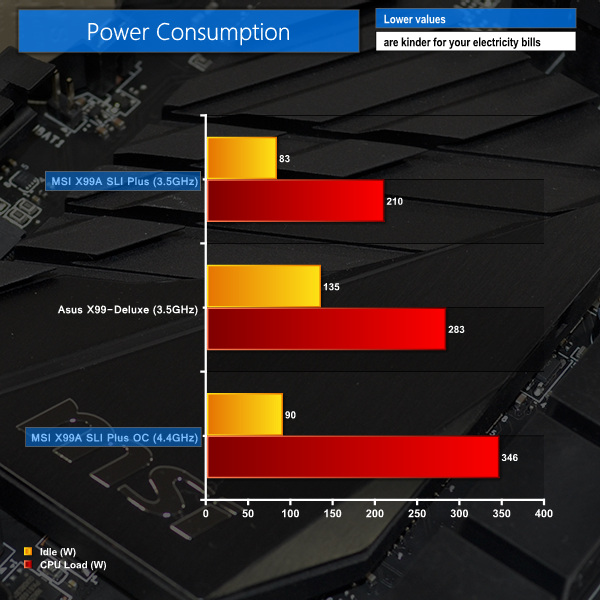With Skylake chips still selling through retailers for a significantly greater price than Intel may have intended, the HEDT X99 platform quickly becomes an even more appealing option to power users. The six-core Haswell-E 5820K is faster than Skylake's flagship 6700K and is available for around £40 less. The next critical item in a similarly-priced Haswell-E vs Skylake build is a cost-effective X99 motherboard. Enter MSI's X99A SLI Plus.
Serving up the core features that one would expect from an X99 mainboard – 3-card SLI/XFire, 10 SATA ports, and a PCIe 3.0 x4 M.2 connector – MSI is aiming for the value section of Intel's HEDT platform motherboard market. Scanning through the checkout at around £170, retailers are able to sell MSI's X99A SLI Plus as one of the lowest cost LGA 2011-3 motherboards available.
But with the added bonus of USB 3.1 to help boost its already-healthy feature set, MSI isn't aiming for bargain-basement performance brackets. So how does MSI manage to hit such an aggressive price point and do those compromises come at the expense of performance?
Features:
- Supports Quad Channel DDR4-3333(OC) Memory
- USB 3.1: Delivering speeds up to 10Gb/s, USB 3.1 offers performance twice as fast as a regular USB 3.0 connection.
- Turbo M.2: delivering next generation M.2 Gen3 x4 performance with transfer speeds up to 32 Gb/s
- SATA Express + USB 3.1 + SATA 6Gb/s
- Multi-GPU: NVIDIA Quad SLI & AMD Quad CrossFire Support
- OC Engine: For More Flexible BCLK Adjustments
- USB Steel Power: Super Stable 5V Power & Better Signal Transmission over USB
- Intel® Gigabit LAN: Always connected with Intel® Gigabit LAN networking
- Military Class 4: Top Quality & Stability
- OC Genie 4: Overclock in 1 Second
- Click BIOS 4: Easily Fine-tune Your System
MSI ships the X99A SLI Plus in plain black packaging that features a decent amount of product information on the rear side.
The solid bundle includes a rear IO shield, convenient M-connector blocks, a black flexible SLI ribbon, and six SATA cables.
A manual, drivers DVD, and quick installation guide form the documentation.
Styling for the MSI X99A SLI Plus motherboard is a positive to users who like to colour match their system's components. The dark black colour scheme that is maintained throughout should make component matching a simple procedure.
There are no awkward blue or red patches, and this is likely to appeal to many users who want to simply customise their system's styling.
Eagle-eyed users may spot the layout similarities between the X99A SLI Plus and the X99S MPower and X99S Gaming 7 motherboards that we reviewed last year.
MSI seems to be cutting engineering design costs by reusing the same PCB configuration but changing certain feature to acclimatise each board for their target audiences. This is one of the methods that allows MSI to hit such an aggressive price point for a feature-rich motherboard.
The Gaming 7 variant, for example, ships with a Killer NIC and ‘gaming-orientated' red and black colour scheme. The X99S MPower, on the other hand, features additional onboard buttons and a stronger power delivery system in order to entice overclocking enthusiasts.
Four DIMM banks either side of the sizeable LGA 2011-3 CPU socket provide capacity for up to 128GB of DDR4 memory. MSI quotes memory frequency support of 3333MHz, although that will depend upon the strength of a CPU's IMC and the stability of the BIOS revision.
Novice users may have trouble configuring quad-channel memory correctly due to all DIMM slots using the same shade of black. With that said, it is unlikely that novices who are inexperienced with correct memory installation will be building with an X99 motherboard.
MSI makes uses of the standard LGA 2011-3 CPU socket, not the ‘OC Socket' design that features a higher number of pins in order to improve overclocking capacity (especially for the CPU cache speed).
Two 4-pin fan headers are found along the motherboard’s top edge, one of which is allocated CPU duties, with the other running from the system fan channel. The other 4-pin CPU fan header is found between the DIMM bank and rear IO shield. MSI nestles the 8-pin power connector close to the primary MOSFET heatsink.
Compared to the closely related X99S MPower and X99S Gaming 7 motherboards, MSI ditches the two-digit debug LED for the X99A SLI Plus. Even accounting for the low cost, I am disappointed to see the two-digit debug LED omitted as it is a cheap and convenient troubleshooting tool.
Another area where MSI is able to shave a small amount of cost out of the motherboard is the power delivery system. Instead of using popular co-packaged MOSFET solutions from the likes of Fairchild or International Rectifiers, the company opts for ON Semiconductor high- and low-side MOSFETs.
Split evenly between the front and rear side of the motherboard are 16 ON Semiconductor NTMFS4C08N and a further 16 NTMFS4C05N high- and low-side MOSFETs. Eight of MSI's Super Ferrite Chokes (SFC) indicate that this is a true eight-phase design with additional power MOSFETs added into the mixture.
Overall power delivery system management is handled by the 6-phase Intersil ISL6388 PWM controller. Acting as phase doublers and MOSFET drivers are four of Intersil's ISL6611A (marked ‘11ACRZ‘) components. These four drivers work with the PWM controller to modulate the sixteen sets of power MOSFETs and allow them to act as eight physical phases.
A solid heatsink and thermal pad cool the front side MOSFETs and phase doublers, while a low-profile strip heatsink tends to the rear side components. Each of the two DIMM banks is driven by a single Powervation PV3203 controller and a two-phase system utilising the same ON Semiconductor NTMFS4C08N and NTMFS4C05N MOSFETs as those found in the CPU area.
Close to the 24-pin power connector are the board's two chipset-driven USB 3.0 front panel headers. A pair of internal USB 3.0 headers is a smart move for a modern motherboard as some cases use four front panel USB 3.0 ports. MSI's chosen orientation of one pointing outwards and one sideways is smart as it leaves room for neat cable management in multiple usage scenarios.
The board features ten SATA 6Gbps ports, all of which stem from the X99 chipset. A single pair of these ports can be switched for a PCIe 2.0 x2 lane in order to provide the 10Gbps SATA-Express connection. Front panel USB 3.1 enclosures (as are supplied with some Z170 motherboards) are pretty much the only devices that make practical use of the 10Gbps SATA-Express connection.
As was the case with the X99S MPower and X99S Gaming 7 that we previously reviewed, MSI's user manual creates confusion as to the ‘best‘ expansion slot arrangement.
Up to 3-way SLI/CrossFire is supported when using either 28-lane (5820K) or 40-lane (5930K, 5960X) processors. 4-way configurations with sufficient bandwidth are not possible (as also suggested by the slot spacing), although I do not see this as an issue for a ~£170 motherboard.
As with the Gaming 7 and MPower, the SLI Plus' PCIe connections for a 40-lane CPU are allocated as x16/x0/x0/x0 for a single card, x16/x16/x0/x0 for two cards, and x16/x16/x0/x8 for three cards. The one- and two-card configurations support PCIe 3.0 x4 for the M.2 connector, but three graphics cards will drop that link to PCIe 2.0 x2. That’s a big bandwidth hit on the storage front; we would have preferred MSI to drop one of the three cards to x8 link speed and maintain the PCIe 3.0 x4 connection for a high-speed M.2 drive (a workaround highlighted below can achieve that).
Using a 28-lane chip, a single card runs at x16, but two operate at x16/x8/x0/x0, which is a terrible spacing arrangement for graphics card cooling. Three cards all get eight PCIe lanes each. PCIe 3.0 x4 for the M.2 connector is preserved throughout.
In order to overcome the cooling worries of using back-to-back graphics cards, the first and third full-length PCIe slots can be used when running a 5820K CPU (as we saw OCUK apply here). A similar graphics card placement workaround can be used to run three graphics cards alongside a PCIe 3.0 x4 M.2 SSD when using a 40-lane CPU (don't use the bottom full-length PCIe slot).
Firstly, the two PCIe 3.0 x16 slots should have a cooling space between them – i.e. they should be the first and third full-length slots on this board. Secondly, MSI should update the manual to make the slot placement flexibility far clearer for multi-GPU users who are happy to sacrifice their PCIe 3.0 x16 link in favour of an x8 connection and better cooling.
Nestled between the PCIe expansion slots is the 32Gbps PCIe 3.0 x4 Turbo M.2 connector. The slot can also operate with PCIe 2.0 x2 and SATA 6Gbps M.2 SSDs, but with its 32Gbps bandwidth capacity it is ideal for ultra-fast SSDs such as Samsung's 950 Pro.
The standard array of front panel headers are found along the board's bottom edge. MSI places the onboard power, reset, and OC Genie buttons in this location allowing a potential interference issue to be caused by a graphics card in the lower slots. The SATA-Express connector will also suffer from that interference problem.
It is good to see MSI using dual BIOS chips for redundancy as well as a switch to manually toggle between them.
Audio for the X99A SLI Plus is based around Realtek's ALC892 codec. While the ALC892 codec is old by comparison to the popular ALC1150 alternative that is more common on today's mid-range and high-end boards, age doesn't necessarily translate into inferior performance.
A strip of voltage check points are situated close to the Nuvoton NCT6792D+ monitoring chipset in a very inconvenient location. Positioning the check points closer to the board's upper-right corner would have been beneficial to users who remove their side panel to quickly check the system voltages with a multimeter.
A PS/2 keyboard/mouse connection and two USB 2.0 ports serve solid legacy functionality which is ideal for troubleshooting. The rear panel clear CMOS button is an addition that is worthy of credit, as is MSI's inclusion of a blue LED that makes locating it more straightforward.
The four USB 3.0 ports furthest left are provided by a VIA VL805 4-port host controller. Given the chipset's single 5Gbps PCIe 2.0 lane input, it is safe to say that these ports are likely to show poor speed performance if more than one is used. The pair of USB 3.0 ports beneath the Intel I218V Gigabit Ethernet connection are both provided from the X99 chipset.
The pair of blue-coloured ports immediately to the left of the LAN connection are 10Gbps USB 3.1 Gen 2 Type-A ports provided by an ASMedia ASM1142 chipset.
A somewhat meagre number of fans headers is spread around the board. Three of the five 4-pin headers are within direct reach of the CPU socket, two of which are allocated CPU fan duties. The remaining two found along the board's bottom edge are good for serving front and side panel chassis fans.
It is disappointing to see a header being removed from the typical location for serving a rear chassis fan mount – just above the uppermost PCIe expansion slot.
Nuvoton's NCT6792D+ chipset provides monitoring and fan control capability.
MSI X99 UEFI
Firstly, we are pleased to report that our NZXT Avatar S mouse worked to its usual standard in the MSI X99 Click BIOS 4 UEFI. We’ve found our NZXT Avatar S to be the most troubling mouse with UEFI support, so when it functions correctly in the interface, that is usually a good sign for overall mouse support.
Note: MSI equips its X99 motherboards with a UEFI implementation that is consistent across the range. Evidently some of the board-specific settings differ between the interfaces, but the general layout is identical. As such, our analysis is very similar to that provided for other MSI X99 boards featuring Click BIOS 4.
MSI’s UEFI is formed of six key sections, all of which are listed on the frame’s left and right sides. Basic system information is constantly displayed at the top of the screen.
Boot device priority can be quickly adjusted by dragging the relevant drive into its start-up position. The same easy application is true for OC Genie and XMP modes – simply click the relevant buttons in the frame’s top-left corner.
It's quickly noticeable that MSI's interface is heavily reliant upon the function of a mouse, even more so than the systems used by competing vendors. As such, mouse compatibility becomes particularly important. We've found our NZXT Avatar S to be the most troubling mouse with UEFI support, so when it functions correctly in the interface, that is usually a good sign for overall mouse support.
This is however something that may annoy ‘keyboard-only' overclockers of old.


In the Advanced mode, MSI provides plenty of adjustable voltage, frequency, and power settings which give users a good degree of control over their system.
The layout could benefit from a clean-up. A number of readouts are still mixed together with input parameters which makes the interface seem more disordered than it actually is. That said, MSI's interface grows more likeable each time I work with it. Once the initial practice period has been completed, the interface is swift to use.
There is no sign of a clear load-line calibration parameter, which is disappointing.
Timings can be manually tweaked to a user's preference and the memory kit's XMP support can be displayed. The XMP information is particularly useful because many modern kits are shipping with multiple profiles.
Memory frequency presets are reserved for the higher-end overclocking-series motherboards.
Up to six OC profiles can be saved and named. This is a good number to provide as it gives users flexibility when testing out different overclocking configurations. Profiles can also be imported and exported through a USB drive for backup and sharing purposes.
One of the actions that MSI has taken to tidy its UEFI is adding an Info section on the right side. The section is used to display basic information relating to voltages, irrelevant of the parameters that are being tweaked.
Had MSI used this ‘add-on’ section approach throughout its BIOS, displaying information relevant to the parameter that is currently being tweaked, the interface would have a much tidier feel to it. Some frequency readings would be welcomed too.
MSI employs a graphical interface that permits for tweaking of fan speeds inside the X99 UEFI.
Four points on a speed against temperature curve can be adjusted to change the fan’s operation. For CPU fans, the minimum point can be set as low as 12.5% speed with a 40°C lower threshold. The same flexibility is provided to system fans, although the minimum speed level is increased to 50%.
For users who prefer a static fan speed level, un-checking the Smart Fan Mode box allows a continuous fan speed percentage to be set.
One of the most useful features in MSI’s UEFI is Board Explorer. The tool displays an image of the board which highlights the components that are installed. Hovering over the certain sections displays information regarding the connected components or devices.
The tool has great potential as a troubleshooting measure. For example, a faulty memory stick can be easily identified if its function isn’t highlighted in the board explorer tool.
The PCI Subsystem Settings section is going to be particularly useful to users who install multiple graphics cards alongside a PCIe or SATA M.2 SSD.
MSI’s M-Flash BIOS updating tool continues to refuse to enter folders in a USB flash drive. This is a negative point because users are forced to mess up their flash drive’s organisation by putting the BIOS file in the root folder. Competing motherboard vendors have tools that are able to navigate storage drives and USB memory sticks with ease. MSI is lagging behind in this respect.
Users are free to add some of their commonly accessed parameters to the Favourites profile. The default home page can also be changed.
UEFI Summary:
MSI’s Click BIOS 4 interface has a strong underlying ease-of-use aspect. Practising overclockers are given additional information and assistance as they learn about specific settings, but there are also options for more advanced frequency tuning.
The Board Explorer tool and comprehensive, user-friendly fan control system are particular highlights of the interface.
The UEFI still has its issues though, and further updates are required if MSI is to compete more closely with the excellent implementation used by ASUS. Some of the layout options still result in a messy appearance. While many of the issues are small, arguably negligible points, they can add up quickly and have the potential to dampen the experience of using MSI’s Click BIOS 4 interface.
MSI X99 Software
The software MSI supplies with its motherboards is very similar across the different series. As such, we reuse the screenshots grabbed from our review of the X99S MPower.
MSI's Command Center opens the CPU page during launch. The current multiplier and base clock levels can be viewed with ease in an eye-catching manner.
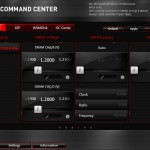
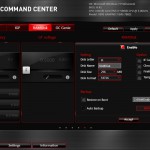
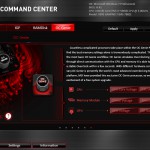
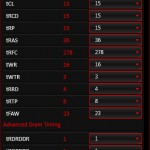
MSI's Command Center software is a comprehensive tool that can be used for a surprisingly diverse range of tasks. General overclocking and frequency-related duties can be handled via the software suite, and a RAM disk can also be created.
Even though the IGP section is left over from the software's Z97 past, there are no settings inside the section.
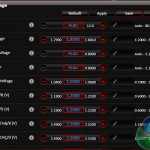
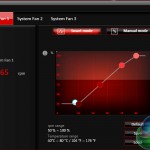
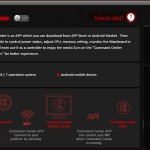
Additional sections at the bottom of each main page allow users to launch specific subsections. Some of the main subsections include windows for adjusting system voltages and fan speeds, as well as a segment dedicated to configuring one's computer as a media streamer.
We would strongly recommend using MSI's Command Center software for voltage readings. We have certified its recorded levels with a multimeter connected to a board's voltage reading points and found the software tool's accuracy to be excellent. Third party software (such as CPU-Z) can sometimes display incorrect real time readings on MSI's and other vendors' motherboards.
Eco Center allows users to switch off specific components to cut power usage. Intel's Extreme Tuning Utility gives a more in-depth set of voltage and power parameters than MSI's Command Center suite.
We will be outlining the MSI X99A SLI Plus motherboard’s performance with the Core i7 5960X CPU at its stock frequency (3.5GHz due to forced turbo). Overclocked performance will be outlined later in the review.
By default, the MSI X99A SLI Plus motherboard applies multi-core turbo (MCT) and forces the 5960X to a constant 3.5GHz when XMP is enabled.
MSI applies a low voltage with the 5960X when operating at its 3.5GHz MCT frequency. This low CPU load VCore of 1.07V helps to reduce power consumption and processor temperatures.
X99 Motherboard Test System:
- Processor: Intel Core i7 5960X ES (3.5GHz forced turbo).
- Memory: 16GB (4x 4GB) G.Skill Ripjaws4 2666MHz CL15 DDR4 @ 1.20V.
- Graphics Card: Nvidia GTX 980 Ti Reference.
- System Drive: 500GB Samsung 840.
- CPU Cooler: Corsair H100i.
- Case: NZXT Phantom 630.
- Power Supply: Seasonic Platinum 1000W.
- Operating System: Windows 7 Professional with SP1 64-bit.
Compared X99 Motherboards:
Software:
- MSI X99A SLI Plus BIOS v1.9.
- GeForce 355.60 VGA drivers.
Tests:
- Cinebench R15 – All-core CPU benchmark (System)
- HandBrake 0.10.2 – Convert 1.23GB 1080P game recording using the High Profile setting and MP4 container (System)
- 7-Zip 15.05 beta – Manual video archival (System)
- 3DMark 1.5.915 – Fire Strike Ultra (Gaming)
- Grand Theft Auto V – 1920 x 1080, near-maximum quality (Gaming)
- Middle Earth: Shadow of Mordor – 1920 x 1080, ultra quality (Gaming)
- ATTO – USB 3.0 transfer rates (Motherboard)
- RightMark Audio Analyzer – General audio performance test (Motherboard)
Cinebench
We used the ‘CPU’ test built into Cinebench R15 .
Handbrake Conversion
We measured the average frame rate achieved for a task of converting a 1.23GB 1080P game recording using the High Profile setting and MP4 container.
7-Zip
We manually archive a 1.23GB MP4 game recording to test the performance in 7-Zip.
MSI's X99A SLI Plus is able to hold its own against the significantly higher priced Asus X99-Deluxe when it comes to CPU-related performance.
3DMark
We used 3DMark‘s ‘Fire Strike Ultra’ benchmark which is designed to be used on high-resolution gaming PCs.
Grand Theft Auto V
We apply very near maximum settings in Grand Theft Auto V and a 1920×1080 resolution to push today’s hardware. Our data was recorded using the built-in benchmark.
Middle Earth: Shadow of Mordor
We used a 1920×1080 resolution and the Middle Earth: Shadow of Mordor built-in benchmark set to ‘Ultra’ quality.
Solid gaming performance is shown by MSI's offering. There is little to distinguish between the X99-Deluxe and X99A SLI Plus in terms of gaming performance.
Automatic CPU Overclocking:
We applied the OC Genie button through the board's UEFI. OC Genie boosted our 5960X CPU to 3.7GHz on all cores under load, but memory frequency was reduced to 2400MHz. Cache frequency was not changed.
This is a very conservative overclocking preset and does not represent a particularly worthwhile performance boost. Most Haswell-E chips are capable of more than 4GHz, so only boosting the 5960X's frequency by 200MHz is overly conservative. Reducing the memory below its XMP speed is also annoying.
Manual CPU Overclocking:
After a significant amount of trial and error, we found that the best way to overclock inside MSI's X99 UEFI was to adjust as few settings as possible. We typically edit the CPU, cache, and input voltages, as well as manually setting a 3GHz cache frequency and static 4400MHz CPU clock. But this provided an unquestionable performance drop using the MSI X99A SLI Plus.
So instead, we opted to adjust only the CPU core ratio to 44x and increase the VCore to 1.30V. This provided stability and representative performance results throughout our testing.
By default, the DRAM frequency was maintained at 2666MHz and cache frequency was maintained at 3.0GHz.
MSI's UEFI is very easy to navigate, as far as simple system tweaks are concerned. It took a matter of seconds to tweak the system voltages and set a simple CPU overclock.
What is disappointing, however, is the poor clarity of MSI's load-line calibration settings. I struggled to find a parameter that looked remotely similar to load-line calibration control and provided clear explanation as to its function and effect on CPU voltage.
Despite the lack of a clear load-line calibration function, the MSI X99A SLI Plus motherboard had no trouble taking our 5960X to its 4.4GHz frequency limit.
As already mentioned, the simple settings which rely heavily on MSI's automatic parameters functioned perfectly throughout testing. Our manual adjustment of three main voltages (VCore, CPU Input, and CPU Cache) and two ratios (CPU and CPU Cache) caused an inexplicable drop in performance that points towards some kind of BIOS bug.
We will outline the performance increases that can be obtained from using the MSI X99A SLI Plus motherboard to overclock our system. Our overclocked processor frequency was 4.4GHz and memory speed was maintained at 2666MHz.
As a performance comparison, we have shown the increase in system performance when going from a stock-clocked system to an overclocked one. Further comparisons will be included as we build up our test results database.
Strong performance boosts are shown by the overclocked system. MSI's X99A SLI Plus was able to push the 5960X at 4.4GHz with stability even through Cinebench's demanding rendering test and a session of Prime95.
USB 3.0
We tested USB 3.0 performance using the Kingston HyperX 3K SSD connected to a SATA 6Gb/s to USB 3.0 adapter powered by an ASMedia ASM1053 controller. The test system uses Windows 7 with SP1 as the OS.
The native X99 USB 3.0 ports deliver just shy of 300MBps and 350MBps for reads and writes, respectively, when using Windows 7. MSI does not provide a tool to activate the higher-speed UASP feature that Windows 8.1 and Windows 10 natively support.
VIA's USB 3.0 ports are significantly slower than the X99-fed ports. To make matters worse, they will continue to reduce in speed when further devices are connected due to the use of a single 5Gbps PCIe 2.0 lane. These ports, which hit around 250MBps or less, should be reserved for use with slower USB 3.0 hardware.
We used our USB 3.0 test equipment to check the USB 3.0 transfer rates of the ASMedia ASM1142 chipset's USB 3.1 ports. A different set of operating parameters allow the transfer rates recorded through the ASMedia ports to be around 50-100MBps faster than those observed through native X99 USB 3.0 ports.
So even if your external SSD does not support the USB 3.1 specification, it may see a noticeable speed boost when running through ASMedia's USB 3.1-capable ports on a Windows 7 system.
Audio
We use RightMark Audio Analyzer (RMAA) to analyse the performance of the motherboard’s onboard audio solution. A sampling mode of 24-bit, 192 kHz was tested.
General audio performance is ‘Very good‘, according to RMAA. The audio system's frequency response is particularly strong and the overall rating suggests that the older ALC892 audio codec that is deployed is not too dissimilar to the capability of the newer ALC 1150 codec.
Power
We measured the power consumption with the system resting at the Windows 7 desktop, representing idle values.
The power consumption of our entire test system (at the wall) is measured while loading only the CPU using Prime95′s in-place large FFTs setting. The rest of the system’s components were operating in their idle states, hence the increased power consumption values (in comparison to the idle figures) are largely related to the load on the CPU and motherboard power delivery components.
Idle power consumption numbers for MSI's board are excellent thanks to the PWM controller's ability to reduce voltage as the CPU frequency dynamically adjusts. Load voltage at the stock MCT setting is significantly lower than that of Asus' X99-Deluxe thanks to MSI's board utilising a low CPU VCore.
The MSI X99A SLI Plus is a surprisingly feature-rich motherboard that offers a lot of bang for not much buck.
Despite being one of the lowest cost X99 motherboards available, the performance displayed by the X99A SLI Plus is solid. Overclocking capacity is good, provided your tweaking is simple and reliant upon the board's automated settings. Using a simple voltage and ratio boost, we had no trouble pushing our 5960X chip to its 4.4GHz limit.
Features are the motherboard's strong point. MSI manages to provide the core functions of multi-GPU support, plenty of SATA connections, and a fast M.2 slot. But the vendor also adds a pair of USB 3.1 Type-A ports into the mix, as well as dual BIOS chips for redundancy and a pair of USB 3.0 internal headers.
Despite liking the inclusion of rear IO positioned clear CMOS button, I miss the two-digit debug LED. Placing the voltage check points in a more convenient location would have also been an improvement.
And on the topic of positioning, MSI's decision to place the two PCIe 3.0 x16 slots very close to one another is not smart. Dual-card users will either be forced to use a different slot and drop to a lower connection speed to the CPU or deal with the choked graphics cards caused by a lack of cooling space.
The UEFI is easy to navigate and functional for general users. The lack of a clear load-line calibration setting is a negative point for overclocking users, however. MSI's OS software is solid, even if the apps aren't anything out of the ordinary.
Available from OverclockersUK for £179.99, the MSI X99A SLI Plus motherboard's strongest point is its solid balance of features for such a competitive asking price. Combining a pair of USB 3.1 ports, a 32Gbps M.2 connection, and generally smart motherboard layout into a sub-£180 product creates an attractive purchase.
Discuss on our Facebook page, over HERE.
Pros:
- Cost-effective choice of features.
- USB 3.1 Type-A ports.
- Easy to navigate UEFI.
- Clean aesthetics.
- Plenty of storage connectivity – 10 SATA 6Gbps and 32Gbps M.2.
- Good audio performance.
Cons:
- Routing of PCIe x16 links is not good for multi-GPU cooling performance.
- VIA USB 3.0 ports are very slow.
- Potential bug in the BIOS profile when manually adjusting some primary parameters.
KitGuru says: A cost-effective motherboard that offers the primary X99 features that most users will wish for. Certainly worthy of a purchase when looking for a low-cost route onto the X99 platform.
 KitGuru KitGuru.net – Tech News | Hardware News | Hardware Reviews | IOS | Mobile | Gaming | Graphics Cards
KitGuru KitGuru.net – Tech News | Hardware News | Hardware Reviews | IOS | Mobile | Gaming | Graphics Cards