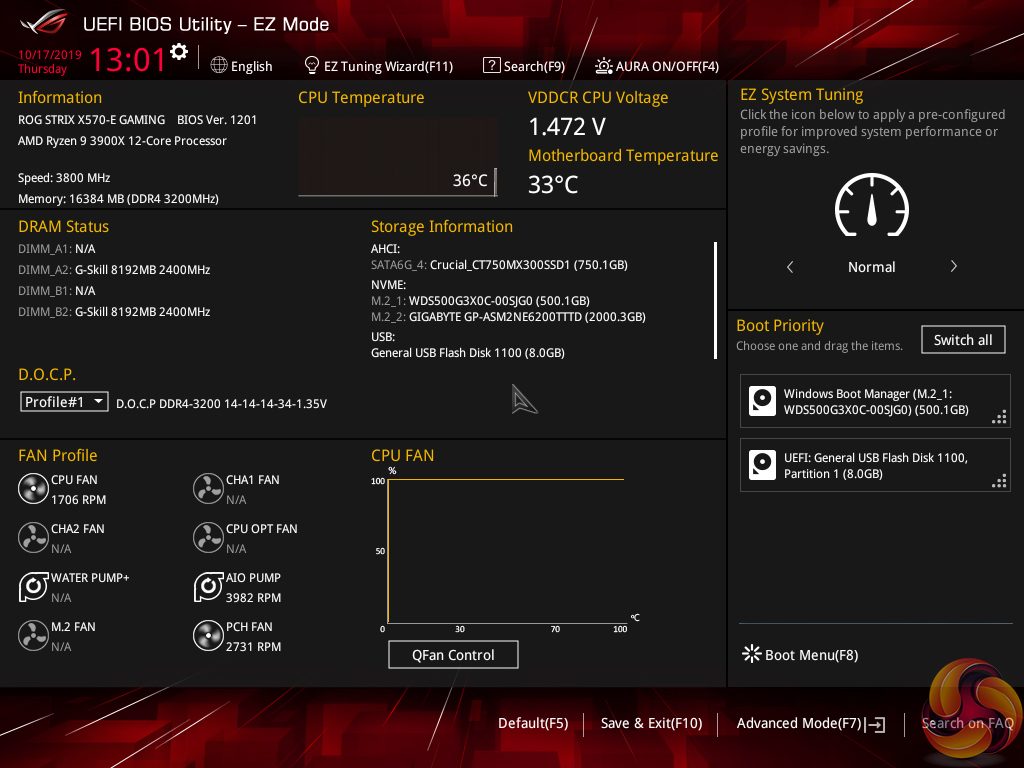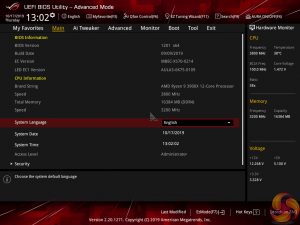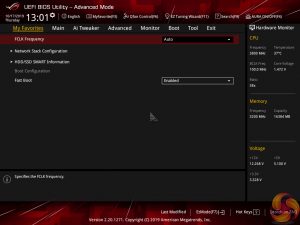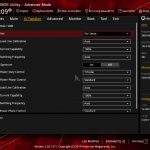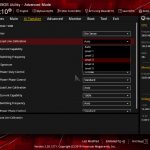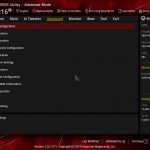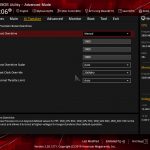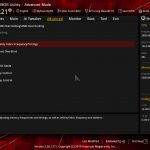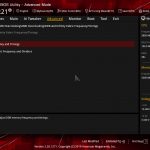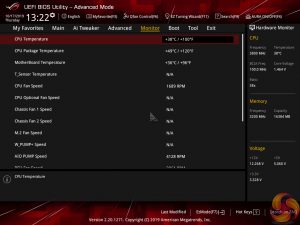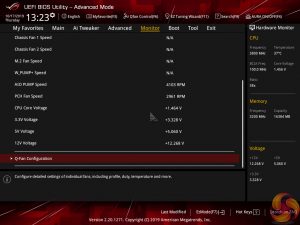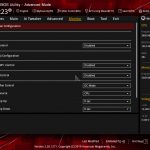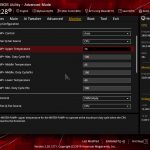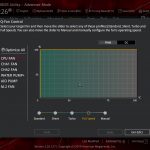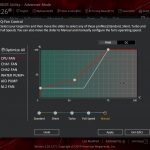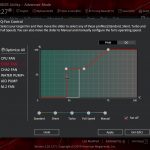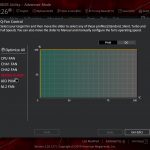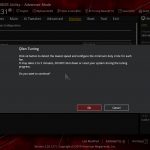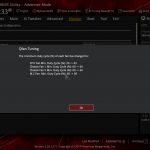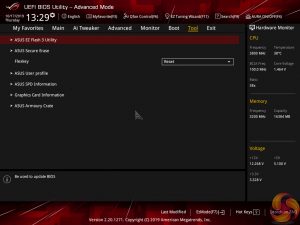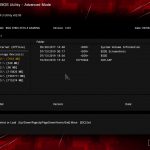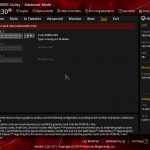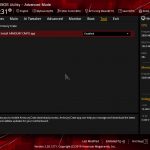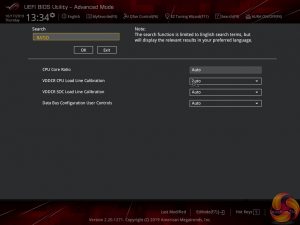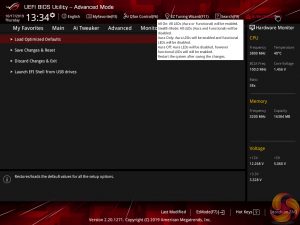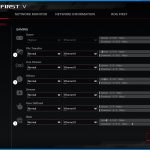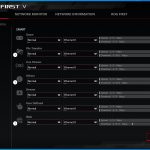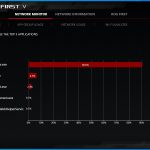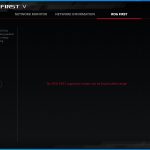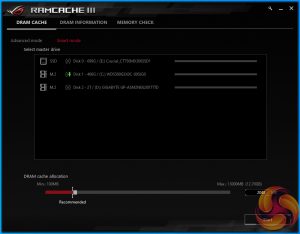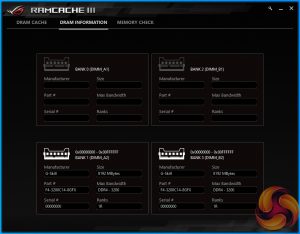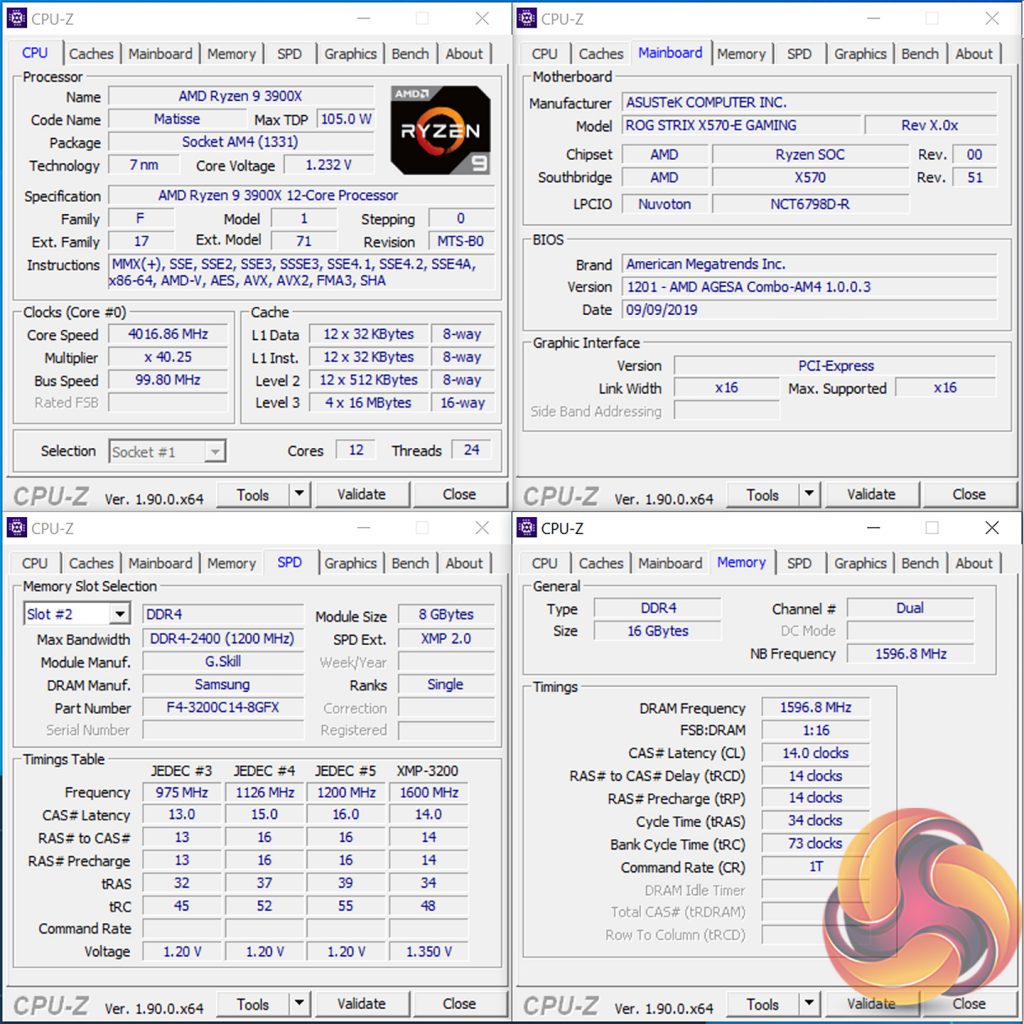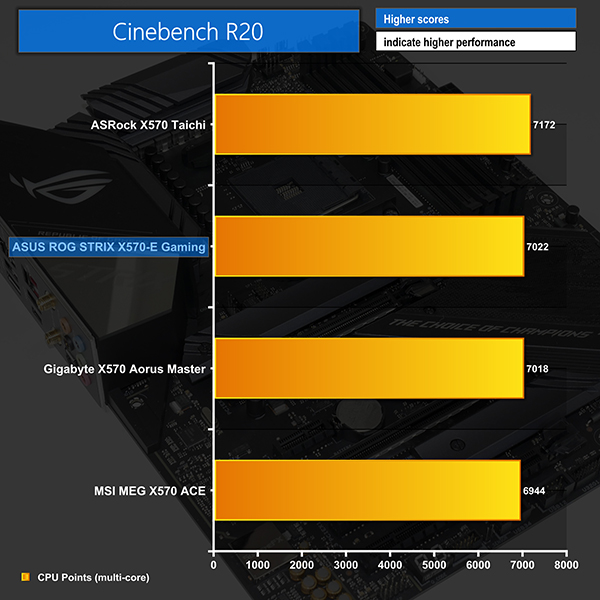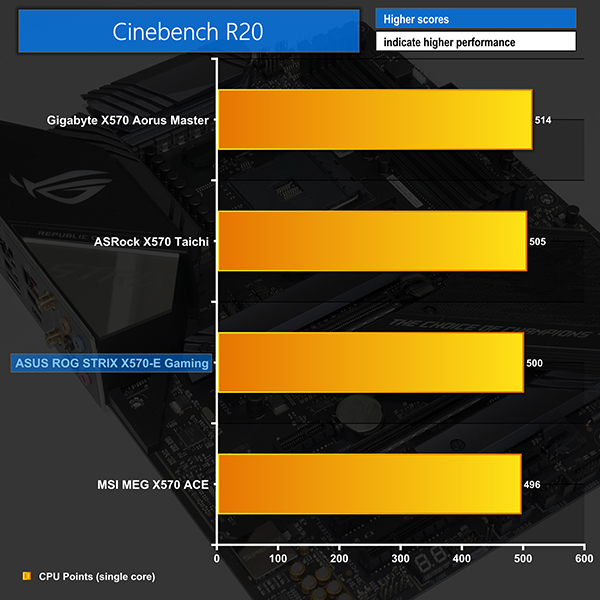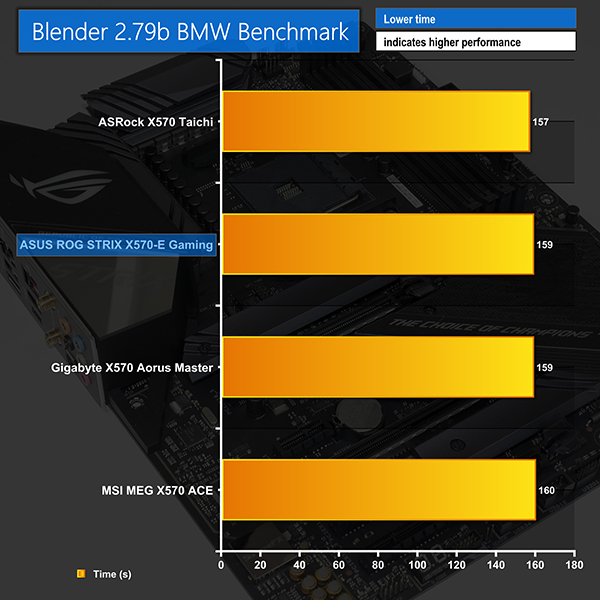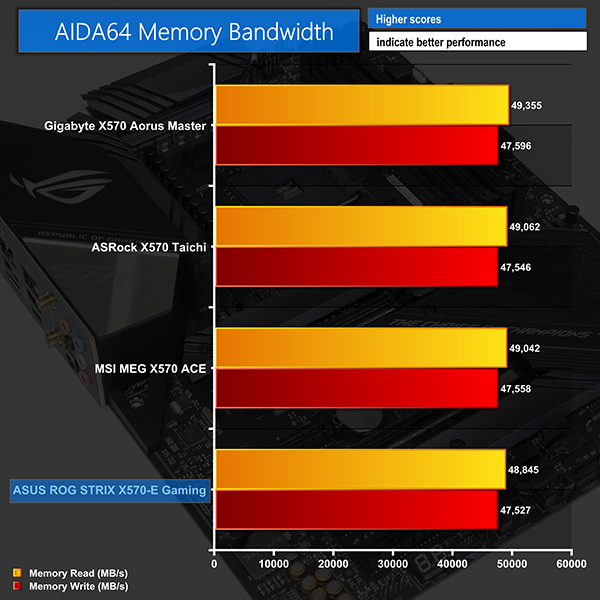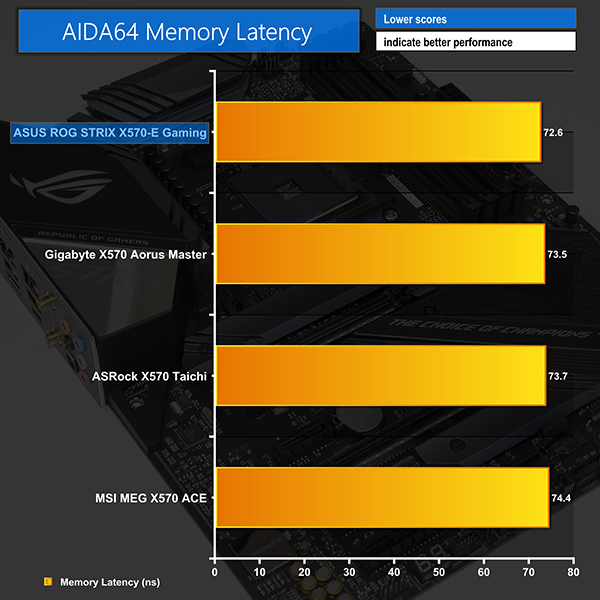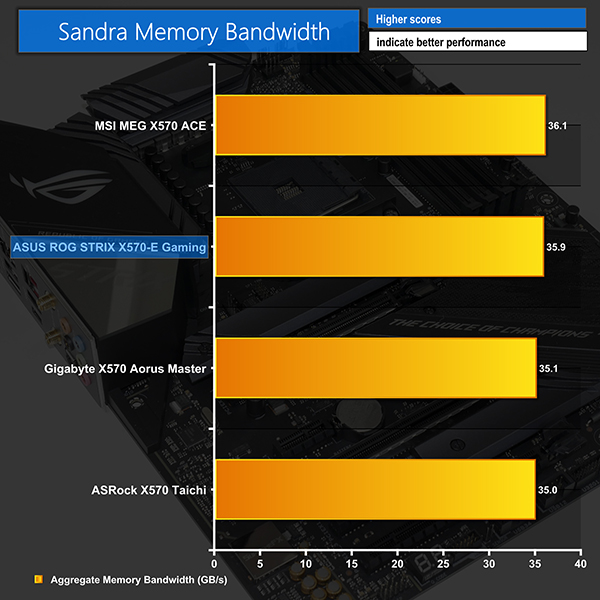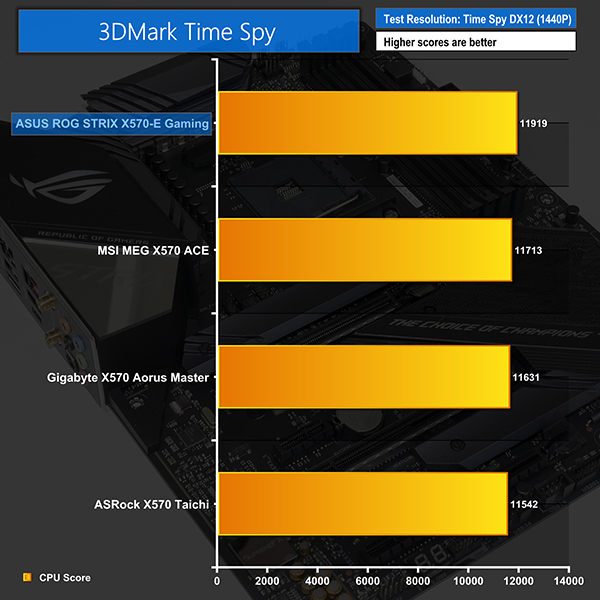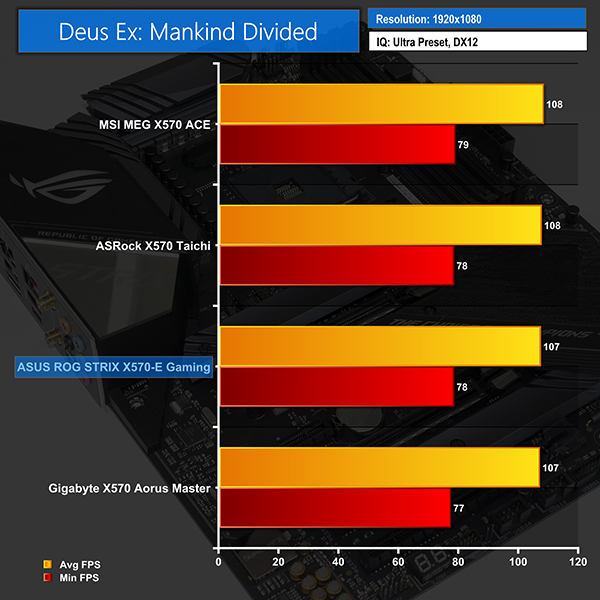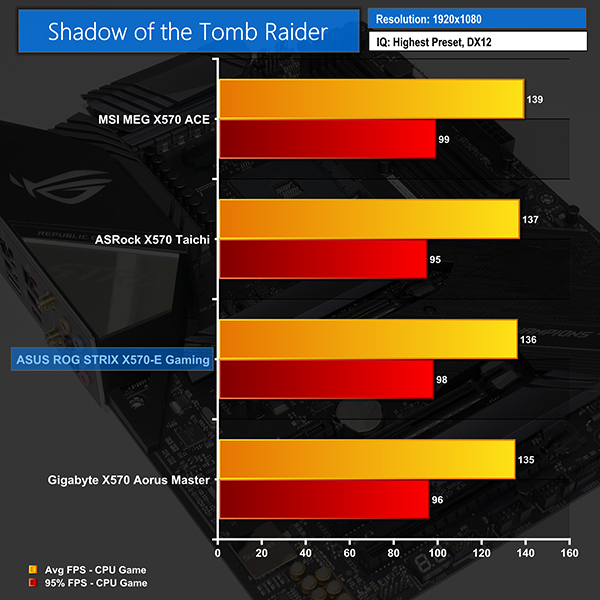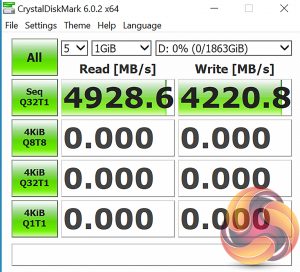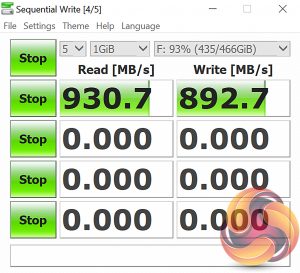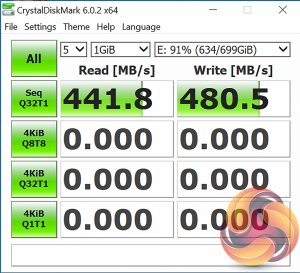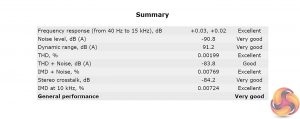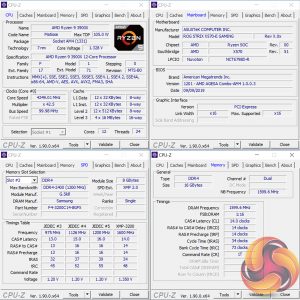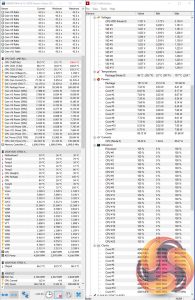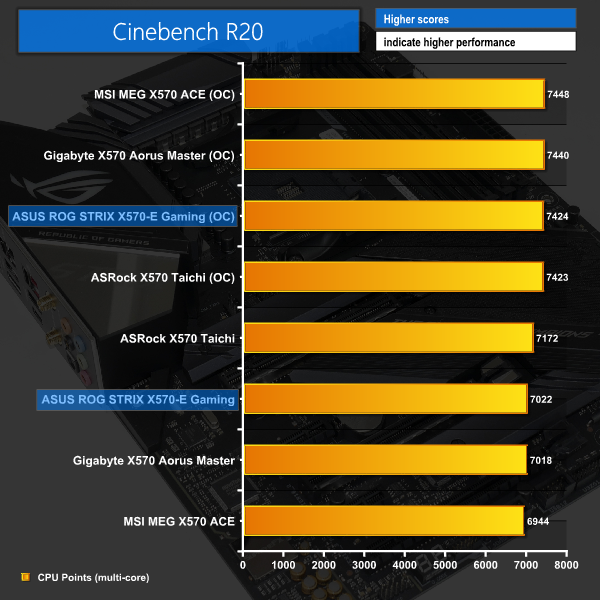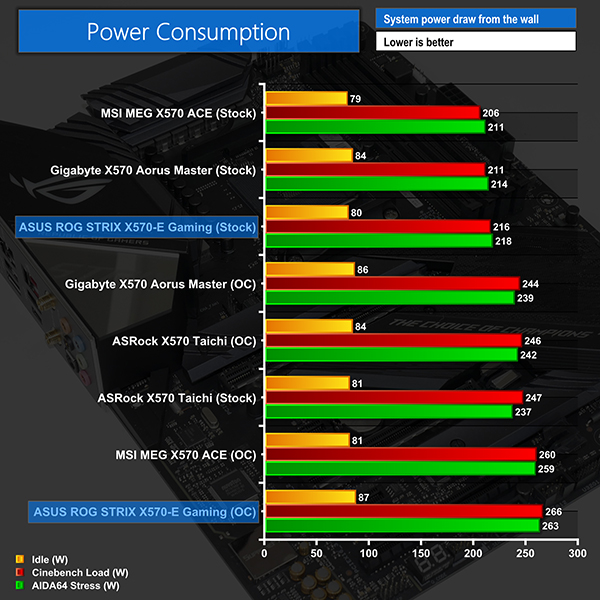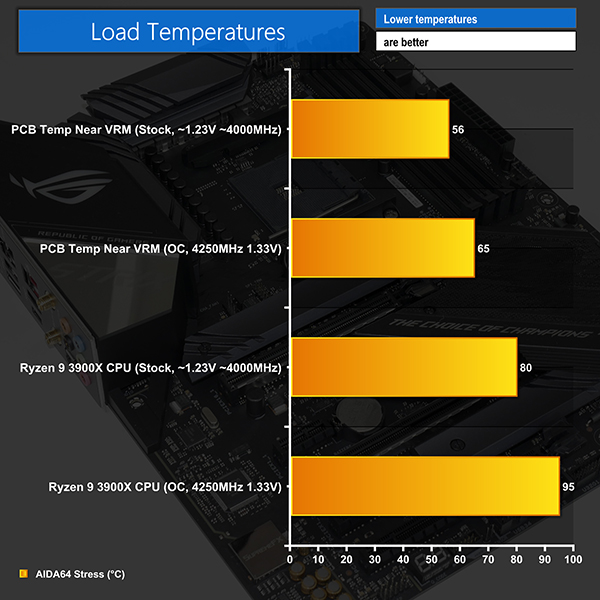ASUS’ AM4 offering at the £300 price point is the ROG STRIX X570-E Gaming. Given the ROG treatment, ASUS deploys the usual affair of premium features and compliments them with an impressive 16-phase power delivery system, solid M.2 cooling shrouds, and 2.5 Gigabit Ethernet. If that last point gets your networking brain ticking, there’s also 2.4Gbps-capable Wi-Fi 6 via an Intel adapter.
There are some key areas where ASUS aims to set its ROG products apart from the competitors. One such area is audio. The X570-E Gaming comes equipped with a SupremeFX S1220A audio codec and dual operational amplifiers. You get support for Sonic Radar III, though that may be more of an annoyance than a feature if you’re an FPS gaming aficionado.
Given its X570 chipset, ASUS’ ROG STRIX X570-E Gaming comes equipped with high speed connectivity interfaces galore. You get dual PCIe 4.0 x4 capable M.2 slots in addition to eight back panel 10Gbps USB 3.2 Gen 2 ports. One of the more unique features at this price point is the 2.5Gbps Realtek RTL8125 Ethernet controller. ASRock and Gigabyte competitors charge a higher premium for boards with faster networking chipsets.
The combination of features looks promising, but will the performance prove ASUS’ ROG STRIX X570-E Gaming as a worthy X570 option at the £300 price point?
Features (information taken from the ASUS webpage):
- AM4 socket: Ready for 2nd and 3rd Gen AMD Ryzen™ processors to maximise connectivity and speed with up to two M.2 Drives, USB 3.2 Gen2 and AMD StoreMI
- Aura Sync RGB: ASUS-exclusive Aura Sync RGB lighting, including RGB headers and addressable Gen 2 GRB headers
- Optimal Power Solution: 12+4 power stages with ProCool II power connector, alloy chokes and durable capacitors to support multi-core processors
- Comprehensive cooling: Active chipset heatsink, MOS heatsink with 8mm heatpipe, dual on-board M.2 heatsinks and a water pump + header
- Gaming connectivity: Supports PCIe 4.0, HDMI 2.0, DisplayPort 1.2 and features dual M.2 and USB 3.2 Type-A and Type-C connectors
- Gaming networking: 2.5Gbps LAN and Intel Gigabit Ethernet with ASUS LANGuard, Wi-Fi 6 (802.11ax) with MU-MIMO, and gateway teaming via GameFirst V
- 5-Way Optimisation: Automated system-wide tuning, providing overclocking and cooling profiles that are tailor made for your rig
- Gaming audio: High fidelity audio with SupremeFX S1220A, DTS® Sound Unbound and Sonic Studio III to draw you deeper into the action
- Easy DIY: ROG-patented pre-mounted I/O shield, ASUS SafeSlot, ASUS Node connector and BIOS Flashback™ for a friendlier building experience
The ASUS ROG STRIX X570-E Gaming takes the usual styling for ASUS’ premium style of gaming motherboards. The PCB and slots are primarily dark black with shades of grey acting as contrast.
Arguably the most noticeable feature of the motherboard, ASUS deploys an ROG-branded rear IO cover that features a reflective panel with STRIX text on it. Personally, I like the look of this. I also like the look of the STRIX text on the rear of the motherboard PCB, even though it is utterly pointless and simply wastes manufacturing costs as it will always be hidden by the motherboard tray inside a chassis.
ASUS provides a couple of RGB lighting zones to complement the plentiful supply of headers. The RGB lighting is subtle, but colours are good, and the overall appearance is smooth.
Four single-latch DIMM slots provide support for up to 128GB of DDR4 memory. Keeping the black colouring consistent between all DIMM slots is a feature that I like. I don’t see the omission of steel reinforced ‘SafeSlot’ connectors for the DIMM slots as a negative, either.
Close to the DIMM slots is the internal USB 3.2 Gen 2 Type-C header. ASUS also deploys an addressable RGB header in this location, positioning it next to the 24-pin power connector.
I like the inclusion of four POST LEDs in an easy-to-view location. Users can quickly see if their boot device, VGA, CPU, or DRAM is POSTing correctly. This is good to see for a platform that is as immature as X570 is at this current time.
8-pin plus 4-pin power connectors are found in their usual location on the motherboard’s top edge. ASUS reinforces the 8-pin connector with a steel casing, which is realistically unnecessary, even when accounting for the force of pulling out the stiff 8-pin cable connector.
Along this top edge is another RGB header – this time 4-pin in design. ASUS includes three 4-pin fan headers to service the CPU area – ideal for dual-fan AIO users.
I would have liked to see some form of onboard power and reset buttons in addition to voltage monitoring points in this region. Unfortunately, they do not exist on this motherboard at all. That’s disappointing for a premium £300 offering that will target users who are savvy with overclocking and have an interest in true system monitoring.
ASUS provides eight SATA 6Gbps ports, which is the same number we see deployed by ASRock’s competing X570 Taichi. Eight ports on a board of this calibre is ideal as it gives users plenty of flexibility for cheaper (and slower) SATA storage devices.
Also worth noting is the fact that none of the SATA lanes share bandwidth with the M.2 connectors. This is ideal as it allows all eight ports to be used simultaneously.
Along the bottom edge, ASUS deploys a pair of USB 2.0 headers. This is ideal and still preferable to a single header thanks to proliferation via peripherals and cooling hardware. The single 5Gbps internal USB 3.0 header is located along the board’s bottom edge in a region that may be difficult to reach for some case designs. Just including the one USB 3.0 header is slightly limiting, especially as ASUS’ own ROG case requires two of the connectors.
I am particularly pleased to see the two-digit debug LED being provided by ASUS. Even at this price point, the ever-useful display is one of the first features to be culled when aiming for a specific price target. It is good to see three 4-pin fan headers positioned on the bottom edge where cables can be tucked away easily. The same goes for the pair of RGB headers, one of which is the preferred addressable type.
The usual affair of front panel cable connectors and the audio header round out the noteworthy features located down the bottom. There is no Thunderbolt internal header, however. Though I’d say this is unlikely to be a problem for most of this motherboard’s audience.
ASUS provides a pair of M.2 connectors sat beneath individual metal heatsinks. Both slots PCIe 4.0 x4 and SATA 6Gbps drives up to 110mm in length. There’s no bandwidth switching between the M.2 connectors and PCIe slots or SATA ports. That’s ideal as it allows users to deploy the full cohort of M.2 SSDs and SATA drives without hassle.
It is disappointing to see ASUS providing only two M.2 slots when competitors at this price point generally deploy three. That additional M.2 connector on competitors such as ASRock’s X570 Taichi simply provides extra flexibility, as one should expect on a £300 product.
Also disappointing is the needless complexity involved in installing an M.2 SSD. Despite both the heatsinks being separate from the chipset heatsink and shroud, a user is forced to remove the RGB-equipped board cover to access the necessary screws.
The same criticism that we dealt ASRock with the X570 Taichi is relevant here; instead of a user spotting a deal on a shiny new M.2 SSD and having it installed in their already-built system within 2-3 minutes, one has to remove the expansion devices, unscrew the motherboard shroud, remove the M.2 heatsink, install the SSD, re-install the heatsink, refit the shroud, and then re-install expansion cards. That makes a 2-3-minute job a 15+ minute one. Ramp the time requirement up significantly if your graphics card is fitted with an AIO liquid cooler or in a full-custom water loop.
What’s wrong with simply repositioning the screw or providing a cut out in the shroud to avoid such a needless waste of a user’s time?
You get the usual set of PCIe expansion slots deployed as x16/x0 or x8/x8 for the primary steel-reinforced connectors. That bottom full-length slots operates at PCIe Gen 4 x4 from the X570 chipset and shares its bandwidth with the x1 slot above it.
Expansion slot spacing is ideal for a modern mainstream motherboard with Crossfire and SLI support. You can use 2.5- or 3-slot graphics cards while maintaining access to the other primary full-length connector.
ASUS’ audio system is based around the SupremeFX S1220A audio codec. A metal EMI shield covers the codec to minimise interference. Also provided is a pair of operational amplifiers and a bank of Nichicon audio capacitors.
The use of an integrated IO shield is very much welcomed on a premium motherboard of this calibre. From left to right, you get DisplayPort 1.2 and HDMI outputs for use with an APU. The HDMI connector is version 2.0b and supports 4K60 with a relevant APU.
The BIOS flashback button is marked for use with a specific USB port. BIOS Flashback is another good feature to see on this calibre of motherboard as it aids system resilience against BIOS problems and allows for easier updates with a future AM4 chip. A total of eight USB ports is available on the rear IO, all of which operate at 3.2 Gen 2 10Gbps speed. It is highly impressive to see ASUS operating an all-10Gbps rear IO USB deployment.
Standard Ethernet is provided by an Intel I211-AT controller, while Intel is again used for the 802.11ax Wi-Fi 6 connectivity. One of this motherboard’s key features is the Realtek RTL8125 2.5Gbps Ethernet controller. The usual affair of audio connectors rounds out the rear IO.
There’s no rear clear CMOS button and that’s annoying, especially with the relative immaturity and frequency of BIOS updates for the X570 platform currently.
A total of seven 4-pin fan connectors is provided, four of which are close to the CPU socket. ASUS spreads out the headers fairly evenly, with three along the top edge, three along the bottom edge, and one in-board to cater for a rear chassis fan. A single 2-pin T-sensor header is found along the board’s bottom edge.
Four LED headers are provided, two of which are standard RGB and the other two are addressable connections. These are split between the top-right and bottom-right zones on the motherboard in locations that I would consider to be very good.
ASUS is using a proprietary ASP1405 PWM controller that is widely believed to be based on the highly competitive International Rectifiers IR35201 6+2 phase PWM chip. Clearly, 6+2 phases does not equal the 16 total phases for the X570-E and ASUS does not use PWM phase doublers.
ASUS’ 12+4 phase VRM is configured in 6+2-phase mode with each of the phases operating as a pair in parallel. So, you get twelve physical phases for the CPU but only six control phases. This has a latency benefit versus doublers but gives up some control granularity and accuracy.
With the use of International Rectifiers’ excellent IR3555 60A PowIR stages, the total current capacity for an AM4 CPU is 720A. Doubling or non-doubling, this is a superb VRM that should have absolutely no problems powering any current or future AM4 processors.
While the VRM heatsink is undeniably an aesthetics-first design, it is hard to criticise ASUS too much for that choice given the efficiency of the overkill power delivery system on the X570-E Gaming. I would have liked to see at least some effort to fin the heatsinks, but with an 8mm heatpipe connecting the two metal blocks, VRM temperatures should not be a concern.
ASUS’ 40mm chipset fan sits atop a metal cooling plate that features fins to dissipate heat from the X570 silicon. The fan is an open-rotor radial design that needs to force air across the fin stack in order to dissipate thermal energy effectively.
Incidental airflow for the radial fan is also likely to reach the M.2 SSDs nearby, which is likely one of the primary reasons for ASUS’ use of the plastic shroud.
Positioning of the chipset fan is not good, as the blower is sat directly beneath the venting location for a hot graphics card. Ingesting higher temperature air that has been expelled from a VGA cooler certainly isn’t ideal for chipset temperatures. MSI’s chipset cooling system on the MEG X570 ACE still looks to be superior, with that motherboard’s fan sitting further down the PCB.
The default entry page for ASUS’ UEFI is EZ Mode. On this page, basic settings relating to fan speeds and boot devices can be adjusted and other important information can be viewed. EZ Mode is simple enough for novice users to not be dissuaded from entering the UEFI.
Hitting F7 allows the Advanced mode to be accessed. The Main page outlines information relating to the system and motherboard. The My Favorites tab can be convenient if you are frequently searching for a setting buried deep within the UEFI.
AI Tweaker follows the standard layout that we have come to expect from recent ASUS motherboards, and that’s a good thing. Easy access is provided to ratio, frequency, and voltage settings, allowing users to adjust their system parameters with minimal effort.
Different voltage operating modes are available for the CPU, allowing the user to adjust an overclock to their own preference. The modes of interest are: Offset, Manual, and Auto.
Load-line calibration (LLC) settings can be accessed through the Digi+ VRM page. ASUS provides options from level 1 to level 5 but gives no explanation of how the LLC levels work. This is frustrating as we had to resort to trial and error in order to find the desirable LLC level, which was a waste of time compared to competing vendors’ solutions of including a clear graph.
There is an option to control CPU VRM switching frequency, which is interesting for overclockers. 300-500kHz settings can be applied in increments of 50kHz. Interestingly, the SoC VRM switching frequency actually increases the upper range to 600kHz.
The Advanced tab is where options relating to storage and onboard devices can be adjusted.
Under the Onboard Devices page, operation mode of the chipset fed PCIe 4.0 full-length slot can be adjusted in order to get full PCIe 3.0 x4 bandwidth or a lower x2 link. This subsection also provides an option for the onboard RGB lighting to be enabled or disabled during sleep and power-off modes.
The ability to set the Q-Code LED to show POST information then CPU temperature is a really useful feature. I do not know why ASUS does not apply this mode by default as it’s something that many enthusiasts will be interested in.
ASUS gives a wealth of information relating to voltages, temperatures, and fan speeds, as displayed in the Monitor UEFI page. Warnings relating to low fan speed can also be set to warn a user of a failed fan, for example.
Fan speed control in ASUS’ UEFI is very good. There are multiple methods of controlling the fan speed curve and several pre-determined modes are also available. Fans can also take temperature readings from different sources in order to better tune their operation to a user’s cooling preference.
Hitting F6 loads up ASUS’ Q-Fan Control GUI which is a graphical method of adjusting the fan speed curve. All fan headers are given control in Q-Fan by using a 3-point curve. The CPU fan header is given the greatest flexibility as the minimum fan speed it supports is 20%. The non-CPU headers can only go to 60% as their minimum fan speed setting in PWM control mode.
There is, however, a Fan Off setting for the non-CPU fans that allows them to power down when the relevant temperature conditions are met. While this is a useful feature in theory, I have previously seen fans succumbing to motor twitch in this mode, and the jump from 0% speed to 60% is generally audible.
The non-chassis and non-CPU fan headers do not feature control abilities in this Q-Fan Control section. You can, however, control those headers via the written interface.
The Tool section is home to ASUS’ useful features, such as Secure Erase and EZ Flash 3 Utility.
EZ Flash 3 has the ability to update the BIOS using a storage device or over the web. Up to eight settings profiles can be saved and named in the UEFI. Further profiles can be transferred through storage mediums such as a USB flash drive.
SSD Secure Erase is a useful tool for securely wiping the contents of an SSD if you are selling it on, for example. There is also the possibility that wiping the data will restore performance, though this was more prevalent with older SandForce drives.
GPU Post and ASUS SPD Information can be useful in troubleshooting scenarios such as identifying dead or disconnected hardware without tearing one’s system apart.
The search function is useful for quickly jumping to specific sections. ASUS gives quick access to a toggle that allows the Aura LED mode to be adjusted.
ASUS' AI Suite 3 and AURA RGB LED software packages did not work in our testing. We are confident that this is tied to our individual Windows install and an incompatibility at some point in the system. As such, we have pulled the analysis for these two packages from a previous ASUS motherboard review.
Please note that there may be differences for the AMD-based X570-E Gaming that is being assessed in this review versus the Intel Z390 motherboard from which the comments were gathered.
AI Suite 3
AI Suite 3 is the go-to point for any settings or information relating to system operations. Want to check temperatures and voltages or adjust multipliers for the CPU and speeds of fans? AI Suite 3. Want to speed up certain programs or reduce the amount of RAM-hogging operations on your system? AI Suite 3. Want to check for a BIOS update? AI Suite 3.
You can see screenshots from our previous ASUS AI Suite 3 testing with the Maximus XI Hero (Wi-Fi) motherboard HERE.
GameFirst V can be used to prioritise network traffic in a similar fashion to Killer’s Network Manager software, but whilst using a non-Killer NIC. For example, higher priority can be set to Steam or a game than a web browser in order to prioritise traffic and minimise lag during gameplay.
RAMCache III uses free system memory to act as a read/write cache on top of a storage drive (including NVMe SSD) that allows for faster access to frequently used data. This can have a benefit of speeding up frequently accessed programs. This is a smart tool which makes use of a user-determined amount of system memory that would otherwise be sat idle.
ASUS AURA Lighting Control
Based on our testing with the ASUS Maximus XI Hero (Wi-Fi), ASUS’ AURA RGB tool is a very comprehensive piece of software used for managing the colours and operating parameters of onboard and connected LEDs. LED operating modes can be synchronised with other compatible hardware or managed for the motherboard alone.
I particularly liked the CPU temperature mode that changes the light colour based on processor thermals. The thresholds can be adjusted so that green stays present for longer or red is activated quicker.
More of our comments on ASUS AURA can be read HERE. ASUS' webpage highlights more details and features for AURA HERE.
We will be outlining the ASUS ROG STRX X570-E Gaming motherboard’s performance with the AMD Ryzen 9 3900X CPU, 16GB of 3200MHz DDR4 memory, and an Aorus RTX 2080 Ti graphics card.
X570 Motherboard Test System:
- Processor: AMD Ryzen 9 3900X.
- Memory: 16GB (2x8GB) G.SKILL 3200MHz CL14 DDR4 @ 1.35V.
- Graphics Card: Gigabyte Aorus RTX 2080 Ti Gaming OC 11G (custom fan curve to eliminate thermal throttling).
- System Drive: WD Black SN750 500GB.
- Games SSD: Crucial MX300 750GB.
- CPU Cooler: Corsair H100X (full speed fans to eliminate thermal throttling).
- Power Supply: Seasonic Prime Titanium 1000W.
- Operating System: Windows 10 Pro 64-bit 1903 Update.
Drivers and UEFI:
- ASUS ROG STRX X570-E Gaming UEFI 1201 AGESA 1.0.0.3ABBA (latest at the time of testing).
Comparison Motherboards:
Tests:
- Cinebench R20 – All-core & single-core CPU benchmark (CPU)
- Blender 2.79b – All-core rendering of the BMW benchmark (CPU)
- SiSoft Sandra – Memory bandwidth (Memory)
- AIDA64 – Memory bandwidth, memory latency (Memory)
- 3DMark TimeSpy – Time Spy (1440p) test (Gaming)
- Deus Ex: Mankind Divided – Built-in benchmark tool, 1920 x 1080, Ultra quality preset, no AA, DX12 version (Gaming)
- Shadow of the Tomb Raider – Built-in benchmark tool, 1920 x 1080, Highest quality preset, no AA, DX12 version (Gaming)
- CrystalDiskMark– Storage transfer rates (Motherboard)
- Rightmark Audio Analyzer 6.4.5 – Record and playback test using a line-in to line-out loopback with a 3.5mm audio cable (Motherboard)
- AIDA64 – Stress test (Temperatures & Power Consumption)
- HWiNFO – System sensor monitoring during stress test (Temperatures & Power Consumption)
Cinebench R20
Blender BMW Benchmark
Cinebench R20 shows strong performance from ASUS’ ROG STRIX X570-E Gaming using the latest AGESA ABBA BIOS. ASRock is still in the lead thanks to more aggressive default voltages and the accompanying clock speed boost. According to our logs, ASUS had the Ryzen 9 3900X sat at an average of 4017MHz throughout this all-core load, with 1.235-1.25V being fed as the core voltage.
Single-threaded performance from ASUS is OK, though we expected higher given the use of the latest ABBA AGESA version with supposed boost clock fixes versus ABB on the competing motherboards. Our logs showed a maximum clock speed of 4641MHz, which translates into a 46.5x multiplier. That was for a single data point from our readings taken every 2000 milliseconds. The more reasonable single-core boost clock was 4.60GHz, and the board allowed the preferred CPU core to spend a very healthy amount of time operating at more than 4.50GHz. ASUS looks to have done a good job at deploying the AGESA ABBA BIOS update.
Blender performance from ASUS is on par with that of Gigabyte’s X570 Aorus Master. There is very little between the boards in this test, though ASRock is slightly quicker thanks to far more aggressive default voltage settings and poorer power efficiency.
AIDA64 Engineer
Sandra Memory Bandwidth
Memory bandwidth is where we’d expect for 3200MHz CL14 DDR4 in dual channel mode. ASUS’ latency performance is slightly improved versus the competitors in our chart.
Memory bandwidth is where we’d expect for 3200MHz CL14 DDR4 in dual channel mode. ASUS’ latency performance is slightly improved versus the competitors in our chart.
ASUS’ X570-E Gaming memory bandwidth performance in SiSoft Sandra tops the chart alongside MSI’s competitor at 36GBps.
3DMark
3DMark is a multi-platform hardware benchmark designed to test varying resolutions and detail levels of 3D gaming performance. We run the Windows platform test and in particular the Time Spy benchmark, which is indicative of high-end 1440p PC Gaming.
Deus Ex: Mankind Divided
Despite its age, Deus Ex: Mankind Divided remains a demanding title even for modern hardware. We use the game’s built-in benchmark with quality set to Ultra, MSAA disabled, and DX12 mode.
Shadow of the Tomb Raider
We run the built-in benchmark using the DirectX 12 mode, anti-aliasing disabled, and the Highest quality preset.
The strong boost clocks help ASUS register a chart-topping score in 3DMark Time Spy. 11919 points puts the X570-E Gaming 3% ahead of ASRock’s competing X570 Taichi.
Real world gaming performance in Deus Ex: Mankind Divided is solid enough. ASRock and MSI are marginally faster while Gigabyte is fractionally slower. The differences are minor and therefore ASUS does well enough in this game.
The performance hierarchy for Shadow of the Tomb Raider is identical to that of Deus Ex. ASUS sits a frame or two behind ASRock and MSI, while the X570-E Gaming’s average performance is fractionally ahead of Gigabyte’s X570 Aorus Master.
Stepping back from the minor differences, there is no bad gaming solution out of these four motherboards.
M.2 PCIe Performance
We test M.2 PCIe performance using an Aorus PCIe Gen 4 2TB SSD. This SSD uses a Phison-based PCIe Gen 4 controller.
M.2 performance is right where we’d expect it with our blazing fast Aorus PCIe Gen 4 SSD hitting almost 5GBps on sequential reads.
Cooling performance from ASUS’ metal heatsink is good enough, with our logs showing a peak drive temperature of 60°C for our relatively light speed tests.
USB Performance
We test USB 3.2 performance using a PCIe NVMe SSD connected to a Sabrent USB 3.2 Gen 2 (10Gbps) Type-C M.2 enclosure.
Read and write speeds in the 900MBps range are exactly what we should be seeing from ASUS’ USB 3.2 Gen 2 10Gbps ports.
SATA 6Gbps Performance
For SATA 6Gbps testing we use a Crucial MX300 750GB SSD.
SATA 6Gbps performance is also exactly where we'd expect for our Crucial SSD.
Audio
Rightmark Audio Analyser is a freeware benchmarking utility designed to objectively test the performance characteristics of audio solutions. We setup a line-in line-out loop and execute the record/playback test before generating the results report you see below. A sampling mode of 24-bit, 192 kHz was tested.
Rightmark Audio Analyzer rates the ASUS ROG STRIX X570-E Gaming motherboard's SupremeFX audio system as Very Good overall.
Manual CPU Overclocking:
To test the ASUS ROG STRIX X570-E Gaming motherboard’s CPU overclocking potential, we set the CPU Core Voltage to 1.35V and applied the Level 4 LLC setting.
We were able to hit a stable frequency of 4250MHz using 1.35V as set in the UEFI. We applied the Level 5 LLC setting initially in order to hit 1.352V according to CPU-Z. However, this resulted in higher-than-expected CPU and system power draw and resulted in temperatures that were too high. To compensate, we backed down to Level 4 LLC instead.
The Level 4 LLC setting saw a load voltage of 1.328-1.336V in Cinebench, which represents a 14-22mV offset. The CPU temperatures were controllable at this level and stability was not compromised.
Motherboard Sensors
ASUS provides a solid set of temperature data points but it is disappointing to see the lack of a VRM temperature sensor. The power data according to HWiNFO and HWMonitor looks to be accurate.
Overclocked Performance
With ASUS’ motherboard overclocking the Ryzen 9 3900X to 4.25GHz, Cinebench R20 multi-threaded performance increased by 402 points. That’s a solid 5.7% gain that’s pretty reasonable if your workloads are primarily multi-threaded.
System Power Consumption
We leave the system to idle on the Windows 10 desktop for 10 minutes before taking a reading. For CPU load results we run AIDA64 CPU, FPU, and Cache stress tests and take a reading. The power consumption of our entire test system (at the wall) is shown in the chart.
ASUS applies sensible voltage levels to our Ryzen 9 3900X under stock conditions and therefore the power readings from the wall are reasonable. 216-218W under load is just a smidgen higher than the power draw from the MSI and Gigabyte competitors and is significantly lower than ASRock’s over-volted X570 Taichi. Bear in mind that ASUS had our Ryzen 9 3900X operating at an average of 4017MHz all-core frequency with the latest AGESA ABBA BIOS revision.
Overclocked numbers are less favourable to ASUS, with our own adjustments to the awkward LLC settings being largely to blame. CPU-Z registered a core voltage of 1.328-1.336V under Cinebench multi-core load, though the power draw reading from the wall would suggest that the actual number is higher. Interestingly, the ASP1405 PWM controller used by ASUS is widely believed to be a rebadged International Rectifiers IR35201. That’s the same PWM chip that is used on the MSI MEG X570 ACE motherboard – a competitor which exhibited similar, uncharacteristically high power draw for the given software-read voltage level.
My suggestion in this scenario would be to reduce the operating voltage even further in the UEFI and take software-read voltage readings with a rather large pinch of salt. You may find that your CPU can overclock with uncharacteristically low software-read voltage levels, but the wall power draw is similar to competing motherboards operating at a higher real CPU core voltage.
System Temperatures
We run the AIDA64 CPU stress test for 1 hour while recording the system data using HWInfo. This data is then analysed to show the CPU temperatures and also the VRM MOSFET temperatures, by using our own physical monitoring methods that you can read about in more detail HERE.
To check VRM temperatures, we measured PCB temperature on the hotspot area near to the MOSFETs. Check our temperature recording methods found in our recent X570 VRM testing article for more details.
The Ryzen 9 3900X CPU temperature is held around 80C under stock conditions, thanks in large to ASUS’ sensible voltage levels. Overclocked CPU temperature is more concerning at well above 90C. The higher-than-usual power consumption observed in the previous chart translates directly into increased thermal output for the struggling AIO cooler to contend with. A steady-state load temperature of 95C, with short-duration spikes a few degrees higher, would be enough for me to turn down the voltage and/or frequency of this overclock if I wanted daily usage.
VRM temperatures are excellent, even with the system overclocked heavily. Less than 60C under stock conditions and staying well below 70C when overclocked highlight the efficiency of ASUS’ power delivery components. These readings were recorded using our test equipment; ASUS does not provide sensor-read temperature data in OS-based software, which is disappointing as the vendor clearly has nothing to hide.
Chipset temperatures were fine, showing the typical mid-60s reading for X570 motherboards. ASUS’ chipset cooling solution seemed perfectly adequate at managing the heat output without requiring excessive fan speeds. The small 40mm fan stayed below 3000 RPM for the vast majority of our testing.
The ASUS ROG STRIX X570-E Gaming is a premium motherboard that sticks to its ROG philosophy by offering a superb power delivery solution that is particularly competitive at this price point.
Performance was solid throughout testing. That point is thanks in large to ASUS’ excellent deployment of the AGESA ABBA microcode in the latest BIOS revision that had us seeing boost clocks as high as 4.65GHz from the Ryzen 9 3900X.
Overclocking performance was strong, even if ASUS’ load-line calibration settings are needlessly awkward. While the accuracy of our selected overclock voltage was not good due to the aforementioned LLC awkwardness, stability was perfectly good at our chip’s 4.25GHz maximum.
The balance of features is solid overall. RGB lighting zones are subtle but good. ASUS only provides two M.2 connectors when competitors offer three, which is disappointing. Eight SATA connectors may be a worthwhile trade-off for some, though. There are no onboard buttons or voltage checkpoints, either, which is disappointing for an enthusiast motherboard.
However, ASUS does provide 2.5Gb Ethernet from a Realtek chipset, which ASRock’s X570 Taichi, for example, does not.
Although ASUS’ board cover makes M.2 SSD installation more difficult than it needs to be, the provided heatsinks work well. Another heatsink that worked well was the chipset cooling solution. ASUS’ 40mm open-style fan remained below 3000 RPM in our testing and was unobtrusive. Positioning of the fan is not ideal as it will suck in hot air from a graphics card. This did not prove to be an issue in our CPU- and motherboard-focused testing, however.
With a strong overall set of features built around an absolutely superb power delivery solution, ASUS’ ROG STRIX X570-E Gaming is a particularly compelling option at its £300 asking price.
The ASUS ROG STRIX X570-E Gaming is priced at £309.95 at Overclockers UK. (its on sale at £299.95 as we go to press today).
Pros:
- Market-leading power delivery solution at this £300 price point.
- Excellent boost frequencies from the latest AGESA ABBA BIOS.
- 2.5Gb Ethernet.
- All 10Gbps USB 3.2 Gen 2 on the rear IO.
- Easy to use UEFI with good features.
- Excellent fan control capability.
- Decent chipset cooling solution.
- Good RGB lighting onboard.
Cons:
- Only two M.2 connectors – competitors offer three.
- M.2 installation method is needlessly awkward and inhibits SSD heatsink usage.
- Awkward LLC settings make voltage inaccuracies common.
- No onboard buttons or voltage monitoring points.
KitGuru says: Well-built all-round and an elite power delivery system, ASUS' ROG STRIX X570-E Gaming is a strong X570 contender at the £300 price point.
Be sure to check out our sponsors store EKWB here
 KitGuru KitGuru.net – Tech News | Hardware News | Hardware Reviews | IOS | Mobile | Gaming | Graphics Cards
KitGuru KitGuru.net – Tech News | Hardware News | Hardware Reviews | IOS | Mobile | Gaming | Graphics Cards