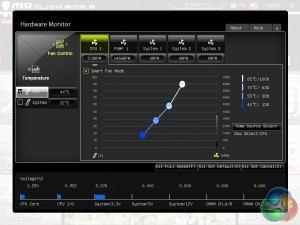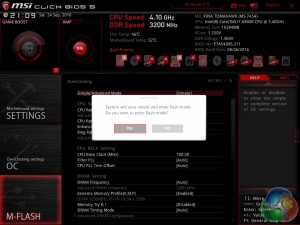The UEFI with the X99A Tomahawk is virtually identical to the X99A Godlike Gaming Carbon we reviewed earlier this year. The colour scheme and design is slightly different, reflecting the fact this is an Arsenal series motherboard and Tomahawk themed. However, the core structure and available options remain similar aside from a few minor hardware and controller differences.
Click Bios 5 is presented in either the “EZ mode” or an advanced mode. The EZ mode is a single landing page which offers common functions like boot priority, XMP, OC Profiles (OC Genie 4) and numerous other things.
Once in the main tab for performance tuning, the OC tab, there is further “difficulty filtering” with a choice of Simple or Advanced option displays. In short, the simple mode hides many of the lesser-used frequencies, voltages, timings and operational behaviours, while still retaining key options like base clock, multiplier, vCore voltage and so on.
The end result is users with the knowledge to perform basic CPU or memory overclocking can do so without having to concern themselves with the somewhat overwhelming range of other options.
The rest of the overclocking options (simple and advanced) for the memory, CPU and PCH can be seen above.
MSI offers fan tuning and controls within the UEFI environment through a graphical interface. All five fan headers can be changed using either a pre-defined curve or manually adjusted using the mouse, plus the source temperature for the fan behaviour can be modified between a number of different sensor inputs. Despite the “pump” terminology for the second fan header it should be noted you can use standard fans with this header.
Board explorer is the second of the graphical interfaces that presents to you a labelled and interactive diagram of the motherboard and the associated options for each physical feature. It's a little bit gimmicky but for users unfamiliar with which component is where and does what, it can be useful.
One of the handier features of modern UEFI environments, MSI's included, is the ability to save, load and export BIOS profiles which make system management a lot easier. Even for single PC owners the ability to switch between a high performance profile and a power saving profile is a useful function to have so that you don't waste electricity when using your PC in a mundane way (Word Processing, Web Browsing, etc.) but have more processing power on-tap when it is needed (Gaming, Rendering, etc.).
Finally, the MSI M-Flash utility allows you to update the UEFI to the latest version by having a USB stick, formatted in FAT or NTFS, with a UEFI file in the root directory. It's not as advanced as other BIOS update tools, including ASRock's which updates straight from the internet, as you can only update from USB and the file has to be in the root directory. Nonetheless, it's quick and it still does the job required.
Be sure to check out our sponsors store EKWB here
 KitGuru KitGuru.net – Tech News | Hardware News | Hardware Reviews | IOS | Mobile | Gaming | Graphics Cards
KitGuru KitGuru.net – Tech News | Hardware News | Hardware Reviews | IOS | Mobile | Gaming | Graphics Cards