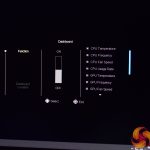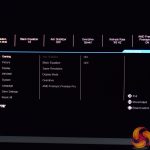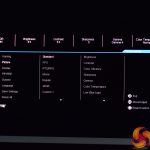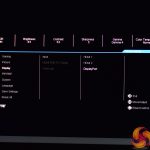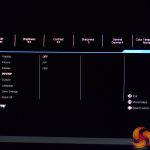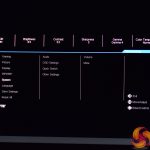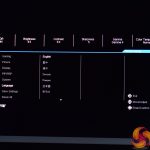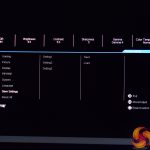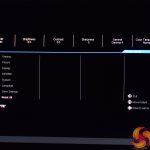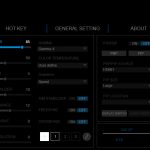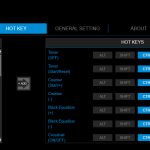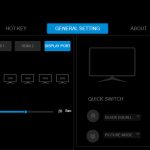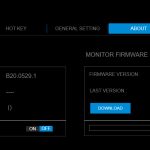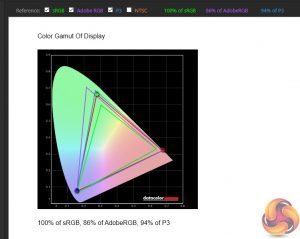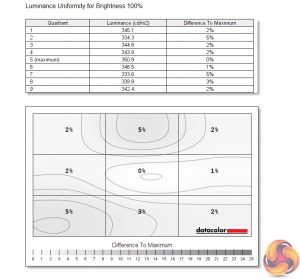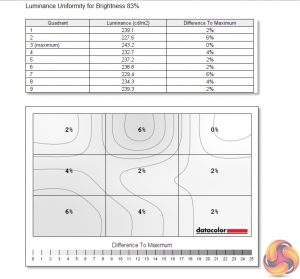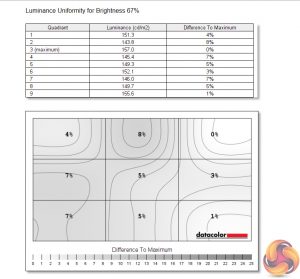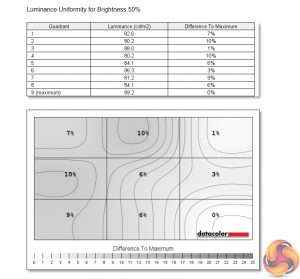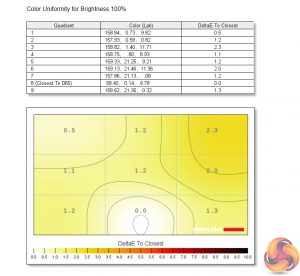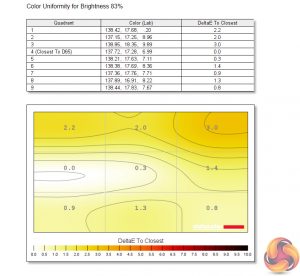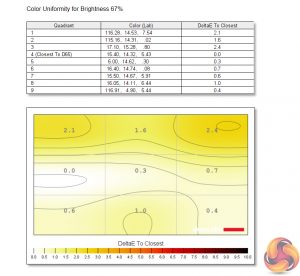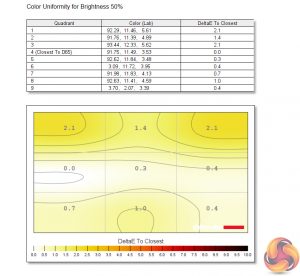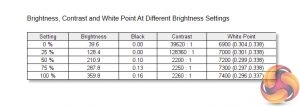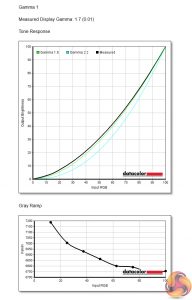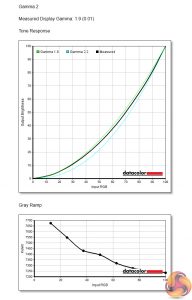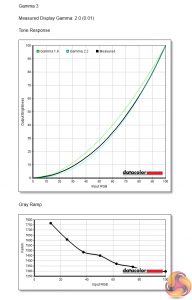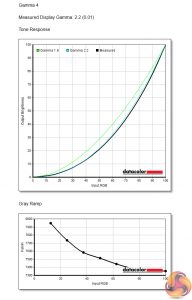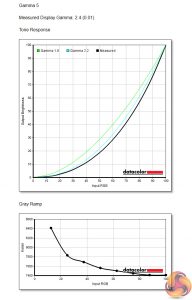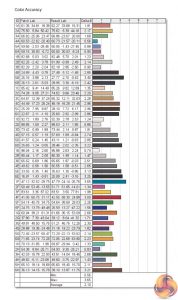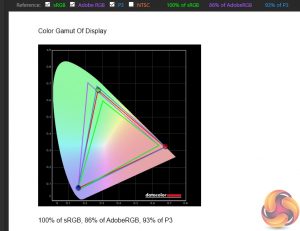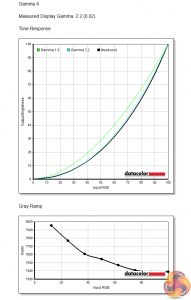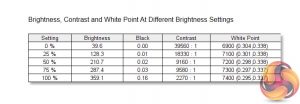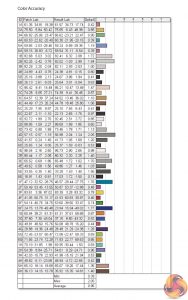We've seen a couple of displays from Gigabyte over the last year, including the Aorus AD27QD and Aorus FI27Q-P – but, importantly, both are Aorus-branded models. The Gigabyte G32QC we are looking at today is not an Aorus model, and is instead part of the mainstream Gigabyte brand. Despite that, it sports a curved 31.5in VA panel, 1440p resolution and 165Hz refresh rate, so it's clearly still geared towards gamers. Priced at £420 here in the UK, could this be your next gaming display?
There's no denying the key specs of the Gigabyte G32QC are impressive – high refresh-rate 1440p panels are increasingly becoming the new standard for gaming displays, as graphics cards are more capable than ever of pushing high frame rates at the QHD resolution. Yes, we do now have 4K 144Hz screens, but even an RTX 2080 Ti is going to struggle to really make the most of one of those.
When you factor in the 1500R curved panel, alongside its support for FreeSync Premium Pro, G-Sync compatibility (albeit without Nvidia's official accreditation) and Display HDR400 certification, the G32QC really does look like an enticing proposition, especially at its price point just north of £400. We put this screen through its paces to see whether or not it can live up to its billing.
Specification:
- Panel Size (diagonal): 31.5″ VA 1500R
- Display Viewing Area (HxV): 697.34*392.26
- Panel Backlight/ Type: Edge type
- Display Surface(non-glare/ glare): Non-glare
- Color Saturation: 94% DCI-P3 / 124% sRGB
- True Resolution: 2560 x 1440 (QHD)
- Pixel Pitch: 0.2724*0.2724
- Brightness (Max.): 350 cd/m2 (TYP)
- Contrast Ratio (Max.): 3000:1
- Dynamic Contrast Ratio: 12M:1
- Viewing Angle: 178°(H)/178°(V)
- Display Colors: 8 bits
- Response Time: 1ms (MPRT)
- Refresh Rate (Max.): 165Hz
- Flicker-free: Yes
- HDR: VESA Display HDR400
- Signal Input: HDMI 2.0 x2, Display port 1.2 x1
- Earphone Jack: Yes
- Speaker: N/A
- USB port(s): USB 3.0 x2
- Tilt(angle): -5°~+20°
- Height Adjustment (mm): 100mm
- VESA Wall Mounting(mm): 100*100mm
- Accessories: Power cable/HDMI cable/DP cable/ USB cable/QSG/Warranty card
The Gigabyte G32QC ships in a fairly normal-looking box, with some product branding and an outline of the back of the monitor visible from the front.
Inside, there are three included cables – one USB 3.0 upstream cable, one HDMI, and one DisplayPort. There's also a discrete 90W power brick, as well as both UK and European cloverleaf power cables.
The monitor itself is a pretty sleek and stylish affair, and despite clearly being oriented towards gamers due to the panel specifications, I wouldn't say the overall design screams ‘gamer'. Part of this is due to the entirely black design – there is not a hint of colour anywhere – which looks pretty stealthy, while the ‘bezel-less' design also helps keep the screen looking trim.
The only real exception to this aesthetic is the base of the stand, which does look slightly more aggressive in its styling, but overall I have to say I like the clean and relatively paired-back design language Gigabyte is using here.
As for the stand, this attaches directly to the VESA 100×100 mount on the back of the monitor, so you can easily replace the included stand if you want. It is only adjustable in terms of height, with a 100mm range to play with, while it can also tilt from -5° to +20°. There's no rotational adjustments (though this is largely redundant for a curved panel) or integrated swivel functionality, however.
All the ports are located centrally on the back of the screen. From left to right, we have: 1x 3.5mm audio jack, 2x HDMI 2.0 connectors, and 1x DisplayPort 1.2 connector. Then there's the USB 3.0 upstream port, next to its 2x USB 3.0 Type-A downstream connectors, followed by the power input.
The G32QC also completely forgoes traditional OSD buttons, in place of a single OSD joystick when can be pressed in, as well as moved up, down, left and right. The last thing to note is there are no included speakers with the G32QC.
Clicking in the joystick brings up a four-way mini-menu. Flicking down will turn the monitor off, while flicking to the left brings up the Dashboard where you can add a custom overlay to the monitor displaying information such as CPU/GPU temperatures, an FPS counter and so on. Flick to the right brings up Game Assist, giving users the option of adding a crosshair, as well as various timers and counters.
Flicking up from the mini-menu brings us to the main settings window. This is split into 8 tabs, as seen below: Gaming, Picture, Display, PIP/PBP, System, Language, Save Settings, and Reset All.
Gaming and Display is where most users will spend most of their time, as those tabs house all the options for adjusting brightness, sharpness, overdrive, gamma and so on. I particularly like how, when hovering over each of these tabs, a quick summary of the currently enabled settings pops up above the main OSD window. If you wanted to check whether or not a certain setting has been enabled, this means you don't have to dive into the settings themselves to find out.
The rest of the tabs are fairly self explanatory and have less sub-menus within them, however, you can see them all here:
Beside this easy-to-navigate OSD, one of the positive points for the G32QC is its support for Gigabyte's OSD Sidekick. This Windows-based app requires a USB connection to work, but it condenses every setting shown above, into four simple windows. On top of that, it also adds some functionality, like user-configurable hotkeys to adjust various settings including enabling/disable the crosshair, or tweaking brightness.
The interface certainly looks a little crammed, however if you're already on your desktop and just want to switch profiles or adjust a setting, it's certainly easier and more comfortable than diving into the OSD via the integrated joystick.
Overall, I'd say Gigabyte's OSD system works very well indeed. The joystick system make navigating the menus straightforward, while adjusting all the settings directly within Windows is also a feature I very much appreciate. The only real negative for me is that, with my review sample, the physical joystick itself occasionally got stuck when flicked upwards, meaning I'd manually have to pull it back down into its central position instead of that happening automatically. It's not the end of the world, but considering this happened after only a few days of use, it's not ideal either.
Our main test involves using a DataColor Spyder Elite 5 Colorimeter to assess a display’s image quality. The device sits on top of the screen while the software generates colour tones and patterns, which it compares against predetermined values to work out how accurate the screen is.
The results show –
- A monitor’s maximum brightness in candelas or cd/m2 at various levels set in the OSD.
- A monitor’s contrast ratio at various brightness levels in the OSD.
- The brightness deviation across the panel.
- The black and white points.
- The colour accuracy, expressed as a Delta E ratio, with a result under 3 being fine for normal use, and under 2 being great for colour-accurate design work.
- The exact gamma levels, with a comparison against preset settings in the OSD.
We first run this test with the display in its default, out-of-the-box state, with all settings on default. We then calibrate the screen using the Spyder software and run the test again.
Starting with colour gamut, Gigabyte claims the G32QC is capable of 124% sRGB and 94% DCI-P3 coverage. Our Spyder colorimeter doesn't report values over 100% for the sRGB space, but we do hit that 94% P3 gamut as per Gigabyte's claims, with 86% AdobeRGB coverage as well. So far so good.
Moving on to brightness uniformity, there's little wrong here. The top and bottom left areas of the screen measure some deviation, at most 10% when brightness is set at 50%, but this isn't much to worry about it.
Colour uniformity is even better, with little variation across the board, with the top right corner diverging just slightly.
Peak brightness registered at just under 360 cd/m2, which is just above Gigabyte's rated peak of 350 cd/m2. Contrast seems significantly over-reported at lower brightness levels, but readings around 2200:1 at 50, 75 and 100% brightness levels are much more like it. The white point is slightly cool, however, increasing to 7400K at the screen's maximum brightness.
There are five Gamma options within the OSD, with Gigabyte naming them Gamma 1, Gamma 2, Gamma 3 and so on. This is fine, but it's interesting that ‘Gamma 3' is the default setting when that produces a Gamma value of 2.0. ‘Gamma 4' hits the standard value of 2.2, however, while ‘Gamma 5' goes to 2.4. ‘Gamma 1' and ‘Gamma 2' measure at 1.7 and 1.9, respectively.
Lastly we come to the screen's colour accuracy. With an average DeltaE of 2.10, it's a decent out of the box result, but we have seen other panels do better. Let's see what calibration can do.
First of all, colour gamut barely changes – the screen still registers 100% sRGB and 86% AdobeRGB, though DCI-P3 coverage has dropped 1%, to 93%.
Gamma is also unchanged, with ‘Gamma 4' still providing a reading of 2.2.
Contrast again seems over-reported until we hit 100% brightness, but importantly the white point remains unchanged at 7400K at peak brightness, so still slightly cool.
The biggest improvement, however, comes when looking at colour accuracy, as the average DeltaE has improved from 2.10, down to just 0.96. This isn't the absolute best we've ever seen, MSI's MAG272CQR managed to hit 0.7 and that's quite a similar display, but for a gaming panel around this price-point, it's a truly excellent result.There's a lot to like about Gigabyte's G32QC. As one of the company's first gaming monitors that falls under its mainstream Gigabyte brand – instead of the premium, gaming-focused Aorus sub-brand – I wasn't initially sure what to expect from this panel.
It's very impressive on paper, however, with a 31.5in curved VA panel, offering a 2560x1440p resolution at 165Hz, with support for AMD FreeSync Pro and Nvidia G-Sync. Bear in mind that while the G32QC hasn't been officially G-Sync certified, I had zero problems using this screen with an RTX 2080 Ti.
Thankfully, the panel isn't just impressive on the spec sheet – it has also impressed me greatly over the past couple of weeks that I have been using it. Despite that, when I first started using it, I wasn't immediately sold – the 1440p resolution across 31.5in took some getting used to, and out of the box colour reproduction looked slightly ‘off', subjectively speaking.
Once I'd calibrated the screen, however, and adjusted the gamma from its default ‘Gamma 3' value to Gamma 4 – which gives a gamma reading of 2.2 – I really started to enjoy myself, and honestly the slightly lower pixel density stopped bothering me so much. Text is definitely a little bit soft, but when yomping around Verdansk in Call of Duty: Warzone, I actually preferred having a bigger screen – plus the 1500R curvature definitely helps with the immersion factor.
There are some things that could be improved – the default gamma setting being one, while out of the box colour accuracy is merely ‘good' instead of the excellent results we saw once calibrated. Additionally, I also noticed a hint of smearing or blurring during fast-paced gameplay in darker environments, even with overdrive set to ‘speed' mode, while my sample does exhibit a touch of backlight bleed.
None of those criticisms are dealbreakers, however, and some – like the small amount of backlight bleed – are really inconsequential in my opinion. On the whole, Gigabyte's G32QC is a highly impressive gaming-grade display that ticks a lot of boxes at a very good price.
You can buy the Gigabyte G32QC for £429.95 from Overclockers UK HERE.
Discuss on our Facebook page HERE.
Pros
- Large, curved screen.
- Good colour and brightness uniformity.
- Impressive colour gamut coverage.
- Excellent colour accuracy once calibrated.
- 165Hz, FreeSync Premium Pro and G-Sync compatibility.
- Great value for what you get.
- OSD is easy to navigate, while the settings can also be adjusted directly within Windows thanks to OSD Sidekick.
Cons
- 1440p over 31.5in may look soft for some.
- OSD joystick would get stuck on occasion.
- Some visible backlight bleed.
- Some smearing/blurring in dark areas.
KitGuru says: For a little over £400, the G32QC is a highly impressive gaming monitor from Gigabyte. It's not completely perfect, but if you're looking for a large, high refresh rate screen, this is well worth buying.
Be sure to check out our sponsors store EKWB here
 KitGuru KitGuru.net – Tech News | Hardware News | Hardware Reviews | IOS | Mobile | Gaming | Graphics Cards
KitGuru KitGuru.net – Tech News | Hardware News | Hardware Reviews | IOS | Mobile | Gaming | Graphics Cards