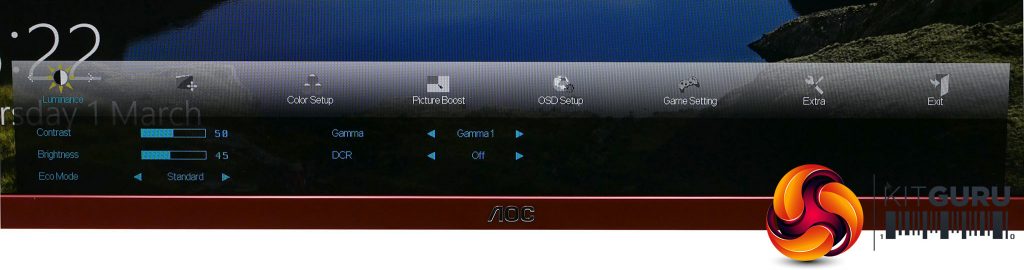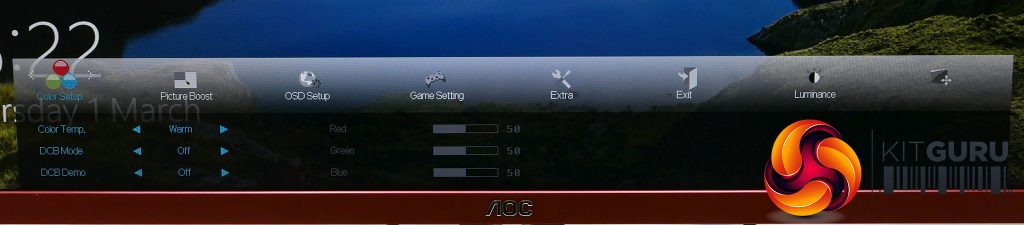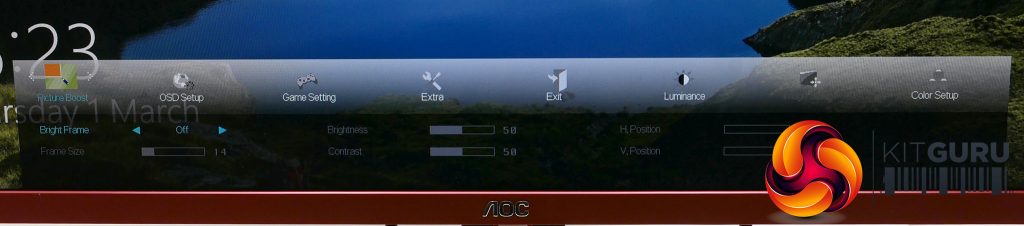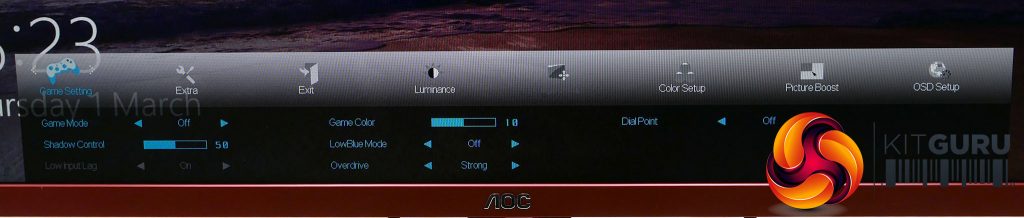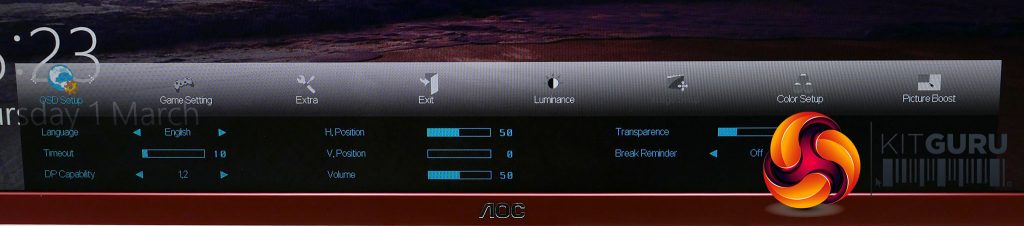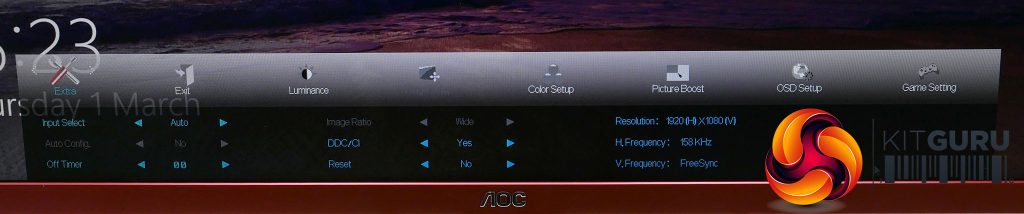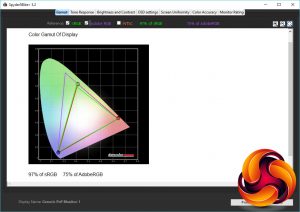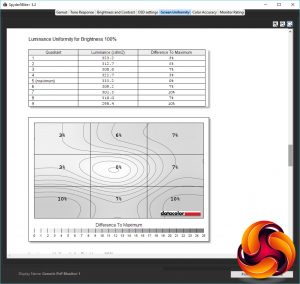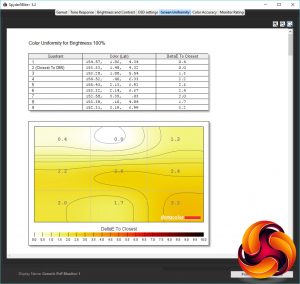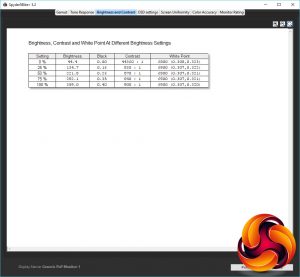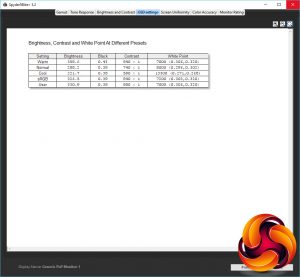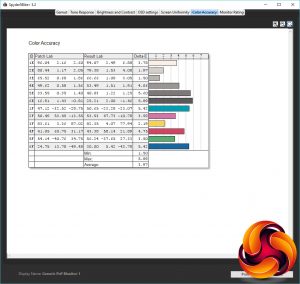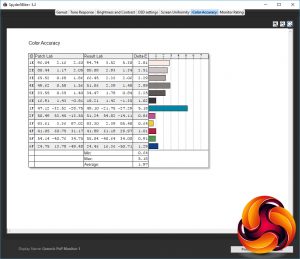The G2790PX is one of AOC's latest 27-inch, 144Hz TN gaming monitors, and unlike most gaming displays, this one is all about style; it's slick narrow bezel and classy design is seldom seen in gaming circles. Joining this snazzy exterior is the inclusion of Freesync, a fully adjustable stand, plenty of video connections and a USB hub too. It really is every bit the premium monitor… on the outside at least.
When it comes to the actual display, though, this monitor is rather more modest. Despite its 27-inch size it retains a 1080p resolution and while a 144Hz refresh rate and Freesync tick the right gaming boxes, they’re hardly cutting edge stuff.
Given this middle-of-the-pack spec list it’s no surprise the monitor itself is priced somewhere in the middle too, coming in at around £290. The most basic 144Hz displays can be had for around £200, while the priciest 27-inch models – that have a 2560 x 1440 resolution and G-Sync – are north of £500.
Looking at those features in a bit more detail, joining the 144Hz refresh rate is a 1ms response time, as you’d expect of a TN display. This should ensure this display delivers as nippy a gaming performance as any other screen – 240Hz and backlight strobing models aside.
When it comes to connectivity, you’re getting one DisplayPort 1.2 alongside two HDMI 1.4 ports and intriguingly a D-Sub port for VGA, which could come in useful for old consoles and such. You also get a headphone jack and microphone port along with stereo speakers.
As for the stand, it is detachable and offers height, tilt, swivel and pivot adjustments, so you should be able to get this display setup just how you like, without having to resort to stacking it on a pile of boxes or lifting the whole thing up just to plug cables in.
All told, there’s quite a few things to unpack here, so let’s dive in deeper and see how this display holds up.
Specification:
- Screen size: 27-inch, 16:9 aspect
- Native resolution: 1,920 x 1,080
- Refresh rate: 144Hz
- Panel type: TN
- Contrast ratio: 1,000:1
- Brightness: 400cd/m2
- Response time: 1ms grey-to-grey
- Display inputs: DisplayPort 1.2, 2 x HDMI 1.4, 1 x D-Sub
- USB hub: USB 3.0, four ports
- Tilt: Yes
- Raise: Yes
- Swivel: Yes
- Pivot: Yes
- Other: Speakers, headphone jack
- VESA: Yes
- Warranty: 3 years
Retail Price: £290 (inc. VAT)
The AOC G2790PX’s main appeal over and above more basic 1080p, 144Hz gaming monitors is its design. It has the sort of very narrow bezel on the top and sides that comes from having the front pane of plastic that covers the screen extend out over the bezels.
When the display’s off this means there’s just a 2mm sliver of plastic that’s visible round the edges. It’s a technique that works really well, giving the display a real sleekness compared to most cheaper models.
Also helping is the overall styling. While there are “gamer” centric flashes in the red chin bezel and cable routing hole in the stand, the darker metallic tone remains understated. Silver might have been an even better choice but the red adds a touch of interest.
The stand itself is also a tidy affair with a modestly sized round base that has a brushed circle effect on the top. The rest of the monitor is finished in matt black plastic, which is always a good go-to choice.
On a more practical note, the stand also offers all the adjustability you’d hope for. It has 130mm of height adjustment, -3.5 / 19.5 ° of tilt, 360° of rotation and can pivot into a portrait orientation.
Unlike several previous AOC monitors we’ve seen, the stand also now attaches with a quick release system, which is faster and easier than having to screw it on. However, underneath the quick release fitting there are still screw holes that allow you to use any alternative stand with a 100x100mm VESA mount.
When it comes to connectivity, there’s plenty here. A single DisplayPort 1.2 is joined by two HDMI 1.4 and even a D-Sub for VGA connections. The latter won’t be much use for most gamers these days but anyone that likes to work with retro or older gear may find it useful.
There’s also a four-port USB 3.0 hub, one port of which offers standby power. Unlike some of AOC’s more expensive gaming monitors, none of the ports are on the side – you also miss out on the useful flip-down headphone stand that we've seen on other models..
Also included here are speakers, which fire out the back through visible grilles – often it’s not clear where the speakers are on monitors. They’re nothing to write home about in terms of quality but it’s always useful to have them just in case. There’s also a headphone jack and microphone input.
As for the screen itself, its 27-inch size and 1080p resolution results in a pixel density of just 80ppi, which is quite low. As a result the image is simply larger than it would otherwise be on a 24- or 25-inch display, but no more detailed. If you’ve weaker eyesight or sit a bit further back from your screen then this may suit you. Or of course, you may just prefer this large style. For many, though, you can save money by opting for a smaller screen and lose none of the performance.
Meanwhile, the display uses TN technology so will suffer from poor viewing angles but it has that all essential 1ms response time that is so prized for gaming. Combined with a 144Hz refresh rate, this should be a top-notch gaming screen.
AOC doesn’t have a great track record with its on screen menu controls. Whether they use physical buttons, touch buttons or mini joysticks, invariably they never quite feel entirely intuitive, and sadly that’s the case here again.
A mini joystick round the back of the screen provides the control, and physically it does the job just fine. However, the way it’s used in conjunction with the menus is a bit clunky.
Half the point of having a direction-based controller is that it allows you to have a menu system that’s also direction based, so you scan down a list of items then tap across to enter into one of those items.
However, here that only works for the top menu then for subsequent menus you have to press the joystick in to actually activate an item, then press it again to deactivate it. It’s hardly the greatest tragedy known to man but it’s bizarre how the company keeps tripping up in this way.
Thankfully the menu options are fine. The top level menus are divided into obvious sections such as Luminance, Color Setup, Gaming, OSD Setup and Extra. The only oddity is Picture Boost, which has just one option in its submenu.
Called BrightFrame this allows you to create a rectangle of any size, anywhere on the screen and adjust its brightness and contrast independently from the rest of the screen. It’s a unique AOC feature we’ve seen on a few other screens and we’re still yet to see the point of it.
But back to the other options, Luminance offers Brightness, Contrast and Gamma control and an Eco mode. It’s a shame there’s no number attached to the gamma options – just gamma1, gamma2 and gamma3 – but you can see from our tests what these correspond to.
Color Setup offers a range of preset colour profiles such as Warm, Normal and Cool, plus the option to dial in the colour balance manually.
Game Setting offers a range of game modes that automatically adjust things like the gamma, Game Color (a colour saturation control) and overdrive setting. There are options for FPS, RTS and Racing, plus three user presets. Turning any of these on disables the colour controls completely.
The OSD Setup option lets you change the language, position, timeout and transparency of the onscreen menu, plus the volume control for the speakers is here.
The Extra section is where you’ll find the input selection, off timer, and reset function.
All told, it’s a set of options that should make it quick and easy to get things setup how you like, despite the clunky controls.
The most obvious downside to any TN monitor is relatively poor viewing angles, and sure enough it’s the first thing you notice with this display. However, they’re far from the worst we’ve seen.
Turning the display from right to left there’s very little change in the image. Rather, it’s when tilting it up and down you see a noticeable lightening and darkening of the image. Crucially, though, you only get the total deterioration of image quality (where colours almost seem to invert) when viewing it from far higher or lower than you ever would.
In day to day use it’s hardly noticeable except when it comes to light grey colours, such as around Word documents, the scrollbars in several apps and the backgrounds for many a website. Because of the subtleness of the colours, even a slight change due to viewing angles is noticeable. As such you can end up with almost a shimmering effect as the grey colours subtly change as you move your head. This is typical of mid-range and lower quality TN displays, though the very best such as the Asus PG278Q suffer far less from it.
Otherwise this display presents a colourful, rich image that has a nice strong contrast between the lightest and darkest elements. Colour balance also looks good, and generally the image is up to snuff.
This general first impression is reflected in our test results too. We tested the display with the Xrite iDisplay Pro, using the DisplayCal software, as well as the ColorMunki Spyder5Elite with its own software. The ColorMunki is generally better for reporting most things but tends to underreport contrast, so we rely on the iDisplay Pro for that.
Starting with the latter, this display puts in an impressive performance, managing a contrast ratio of 1144:1. You can’t get much better than this for a TN display, and in fact many dip well under the 1000:1 mark and can look a bit washed out as a result.
Moving on to the Spyder5Elite’s tests, it starts out by testing how much of the standard colour spaces the monitor can cover, with top quality displays ideally achieving 100% sRGB. The G2790PX’s score of 97% is decent for a gaming display.
Next up is the display’s uniformity and here this display does okay. A maximum variance of 10% is not great but far from the worst, and on average it only wavers by 5.9%. Colour variance is also adequate with just a 1.76% variance.
Moving onto the brightness and contrast test, we can see there’s a nice even rise in brightness as you crank up the OSD brightness settings – some displays are far less linear. We ignore the contrast results for this test as the Spyder5Elite doesn’t report them correctly. However, the white point scores show the display is reasonably close to the desired 6500K colour temperature across its brightness range.
The next test measures the same criteria but using the display’s various OSD defaults. Here we can see that the default Warm option is the best of the bunch, with the Normal, Cool and sRGB options all having white points that are too high, resulting in a blue tinge to the image. Meanwhile, opting for the User colour mode provides a good basis for fine tuning the display to get the best from it.
This display offers three gamma options in its OSD, which are simply labelled gamma1, gamma2 and gamma3. In the next test we can see that the default gamma1 setting results in a gamma of 2.5, which is quite a bit higher than the 2.2 we’d hope for. Instead gamma2 is the one to go for, if accurate colours are your main concern. The gamma3 option is even higher than gamma1, hitting 2.6, resulting in an even darker looking image.
The Spyder5Elite’s final test checks for the display’s ability to pick out fine differences in colour as represented by a number called the Delta E. Anything below 3.0 is good while below 1.0 is excellent. This display managed an average of 3.97 and a maximum of 5.89, so it’s clearly no photographers dream but it’s okay for general use.
Next up we calibrated the display using the Spyder5Elite’s software and although most of the tests showed no significant change, the colour accuracy did improve. The average Delta E score dropped to 1.97, though the maximum was still above 5.0.
All in all, this is largely a fairly typical TN gaming display. Colour accuracy and overall image quality are not its strong suits so for anyone that values these qualities most, it’s not the best option. But, for general use, and of course for gaming, it’s okay.
That said, there was one surprising issue we detected with this display, is that when scrolling through text the letters go so blurry as to almost seem to disappear while they’re in motion. It’s the sort of effect we normally associate with slow pixel response times, particularly with VA monitors, so it’s a surprise to see it here.
Thankfully, cranking up the overdrive setting sorted this out. Clearly there’s a reason why many monitors ship with the overdrive setting enabled, if not cranked up to its maximum level – which can result in other undesirable effects.
Gaming
When it comes to gaming, the AOC G2790PX was more than up to the task, though again only when the overdrive was turned up. In fact, its large 27inch screen size and low 1080p resolution actually work to its advantage in competitive games where it’s all about seeing your opponent first.
Turning the overdrive setting off and there’s a definite softness to the image when in motion, so you’ll want to crank this setting up to at least medium both for desktop use and gaming.
As for Freesync, it does its job nicely, smoothing out tearing and stutter for those that have a matching AMD graphics card. Overall, it’s a solid option for gaming but not one that blows us away.
The AOC G2790PX is an interesting mix of a monitor. On the one hand it has high-end styling and an ample feature set, making it seem decent value considering its mid-range price.
However, its middling image quality combined with a resolution that feels a bit stretched on a 27-inch display means it's not quite up to scratch in terms of general desktop use.
The resolution and screen size work well for gaming, though, and overall the gaming experience here is decent if unspectacular. It’s basically a typical 144Hz TN gaming display, with the addition of Freesync.
The problem is, you don’t need to spend much more to get far superior displays. In particular, AOC’s own AG251FZ offers better image quality, a 240Hz refresh rate and just as premium a stand and feature set for just £300.
As such it really comes down to how much you value this display’s narrow-bezelled design. It does make for a classy looking display but in terms of performance this display is competing with models that are £70-£100 cheaper.
You can buy the G2790PX for £290.59 from CCL HERE.
Pros:
- Stylish design.
- Versatile stand.
- Plenty of connectivity.
- Great gaming performance.
Cons:
- Poor image quality.
- Very poor contrast.
- Clunky onscreen menu.
KitGuru says: A stylish and feature-rich display that’s good for gaming but less appealing for everything else.
Be sure to check out our sponsors store EKWB here
 KitGuru KitGuru.net – Tech News | Hardware News | Hardware Reviews | IOS | Mobile | Gaming | Graphics Cards
KitGuru KitGuru.net – Tech News | Hardware News | Hardware Reviews | IOS | Mobile | Gaming | Graphics Cards