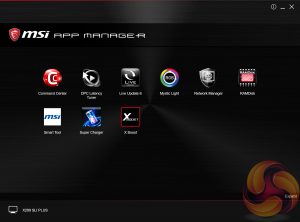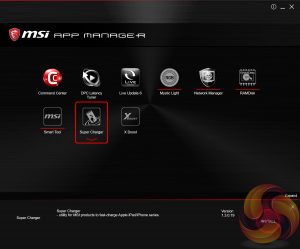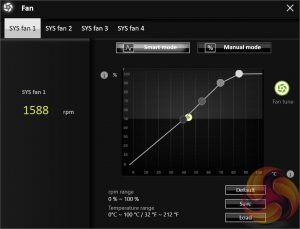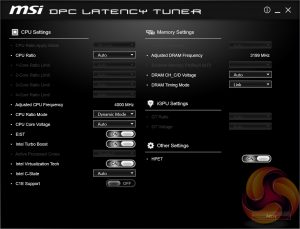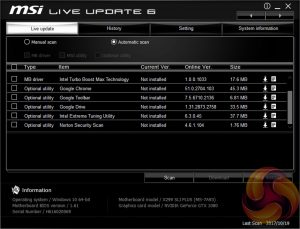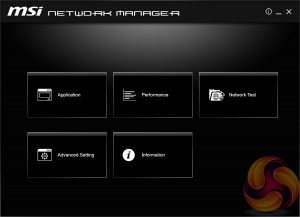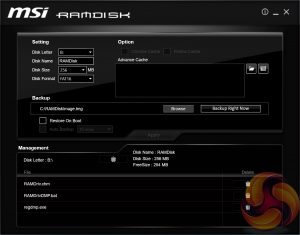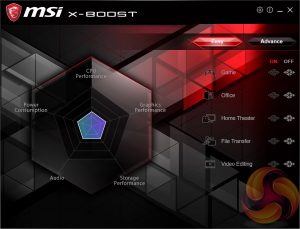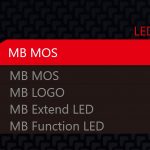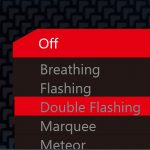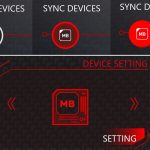MSI has made a wise move for its software portfolio by introducing the MSI “App Manager”. It is a sensible idea to have a single application that pulls together MSI’s wide range of optional motherboard utilities. Gigabyte has long done something similar with its “APP Center” software and now that MSI has joined in on the action – we’d be surprised if ASRock and ASUS didn’t follow suit.
MSI App Manager will detect all installed MSI applications and display them in a tiled dashboard-style interface. All the icons are displayed by default but are “greyed out” and are “coloured in” as each utility is installed. Applications must be double clicked to launch and you can install or uninstall by right clicking on each icon.
Command Center is the Windows performance tuning software for the MSI X299 SLI Plus housing on-the-fly overclocking tools for the CPU, DRAM and iGPU and fan controls. The virtual Game Boost button can also be toggled from within here but we find for the effort required users are better off doing some quick research to overclock their CPU since MSI has to overestimate the voltage to account for variations across all CPUs which usually results in considerably more voltage than is necessary being applied.
By clicking on the “Advanced” button at the bottom of Command Center the user can toggle a variety of advanced settings for Voltages, Fans, DRAM and sensors. This opens up a series of new windows, such as the one above, which contain slightly more detail than in the Command Center overview windows.
DPC Latency Tuner feels redundant since the majority, if not all, of the functionality is already embedded within Command Center. Any options or functionality that are unique to DPC Latency tuner should be embedded within the Command Center App to cut down on clutter. This is one of the software utilities to avoid.
Live Update 6 will keep itself, other MSI software and core motherboard drivers up to date on the user's behalf. It can be programmed to check for updates on schedule or only when asked by the user. It’s a fairly powerful tool for those who don’t have the time to manually check for updates themselves.
MSI might benefit from baking the functionality of Live Update 6 into App Manager to further reduce unnecessary software clutter and we're also not particularly fond of the frequent “app notifications” Live Update 6 pushes out.
MSI’s Network Manager, called Gaming LAN Manager on Gaming series products, is a repackaged cFos product that lets you enable packet prioritisation rules for software on the host system. It has a number of baked-in profiles for different usage scenarios including streaming, gaming and file sharing.
RAMDisk could well be a useful utility on a platform like X299 where up to 128GB of RAM is supportable making RAM Disks of genuinely useful capacities possible. We have previously tested the speed offered by MSI's RAMDisk software in another MSI Z370 review here.
X-Boost seems to be a new MSI utility which functions similarly to something like the ASUS EPU/TPU power & performance profiles. MSI offers five different profile presets (Game, Office, Home Theater, File Transfer, Video Editing) which adjust the priority given to one of five key areas (CPU Performance, Graphics Performance, Storage Performance, Audio or Power Consumption).
MSI Mystic Light is the main LED controlling functionality for this motherboard and the user is able to access a wealth of additional lighting modes and colours by expanding out to the secondary window by selecting the “Setting” option under the Device Setting on the launch page.
There are four main zones to choose from – MB MOSS [CPU VRM Heatsink], MB LOGO [Chipset Heatsink], MB Extend LED [LED Strip Header] and MB Function LED [White LED Strip behind CPU VRM Heatsink]. There is a long list of lighting modes to choose from for each as well as a range of colours. Though it should be noted that the MB Function LED can only be white, it does not work with any of the other RGB colours.
We had previously referred to “buggy behaviour” in MSI's Mystic Light software that makes it difficult to access the secondary motherboard device setting page. After further analysis we discovered the culprit to be the following:
The Mystic Light application will only open the motherboard device setting page when the “MB” icon under “Sync Devices” is white. This means even if you have MB selected in the “Device Setting” box and click the “Setting” button it will not work without that white MB Icon under Sync Devices.
Bugs and a poorly tested user interface aside the core functionality and controls are all there for MSI's software to effectively control the onboard LEDs. KitGuru notified MSI of the bug prior to publication as well as some other suggested enhancements and are awaiting a new version of Mystic Light to be issued.
Be sure to check out our sponsors store EKWB here
 KitGuru KitGuru.net – Tech News | Hardware News | Hardware Reviews | IOS | Mobile | Gaming | Graphics Cards
KitGuru KitGuru.net – Tech News | Hardware News | Hardware Reviews | IOS | Mobile | Gaming | Graphics Cards