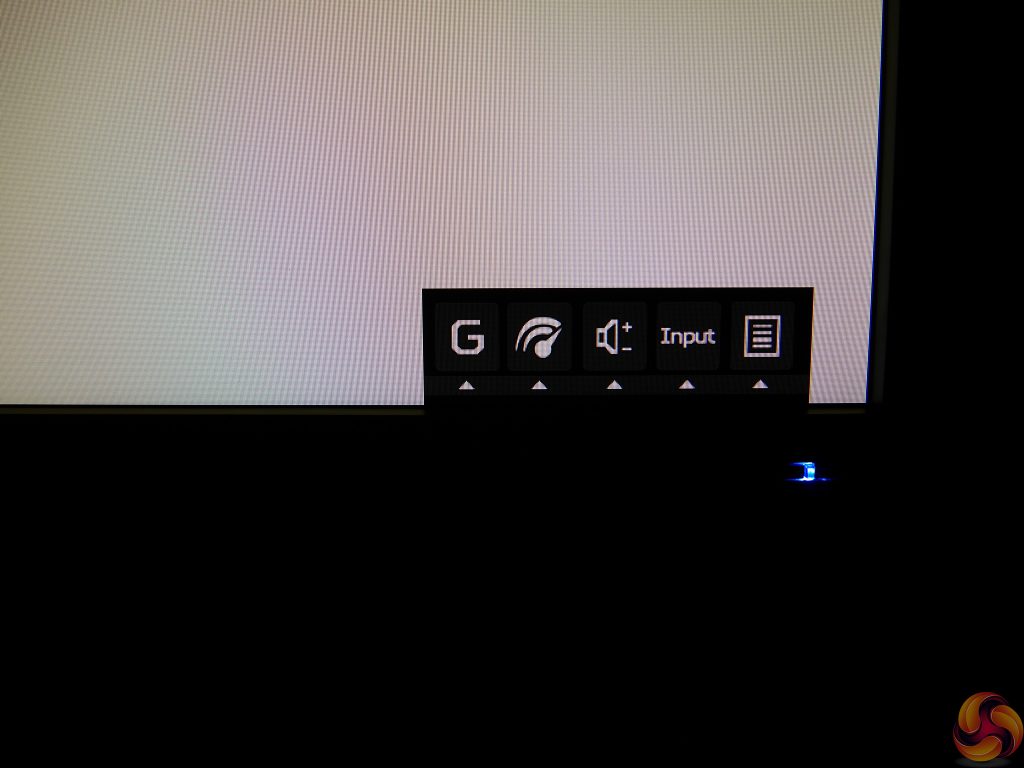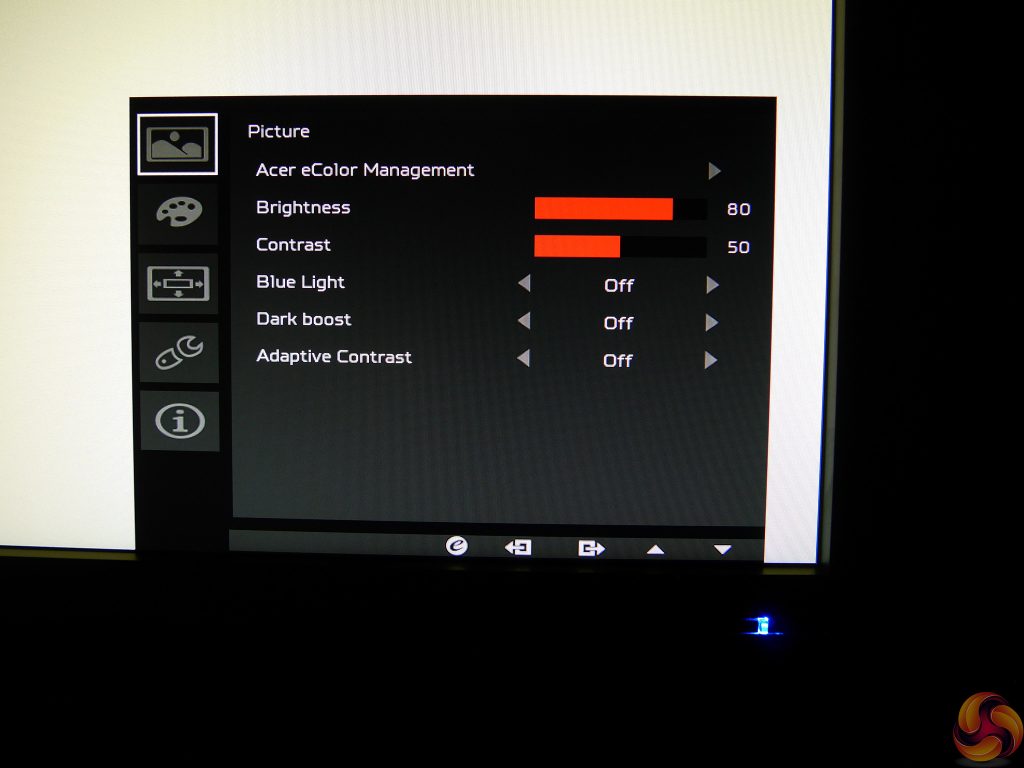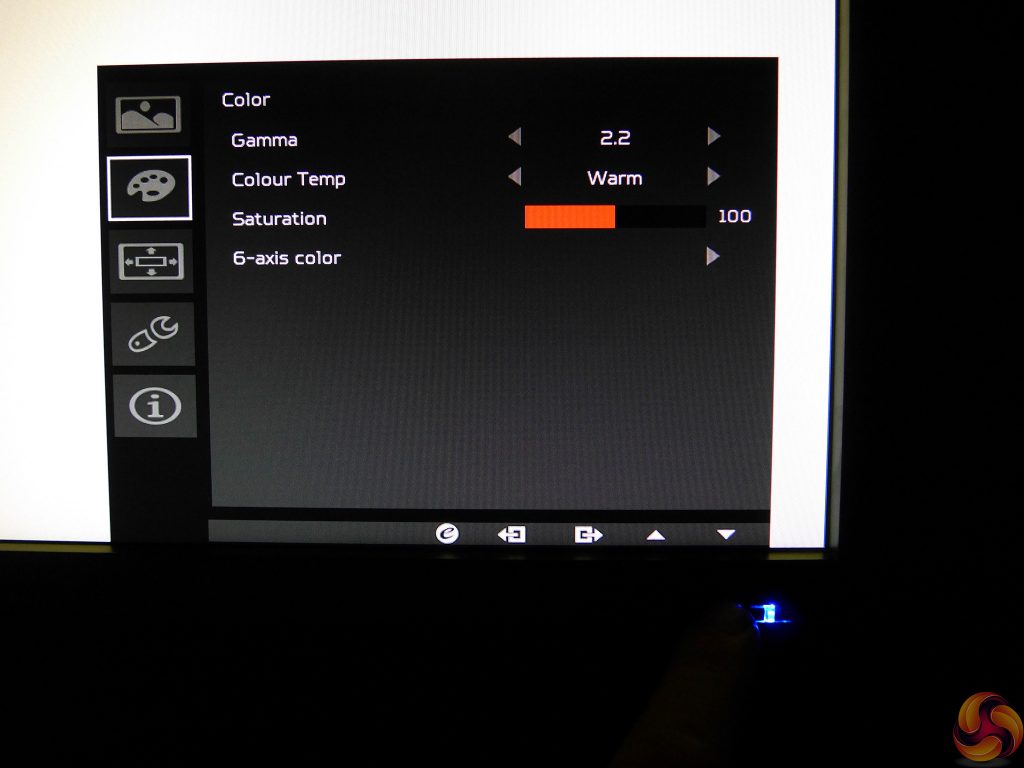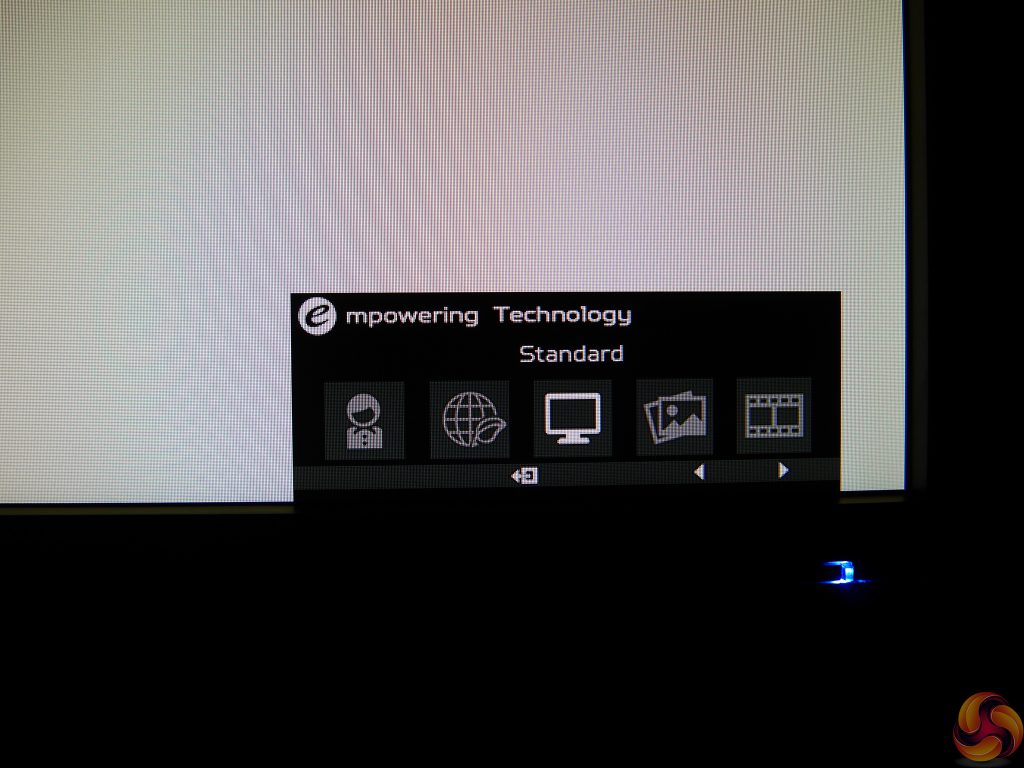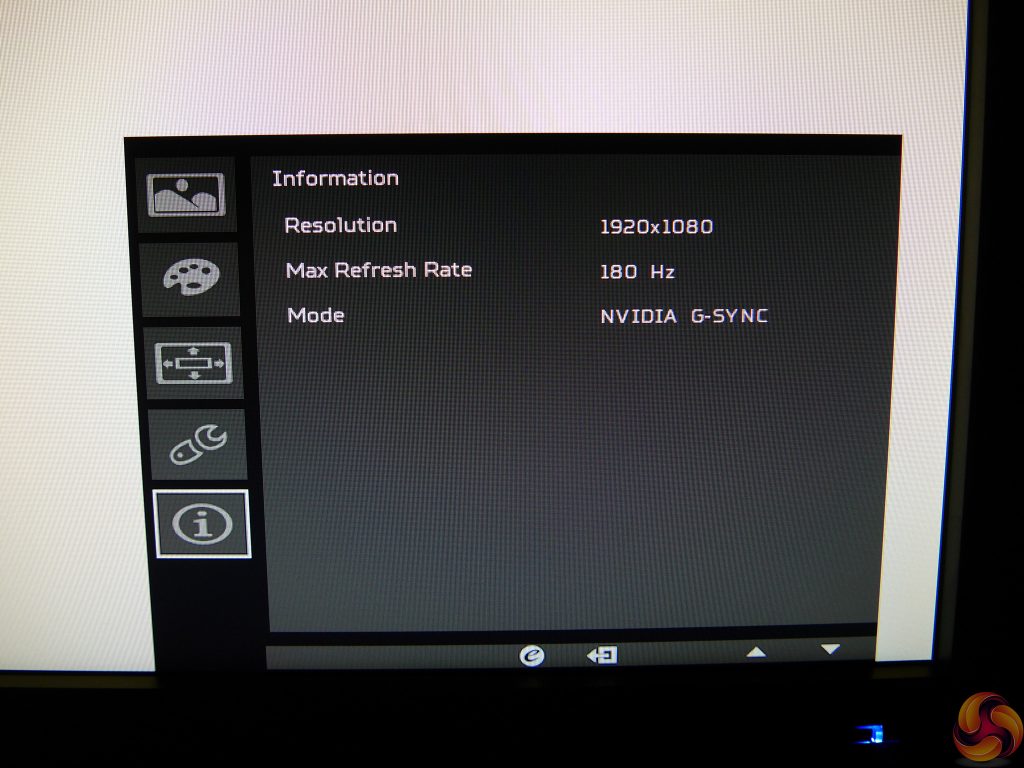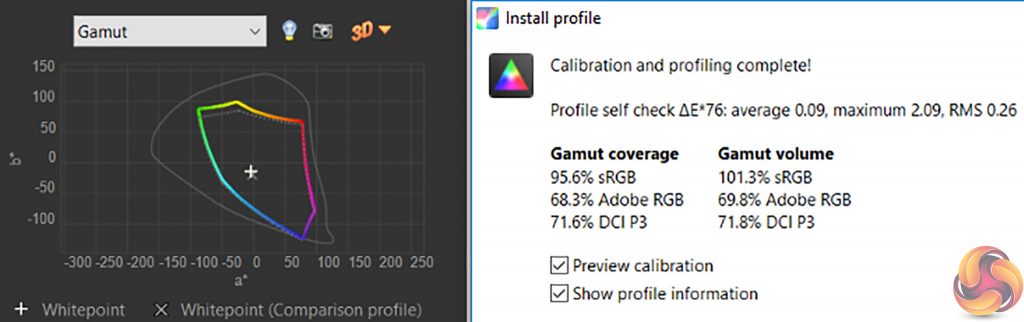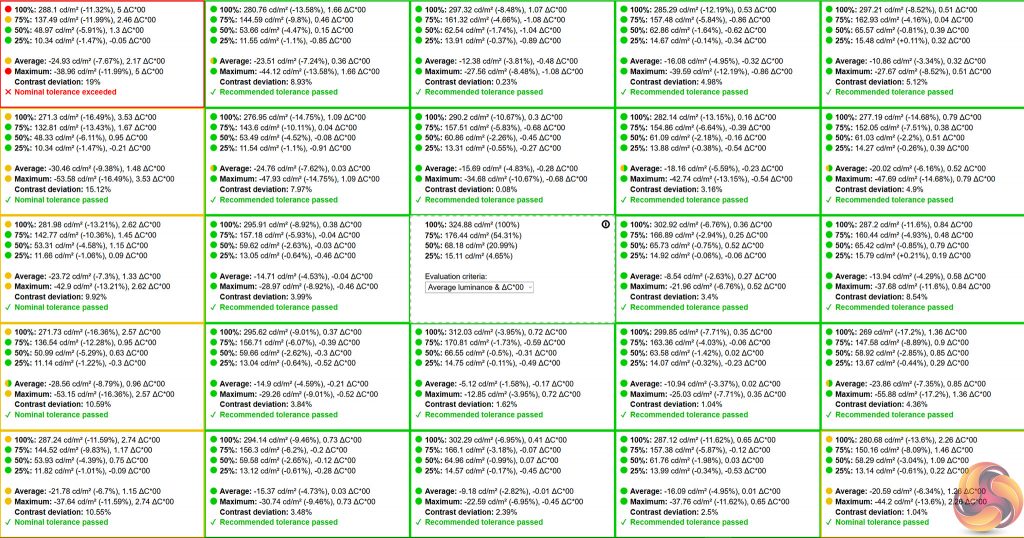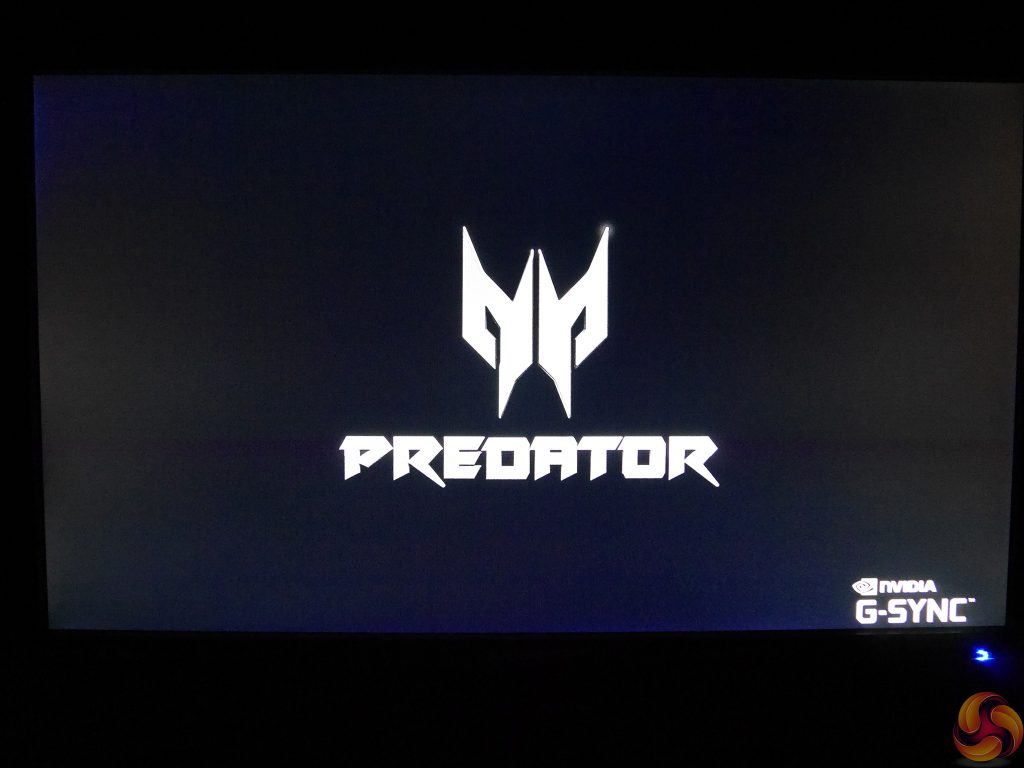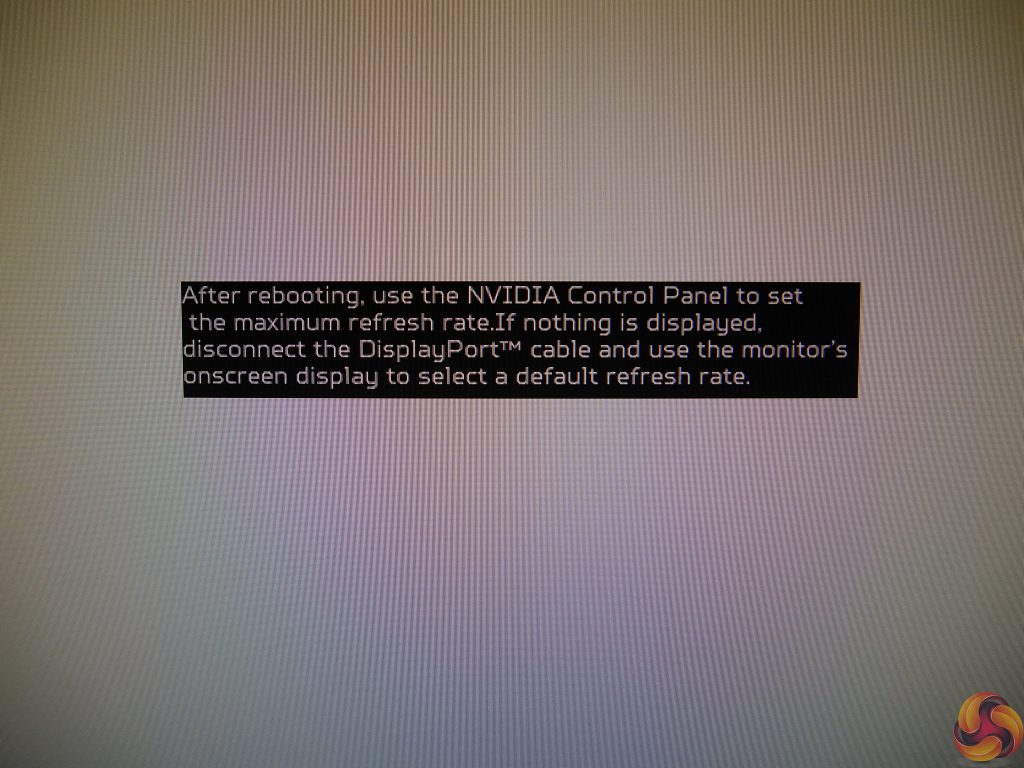While every serious PC gamer might long for a 32in gaming monitor like the AOC AGON AG322QCX or HDR-capable Samsung C32HG70, the sad reality is that not everyone has the kind of cash (or desk space) required to get one of these beasts. But is this a reason to put up with an inferior gaming experience? At least on paper, the 24in Acer Predator XB241H gives you all the highlights of a ‘true’ gaming display, while eschewing the arguably frivolous extras such as RGB lighting, a USB hub or an external controller.
It offers a speedy 180Hz overclocked refresh rate paired with a zippy 1ms response time and modest 1920 x 1080 resolution, which should make for a very smooth experience no matter how intense the action gets. Especially when it’s combined with Nvidia’s proprietary, variable refresh rate G-Sync technology, though you will only get the benefits hereof if your gaming machine is sporting a graphics card from the green team.
And arguably, having it all in a compact 24in package makes the action easier to focus on – though we solidly subscribe to the “bigger is better” philosophy when it comes to displays for any kind of work or entertainment (within reason, naturally; sticking a 55in UHD telly on your desk may stretch your eyeballs further than they’re happy with).
Nor does the XB241H skimp on looks and ergonomics, coming with similar design highlights and adjustability as its more high-end Predator stalemates, such as the Z35. There is even good news for fans of 3D, as this is one of the few monitors available today that still supports Nvidia’s 3D Vision. Alas glasses were not included so unfortunately, we cannot give you our thoughts on this part of the experience.
Aside from its relatively low resolution, the only potential fly in the ointment is that image quality may suffer due to Acer’s use of a TN panel here, which usually means limited viewing angles, contrast and colour fidelity. So let’s find out if the Predator XB241H is an apex predator or merely a scavenger under another name.
Acer Predator XB241H Specs
- Screen size: 24 inch/61 cm
- Native resolution: 1920 x 1080 (91.8 PPI)
- Refresh rate (Hz): 144 (native), up to 180 (overclocked)
- Panel type: TN
- Contrast ratio (typical): N/A
- Brightness (cd/m²): 350
- Response time (ms): 1 (Grey-to-Grey)
- Bezel (colour, finish): Black, matte
- Display inputs: 1 x HDMI, 1 x DisplayPort 1.2 (G-Sync)
- Audio inputs: Headphone jack
- USB hub: No
- Speakers: Yes
- Tilt: Yes
- Height: Yes
- Swivel: Yes
- Pivot: Yes
- VESA mount: Yes
- Power (plug type, internal/external): Kettle, internal
- Depth on desk: ~31cm
- Weight: 6.30kg
- Other: Nvidia G-Sync & 3D Vision
Price (retail): £364.98 inc. VAT at time of review
Acer Predator XB241H Design and Build
Setting the Acer Predator XB241H up is fairly simple. It arrives in three parts: the base or foot, leg or stand, and main chassis. The stand simply clips into the chassis, similar to the system employed by Dell monitors like the UltraSharp 24 InfinityEdge U2417H. The rock-solid, mostly metal base attaches to the stand with a single thumb-screw. Overall build quality and materials feel fairly robust, with only a little creak here and there when making adjustments.
Extras are minimal. As mentioned, the emitter and 3D glasses are a separate purchase, and all you’ll find in the box are the manual and warranty guide, a single DisplayPort cable, and of course the kettle-type power lead.
As soon as many tech brands add the word ‘gamer’ to their product, it often becomes edgier, more aggressive; with sharper angles and some primary colour thrown in (usually red). While taste is of course very much a subjective thing, we do feel that the results can sometimes be a little garish.
However, while Acer has gone the same route for most of its Predator range – including the XB241H – we feel that they have done so in a way that’s just about on the right side of stylish.
While the monitor’s chassis is pretty plain, which we’re not complaining about, the stand is where those Predator design touches shine through. Looking around the back you’ll be able to see its attractive curves and angles, along with a red ring pattern to either side of the tilt hinge that evokes a radial hubcap.
Of course you won’t see any of this from the front, but what will draw attention are the monitor’s metal legs. Angling out to either side from the wide base, these look like the fins of one of the racers from Wipeout, and are finished in a striking bronzed red that’s far more fetching than the cheaper-looking reds used on many gaming products.
These snazzy legs are also quite practical, in that you can store stuff in and around them. Just keep in mind that the Acer Predator XB241H’s stand does take up a little more room than most of its size, with a depth of around 31cm. On the plus side, it’s very stable, and offers a full range of ergonomic adjustments.
Generous swivel and tilt both offer very smooth action and can be performed with one hand. If anything, flexible tilt is more of a requirement on a TN display, since it’s crucial that you can adjust it to the perfect angle to minimise contrast and colour shift.
Height is also well implemented with solid action, though there is no 90 degree click. At its minimum this raises the lower bezel 6.5cm from your desk, while the highest position takes that up to 21.5cm. This flexibility should ensure you can always have the XB241H at the ideal position for your usage and seating arrangement. It also gives you plenty of space for pivot adjustments without requiring tilt to ensure you don’t scrape the edges of the display.
The screen itself sports a no-frills matt black bezel that won’t distract from those all-important kill shots but is a little on the thick side, measuring 1.5cm at the sides and top, and 2cm for the bottom. It’s adorned by the Acer logo top left, its model number top right, and an embossed red Predator logo in the bottom centre, which is just subtle enough to not be an eyesore.
In the right bottom corner you’ll also see an array of buttons split by a power LED that glows yellow if the Acer Predator XB241H is getting no signal and blue when it’s active. Unfortunately, we could find no way of disabling this light and it can be quite noticeable, especially when playing in the dark.
Acer Predator XB241H Connectivity
Thanks to its pivotability (yes that is a word, a glorious word), the Predator XB241H’s downward-facing connections are easy to reach. And as it has an internal power supply, you can just plug the provided kettle lead straight in without fussing with external power solutions or proprietary cables. We also really appreciate the physical power switch Acer has added.
Unfortunately, the implementation of the G-Sync (Gen 2) module means video connectivity will automatically be limited to one DisplayPort (DP) 1.2 and one HDMI 1.4 port – although that’s already an improvement over the original G-Sync module, which only allowed for a single DP. It’s also worth noting that the actual G-Sync tech will only work over the DP connector, so anything you hook up over HDMI will not be able to benefit. And on the video card side of things, you’ll need a GeForce GTX 650 Ti BOOST or better to take advantage.
For those bemoaning the lack of HDMI 2.0 here, due to the XB241H’s Full HD resolution and lack of HDR, there really is little benefit. The only thing you’re missing out on is the panel’s higher refresh rate, as Nvidia’s implementation of HDMI limits it to 60Hz; but then most AV sources – including consoles – don’t support higher anyway.
Last and least in this happy company is a lone 3.5mm headphone jack. We only wish Acer had placed this in a more accessible location, as it’s not convenient to pivot the display every time you’re plugging headphones in or out.
Acer Predator XB241H Controls and OSD
We’re not used to gaming displays proudly wearing their buttons on their bezels anymore, but this does at least make the XB241H’s controls easy to see and press. At the same time, all six of them being the same shape and size without significant spacing can also mean it’s easy to accidentally press the wrong one. At least the power button is separated from the crowd by that aforementioned LED.
The Acer Predator XB241H’s buttons don’t provide direct access to any shortcuts. Rather, pressing any one of them will bring up a quick-select menu with the following options: Game Mode on/off; Overdrive Off/Normal/Extreme; Volume up/down; Input select; Main menu.
With Game Mode turned on, this quick-access OSD allows you to switch between three programmable presets for your favourite sets of settings (and some wicked assonance). To utilise the other options – including accessing the main menu – you first need to turn off Game Mode, which is frankly a bit of a pain. The remaining options work fine though.
In the main menu, the first heading we come across is the aptly-named Acer eColor Management (we guess iColor was already taken by Apple?). This offers a selection of five image presets: User, ECO, the default Standard, Graphics, and Movie – all fairly self-explanatory.
Unfortunately, all the latter modes appear to have fixed settings; even something as simple as changing the brightness will put you back into User mode, which really limits their usefulness. At least you can save different user settings to each of the three aforementioned presets.
Below this you’ll find Brightness and Contrast, along with Blue Light, Dark Boost and Adaptive Contrast. We would usually leave the latter (or Dynamic Contrast, as it’s frequently known) off, as it can lead to distracting backlight behaviour. Blue Light (to reduce eye strain) doesn’t just offer a binary on/off, as some manufacturers do, but gives you the choice between 80, 70, 60 or 50 percent. Similarly, Dark Boost – which may help you spot enemies in darker areas of your favourite shooter by raising the black level and making everything look a little washed out – offers three different intensities.
Next up is Color, containing the usual suspects such as gamma, colour temperature, saturation and the like. Gamma can be set to 1.9; the default 2.2; or 2.5, which is above what we would expect for even television calibration but does at least lend some depth to the otherwise undersaturated colours and blacks the Predator XB241H’s TN panel produces.
Interestingly there is yet another gamma setting called Gaming, which seems to kick things up even further. We must admit that if you’re willing to forsake accuracy the effect is quite pleasant, and the resultant black crush can be mitigated by adjusting brightness and contrast.
The XB241H has a few of these quirky little settings you don’t usually find. For another example, in Colour Temp (yes spelt the British way, though the main menu entry is titled Color, natch) there is a Blue Light setting separate from the previous Blue Light menu.
Also worth mention is a selection of specifically gaming-oriented features. “Refresh rate num” gives you an on-screen refresh rate counter, handier than software like FRAPS in some scenarios as it’s independent of what might be running, though of course it doesn’t give overall figures like averages. Meanwhile, “Aim points” are basically light-grey reticule overlays fixed in the display’s centre. We figure any self-respecting gamer would steer far clear but hey, they’re there if you want them.
ULMB is an interesting one. It stands for Ultra Low Motion Blur, an Nvidia technology which, as its name suggests, reduces perceived blur with speedy motion caused by LCD’s sample-and-hold refresh compared to CRT, plasma or OLED. It does this by strobing the backlight to reduce visual image persistence, and it works pretty well.
However, as with rival backlight strobing or BFI (Black Frame Insertion) technologies, there are a number of downsides. Immediately noticeable will be a significant reduction in brightness due to the backlight being turned off in between each frame displayed.
In the case of the Acer Predator XB241H, we measured 329cd/m² (a measurement of brightness also know as nits) with ULMB turned off, compared to only 131cd/m² with it enabled at the same settings. However, do keep in mind that while a decrease of over 60 percent of brightness is dramatic, 131 nits is still perfectly usable in most environments, and very close to our 120 nits calibrated brightness.
Therefore it’s the other disadvantage to ULMB that is the most impactful: even though this is a G-Sync-exclusive technology, ironically it does not work with G-Sync enabled, which means that with this blur reduction active you lose out on the adaptive tech that syncs your graphics card’s frame output to the display’s refresh.
Before you cry foul on Nvidia, ULMB works at a fixed frequency while G-Sync does the opposite, meaning they’re pretty difficult to co-ordinate without potentially distracting fluctuations; and naturally AMD’s rival FreeSync system suffers the same limitation in relation to backlight strobing. Do note that if you own a Radeon card you won’t be able to activate ULMB either. Admittedly you’re unlikely to buy a G-Sync monitor without an Nvidia card in your rig, but this is a potential bummer for those who might wish to switch allegiance from the Green Team for a future GPU upgrade.
Last and least, you will need to reduce the XB241H’s refresh rate down to 120Hz, as ULMB does not work at 144Hz on this display. Speaking of refresh rates, this brings us to the last noteworthy OSD option: “Over Clock” [sic] basically allows you to switch between the panel’s native 144Hz and its overdriven 180Hz refresh rate. To be honest 144Hz or even 120Hz will be plenty fast enough for most, but on the other hand every little does help and it’s nice to have the option.
Acer Predator XB241H Power Consumption and Thermal Performance
Compared to the incredibly frugal Philips Moda Slim 245C7QJSB we looked at recently, the XB241H is quite the greedy little 24in display. At its brightest 381 nits, it consumed 32.5W. The Eco preset shaved this down to a more manageable 23W, while lowering brightness to our preferred calibrated level of 120 nits, that figure fell further to 19W. Reducing the XB241H’s brightness to its 52 nits minimum gave a decent 15.5W result.
A stand-by rating of 9.5W was a bit of a shock though, especially compared to the more usual 0.5W on most displays, which incidentally also matches the manufacturer’s spec. However, our power meter refused to drop below this figure with the XB241H connected. We’re going to assume some kind of fault with our sample as this kind of stand-by consumption is unparalleled; otherwise the aforementioned physical power switch on this Predator would definitely be more of a necessity than a luxury.
As you would expect from an SDR monitor, the XB241H stayed nice and cool to the touch, with a maximum measured temperature of 32°C. Furthermore there was no unwanted noise from this display – unless you’re talking about the sounds coming from its speakers, that is…
Acer Predator XB241H Speakers
Noise guide:
10dBA – Normal Breathing/Rustling Leaves
20-25dBA – Whisper
30dBA – High Quality Computer fan
40dBA – A Bubbling Brook, or a Refrigerator
50dBA – Normal Conversation
60dBA – Laughter
70dBA – Vacuum Cleaner or Hairdryer
80dBA – City Traffic or a Garbage Disposal
90dBA – Motorcycle or Lawnmower
100dBA – MP3 player at maximum output
110dBA – Orchestra
120dBA – Front row rock concert/Jet Engine
130dBA – Threshold of Pain
140dBA – Military Jet takeoff/Gunshot (close range)
160dBA – Instant Perforation of eardrum
As a general rule monitor speakers tend to be a wee bit rubbish, but there are varying degrees of… rubbishness, and we regret to say that this Predator gets itself a solid A in this department – probably not helped by the fact that these 2W efforts are rear-facing. While not exactly lacking in volume – we measured 70dB at the monitor’s bezel, meaning that depending on your sitting position your ears will get around 65dB – it has been a while since we’ve heard speakers this anaemic.
There’s no body to the sound the XB241H produces, no sense of depth or stereo effect. And if there was ever any bass, it probably got murdered by the tinny, lifeless mess this Acer monitor manages to turn some of our favourite songs into. Seriously, we’ve heard mono speakers on smartphones that sound better than the results here, so do yourself a favour and avoid use for anything but system notifications.
Acer Predator XB241H Test Setup
First off we perform a general, visual assessment of the monitor on our test bench. This includes judging general performance under a variety of scenarios, and checking for panel issues such as backlight bleed.
For more detailed and objective evaluation we use an Xrite i1 Display Pro with DisplayCAL and CalMAN Colour Checker software to assess the panel’s contrast and colour performance, uniformity and image quality. Please keep in mind that these results should only be used as a guideline: not only is every panel different to some extent, but a number of other factors can affect measurements such as environment temperature, display warm-up time, etc.
Next we check responsiveness and measure input lag with a Leo Bodnar Input Lag Tester where viable (since this setup only supports a resolution of 1920 x 1080 at 60Hz, monitors featuring higher resolutions or refresh rates may not always provide results indicative of their optimum performance).
Acer Predator XB241H Image Quality and Panel Performance
If you’re used to a high-quality IPS or VA monitor, the first thing that might strike you about the XB241H at its default out-of-box settings is just how washed out everything looks. This is a common downside to most TN (Twisted Nematic) panels out there, with a few high-quality exceptions.
The second is its viewing angle limitations, with even a slight move out of the ideal centre causing noticeable colour and contrast shift, which changes the colours you see and turns blacks and whites greenish-yellow. Again this is normal for this panel technology; as LCD tech goes, you’ll get the best viewing angle performance from IPS (also known as PLS in the case of Samsung, or confusingly, AHVA in the case of AU Optronics, though there are slight differences between each), followed by VA, which of the three incidentally offers the best contrast.
Thankfully, the washed-out look can be mostly remedied, if you’re willing to sacrifice a little accuracy that is; simply lower the brightness to your preferred level, turn contrast up a smidge, change colour temperature from Warm to Normal if you prefer cooler whites, and change gamma to that 2.5 setting we discussed in the OSD section for a much punchier experience with visually deeper blacks and more saturated colours. The viewing angles can’t be improved but can be lived with if you usually maintain a static viewing position.
Getting back to how the Acer Predator XB241H does at default settings, it’s worth noting that aside from the downsides mentioned above, it actually looks okay overall. There’s plenty of detail in dark and light areas, backlight uniformity looks acceptable to the eye with no obvious bleed, contrast is good by TN standards, and colours are just about usable.
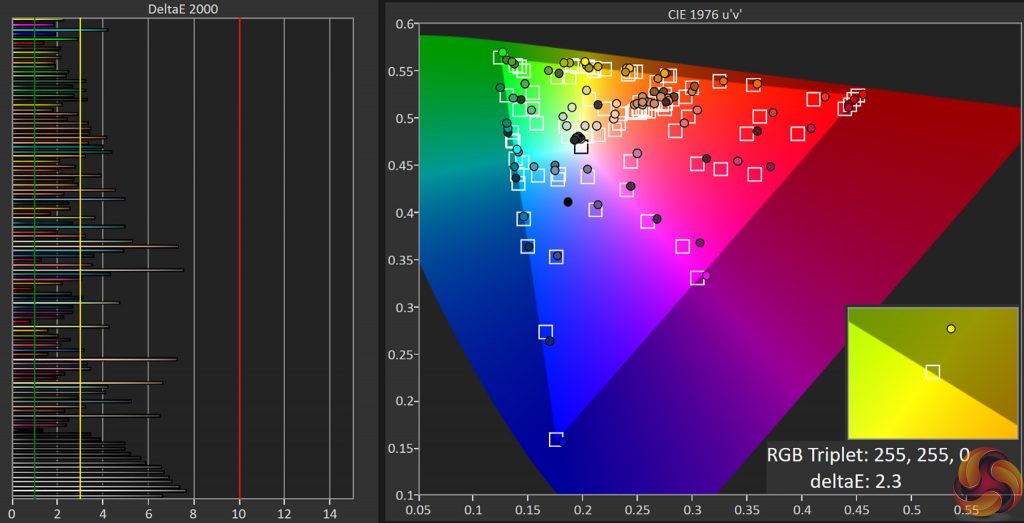
In our testing, default contrast measured at over 1000:1, which is up there with the best TN panels. Brightness of 330 cd/m² (also known as nits) is close to Acer’s specified 350 cd/m² maximum. Black level on default is not very impressive at 0.37 and contributes to the slightly washed-out impression of the Predator XB241H’s out-of-the-box settings, but reducing brightness to our preferred calibration level of 120 nits (or 121.6, to be exact, at OSD setting 18) gave a far better result of 0.12 while maintaining that 1000:1 contrast ratio.
Colour coverage was better than expected for a TN-type display, at 96 percent; calculating in margin of error based on equipment and software, this could be pretty close to 100% and regardless is adequate for a display not designed with colour work or HDR in mind – or of course the ridiculously (in a good way) colourful Philips Moda Slim 245C7QJSB.
Default colour accuracy was rather disappointing, however, with an average DeltaE (dE) 2000 of 3.4 and unfortunately high maximum of 7.6 (as a reference, below dE3 tends to be indistinguishable to the untrained eye, while below 1 is as near to perfect as makes no visible difference). Colour temperature too was a little off from the 6500K ideal, at 6170 on default, though default gamma of 2.3 came very close to the 2.2 target. Uniformity, meanwhile, was adequate but not great, with quite a bit of unevenness and contrast deviation of 19 percent in the top left corner which exceeded our nominal testing parameters.
These figures emphasise that you shouldn’t attempt any photography or other colour-sensitive editing on the Acer Predator XB241H, which is already a risky proposition on a panel with such unreliable viewing angles anyway.
We tried to see what difference the Graphics preset would make but weren’t too impressed: most results stayed the same but gamma came out at 2.0, while dE worsened considerably to 4.6 average and a frankly painful 13.5 maximum. In other words, steer clear of this one.
Acer Predator XB241H Gaming
Now we get to arguably the most important section, since gaming is indubitably the raison d'être of Acer’s whole Predator line-up.
Regarding this display’s fast refresh, we love anything above 100Hz, up to which point it makes a very clear and perceptible difference over 60 or 75Hz. Everything will appear smoother and more ‘real’, such that going back can be quite jarring.
Above this 144Hz is the next golden standard, and indeed that constitutes the native refresh rate of the Acer XB241H’s panel. However, as discussed in the OSD section, you can overclock this to a maximum of 180Hz. At this stage we feel the refresh has rate has passed the point of diminishing returns, yet every little helps and, since we noticed no artefacts or other negative consequences, why not?
We also noticed absolutely no ghosting or overshoot with pixel overdrive set to Normal, which is a truly excellent result. Setting it to Extreme did lead to both overshoot and undershoot though (meaning dark and light trails were visible behind any fast-moving object), so we would definitely recommend the golden middle road.
In terms of input lag our Leo Bodnar device cannot measure at above 60Hz and can only do so over HDMI, so the 14.5ms figure we measured is almost certainly a worst-case scenario for this display (just remember that running anything outside of a panel’s native spec will increase potential lag, and this goes for refresh just as much as resolution, on top of which the lag reduction benefits of G-Sync may not apply to the module’s HDMI port).
As we discussed in the OSD section, Nvidia’s ULMB lowers perceived motion blur, but its activation also limits brightness and it does not work simultaneously with G-Sync. As far as we’re aware this also goes for similar motion blur reduction systems in rival displays not working with FreeSync, incidentally). Given this we would pick G-Sync over ULMB, but to an extent this depends on both your PC’s specs and personal preference.
Last but not least we get to G-Sync itself. As you may already be aware, in a nutshell this proprietary Nvidia technology synchronises the monitor’s refresh rate to the frame output of your Nvidia GPU (AMD cards need not apply), essentially ensuring that how your system runs your game matches up with how the Acer Predator XB241H shows it.
This leads to the virtual elimination of the tearing and stuttering that can crop up in fast titles on even the best non-adaptive-sync monitors and televisions, especially when your GPU is struggling to output a sustained high framerate. And that’s the crux of the issue really: even without G-Sync, a high-refresh monitor will give a great experience if your video card can keep up, so while we would always say an adaptive sync monitor (whether that’s Nvidia’s G-Sync or AMD’s FreeSync) is worthwhile, the benefits you get from it may vary by GPU model and title.
Overall, the Acer Predator XB241H is a decent enough 24in gaming monitor. You get good contrast (for a TN panel), very fast response time, up to 180Hz overclocked refresh, Nvidia G-Sync with ULMB, and some neat little extras like an on-screen refresh rate counter. There is even the rare addition of Nvidia 3D Vision – just remember the emitter and glasses are a separate purchase – and the XB241H packages all of this into a reasonably attractive design that offers full adjustability.
On the other hand, G-Sync limits connectivity to just a one DP and one HDMI port, and the only extra you get on top of this is a 3.5mm audio output, which is a bit stingy since most gaming displays at this kind of price point also offer at least a USB 3.0 hub. Meanwhile on the audio front, the XB241H’s speakers are poor at best; we wouldn’t even listen to a YouTube video on these given the choice.
But – depending on your requirements – this Predator’s main downside is its use of a TN panel, with all the inherent disadvantages that entails. While TN might be the panel type that offers the speediest pixel response, it’s also the one with the worst potential image quality due mainly to its sub-par viewing angles.
On top of this, unlike the royalty-free AMD FreeSync, Nvidia’s equivalent adds a significant price premium of around £150-200. So if you’re a more casual gamer or your main fare is RTS and 3rd-person RPGs, even owners of an Nvidia card might wish to get a FreeSync or adaptive sync monitor with a superior VA or IPS panel and save some money while they’re at it. For example, the excellent Samsung C24FG70 can easily be found for under £300.
Even in its own class the Acer Predator XB241H faces some stiff competition, as there are plenty of TN-based G-Sync monitors available. Due to recent price drops one of its greatest competitors is ironically its slightly larger Acer Predator stablemate. The AG251FG gives you the same resolution and adjustability but a larger 25in display area, greater brightness, higher 240Hz refresh and USB 3.0 hub for only £55 more.
All that said, if you’re after a 24in G-Sync display on a strict budget and value gaming over productivity or creativity, you could do worse than this Predator.
The Acer Predator XB241H is available from Amazon for £365 inc. VAT.
Discuss on our Facebook page, over HERE.
Pros:
- Very fast refresh
- Good contrast (for a TN panel)
- No obvious backlight bleed
- Nvidia G-Sync
- Fully adjustable
- Attractive Predator design
Cons:
- Sub-par viewing angles
- Limited connectivity and no USB hub
- Poor colour accuracy
- Unimpressive uniformity
- Expensive
KitGuru says: The Acer Predator XB241H does a lot right for a gaming monitor but its use of an average TN panel, poor default colour accuracy and lack of extras mean we would recommend spending a little extra to get a little more. If you are screaming for high refresh with good contrast – its worth a shortlist.
 KitGuru KitGuru.net – Tech News | Hardware News | Hardware Reviews | IOS | Mobile | Gaming | Graphics Cards
KitGuru KitGuru.net – Tech News | Hardware News | Hardware Reviews | IOS | Mobile | Gaming | Graphics Cards