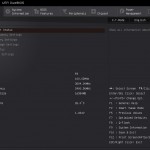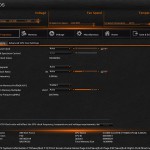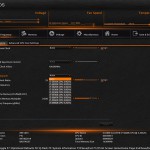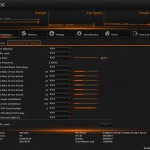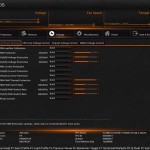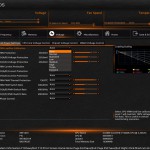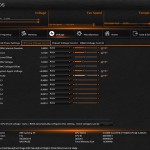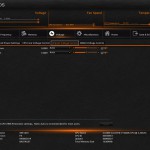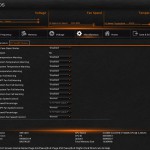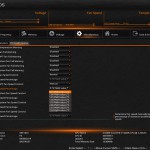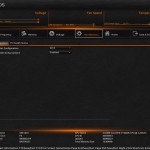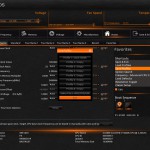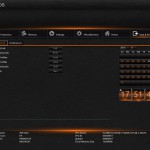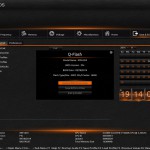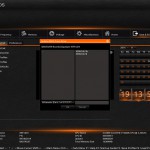UEFI
Firstly, we are pleased to report that our NZXT Avatar S mouse worked to its usual standard in Gigabyte's X99 UEFI BIOS. We’ve found our NZXT Avatar S to be the most troubling mouse with UEFI support, so when it functions correctly in the interface, that is usually a good sign for overall mouse support.
Gigabyte's X99 UEFI is consistent across the motherboard line-up (and so is the bulk of our analysis). There are subtle differences between the interface on each board, for example the omission or inclusion of less-commonly used adjustable voltage settings.
A UI based around Gigabyte’s old style of BIOS is present on the X99 interface. Overclockers with a vast bank of experience in the old interface may welcome the BIOS-style layout.
Upon entering the 1920×1080 (dependent upon your monitor’s resolution) UEFI, Gigabyte opens the frequency page. The interface packs large amounts of information into a single screen by virtue of its 1920×1080 resolution. Voltages, frequencies and other monitoring parameters are consistently scattered around the outside of each page.
A number of speed parameters and performance boosts can be selected via the Frequency page and its subsections. There are automated overclocking profiles which increase the speed of a relevant CPU to as much as 4.3GHz, which is impressive.
The Gaming series motherboards use an orange skin by default, although the background image can be adjusted.
Frequency and timings configurations can be adjusted via the Memory section.
Power and voltage settings can be adjusted in the relevant subsection. Some of the parameters, such as CPU VRIN Loadline Calibration, open a graphical display to assist a user in making an appropriate choice.
Oddly, Gigabyte situated the all-important CPU voltage controls in the second column on the Voltage subsection, not the first. If one does not like the slider approach of applying voltages, the relevant values can be typed in.
Fan and warning settings can be accessed via the PC Health Status column of the Miscellaneous section. Fan speed controls can be set to a user’s preference, albeit with a limited range of input.
Gigabyte uses a drop-down list to outline the relevant fan speed curves, which is a less user-friendly approach than the graphical interface used by competing motherboard vendors. That said, Gigabyte's OS-based EasyTune software provides a graphical interface.
Remember the weird issue that we suffered with Gigabyte's other X99 motherboards when using a graphics card in PCIe Gen 3 (Auto) mode? That same issue is present again. To quote what was previously said, including the solution:
“We suffered an anomalous issue that had me puzzled for about two days before coming up with a solution. Running any form of GPU load would result in a driver crash, screen lock-up, or BSOD. We thought it was a driver or hardware (namely GPU) issue, but after testing every single scenario (different drivers, Nvidia GPU, Asus R9 280X test GPU in other systems, different CPU/memory/PSU/motherboard, etc.), it was clear that Gigabyte's X99-UD4 motherboard was at fault.”
As in the case of the other X99 boards, the solution was an odd one. We have yet to work with one of Gigabyte's X99 parts that will run our Asus R9 280X Matrix Platinum graphics card using the PCIe Gen 3 mode. We have previously tested a Sapphire R7 240 and Palit GTX 750 Ti and they would operate without issue. Our only solution was to manually drop the Asus card's link to PCIe Gen 2 mode via the UEFI setting.
This is a very odd issue that I have never experienced outside of Gigabyte's X99 motherboards. The problem seems to be an incompatibility between the Gigabyte motherboard and our Asus graphics card (perhaps due to conflicting BIOSes from each component).
Gigabyte could not replicate our issues, so it could be limited to the partnership with our Asus GPU. Whatever the reason for the issue, it is concerning, especially given the vast array of hardware that can be teamed with a motherboard. We actually received feedback from a reader who experienced the exact same problem with his Gigabyte X99 motherboard and Asus R9 280X graphics card.
So that's multiple Gigabyte boards showing identical issues, yet all other vendors' boards that we have tested have run without any form of basic GPU issue. That's concerning for potential buyers. We will provide an update when Gigabyte and ourselves better understand the problem and its cause.
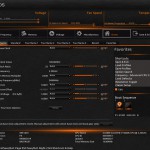
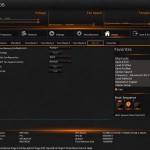

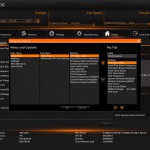
The Home section provides an area where users are given a degree of freedom as to the interface’s layout. By default, key component parameters are displayed on the Home page, but this layout can be tweaked to a user’s preference. And if you’d rather not tweak the interface, Gigabyte allows you to create four custom pages from scratch.
The Recent section displays recently used settings while the Favourites tab can provide quick access to frequently used parameters.
Up to eight OC profiles can be saved to the motherboard’s internal memory, while many more can be exported or imported via USB.
Control adjustments for the UEFI and the Q-Flash BIOS updater can be accessed via the Save & Exit section. I would prefer Gigabyte to have given the many control parameters their own section titled ‘Settings’ to make them easier to spot in the UEFI. Save & Exit typically implies saving and exiting, not adjusting control options and updating the BIOS.
Some pleasant additions to Gigabyte’s UEFI are the ability to change the visual theme, background wallpaper, and resolution.
The Q-Flash updater is able to access folders in a USB flash drive, allowing users to manually seek a BIOS file.
UEFI Summary
Gigabyte has implemented a UEFI that is full of adjustable settings and parameters, as well as additional features that are of use. While this may appeal to advanced users, there is still clear room for improvement when it comes to organisation.
The use of a Full HD, 1920×1080 resolution is excellent. Additional information relating to operational recordings can be displayed on a page without interfering with the parameters that users intend to tweak. And there’s also the old style of BIOS for overclockers who have extensive experience with Gigabyte’s motherboards from previous generations.
There are still a few issues relating to overlapping content and generally poor layout. Many parameters for frequency and voltage are repeated multiple times causing the UEFI to seem more cramped than it actually is. However, there is no question that even seasoned overclockers will be happy by the sheer number of tweaking options provided.
And, from our experience with Gigabyte's X99 BIOS versions, there is still the overhanging worry of system instability with certain PCIe configurations or graphics cards.
 KitGuru KitGuru.net – Tech News | Hardware News | Hardware Reviews | IOS | Mobile | Gaming | Graphics Cards
KitGuru KitGuru.net – Tech News | Hardware News | Hardware Reviews | IOS | Mobile | Gaming | Graphics Cards