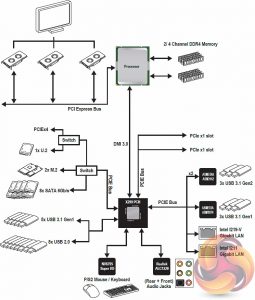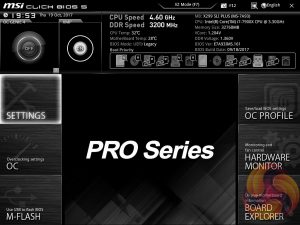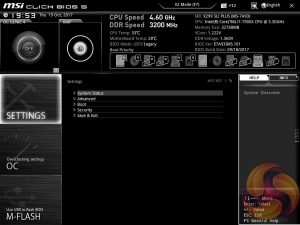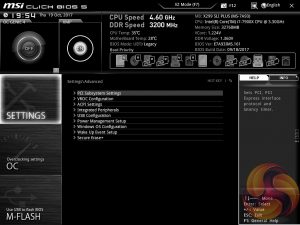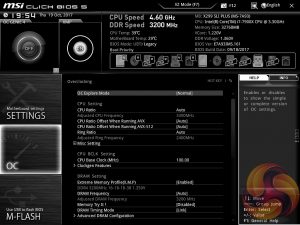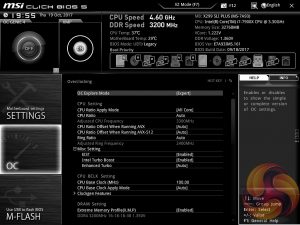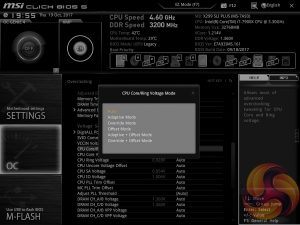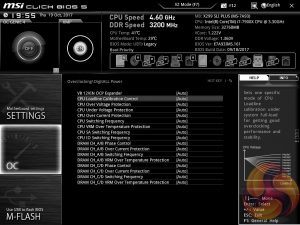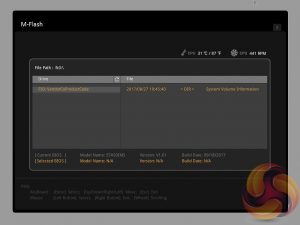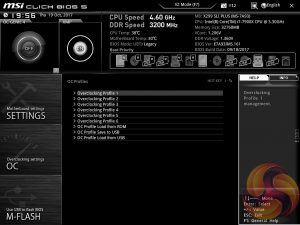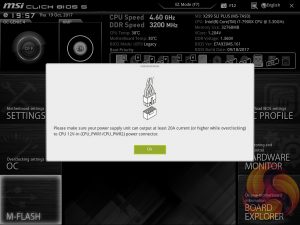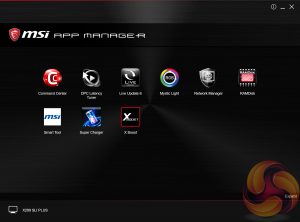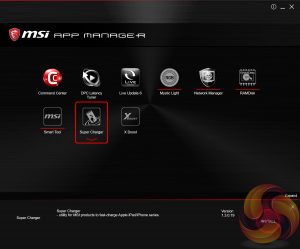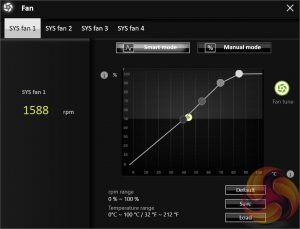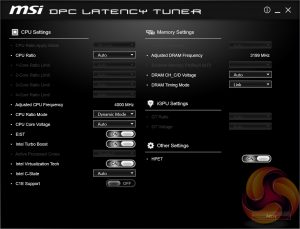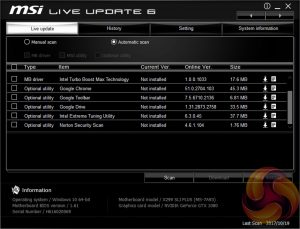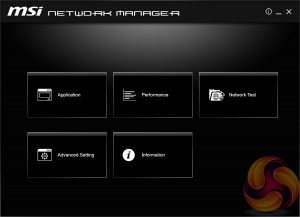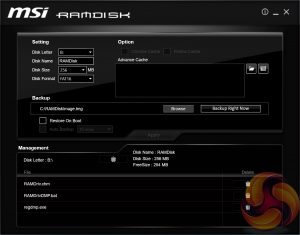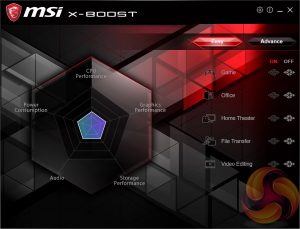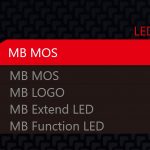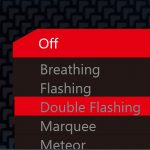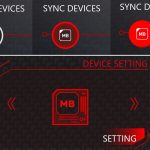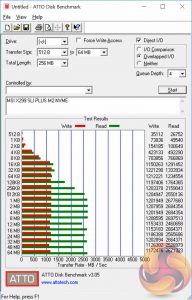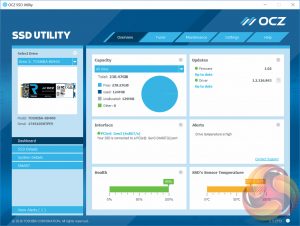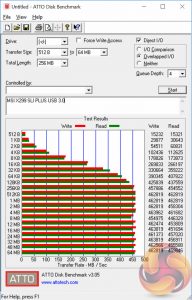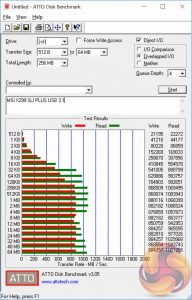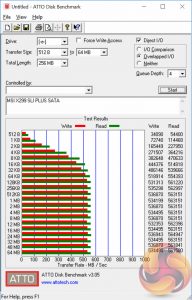Intel's X299 platform is an appealing choice to consumers requiring high core count CPUs and plentiful system memory. Yet an X299 system build can get seriously expensive with the motherboard comprising a large share of that expense. MSI's X299 SLI Plus motherboard proves that getting onto X299 needn't be as expensive as you might think.

After a quick glance of MSI's X299 SLI Plus you'd be forgiven for mistaking it with more high-end products in MSI's X299 portfolio, like the X299 Gaming M7 ACK. Even on paper these motherboards are similar as the baseline for Intel's X299 platform is so high in terms of default PCIe, USB, storage and general connectivity.
While the X299 SLI Plus is considerably more affordable than most X299 motherboards it still retains high-end features like dual M.2, multiple graphics card support, abundant USB, onboard power & reset buttons and much more.
It is a more fruitful endeavour to see what MSI has opted to leave out on the X299 SLI Plus, compared to the more pricey X299 Gaming M7 ACK, that helped it achieve its more competitive price.
As a high level summary MSI has thinned out the number of VRM phases and components, backed down to a single audio codec and ditched the onboard WiFi – all things that most consumers will happily be able to go without.
Let's take a deeper dive into exactly what the MSI X299 SLI Plus has to offer.
| MSI X299 SLI Plus |
|
| Form Factor | ATX, 30.5 cm x 24.3 cm |
| CPU Socket | LGA 2066, 8+1 phase VRM |
| Chipset | Intel X299 |
| Memory | DDR4, 8 DIMMs, up to 128GB, up to 4133MHz+ with OC, Two 2-phase VRMs |
| Onboard Graphics | None |
| Discrete Graphics | Up to Nvidia 3-way/Quad SLI, AMD 3-Way/Quad CrossFire |
| Expansion Slots | 3 x PCIe 3.0 X16 ( x16/x16/x8 with 44-lane CPU, x16/x8/x4 or with 28-lane CPU, x8/x8/x0 or x8/x4/x4 with 16-lane CPU)* 1 x PCIe 3.0 X16 (x4 electrical, from chipset, shared with U.2 port) 2 x PCIe 3.0 x1 |
| Storage | 8 x SATA III 6Gbps* 2 x M.2 32Gbps* 1 x U.2* * bandwidth sharing active across all storage ports |
| USB | 3 x USB 3.1 (2 Rear, 1 Front of which 2 Type-C, 1 Type-A. All via ASM3142) 8 x USB 3.0 (4 Rear, 4 Front, 3 via ASM1074, 5 via X299) 8 x USB 2.0 (4 Rear, 4 Front, all via X299) |
| Networking | Intel I219-V Gigabit Intel I211 Gigabit |
| Audio | Realtek ALC1220 7.1 Channel HD Audio |
| Fan Headers | 6, all support 3/4pin fans (1 x CPU, 1 x W_PUMP, 4 x SYS) |
| Rear I/O | 1 x Clear CMOS button 1 x BIOS FLASHBACK+ button 1 x PS/2 keyboard/ mouse combo port 4 x USB 2.0 Type-A ports 4 x USB 3.0 Type-A ports 2 x LAN (RJ45) ports 1 x USB 3.1 Type-A port 1 x USB 3.1 Type-C port 5 x OFC audio jacks 1 x Optical S/PDIF OUT connector |
| UEFI | UEFI AMI dual BIOS with DIP switch |
Packaging is clean and understated, like the design of the MSI X299 SLI Plus. Key features highlighted on the box include dual-LAN, high quality Realtek audio, dual M.2 and a range of BIOS features and buttons.
The accessory bundle is a simpler affair than most X299 motherboards including only documentation, a driver & utility DVD, SATA cables, an I/O shield and an SLI bridge.
Aesthetics will always be a subjective affair but MSI's X299 SLI Plus is unlikely to offend even the fussiest DIY system builder. MSI's design is deliberately conservative with black and grey being used extensively across the motherboard, with only a few speckles of colour. The aim, as with many motherboards of this segment, is to allows end users to customise the design to their liking through the onboard RGB LED system.
The onboard LED lighting covers three main zones – the chipset heatsink, the CPU VRM heatsink and then another strip of “white only” LEDs which runs behind the CPU VRM heatsink. MSI offers a single 12v G R B header for LED strips which brings the total number of controllable LED zones up to four. We'll detail the controls for these later on in the software section.
The LEDs are reasonably bright, but more brightness would be desirable, and the range of controls is pleasing. The main sticking point is why MSI chose to add a section of white-only LEDs when everything else offers full RGB controls.
As with most X299 motherboards the PCIe availability is tied to the class of CPU being used, 44-lane Skylake-X CPUs give the best outcome while 18-lane Kaby Lake-X CPUs give the worst.
The layout has three full-sized PCIe slots wired to the CPU and 1 full-sized PCIe slot (X4) and two 1X slots wired to the chipset. There is some bandwidth switching and management to contend with between the chipset connectivity so for instance if you populate the full-size (X4) PCIe slot on the chipset the U.2 port is disabled. It's also not possible to populate all SATA and M.2 ports at the same time.
The manual gives clear direction on which ports can be used in which combinations.
MSI mixes SATA and USB 3.0 headers in vertical and right-angled configurations which can make cable management a little untidy. There's a front panel USB 3.1 header between the two USB 3.0 headers for cases which support the new standard.
The inclusion of U.2 is surprising to see given the relatively sparse uptake of the standard but it's not wasted since the PCIe bandwidth is shared with a standard PCIe slot.
In the area around the memory channels are duo of CPU fan headers for a CPU fan and water pump, we'd prefer to see three fan headers with two for CPU fans.
Surprisingly for what is an “entry-level” X299 motherboard MSI provides the full-suite of overclocking tools- a code reader, debug LEDs, onboard power & reset buttons, a dual BIOS switch, clear CMOS button and BIOS flashback button.
MSI clusters three of the four system fan headers after the last PCIe lane which could be a little tricky for fan cable routing, a fan header or two mid-board would have been a better choice.
Rear connectivity is very good on X299 which one of the perks of not having to make space for display outputs since integrated graphics are not supported on LGA 2066 CPUs. MSI provides 10 USB ports of varying speeds (2.0, 3.0, 3.1), dual Intel Gigabit Ethernet, the usual audio connections, a legacy PS/2 and two function buttons.
Rear I/O outputs are as follows:
- 1 x Clear CMOS button
- 1 x BIOS FLASHBACK+ button
- 1 x PS/2 keyboard/ mouse combo port
- 4 x USB 2.0 Type-A ports
- 4 x USB 3.0 Type-A ports
- 2 x LAN (RJ45) ports
- 1 x USB 3.1 Type-A port
- 1 x USB 3.1 Type-C port
- 5 x OFC audio jacks
- 1 x Optical S/PDIF OUT connector
The audio solution uses a single Realtek ALC 1220 codec with an Texas Instruments OP1652 operational amplifier. There are five 10v 100uF and eight 16v 10 uF Nippon Chemicon audio capacitors on the isolated audio PCB section.
Around the CPU socket you'll find just two fan headers aimed at CPU coolers as well as the last of the four system fan headers.
MSI provides an M2 thermal solution for the top-most M2 slot which consists of a metal plate and thermal pad. It's not as heavy duty as other solutions we've seen where M.2 cooling duties are integrated into the chipset heatsink, but it should still be better than nothing.
The CPU VRM heatsink is a monolithic aluminium piece with no integrated heat pipe but it should be sufficient cooling for “normal” consumer usage. Users looking to push their systems to the absolute limits with Intel's new 18-core CPU (i9 7980XE) and/or LN2 usage may need to seek further VRM cooling.
The VRM solution consists of an International Rectifier IR35201 digital 8-phase controller with PK632BA and PK616BA MOSFETs on the low and high-side, respectively. There is an additional set of eight low and eight high-side MOSFETs on the back with the same model numbers which use four IR 3598 MOSFET doublers/drivers. In total there are two high-side and two low-side MOSFETs per phase.
There is an additional phase with one high-side and low-side MOSFET which makes the CPU socket an 8+1 phase solution though how the 9th phase is controlled is not immediately clear.
On the rear of the PCB is a range of cross-head screws for easy maintenance and disassembly. Underneath the metal plate are the second half of the low and high-side MOSFETs for the CPU 8-phase VRM solution.
MSI’s UEFI has remained relatively consistent across its range of high-end motherboards for Intel platforms for the last few years. The MSI X299 SLI Plus sports version 5 of MSI’s Click BIOS which launches into an EZ Mode splash screen with an option to head into the advanced mode with the press of F7.
The EZ mode is designed for a quick and high-level overview of key choices like memory XMP, basic system diagnostic data and boot order.
The Game Boost “overclocking button/dial” settings can be toggled from within the UEFI environment. The user simply has to change the Game Boost Function Control to By BIOS Options and the options can be edited in the top left section of the UEFI. In effect this makes the physical Game Boost dial found on higher-end boards is an unnecessary luxury so consumers considering MSI motherboards without Game Boost dials, such as this one, shouldn’t feel short-changed in any way.
Settings has a number of useful settings for booting and integrated peripherals. The Advanced entry has the most sub menus and options to play with including the ability to toggle various different compatibility modes for storage and USB devices.
The real substance of the BIOS for most users is found in the OC tab where frequency and voltage settings related to the CPU, DRAM and other System components are found. It is advisable to toggle the “OC Explore Mode” into Expert straight away since the Normal mode does hide some useful options.
The most important of those is the ability to pick how CPU voltage is applied, by enabling Expert mode you can pick from a number of voltage modes including Adaptive, Override, Offset, Adaptive + Offset or Override + Offset.
The range of LLC options is extensive too with Mode 1 (most aggressive) to Mode 8 (least aggressive) as well as an option for No overvolting, which is even less aggressive on the voltage than Mode 8. From our testing mode 2 will ensure an almost perfect voltage stability under load, mirroring the voltage specified in BIOS, while mode 3 isn’t far off either. The visual diagram MSI provides within the BIOS is useful in ascertaining the behaviour of each CPU LLC mode.
Within the rest of the OC section are a further range of specific configuration options for clock generation, DRAM and a whole plethora of voltages, offsets and other miscellaneous settings.
M-Flash forces you to reboot to enter the flashing process is somewhat tedious though in practice all motherboard vendors will eventually reboot multiple times during the flashing process to apply the updates. However, you can’t view any of the M-Flash options or interface without conducting a reboot, whereas most vendors will at least allow you to navigate around in the interface, see what options are available to you and even start the flash, before a reboot is eventually required.
Unlike some rival solutions you can’t see local drives in M-Flash to source the update file or update directly over the internet, MSI would benefit from bolstering the functionality of it’s M-Flash utility. The BIOS flashback port on the rear I/O is a bonus at least.
The last two tiles of the MSI UEFI refer to visual tools. Board Explorer is a visual interface for seeing what is connected to the various sections of the motherboard and some information about those connected entities. Hardware Monitor has more practical use in that it’s the primary method of changing fan profiles within the UEFI environment for each of the six fan headers.
The fan controls are adequate for this motherboard allowing you to change the temperature source for each temperature-guided fan profile and the “step-up” time between each of the adjustment thresholds (hysteresis).
The only concern is that there isn’t an easily accessible set of fan profiles – there’s a default (auto-type) option or full speed and the ability to pick between DC or PWM. However, some more traditional pre-calculated fan profiles like Quiet, Normal, Turbo and Full-Speed would be well founded and make fan tuning an easier task.
The OC Profile section hasn’t changed a great deal in successive generations, it still allows you to save OC profiles to blank slots, load in OC profiles from a USB stick or export them to a USB stick. It’s a useful capability that should facilitate sharing of decent OC profiles on forums and across the internet more generally.
One of the newest features of MSI’s latest BIOS version for X299 is a reminder, when overclocking, that a PSU with at least 20 Amps of spare capacity for the 12v rail is needed. Note that any power requirement for the graphics card should be subtracted from the PSUs rated maximum +12 volt amperage to figure out what is left for the CPU.
MSI has made a wise move for its software portfolio by introducing the MSI “App Manager”. It is a sensible idea to have a single application that pulls together MSI’s wide range of optional motherboard utilities. Gigabyte has long done something similar with its “APP Center” software and now that MSI has joined in on the action – we’d be surprised if ASRock and ASUS didn’t follow suit.
MSI App Manager will detect all installed MSI applications and display them in a tiled dashboard-style interface. All the icons are displayed by default but are “greyed out” and are “coloured in” as each utility is installed. Applications must be double clicked to launch and you can install or uninstall by right clicking on each icon.
Command Center is the Windows performance tuning software for the MSI X299 SLI Plus housing on-the-fly overclocking tools for the CPU, DRAM and iGPU and fan controls. The virtual Game Boost button can also be toggled from within here but we find for the effort required users are better off doing some quick research to overclock their CPU since MSI has to overestimate the voltage to account for variations across all CPUs which usually results in considerably more voltage than is necessary being applied.
By clicking on the “Advanced” button at the bottom of Command Center the user can toggle a variety of advanced settings for Voltages, Fans, DRAM and sensors. This opens up a series of new windows, such as the one above, which contain slightly more detail than in the Command Center overview windows.
DPC Latency Tuner feels redundant since the majority, if not all, of the functionality is already embedded within Command Center. Any options or functionality that are unique to DPC Latency tuner should be embedded within the Command Center App to cut down on clutter. This is one of the software utilities to avoid.
Live Update 6 will keep itself, other MSI software and core motherboard drivers up to date on the user's behalf. It can be programmed to check for updates on schedule or only when asked by the user. It’s a fairly powerful tool for those who don’t have the time to manually check for updates themselves.
MSI might benefit from baking the functionality of Live Update 6 into App Manager to further reduce unnecessary software clutter and we're also not particularly fond of the frequent “app notifications” Live Update 6 pushes out.
MSI’s Network Manager, called Gaming LAN Manager on Gaming series products, is a repackaged cFos product that lets you enable packet prioritisation rules for software on the host system. It has a number of baked-in profiles for different usage scenarios including streaming, gaming and file sharing.
RAMDisk could well be a useful utility on a platform like X299 where up to 128GB of RAM is supportable making RAM Disks of genuinely useful capacities possible. We have previously tested the speed offered by MSI's RAMDisk software in another MSI Z370 review here.
X-Boost seems to be a new MSI utility which functions similarly to something like the ASUS EPU/TPU power & performance profiles. MSI offers five different profile presets (Game, Office, Home Theater, File Transfer, Video Editing) which adjust the priority given to one of five key areas (CPU Performance, Graphics Performance, Storage Performance, Audio or Power Consumption).
MSI Mystic Light is the main LED controlling functionality for this motherboard and the user is able to access a wealth of additional lighting modes and colours by expanding out to the secondary window by selecting the “Setting” option under the Device Setting on the launch page.
There are four main zones to choose from – MB MOSS [CPU VRM Heatsink], MB LOGO [Chipset Heatsink], MB Extend LED [LED Strip Header] and MB Function LED [White LED Strip behind CPU VRM Heatsink]. There is a long list of lighting modes to choose from for each as well as a range of colours. Though it should be noted that the MB Function LED can only be white, it does not work with any of the other RGB colours.
We had previously referred to “buggy behaviour” in MSI's Mystic Light software that makes it difficult to access the secondary motherboard device setting page. After further analysis we discovered the culprit to be the following:
The Mystic Light application will only open the motherboard device setting page when the “MB” icon under “Sync Devices” is white. This means even if you have MB selected in the “Device Setting” box and click the “Setting” button it will not work without that white MB Icon under Sync Devices.
Bugs and a poorly tested user interface aside the core functionality and controls are all there for MSI's software to effectively control the onboard LEDs. KitGuru notified MSI of the bug prior to publication as well as some other suggested enhancements and are awaiting a new version of Mystic Light to be issued.
We will be outlining the MSI X299 SLI Plus motherboard's performance with the Intel Core i9 7900X CPU, 32GB of 3200MHz G.Skill Trident Z DDR4 memory and a Gigabyte GTX 1080 G1 Gaming.
X299 Motherboard Test System:
- Processor: Intel Core i9 7900X (4.0GHz All-Core Turbo).
- Memory: 32GB (4x8GB) G.Skill Trident Z XMP (3200MHz 16-18-18-38 @ 1.35V).
- Graphics Card: Gigabyte GeForce GTX 1080 G1 Gaming.
- System Drive: Samsung 850 EVO 500GB SSD
- CPU Cooler: Corsair H100i V2 with Two ML120 Pro Fans.
- Power Supply: Seasonic Platinum 760W SS-760XP.
- Operating System: Windows 10 Pro 64-bit
Comparison X299 Motherboards:
- Gigabyte X299 Aorus Gaming 7
- MSI X299 Gaming M7 ACK
- MSI X299 SLI Plus
Drivers and UEFI:
- Intel Chipset 10.1.1.42
- Nvidia GeForce 385.41 VGA drivers.
- MSI UEFI 1.61 (18/09/2017)
Tests:
- Cinebench R15 – All-core CPU benchmark (CPU)
- SiSoft Sandra 2017– Processor Arithmetic Test (CPU) and Memory Bandwidth Test (Memory)
- 7-Zip 16.04 x64 – Built-in 7-Zip benchmark test (CPU)
- AIDA64 Engineer 5.92 – System cache & memory benchmark and stress test (Memory and Power Consumption)
- 3DMark Time Spy v1.0 – Time Spy (1440p) test (Gaming)
- Ashes of the Singularity: Escalation – Built-in benchmark tool CPU-Focused test, 1920 x 1080, Extreme quality preset, DX12 mode (Gaming)
- Deus Ex: Mankind Divided – Built-in benchmark tool, 1920 x 1080, Ultra quality preset, DX12 mode (Gaming)
- ATTO 3.05 – M.2, USB 3.0, USB 3.1, and SATA 6Gbps transfer rates (Motherboard)
- RightMark Audio Analyzer 6.4.1 – Record and playback test using a line-in to line-out loopback with a 3.5mm audio cable (Motherboard)
7-Zip
7-Zip is an open source Windows utility for manipulating archives. We measure the Total Rating performance using the built-in benchmark tool. The test stresses all CPU cores to 100% and shows an affinity for memory bandwidth.
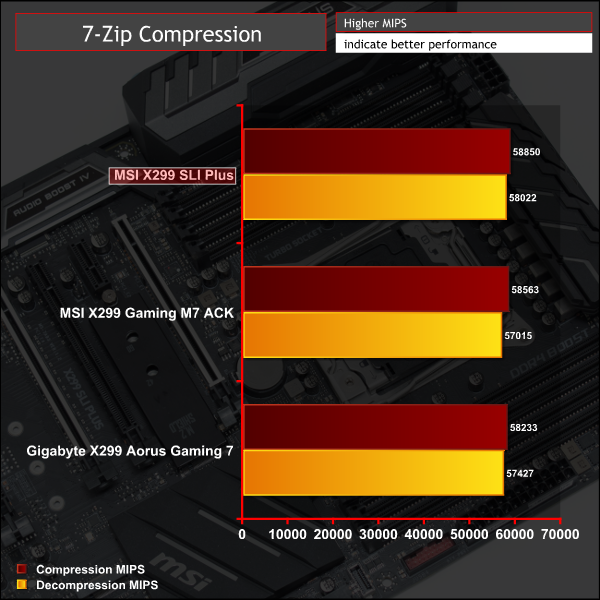
Cinebench R15
Cinebench is an application which renders a photorealistic 3D scene to benchmark a computer’s rendering performance, on one CPU core, all CPU cores or using the GPU. We run the test using the all core CPU mode.
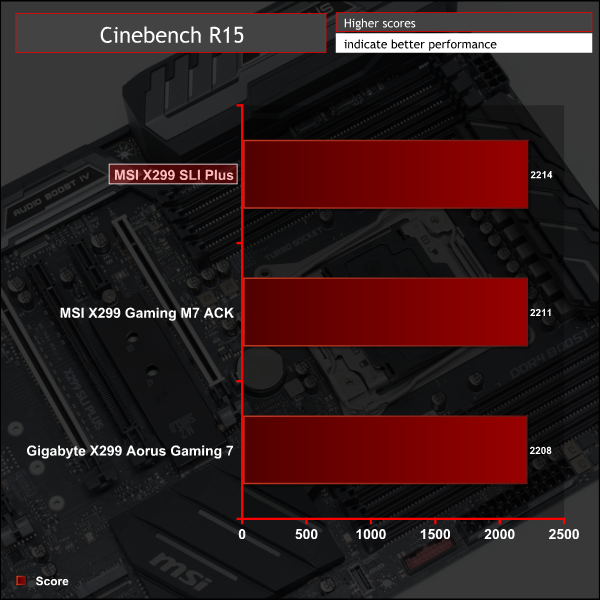
Sandra Processor Arithmetic
SiSoft Sandra 2017 is a multi-function utility program that supports remote analysis, benchmarking and diagnostic features for PCs, servers, mobile devices and networks. We run the application’s processor arithmetic test to gauge the CPU performance on each tested motherboard.
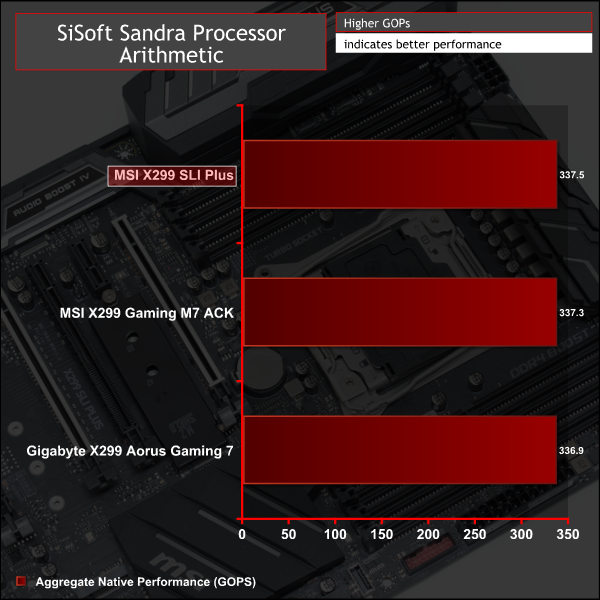
CPU performance is consistent with what we'd expect to see.
AIDA64 Engineer
AIDA64 Engineer is a multi-featured software suite for diagnostics, stress testing, benchmarking, software auditing and various other measurement parameters. We use AIDA64 Engineer to benchmark memory throughput and latency.
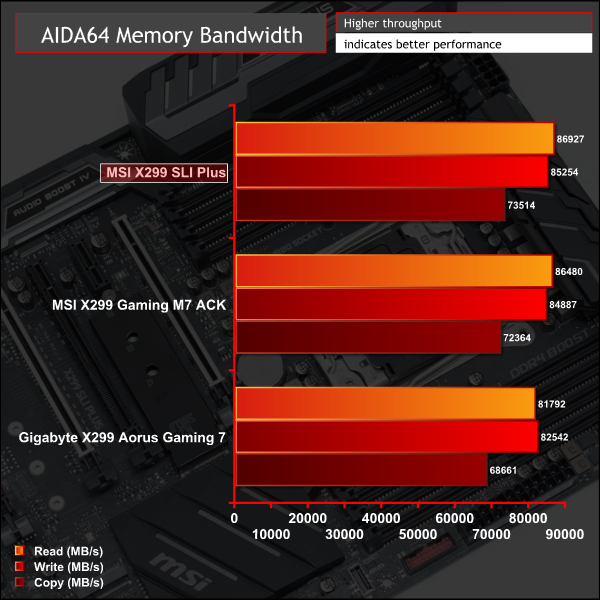

Sandra Memory Bandwidth
SiSoft Sandra 2017 is a multi-function utility program that supports remote analysis, benchmarking and diagnostic features for PCs, servers, mobile devices and networks. We use the SiSoft Sandra memory bandwidth test to provide a set of memory bandwidth results.
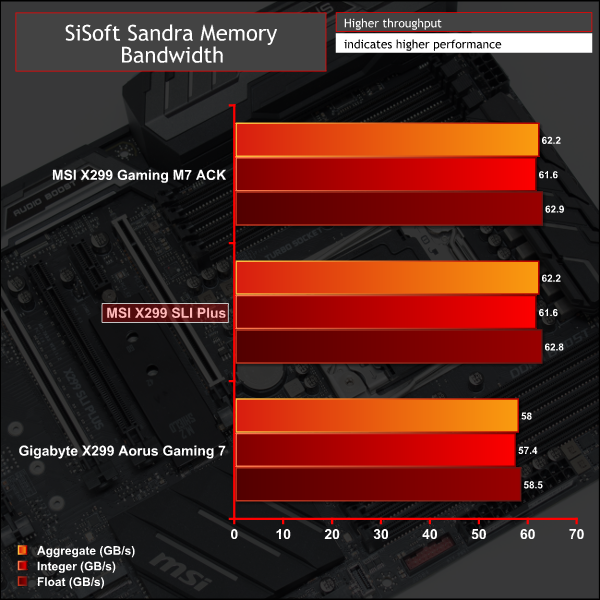
Memory performance is strong and aligns with MSI's X299 Gaming M7 ACK.
3DMark
3DMark is a multi-platform hardware benchmark designed to test varying resolutions and detail levels of 3D gaming performance. We run the Windows platform test and in particular the Time Spy benchmark, which is indicative of high-end 1440p PC Gaming.
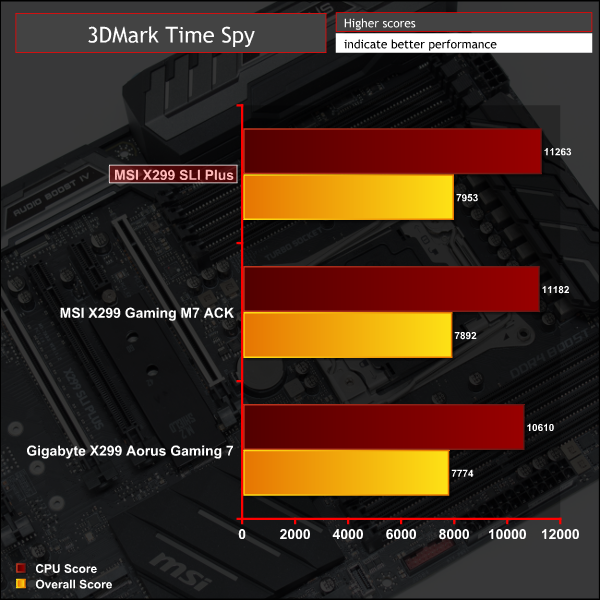
Ashes of the Singularity: Escalation
Ashes of the Singularity: Escalation is a Sci-Fi real-time strategy game built for the PC platform. The game includes a built-in benchmark tool and was one of the first available DirectX 12 benchmarks. We run the CPU-focused benchmark using DirectX 12, a 1080p resolution and the Extreme quality preset.
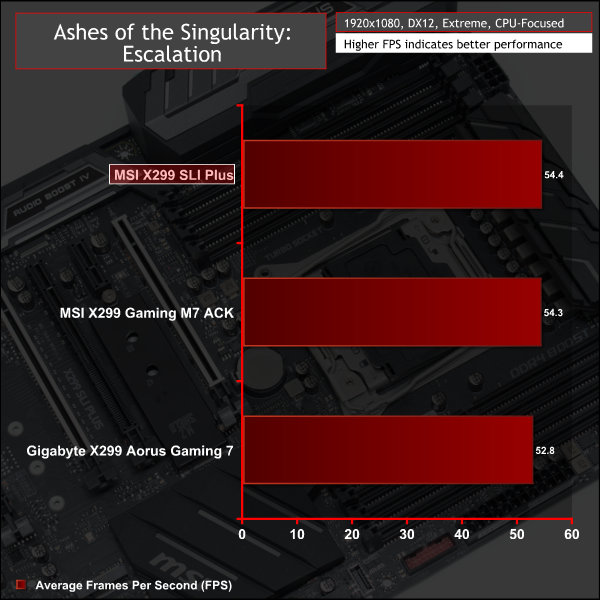
Deus Ex: Mankind Divided
Deus Ex: Mankind Divided is an action role-playing stealth video game released in August 2016. A built-in benchmark utility is included and we test using the Ultra quality preset and the DirectX 12 API at a 1080p resolution.
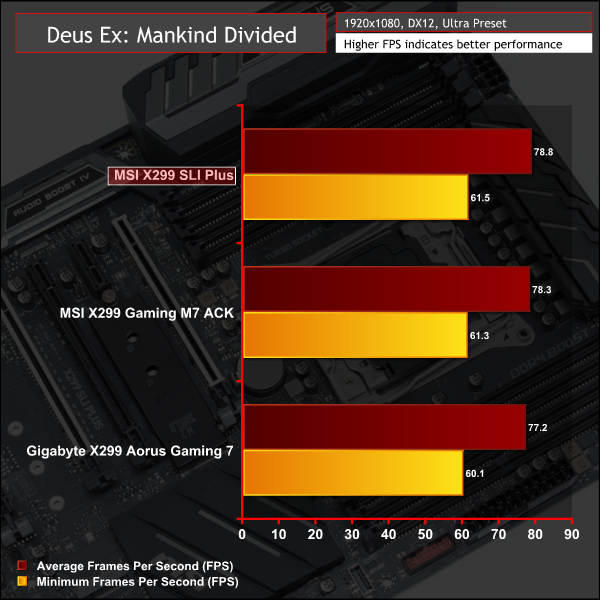
Gaming performances varies by margin of error across all motherboards on test.
ATTO Disk Benchmark
The ATTO disk benchmark is a Windows-based utility for testing storage performance of any storage drive or controller. We use the default benchmark setup.
M.2 PCIe Performance
For M.2 testing we use a Toshiba OCZ RD400 256GB M.2 PCIe NVMe SSD.
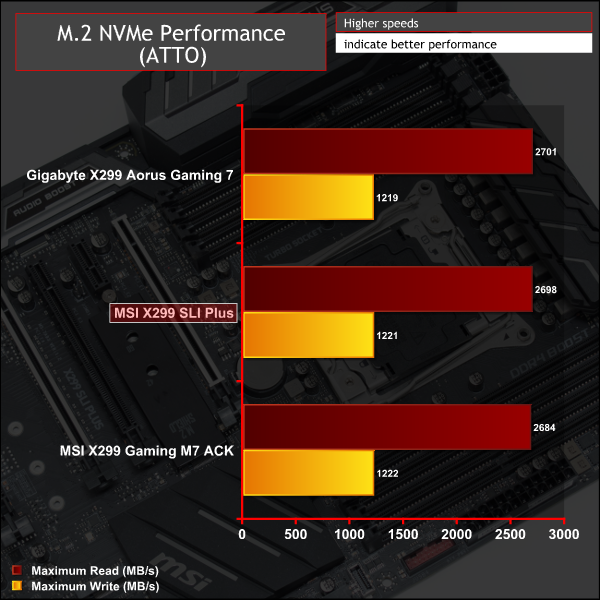
M2 performance was as expected and the cooling offered by the M2 Shield was enough to stop thermal throttling in our test scenario. That entailed running the ATTO benchmark three times (almost ten minutes) without a break and then recording the maximum temperature at the end.
In this case it was 73 degrees Celsius which was almost identical to the MSI Z370 Gaming Pro Carbon AC which uses the same M2 Shield but slightly worse than the MSI X299 Gaming M7 ACK which has a “meatier” M2 cooling solution.
USB Performance
We test USB 3.0 and 3.1 performance using a pair of Transcend SSD370S 512GB SSDs in RAID 0 connected to an Icy Box RD2253-U31 2-bay USB 3.1 enclosure powered by an ASMedia ASM1352R controller.
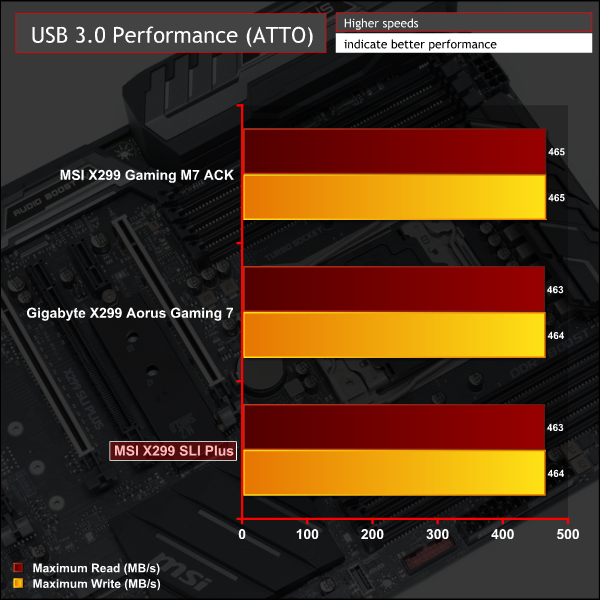
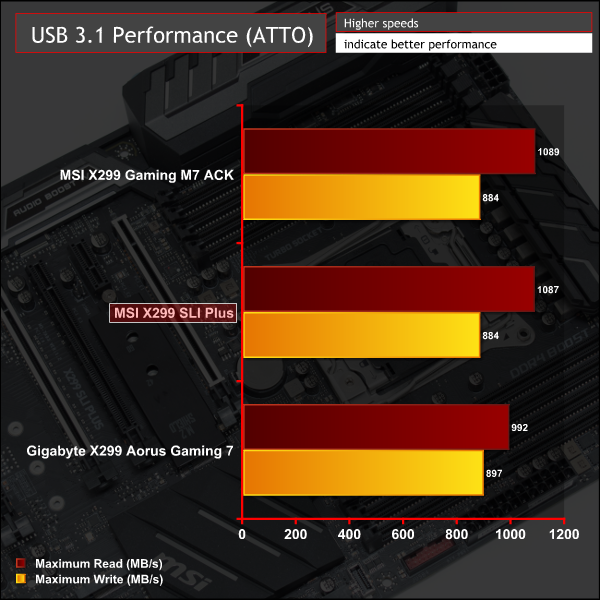
USB performance was right on the money for USB 3.0 and 3.1.
SATA 6Gbps Performance
For SATA 6Gbps testing we use an OCZ Trion 150 480GB SSD.
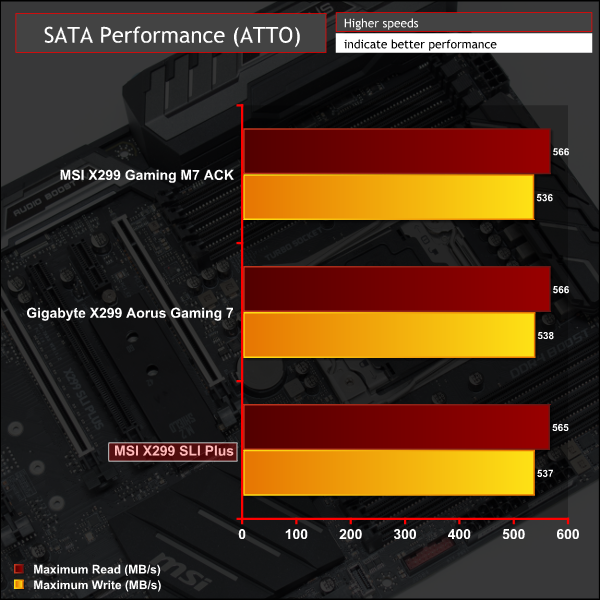
SATA performance brought no surprises.
Audio
Rightmark Audio Analyser is a freeware benchmarking utility designed to objectively test the performance characteristics of audio solutions. We setup a line-in line-out loop and execute the record/playback test before generating the results report you see below. A sampling mode of 24-bit, 192 kHz is tested where available. If unavailable the closest alternative operating mode available is used and clearly marked.
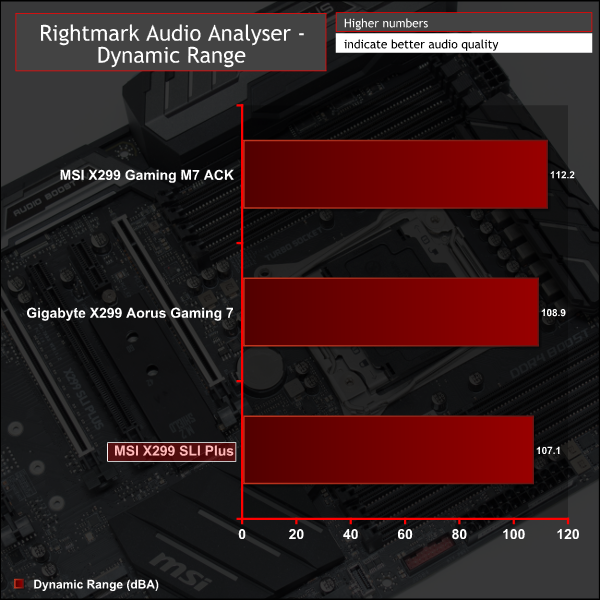
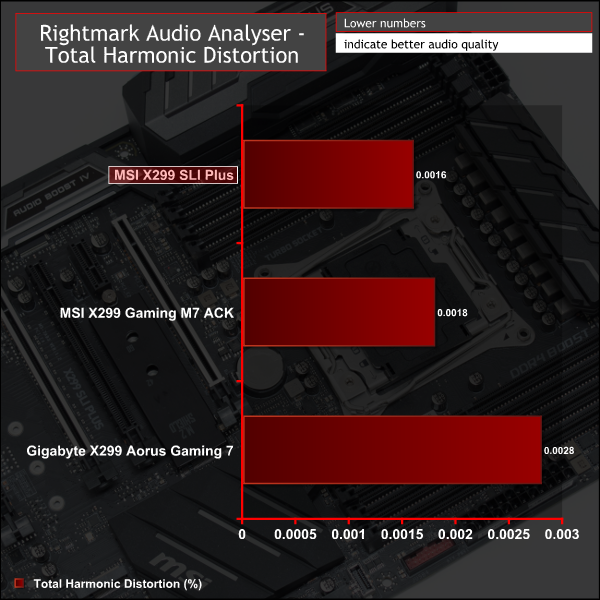
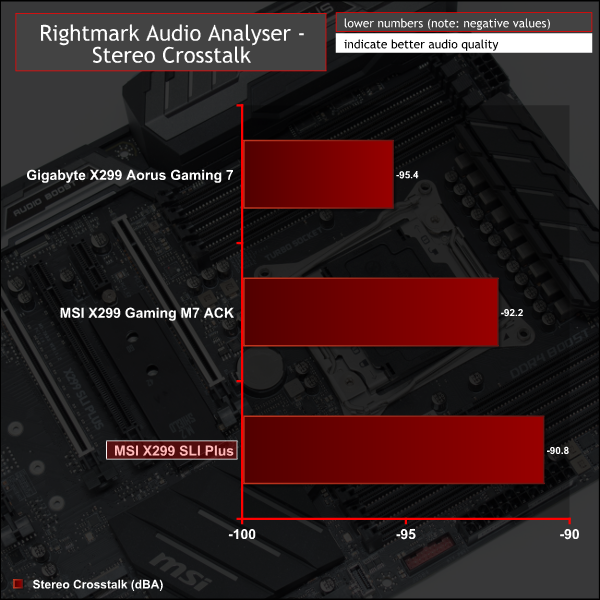
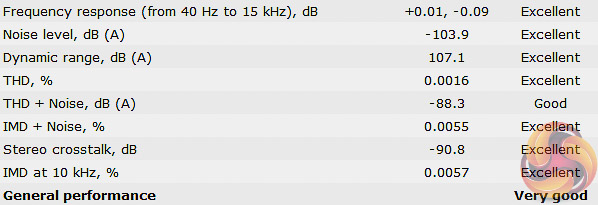
Audio performance scored one “Good” and seven “Excellent” ratings. The numbers produced were typical of a Realtek ALC1220-based audio solution which means there is high quality audio across the board and the inclusion of an operational amplifier will please headphone users.
Manual CPU Overclocking:
To test the MSI X299 SLI Plus motherboard’s CPU overclocking potential, we set the CPU VCore as close to 1.20V as possible. We maintain the DRAM frequency at 3200MHz to take memory stability out of the overclocking equation.
Overclocking was simple and we were able to easily achieve 4.6GHz using 1.2 volts. Any more frequency gains required pushing voltage further and that lead to unacceptable temperatures, read more about our i9 7900X overclocking experiences here.
MSI's X299 SLI Plus overclocks very similarly to the X299 Gaming M7 ACK. We opted for the Override + Offset voltage delivery mode choosing 0.9 volts as the override and +0.3v as the offset for a total of 1.2 volts. The LLC was set to Mode 2 which maintains a constant voltage as the system is loaded. These settings combined delivered a good blend of potent voltage delivery when under load and sensible voltage reduction under idle and low loads to keep power consumption down.
Overclocked Performance
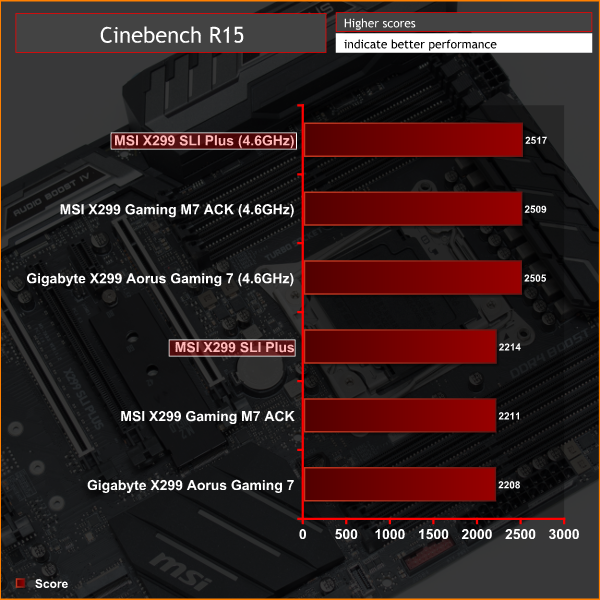
Power
We leave the system to idle on the Windows 10 desktop for 5 minutes before taking a reading. For CPU load results we run AIDA64 CPU, FPU, Cache and Memory stress tests and take a reading after 5 minutes. The power consumption of our entire test system (at the wall) is shown in the chart.

Power consumption and performance were as expected for the voltage threshold and frequency achieved during overclocking.
The term “affordable” isn't exactly synonymous with X299 but MSI's X299 SLI Plus at least brings the entry barrier to Intel's flagship consumer platform down to a palatable level. Incredibly, the MSI X299 SLI Plus isn't MSI's most affordable X299 motherboard, that feat goes to the X299 RAIDER, but the SLI Plus is easily the best “all rounder” in MSI's X299 range.
For a motherboard that's near the bottom of MSI's X299 range the SLI Plus is a surprisingly competent, well-built and well-equipped. Connectivity is a strong point of Intel's X299 platform and MSI does a good job to harness it with copious amounts of USB and storage connectivity as well as dual Gigabit Ethernet connections.
The motherboard doesn't look or feel like an entry-level product with a smart design that uses neutral colours and quality finishing touches like PCIe shielding. MSI enhances the design with a tidy set of onboard LEDs and an RGB header. MSI does, however, need to work on its RGB software, Mystic Light, and reconsider why the third LED zone is “white only” when everything else supports full RGB.

VRMs are a hot topic, so to speak, for X299 motherboards and MSI's X299 SLI Plus certainly can't match top-end motherboards in this regard. However, it's 8 true-phase CPU VRM is robust and has sufficient cooling for an appropriate CPU running on air or AIO liquid cooling with a sizeable overclock.
We'd be hesitant to heavily overclock Intel's Core i9 7980XE on this motherboard but consumers spending such an exorbitant sum of money on said CPU would do well to put it on a motherboard of equivalent stature. The MSI X299 SLI Plus is best placed for the following Skylake-X CPUs – i7 7800X, i7 7820X and i9 7900X. Anything higher up the stack should warrant a higher-end motherboard and anything lower-end likely warrants opting for a different platform such as Intel Coffee Lake or AMD Ryzen.
In the past motherboard vendors have typically skimped on overclocking and diagnostic features on “entry” level boards, saving them for further up the range. MSI's X299 SLI Plus seems to have bucked that trend as MSI has equipped a code reader, debug LEDs, a dual BIOS with DIP switch, onboard power, onboard reset, clear CMOS and BIOS flashback buttons.
Incidentally, the cheaper MSI X299 RAIDER is lacking in most of these overclocking and diagnostic features hence why the MSI X299 SLI Plus tends to be a better choice for a fairly small increase in cost.
The MSI X299 SLI Plus is available at Overclockers UK for £259.99. MSI offers a 3 year manufacturer warranty with this product.
Pros:
- Competitively priced X299 motherboard
- Neutral aesthetics with RGB lighting
- Abundant overclocking and diagnostic tools
- Dual Gigabit Ethernet
- Great all-round connectivity
- M2 Shield
Cons:
- RGB lighting software needs optimisation
- White LED zone is bewildering
- Extra CPU fan header would be ideal
Discuss on our Facebook page, HERE.
KitGuru says: A competitively priced and excellent all-rounder for Intel's X299 platform, the MSI X299 SLI Plus is the thinking man's choice.
 KitGuru KitGuru.net – Tech News | Hardware News | Hardware Reviews | IOS | Mobile | Gaming | Graphics Cards
KitGuru KitGuru.net – Tech News | Hardware News | Hardware Reviews | IOS | Mobile | Gaming | Graphics Cards